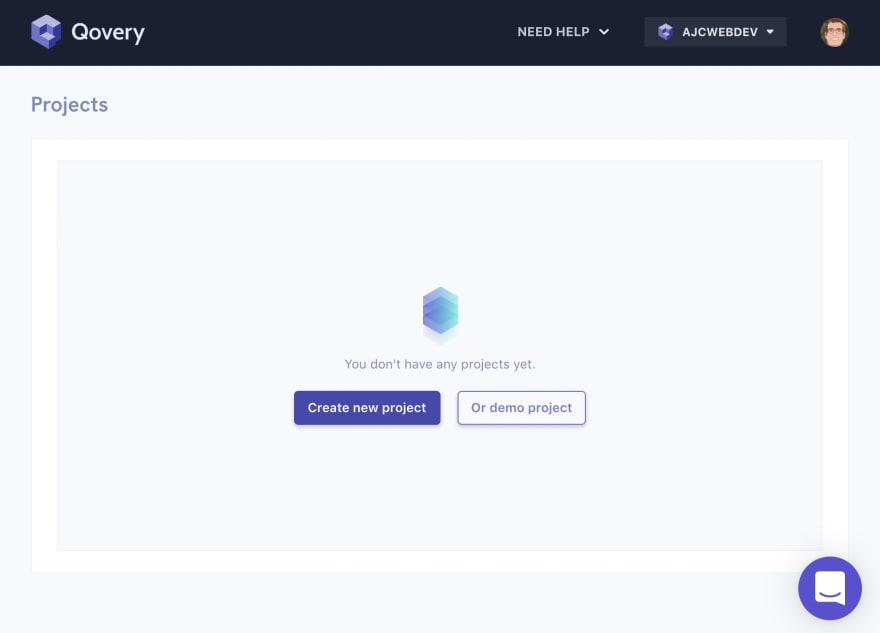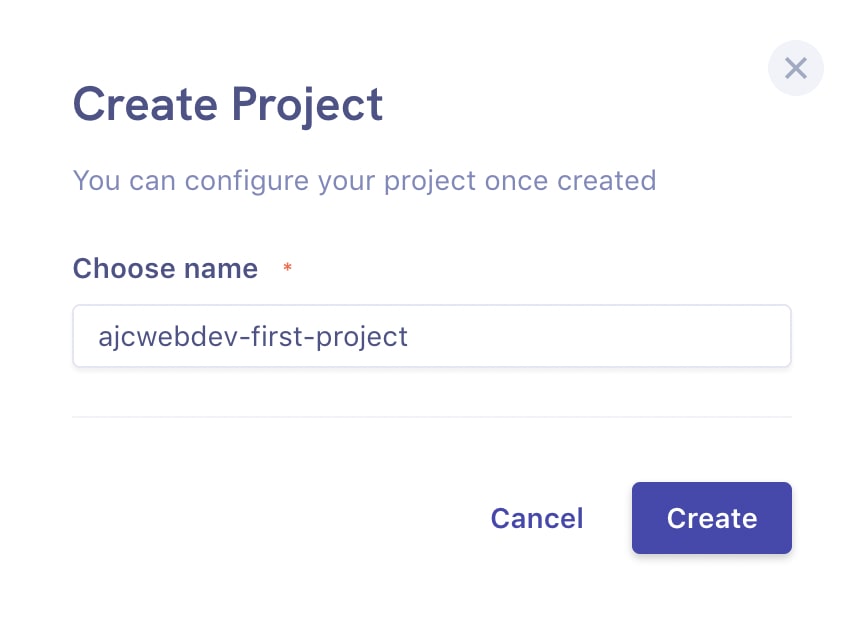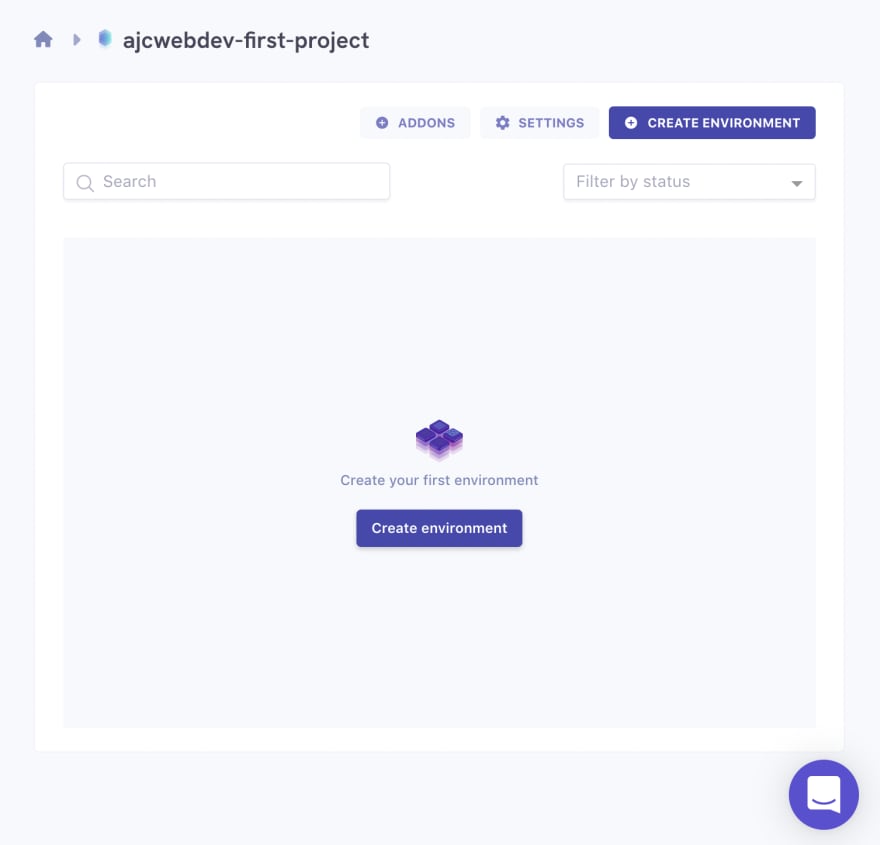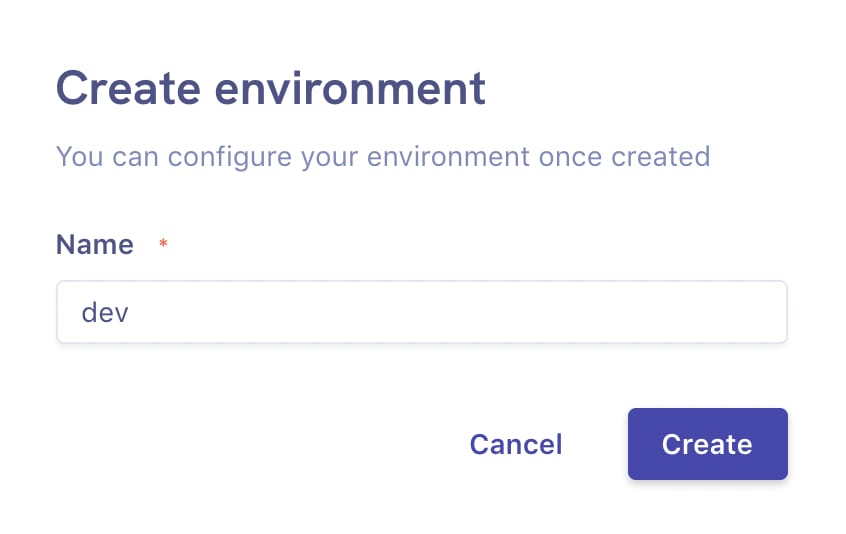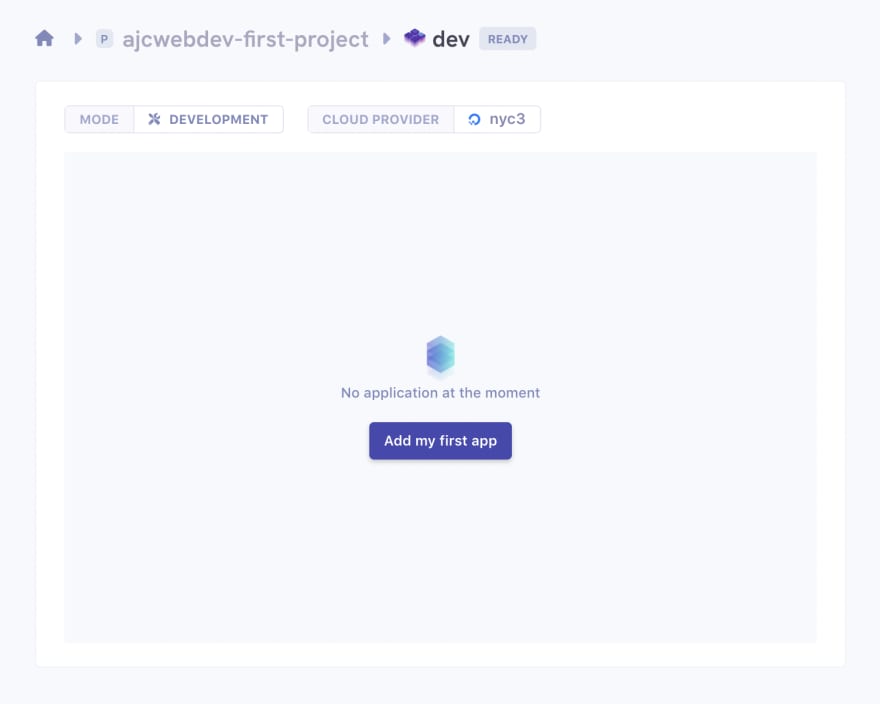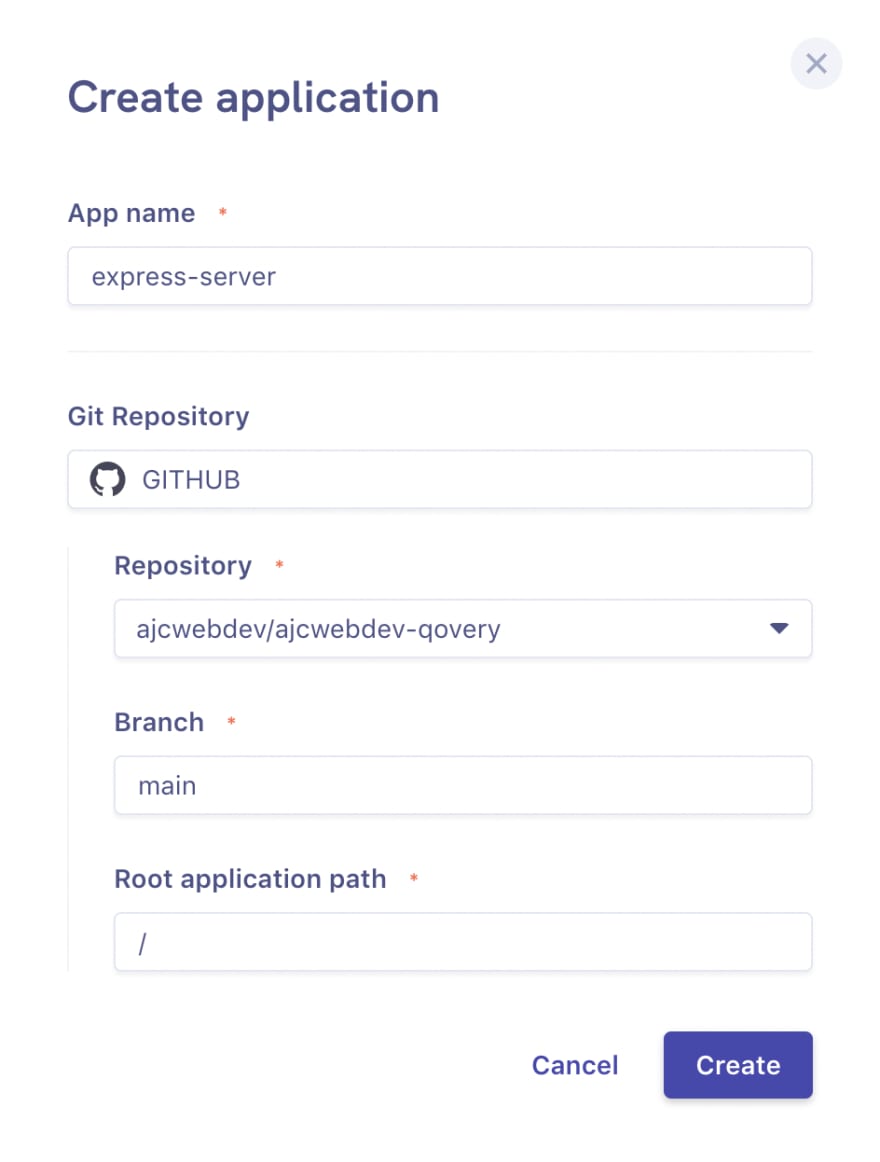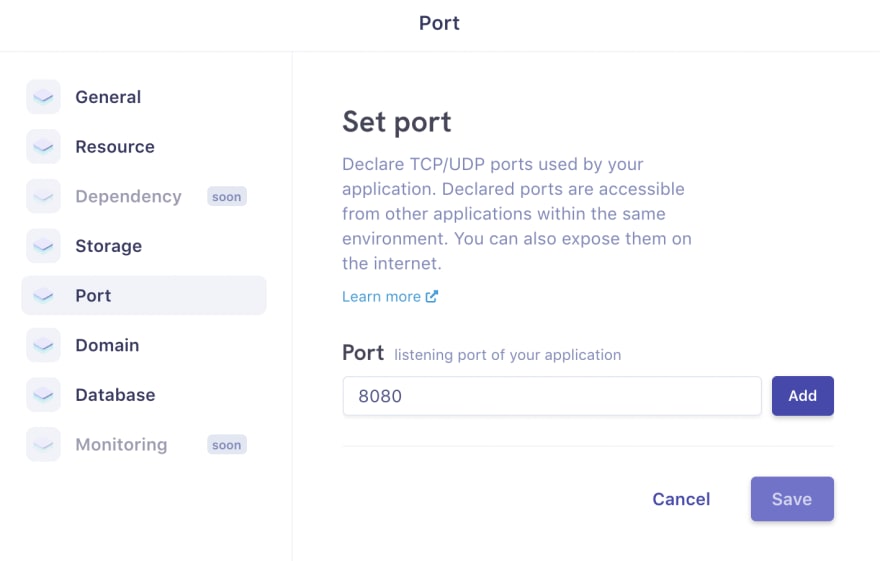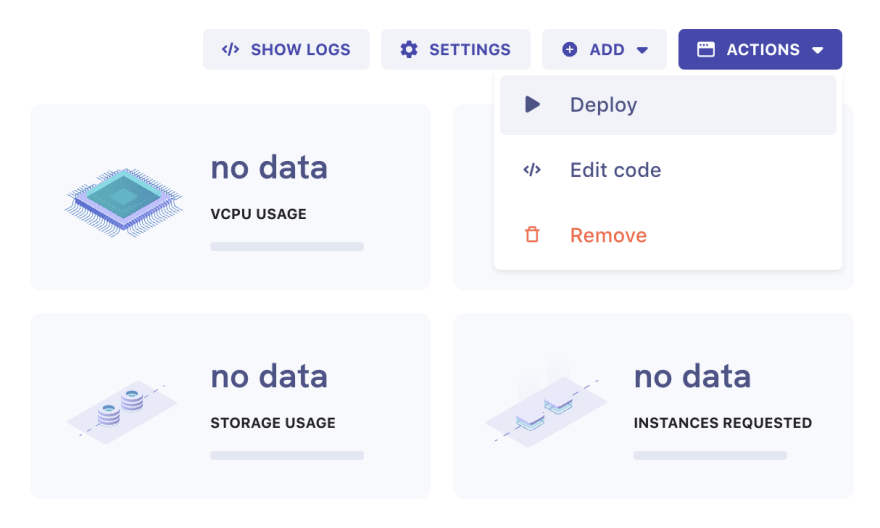An Interest In:
Web News this Week
- April 26, 2024
- April 25, 2024
- April 24, 2024
- April 23, 2024
- April 22, 2024
- April 21, 2024
- April 20, 2024
a first look at qovery
Qovery is a CaaS (Container as a Service) platform for deploying fullstack applications to the Cloud with your own account on AWS, GCP, Azure, and Digital Ocean. It syncs to your git repository, detects your Dockerfile, and can integrate with a variety of open source web frameworks.
Setup Qovery Account
Create a Qovery account at the following link.
Install Qovery CLI
Install instructions will vary depending on whether you are using MacOS, Linux, or Windows. I will be using the MacOS instructions with Homebrew, see this link for other operating systems.
brew tap Qovery/qovery-clibrew install qovery-cli Login to Qovery account with qovery auth
qovery authThis will open your browser and ask for authentication through GitHub or GitLab.
Create project
Start with a blank application and initialize a package.json.
mkdir ajcwebdev-qoverycd ajcwebdev-qoverynpm init -ynpm i expresstouch index.js Dockerfile .dockerignoreecho 'node_modules
.DS_Store' > .gitignore index.js
Include the following code inside index.js to return an HTML snippet.
// index.jsconst express = require("express")const app = express()const PORT = 8080const HOST = '0.0.0.0'app.get('/', (req, res) => { res.send('<h2>ajcwebdev-qovery</h2>')})app.listen(PORT, HOST)console.log(`Running on http://${HOST}:${PORT}`)Start up server
Run node index.js to start the server and open localhost:8080.
node index.js Dockerfile
FROM node:14-alpineLABEL org.opencontainers.image.source https://github.com/ajcwebdev/ajcwebdev-dockerWORKDIR /usr/src/appCOPY package*.json ./RUN npm iCOPY . ./EXPOSE 8080CMD [ "node", "index.js" ] .dockerignore
node_modulesDockerfile.dockerignore.git.gitignorenpm-debug.logConnect to GitHub repository
git initgit add .git commit -m "I'd make a qovery joke but I have no idea what the name means"gh repo create ajcwebdev-qoverygit push -u origin mainSetup Qovery Project
Create a project
Create a new project.
Create an environment
Create a new environment called dev.
Create an app
Connect your GitHub repo and set the branch to main.
Application Dashboard
Set the port to 8080.
Deploy your application with the action button.
Click actions and select open to see your running application.
Check application context with qovery context
The context command lets you configure the CLI to work with your chosen application. Before executing other commands, you need first to set up the context. The context is then remembered and used by the CLI.
qovery contextqovery contextQovery: Current context:Context not yet configured. Qovery: You can set a new context using 'qovery context set'. Configure a new context with qovery context set
qovery context setQovery: Current context:Context not yet configured. Qovery: Select new contextOrganization: ajcwebdevProject: ajcwebdev-first-projectEnvironment: devApplication: express-serverQovery: New context:Organization | ajcwebdev Project | ajcwebdev-first-projectEnvironment | dev Application | express-server Check your application logs with qovery log
qovery logTIME MESSAGE Sep 9 23:22:26.246670 Running on http://0.0.0.0:8080 Check the status of your application with qovery status
qovery statusApplication | Status express-server | RUNNINGOriginal Link: https://dev.to/ajcwebdev/a-first-look-at-qovery-4897
Dev To
 An online community for sharing and discovering great ideas, having debates, and making friends
An online community for sharing and discovering great ideas, having debates, and making friendsMore About this Source Visit Dev To