An Interest In:
Web News this Week
- April 15, 2024
- April 14, 2024
- April 13, 2024
- April 12, 2024
- April 11, 2024
- April 10, 2024
- April 9, 2024
How to Make an Educational PowerPoint Presentation - Quickly
What do you do when you need to share your knowledge with an audience? One of the best ways is to build a PowerPoint presentation for teaching. Use it as a supplement when you're speaking.

It's often said that people have different learning styles. While some learn best by listening, others are visual learners. Other learners love trying hands-on exercises to learn the concept at hand. The best part of an effective presentation is you can combine all these into one package.
PowerPoint has carved out its place as the go-to presentation software for its ease of use. And when you're scrambling to quickly put together a presentation about education, you need all the help you can get to focus on the content instead of the slide designs.
In this tutorial, I'm going to share my techniques for building an education PowerPoint presentation. Even if you're a PowerPoint rookie, you can create a professional and informative education presentation.

Download Our Free PDF eBook on Making Great
Presentations
Before you read on, we want to make sure you
know about this resource. It'll help you write, design, and deliver
the perfect presentation. Download our Free eBook: The Complete Guide to
Making Great Presentations.

1. How to Write an Educational Presentation
Start by spending some time writing and planning the content for your presentation about education. It's hard to start with a blank slate for building an education PowerPoint presentation, but it helps if you can break down what you need to do with an easily repeatable set of steps.
Let's talk about key steps you can take to make writing a presentation feel more manageable:
Step 1. Set a Learning Objective
Every well-written educational presentation starts off the same way: by setting a goal for it. You need to set a learning objective, the goal of what your audience will know after they've seen the presentation.
If you don't have a targeted goal for your education PowerPoint presentation, it's likely that your points will wander away from the central idea. Setting a single, focused learning objective helps ensure that everything you write supports that central idea.
Setting a learning goal and keeping it in mind helps ensure that your presentation has a tight focus.
There are many types of presentations, like persuasive, decision-driven, introductory, and informative (educational). The objectives that you set for these presentations are different because they each have different desired outcomes.
Here are some examples of three different learning objectives that would feel appropriate for an educational presentation:
- This presentation will teach the audience the basics of personal finance and how to start investing.
- The audience will learn how to write their first line of Javascript code.
- The presentation will share the latest techniques for performing employee performance reviews.
Write out your learning objective so that you'll keep it in mind while writing the rest of the presentation about education.
Step 2. Write an Outline for Key Ideas
If the learning objective is the destination for what you want to accomplish, an outline is the roadmap that helps you make sure you arrive at the goal. Each of the points in your outline should be a supporting idea for the learning objective.
You don't have to use a complex tool to write an outline. In fact, a simple tool is better for drafting out these rough ideas in outline format.

I like to think of each of the outline points as key ideas for reinforcing the learning goal. Each of them should be different in some way.
Step 3. Build Supporting Points
Now, it's time to reinforce these key points by adding supporting points. These are just the details that illustrate the key ideas.
In my outlines, these are ideas for how I might teach the key ideas. One bullet point might be "chart that shows the power of compounding growth over time," for example. I usually put a second leave in the outline for each of the supporting points.
Remember that we want to teach concepts through a variety of lenses that accommodate different learning styles. You could use a second-level bullet point for a visual approach to teaching (charts and graphs), and a separate bullet point for an idea on an audience hands-on method to learning the idea.
2. Elements for Education PowerPoints
After you firm up ideas for the content that you'll include in the presentation on education, it's time to open PowerPoint. Start building the education PowerPoint presentation educational slides that support you while speaking.
So, what if you need to prepare a presentation for your classroom or audience, and you don't have the time to build out the presentation from scratch?

In this tutorial, I'm going to use an educational PowerPoint template from Envato Elements. Elements offers unlimited downloads for a flat rate monthly fee. That includes more than 800 Microsoft PowerPoint templates. Use it to get a major head start.
Sure, PowerPoint has some built-in themes. But Microsoft's approach to custom themes is just different combinations of font styles, color schemes, and background images. The themes that Elements offers include pre-built slide designs that you can drop your own content into. These education PowerPoint presentation slides help you overcome the work of starting with a blank slate each time.

In this tutorial, I'm going to work with Envato Elements' presentation template titled, Education PowerPoint theme. The structure and simplicity of this theme makes it ideal for building an educational presentation theme.
If the template I selected isn't quite your style, don't miss out on the rest of Elements educational templates. Each of these pre-built presentations has plenty of ideas for building out an effective presentation on education PPT.
3. How to Build an Educational Presentation
Let's walk through building an educational presentation that'll drive knowledge to an audience.
We're going to build a presentation that familiarizes an audience with the basics of personal finance. This fictitious slide deck will stress the importance of how you handle your finances. It'll also educate the audience on how to get started.
Step 1. Introduce Yourself and the Subject
If someone has shown up for your presentation on education PPT, they likely have an idea of what it's about. But you can't guarantee that. So, it's important that you set the stage for the key ideas.
It's also important that you introduce yourself. I'll usually try to include at least a brief one-liner that establishes my knowledge on the subject.
For this slide design, let's start off with slide 2 in the Education deck. This has a placeholder for a professional image. If you've got one of yourself available, it's great to replace the placeholder with a self-image to personalize it.

Step 2. Give the Presentation About Education a "Why"
You're always competing for the audience's attention. An important part of building an educational presentation is capturing that interest near the outset.
To establish and hold that attention, you've got to show the audience the potential of following your advice and techniques.
Let's use slide design 6 for this purpose. A bit of inspiration sets the stage for the audience to soak up your advice in the rest of the presentation.

One of the other benefits of using Envato Elements is that you've got access to a huge library of stock photos. Instead of scouring the web for an image that you can use or paying to license one image after another, an all-you-can download subscription to Elements gives you access to the entire library.
In this case, I jumped back to Elements and pulled a stock photo selection for inclusion in the slide deck.

Step 3. Share Techniques and Tips for the Topic
I like to think of this education presentation as the meat of the matter. You've set the stage, created a sense of importance. Now, the audience needs ideas on what the steps are that they can take to succeed.
In the screenshot below, I've customized slide design 10. This includes four easy steps, illustrated by arrows to show a progression of the needed steps.

Plan on building out several education PowerPoint presentation slides to explain the key learning steps. This is one example of using a slide in the Education deck to drive your concept.
Step 4. Teach With Visualizations
For the visual learners in the audience, it helps to have a chart or graph that illustrates the concept at hand. You might have the most eloquent speaking points in the rest of the presentation, but a well-made chart could be the key to driving your point home.
In the screenshot below, I generated a chart that shows the power of compound interest. I used slide design 24, which already had a placeholder for a graph that I modified with my own data.

Step 5. Finish By Asking for Action
After you've spent the presentation sharing your advice and information, ask for an action from the audience.
In our case, the best step is to ask the audience to start budgeting to manage their finances. A simple, clean slide design that focuses on a single line of text is ideal for that.
Let's use slide design 31 to illustrate this concept. It's a great example of how you can take a slide that's for one purpose and easily transform it into an entirely different usage. I deleted the map graphic and increased the font size to make an impact.

These are a few of the education PowerPoint presentation slides that you might want to build, but they showcase how easy it is to get started.
5 Great PowerPoint Educational Presentation Tips
Now that you know how to make an educational PowerPoint presentation, here are a few more tips. They'll help you make the most out of your presentation and your chosen PowerPoint template.
1. Customize Your Presentation With School Colors
A great way to make your presentation about education more custom is to use your school colors. Use them as accents to highlight heading elements or in charts, graphs, buttons.

2. Use Animations Carefully
Animation and slide transitions can add interest to your presentation. But avoid using them for each slide. Instead, save them to transition between different sections of your presentation.
3. Use Visual Aids
Make it easy for your students to follow along by adding plenty of visual elements throughout your presentation about education. This includes charts, graphs, photos, infographics, and other infographic elements.

4. Focus On One Topic Per Slide
Avoid having many ideas on one slide. This will overwhelm your audience. It'll also increase the likelihood of them zoning out instead of listening to what you've got to say.
5. White Space Is Your Friend
Leave plenty of white space around various presentation elements. This will make it easy for your audience to focus on your presentation, not to mention you’ll avoid your presentation looking cluttered.

Find More Great PowerPoint Templates: 5 Top Designs
Envato Elements has plenty of education PowerPoint templates that you can download and use to create a stunning presentation quickly. What’s more, download as many templates as you want and use them in as many presentations as you want.
Look at some of our best education PowerPoint templates that we've got available.
1. Edumode - Education PowerPoint Template

The Edumode is a modern and vibrant PowerPoint presentation. Use it for teaching. There are plenty of custom icons and infographic elements that you can use to create an engaging presentation about education.
Use this template for any class or subject. Once you download this template, you’ll find over 40 unique educational slides designed in widescreen format as well as world maps.
2. Education PowerPoint Presentation Template

This colorful education presentation is a great choice if you’re making a presentation for a younger audience. The template has many educational slides and over 1000 custom icons that you can use in your presentation. The template is also fully animated and was designed in full HD resolution.
3. University and Education PowerPoint Template

This PowerPoint template is a great choice to create a presentation for high school or university students. It's got a clean and professional design with over 90 unique educational slides. You’ll also find:
- 110 color schemes,
- slides designed in two aspect ratios
- hundreds of resizable vector elements
4. Education PowerPoint Template

Try this PowerPoint template if you’re looking for a versatile template with a clean and minimal design. This template comes with five premade color schemes and over 150 slides based on master slides. You’ll also find resizable vector elements and picture placeholders for easy editing.
5. Education PowerPoint Template

Use this versatile template for any type of educational presentation or business presentation. It comes with 10 master slides and five premade color schemes that you can use as a starting point for your designs.
To see even more educational PowerPoint template examples, be sure to check out our related roundups:
 Presentations25 Education PowerPoint PPT Templates: For Great School Presentations - 2019
Presentations25 Education PowerPoint PPT Templates: For Great School Presentations - 2019 Microsoft PowerPoint20 Free Education PowerPoint Templates for Schools & Teachers (PPT Downloads)
Microsoft PowerPoint20 Free Education PowerPoint Templates for Schools & Teachers (PPT Downloads) Microsoft PowerPoint29+ Best PowerPoint PPT Template Designs (For 2019 Presentations)
Microsoft PowerPoint29+ Best PowerPoint PPT Template Designs (For 2019 Presentations)
Learn More About How to Use PowerPoint
One guide that I recommend to anyone who wants to learn Microsoft is our roundup, The Ultimate Guide to the Best PPT. This tutorial is like a roadmap for learning PowerPoint and using all the features in combination to build the perfect presentation.
Already checked out that guide? Don't miss out on these other top tutorials below to refine your PowerPoint skills:
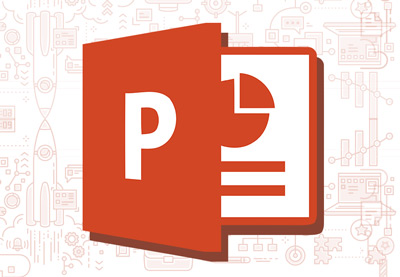 Microsoft PowerPointHow to Make Winning Pitch Decks (With PowerPoint Templates)
Microsoft PowerPointHow to Make Winning Pitch Decks (With PowerPoint Templates) Microsoft PowerPointWhat Is Microsoft PowerPoint? +How to Start Using It For Presentations (Now)
Microsoft PowerPointWhat Is Microsoft PowerPoint? +How to Start Using It For Presentations (Now)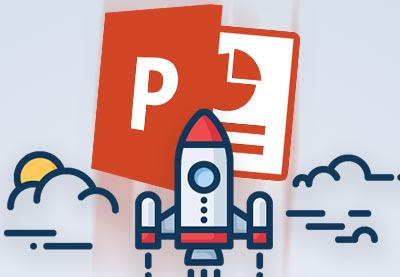 Microsoft PowerPointHow to Learn PowerPoint Quickly (Complete Beginner's Guide)
Microsoft PowerPointHow to Learn PowerPoint Quickly (Complete Beginner's Guide) Microsoft PowerPoint19+ PowerPoint Presentation Tips: To Make Good PPT Slides in 2019 (Quickly)
Microsoft PowerPoint19+ PowerPoint Presentation Tips: To Make Good PPT Slides in 2019 (Quickly)
We've got the perfect complement to a professional
PowerPoint template. It'll help you learn how to write, design, and deliver
great presentations.
Download The Complete Guide to
Making Great Presentations now for FREE with a
subscription to the Tuts+ Business Newsletter. Get your ideas formed into a
powerful presentation that'll move your audience.

Create a Great Educational PowerPoint Presentation
In this tutorial, we tackled how easy it can be to build a presentation to educate an audience with PowerPoint using pre-made Elements slide decks to quickly build a presentation.
How do you build out your own educational PowerPoint presentations quickly? If you've got any tips that would help your fellow Envato Tuts+ readers learn the app, please share in the comments section below.
If you’re working on a presentation for your class, stop by Envato Elements and sign up. Download as many education PowerPoint templates as you want. Edit them to suit your needs, and you're done.
Also, don't miss checking out on top presentation themes on Envato Market if you want other slide designs to try out. Why not get started on your next educational PowerPoint presentation today?
Editorial Note: This tutorial was originally published in February of 2018. It's been updated to include new information—with special assistance from [Brenda Barron].
Original Link: https://business.tutsplus.com/tutorials/make-an-educational-powerpoint-presentation-quickly--cms-30581
Freelance Switch
 FreelanceSwitch is a community of expert freelancers from around the world.
FreelanceSwitch is a community of expert freelancers from around the world.More About this Source Visit Freelance Switch

