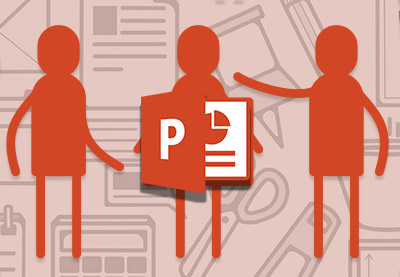An Interest In:
Web News this Week
- April 30, 2024
- April 29, 2024
- April 28, 2024
- April 27, 2024
- April 26, 2024
- April 25, 2024
- April 24, 2024
How to Tell Effective Visual Stories in Your PowerPoint Presentations
Long, boring presentations don't work. They're full of text-heavy slides and the conclusions tend to be hidden at the end of the presentation, taking too much time to reach. Those presentations are bound to be forgotten.
The solution is to get visual. Charts and graphs, infographics, stock photos and more can combine to combat the text-heavy slides that give PowerPoint a lousy reputation.

Great presentations take your audience on a journey. Visuals support that journey by immersing your audience. In this tutorial, I'll give you visual presentation ideas, and help you build an engaging presentation. Let's dive in.
4 Tips for Building Effective Visual Presentations
So, if you already know that visuals matter, you might be wondering how to build an effective visual presentation. There are so many different ways to craft a presentation that it can be daunting to know where to start. Storytelling using PowerPoint is all about reaching an audience in a unique way that stands out.
Let's look at four tried-and-true PowerPoint visual tips for building a visual presentation. Incorporate these tips in your next PowerPoint to make sure that your presentation makes an impact and drives the story in the way you imagined.
1. Convert Data Tables to Graphics
Whether you're giving a business pitch or reviewing the results of a project, it's likely that your slides will include some data. After all, hard facts and stats can show that your company or project is moving in the right direction.

The mistake that I see many presenters make is loading up slides with critical data and statistics in plain text format. When you overwhelm the audience with too many data points, it's likely that they'll forget all of them.
That's why you should consider converting basic data sets to charts and graphs instead. Line charts, bar charts, and more can all be used to convert flat data into effective visual presentations.
If you're just getting started in working with data in PowerPoint and want to help your audience visualize it, make sure to check out the tutorial below:
2. Remove Unnecessary Elements
You're the presentation when you're speaking to an audience. The slides are just a supporting point.
Rookie presenters often the slide up with every imaginable detail—this is a mistake! You'll know this has happened if the audience's eyes glaze over and they start checking their cell phones. To avoid losing your audience's attention, remove any element that doesn't make an impact.
Here are a few common mistakes I see in content-heavy slides:
Paragraphs with multiple sentences have no place in a presentation; instead, convert these to talking points instead.- Too many animations are used to bring the content on in too many stages, creating distractions that dilute the message.
- As mentioned above, eschew data tables and represent information as a simple visual chart instead.

A visual presentation should focus on a few key objects. Use just as much as needed to tell the story, and no more.
Many times, excess slide content should be moved into a non-visual speaker note and presented verbally. Learn more about using the speaker notes feature in the quick video lesson below:
It's perfectly fine to use PowerPoint to build files that are detail rich in some cases. For example, I frequently use PowerPoint to create work instructions for my team or clients.
But this isn't the type of presentation that I plan to present to an audience. Make sure you understand the difference between PowerPoint as a layout tool, and PowerPoint as a tool for building visually appealing presentations.
Less is more. If you remove unnecessary slide elements, your audience will re-focus on the key points. That helps you drive your message. This is a crucial principle for visual presentation ideas.
If your PowerPoint slide layout has too many elements on it, you can learn to whittle it down to the key concepts with the tutorial below:
3. Add Images, Video, and Graphics
This tip seems like a no-brainer: to be visual, you've got to include visual elements on your slides. Luckily, PowerPoint does a great job of handling images and visuals
Stock photos are a great way to put your audience in the middle of a scene, and professional photography brings a sense of polish to practically any presentation.
Short video clips provide a nice change-of-pace that can present your idea from a different perspective, like a YouTube explainer video that discusses an expert's view on an issue.
Graphics and illustrations can add another visual element to explain ideas, like the graphic in the opener to this tutorial, for example!
Typically, I source all of these from Envato Elements when building a presentation. The advantage of using Elements is that it's a flat-rate subscription model that includes access to many creative tools, like PowerPoint presentation templates, stock photos, and graphics.

To keep learning more about how to include multimedia in your visual PowerPoint presentations, make sure to jump over to the articles below:
 Microsoft PowerPointHow to Work With Images in PowerPoint (Complete Guide)
Microsoft PowerPointHow to Work With Images in PowerPoint (Complete Guide).jpg) PresentationsHow to Play a Video Automatically in PowerPoint
PresentationsHow to Play a Video Automatically in PowerPoint
4. Show Off Process Steps With Infographics
Processes keep the world running. Whether it's the way that a company handles its order system, or a university admitting students step-by-step, robust processes are used to make sure that teams can grow and things run smoothly.
It's common to show off a process in a presentation. It's better to use visual elements than walls of text to describe a process. That's why I often use infographics to add a visual angle to explaining a process.

An infographic (a portmanteau of information and graphic) is all about taking simple information and transforming it into a visual explainer. Of course, infographics can cover a lot more than just process steps. But the idea is the same: take text-based information and convert it to great visuals for presentations.
For visual PowerPoint presentation examples that include the best infographics, make sure to check out the two pieces below:
.jpg) Microsoft PowerPoint20+ Best Free Infographic PowerPoint Templates (for Data Rich Presentations)
Microsoft PowerPoint20+ Best Free Infographic PowerPoint Templates (for Data Rich Presentations)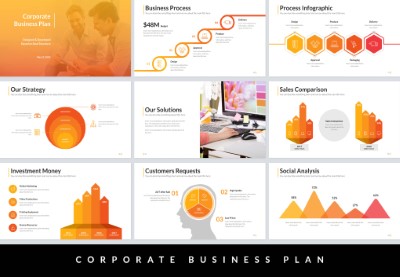 Google SlidesWhat Is an Infographic & How It Can Help Your Presentation
Google SlidesWhat Is an Infographic & How It Can Help Your Presentation
Speaking Tips for Your Next Presentation
Even the best visual presentation won't succeed if you aren't prepared as a speaker. Again, slides exist to support your message, not the other way around. Let's learn three key speaker tips that I suggest to every beginning presenter.
1. Use Presenter View
Presenter View is all about building confidence in your speaking skills. Confident speakers who feel strongly about their content come across as highly competent to an audience.
But let's face it: few people enjoy public speaking! So, when it comes to giving a presentation, you need all of the help you can, and PowerPoint has a feature called Presenter View to help you build confidence.
Presenter View puts all of the vital information on a second screen, like your speaker notes, a preview of the next slide, and a time clock. Those are critical details that every presenter should keep in mind to make the presentation a success.
Check out the tutorial below to jump into learning one of PowerPoint's most underappreciated features:
2. Animations Make an Impact
While animations run the risk of distracting your audience from the content, it can also be one of the most impactful ways to build a visual presentation when used properly. Even though animations are a visual effect, they support the speaker by bringing key content onto the slide.
Remember that it helps to reduce the total number of elements on your PowerPoint slides. Animations can help you implement this concept by "staging" the key elements on and off your next presentation. Use animation to bring the key conclusion onto the slide with a bit of movement.
Check out the tutorial and round-up below to become a master of PowerPoint animations that'll help you reach your audience:
 Microsoft PowerPointHow to Add Animations to Your PowerPoint Presentations
Microsoft PowerPointHow to Add Animations to Your PowerPoint Presentations.jpg) PowerPoint16+ Best Free Animated PowerPoint Templates With Cool Slides
PowerPoint16+ Best Free Animated PowerPoint Templates With Cool Slides
3. Focus on the Close
Even in short presentations, your audience's attention is likely to ebb and flow over the course of the time allotted. The end of the presentation is a crucial opportunity to re-iterate your key point one last time.
That's why it's so important to create a strong close. It's your last chance to make an impact on your audience before they move along to the next task in their day. Save your best idea for last, give the audience a way to get in touch, and end with a strong close.
Make sure to check out the tutorial below to learn more about techniques to close your presentation:
All of these are effective tips for visual presentations, but there's still one secret that I use to build successful visual presentations time and time again. Keep reading to find out more.
Use Templates for Visual Stories in Microsoft PowerPoint
Throughout this tutorial, we've showcased example slides that include the best visual presentation ideas for presentations. All of the examples I've shown you for visual presentation examples are included at a flat rate, thanks to Envato Elements.

If you want visual presentation ideas, then the Envato Elements library is for you. Best of all, you can jump from one presentation template to the next to glean your favorite ideas. Borrow concepts and slide designs from each template to bring together a cohesive presentation.
If you only need to purchase a single template, you can also find great templates available on GraphicRiver. Purchase and download these templates individually. Here are some of our best-selling PowerPoint templates on GraphicRiver:

I always recommend adding imagery, video, and graphics to take your visual presentation to the next level. Luckily, Elements also includes unlimited access to those as well, with a stock photo library of more than 600,000 images that you can use to improve your presentation.

Using templates is all about giving you visual presentation ideas. The graphic designers and expert presenters that build these templates have given you a head start in designing your next presentation.
Learn How to Make Great Presentations (Download This Free eBook)
Take the PowerPoint tips you learned in this article further with our new eBook: The Complete Guide to Making Great Presentations (grab it now for FREE).
It'll help walk you through the complete presentation process. Learn how to write your presentation, design it like a pro, and prepare it to present powerfully.

Tell an Effective Visual Story in PowerPoint Today
Visual presentations are a must. They cater to the expectations of modern audiences and help you tell a story with images, graphs, and more. The visual angle of a presentation explains ideas in a way that's most likely to reach your audience.
Again, the easiest way to tell a great visual story is to start with a template that already has a wealth of visual ideas for a presentation. Jump over to Envato Elements for an all-you-can-download option for sourcing visual presentation ideas. Or download templates one-at-a-time on Envato's GraphicRiver.
Original Link: https://business.tutsplus.com/tutorials/effective-visual-presentations-storytelling-using-powerpoint--cms-33055
Freelance Switch
 FreelanceSwitch is a community of expert freelancers from around the world.
FreelanceSwitch is a community of expert freelancers from around the world.More About this Source Visit Freelance Switch