An Interest In:
Web News this Week
- April 23, 2024
- April 22, 2024
- April 21, 2024
- April 20, 2024
- April 19, 2024
- April 18, 2024
- April 17, 2024
How to Make a Table of Contents in PowerPoint in 60 Seconds
A table of contents in PowerPoint can really set the stage for your reader or audience to see where the presentation is headed. Let's learn how to make a table of contents in PowerPoint in this quick lesson.
We also have a helpful complement to this tutorial. Download our FREE eBook: The Complete Guide to Making Great Presentations. Grab it now before you read on.

Note: In this tutorial we use the Iconic PowerPoint Template. You can get great PPT presentation templates on Envato Elements or in our Ultimate Guide to the Best Microsoft PowerPoint Templates.
How to Make a Table of Contents in PowerPoint
Note: Watch this short tutorial screencast or follow the quick steps below that complement this video.
1. Open Your PowerPoint Presentation
Start off with a blank PowerPoint slide that you can add a table of contents (TOC) to.
.jpg)
2. Copy Your PowerPoint Presentation Structure
Go to the View menu and choose Outline View. This shows a simpler view of the content structure of our presentation in the sidebar. I'm going to highlight the sidebar and copy it to my clipboard with Ctrl+C on Windows or Cmd+C on Mac.
.jpg)
Now I'm going to switch back to Normal View for the rest of the tutorial.
3. Add the PowerPoint TOC Information
On that blank slide I'll just paste what was on my clipboard here onto the slide. I've got all of the points that I need here.
.jpg)
This is really how an outline can take shape quickly in Microsoft PowerPoint, as it carried through the basic outline of the content as a list.
4. Finalize Your PowerPoint Table of Contents
It might need some adjustments, but this is a great start. When you paste over the points from Outline View, you may need to clean it up or add or remove points. Still, this gives you a big head start over re-creating one from the start.
.jpg)
Finishing Up!
This table of contents method is the fastest and best way I know to add a TOC to your PowerPoint presentation.
More Great PowerPoint Tutorials on Envato Tuts+
Find comprehensive PowerPoint tutorials on Envato Tuts+ to help you learn how to create better presentations. We also have a quick-start in 60 seconds PowerPoint video series to learn more PowerPoint tools fast.
Here are a few PowerPoint videos to jump into right now:
 Microsoft PowerPointHow to Copy and Paste Slides into PowerPoint in 60 Seconds
Microsoft PowerPointHow to Copy and Paste Slides into PowerPoint in 60 Seconds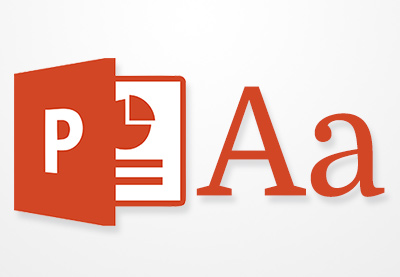 Microsoft PowerPointHow to Add Text to PowerPoint & Make Amazing Text Effects
Microsoft PowerPointHow to Add Text to PowerPoint & Make Amazing Text Effects Microsoft PowerPointHow to Make Slide Layouts in Microsoft PowerPoint
Microsoft PowerPointHow to Make Slide Layouts in Microsoft PowerPoint
Make Great Presentations (Free PDF eBook Download)
We also have the perfect complement to this tutorial, which will walk you through the complete presentation process. Learn how to write your presentation, design it like a pro, and prepare it to present powerfully.

Download our new eBook: The Complete Guide to Making Great Presentations. It's available for free with a subscription to the Tuts+ Business Newsletter.
Original Link:
Freelance Switch
 FreelanceSwitch is a community of expert freelancers from around the world.
FreelanceSwitch is a community of expert freelancers from around the world.More About this Source Visit Freelance Switch

