An Interest In:
Web News this Week
- April 28, 2024
- April 27, 2024
- April 26, 2024
- April 25, 2024
- April 24, 2024
- April 23, 2024
- April 22, 2024
How to Quickly Edit a Footer in PowerPoint in 60 Seconds
Footers are for the bottom of your presentation and can show information on each and every slide. In today's tutorial, learn how to quickly edit the footer in your PowerPoint slides.
We also have a helpful compliment to this tutorial. Download our FREE eBook: The Complete Guide to Making Great Presentations. Grab it now before you read on.

How to Quickly Edit a Footer in PowerPoint
Watch this short tutorial screencast or follow the quick steps that complement this video.
1. Open the Header and Footer PowerPoint Window
Let's go ahead and switch to the Insert tab on PowerPoint ribbon to get started. Now find the text section on the right side of the menu and let's click on Header and Footer.
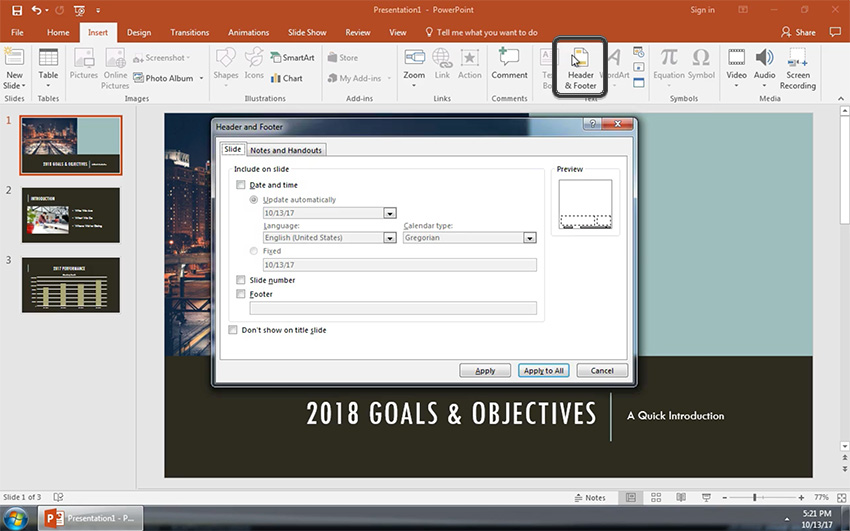
2. Set the Date and Time PowerPoint Slide Options
Now the first option that you might want to add is the date and time, which you can add by checking the box for Date and Time. This adds the current date and time to each and every slide automatically. I like to leave the Update Automatically box checked, so that PowerPoint will always have the date I present or print my slides.

3. Edit Your PowerPoint Footer Slide Information
Next, you can tick the Slide number to add that to each slide and it automatically increases on every slide. Also, click the Footer checkbox so that you can add your very own custom text to each slide's footer. You can type something that you want add to each slide. And lastly, I like to check the option to Don't show on title slide, to not show any of these things on the very first slide.

4. Now Your PowerPoint Slides Will Show the Changes
When you press Apply to All, you'll notice that each slide has the data we add. You can see as we change slides that each slide automatically adapts the slide number.

Finishing Up!
These PowerPoint slide settings are a great way to automatically add information to every slides footer without manual work.
More PowerPoint Tutorial and Template Resources
Learn more in our PowerPoint tutorials and quick video tutorials on Envato Tuts+. We have an assortment of PowerPoint material to help you make better presentations:
 Microsoft PowerPointHow to Make Professional PowerPoint Presentations (With Templates)
Microsoft PowerPointHow to Make Professional PowerPoint Presentations (With Templates) Microsoft PowerPointHow to Make Slide Layouts in Microsoft PowerPoint
Microsoft PowerPointHow to Make Slide Layouts in Microsoft PowerPoint Microsoft PowerPointHow to Change Slide Layouts in PowerPoint in 60 Seconds
Microsoft PowerPointHow to Change Slide Layouts in PowerPoint in 60 Seconds
You can also find great PowerPoint presentation templates with premium designs on GraphicRiver or Envato Elements. Or, browse through our selection of the best Microsoft PowerPoint designs:
Make Great Presentations (Free PDF eBook Download)
We also have the perfect compliment to this tutorial, which will walk you through the complete presentation process. Learn how to write your presentation, design it like a pro, and prepare it to present powerfully.

Download our new eBook: The Complete Guide to Making Great Presentations. It's available for free with a subscription to the Tuts+ Business Newsletter.
Original Link:
Freelance Switch
 FreelanceSwitch is a community of expert freelancers from around the world.
FreelanceSwitch is a community of expert freelancers from around the world.More About this Source Visit Freelance Switch


