An Interest In:
Web News this Week
- May 1, 2024
- April 30, 2024
- April 29, 2024
- April 28, 2024
- April 27, 2024
- April 26, 2024
- April 25, 2024
How to Know if Someone Has Opened & Read Your Email
Has this ever happened to you?
You send out an important email, expecting to hear back
quickly. But...time passes, and nothing. After a while, you start to wonder
whether your recipient ever read the email. There's no way to tell if an email
has been read, or is there?
Fortunately, there are actually two ways to tell whether an
email has been opened and read:
- Request a return receipt
- Use an email tracking tool

In this article, we'll discuss both methods of tracking email. We'll list some of the pros and cons of using return receipt messages or an email tracking tool. You'll also find out how to check if someone read your email using common email services. Finally, we'll provide you with a brief overview of seven popular email tracking tools.
Grab the New eBook on Email Inbox Mastery - For Free
Before digging into this tutorial, first get killer email tips and professional strategies in our Free eBook: The Ultimate Guide to Inbox Zero Mastery. Take back control of your inbox and level up your productivity.

Now let's get into today's tutorial, and learn multiple ways to help you know when someone has opened and read your important emails. First, we'll look at using email return receipts:
The Pros and Cons of Return Receipt and Email Tracking
Finding out whether someone has opened and read your email
may seem like something you'd like to use all the time. After all, aren't you
curious? Email tracking tools are
also popular with sales professionals.
But whether you use your email system's return receipt feature or an
add-on tool, there are some drawbacks. First, let's look at some drawbacks to using native email
return receipt capability:
- In most email platforms, a recipient can opt out
of sending a return receipt—so there's no guarantee that you'll get a
receipt even though you requested one. - Not all
mail clients support the return receipt feature. If you happen to use an email service that
doesn't offer return receipt you'll need to use an app instead.
The following drawbacks apply to using either a native email
return receipt feature or an email tracking tool:
- If the return receipt message goes to the Spam
folder, your recipient will never have the chance to let you know they received
it. - Also, some recipients may be offended by an
email return receipt request. They may view email tracking as an invasion of
their privacy.
Return receipt requests and email tracking do not work for
every situation. There are some circumstances, however, when an email return
request might be appropriate. It's especially well suited for urgent messages
or messages when you must know whether your message was received. For example:
- You just sent someone a time-sensitive proposal
through email. You'll probably want to make sure that the message was received
before the offer expires. - You're a hiring manager trying to fill an open
position. You just offered the slot to your top candidate and you want to make
sure that they received your offer. - You need to schedule a last-minute emergency
meeting. You need to know who has opened the meeting invite and who you need to
call so that you can tell them about the meeting.
For instances like these, return receipt messages and email
tracking can be a valuable tool for your business. You can probably think of your own
examples when you might need to find out whether someone has opened an email
you sent. Just remember the drawbacks. If you decide you do want to send out
return receipt request or to use an email tracking tool, make sure the situation
warrants it.
Request a Return Receipt Through Your Email (In Outlook & Gmail)
The first way to discover whether someone has opened your
email is by you requesting a return receipt through your email service. In this
section, we'll look at how the return receipt feature works in Microsoft Outlook
and then we'll examine how it works in GSuite Gmail. First, let's look at
Outlook:
How to Tell If Someone Read Your Email in Outlook
Outlook provides two different options for requesting a
return receipt:
- Receipt when delivered
- Receipt when read
With the first option, you receive a notification when an
email has been delivered to the recipient. Of course, just because the message
is delivered doesn't mean it was read. The message may sit unopened in
someone's email inbox and you wouldn't know.
Which brings us to the next return receipt option in
Outlook. With the second option, your recipient is prompted to send a
notification when they open the email.
If you decide to use the return receipt feature
in Outlook, click Options on the
Main Menu as you're composing your message. A sub-menu with various options
appears:
.jpg)
To request a delivery receipt when your message is sent,
click the checkbox to the left of Request
a Delivery Receipt. To request a receipt when your message is opened, click
the checkbox to the left of the Request
a Read Receipt option. You can select both options if you wish.
Now, send your message as usual. If you selected Request a Read Receipt, the recipient
will be prompted to send a notification when they open your message. If they
respond Yes to the prompt, you'll
receive a read receipt—a short message to let you know that your original
message was read.
You can also use Tracking
options to automate how Outlook handles message receipts for outgoing and
incoming messages. For helpful tips on how to better manage your Outlook inbox,
study our tutorial:
Now let's see how GSuite email handles return receipts:
How to Tell If Someone Read Your Email in Gmail
The free version of Gmail does not include the return
receipt feature. The feature is, however, available through GSuite. To use the return receipt feature in GSuite Gmail, you first
must enable it.
To activate the return receipt feature, go the your GSuite Admin Console. Select Apps > GSuite > Settings for Gmail
> Advanced settings. The Advanced
Settings screen displays. Use the scroll bar on the right of the screen to
scroll down to the Email Read Receipts option:
.jpg)
Click the toggle button to the left of Allow email read receipts to be sent to all addresses in my
organization as well as the following email addresses. When this option is
turned on, users in your organization can request and return email receipts.
Note: If you're
not the administrator of your GSuite, you'll not be able to turn this feature
on yourself. Ask your GSuite administrator to turn it on for you.
Once the Read Receipt
capability is activated, simply type your email as usual. When you've finished,
click the down arrow in the lower right corner to display a popup menu:
.jpg)
Click the Request
read receipt option from the popup menu. When you're ready, click the Send button to send your email as usual.
Your recipient will be prompted to send a receipt when they open the message.
If you're not familiar with GSuite, you can learn how to get
started with this tutorial:
Request a Return Receipt Through an Email Tracking Add-On or Extension
As you've just learned, using a native email return receipt
feature may not be the most dependable method of telling whether your message was
received. However, if you only occasionally need to find out whether your email
was read, it's probably enough.
But, maybe you need a more reliable way of finding out if
your email recipients read the messages you send to them. Or, maybe you're worried
about how your return receipt request will be perceived.
There's a way around those worries. There are number of
extensions that provide a reliable email tracking functionality. Often, the
tracking feature works without your recipient even realizing that your messages
are being tracked.
In this section, we'll look at a seven popular email
tracking tools:
Note: Some tools had a
free version available. Be aware that some (but not all) free versions automatically
appended a "sent with [company name]" phrase to emails sent using
that tool. Also note that some of these tools include more than email tracking,
but since the focus of this article is on email tracking that's
also the focus of these overviews.
Tool 1. ContactMonkey
.jpg)
Not only can you find out who's opening your email messages,
you can also track who's clicking on any links within the messages. Use
ContactMonkey with your Outlook or Gmail email system. This tool integrates
with the popular CRM tool, SalesForce.
A notification displays on your desktop each time a message
is opened or a link is clicked. ContactMonkey also includes a dashboard with email
stats and analytics.
Tool 2. HubSpot Sales
.jpg)
HubSpot Sales includes an email tracker. The email tracking
aspect of the tool instantly lets you know when an email is opened, when the
email recipient clicks on a link, or when they open an attachment. You can also see whether the email was
revisited (opened again)
Choose how you receive notifications of read emails. View
them from HubSpot Sales, your browser, your desktop, or your CRM. HubSpot Sales
works with Gmail, GSuite, Outlook, or Office 365 for Windows.
Tool 3. MailTrack
.jpg)
MailTrack is an extension for Chrome, Firefox, and Opera
that works with Google and Gmail inboxes to track sent messages.
You can see at
a glance whether an email message was received and whether it was opened.
Opened email messages have a double check in your Sent mail folder. Click on
the checkmarks to learn when and how your message was opened.
Tool 4. MixMax
.jpg)
MixMax lets you to see whether your email was opened, when
it was opened, and how many times an email was opened. If the message was sent
to a group, you can see which group members opened the message.
The app includes a wide variety of sales tools, such as the
ability to schedule meetings, in addition to the ability to track email. This
tool works with Gmail and Google Inbox. The tool also integrates with the CRM,
Salesforce.
Tool 5. Streak
.jpg)
Streak works as a CRM from within Gmail. Its email tracking
abilities are included as part of its email power tools. This tool provides you
with a chart of your message views.
The interface includes a list of each time
the message was read and what type of device the recipient used to read the
message. You can also use Streak to learn about the email recipient's
neighborhood.
Tool 6. ToutApp
.jpg)
ToutApp is designed as a sales tool that includes email
tracking features. The tool works with both Gmail and Outlook. The tool also
integrates your phone system. The interface shows where, when, and how often
recipients engage with sent emails. ToutApp even lets you know if an email has
been forwarded.
This app is built to be used by a team, so also includes
many team features.
Tool 7. Yesware
.jpg)
Yesware works with a wide variety of email system including:
Gmail, GSuite, and Office 365.
You'll get an alert each time one of your sent
emails is opened. You can see where, when, and what device the email was
opened with. You can also tell whether your recipient viewed email attachments
or whether they replied to a message. You can even find out what IP address the
recipient used to open the email.
Conclusion
In this article, you've learned how to know if someone
opened your email. We've discussed the advantages and disadvantages of using
return receipt features or email tracking to know if your email has been read.
You've also learned how to
tell if your email has been read in GSuite Gmail and how to check if and email
has been read in Outlook as well. Finally, we've provided you with a brief overview of
seven of the most popular email tracking applications and tools.
If you need
to know if your email has been read, you know how to find out.
More Great Email Tutorials and Resources
If you rely heavily on email for your business, you may want
to review our series
on Writing Effective Business Emails, such as these helpful posts:
 WritingHow to Write Clear and Professional Emails
WritingHow to Write Clear and Professional Emails CommunicationWhy Writing Email Is a Skill—and Why Learning It Matters
CommunicationWhy Writing Email Is a Skill—and Why Learning It Matters
Also, for tips on how to manage your email
inbox better, download our free eBook: The
Ultimate Guide to Inbox Zero Mastery. Keep on top of your most important messages and level-up your email productivity.
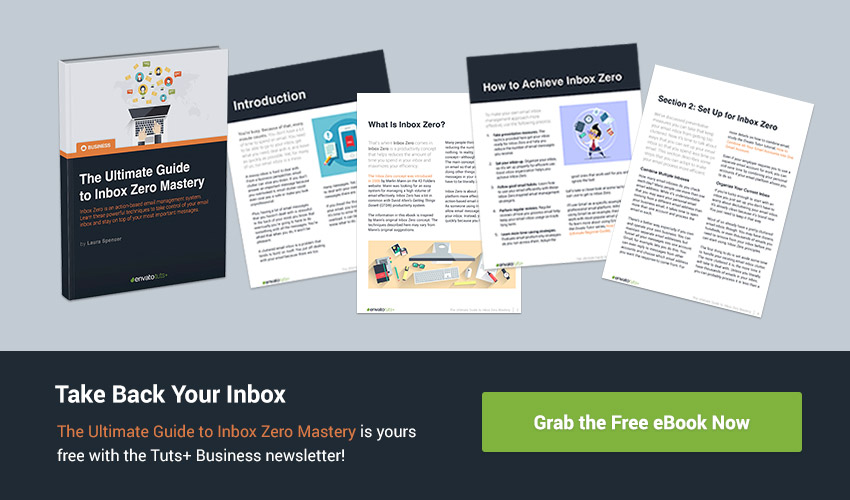
How do you keep on top of your most important messages? Do you check if someone has opened and read your emails? If so, what's your favorite approach or tool? Let us know in the comments.
Original Link:
Freelance Switch
 FreelanceSwitch is a community of expert freelancers from around the world.
FreelanceSwitch is a community of expert freelancers from around the world.More About this Source Visit Freelance Switch


.jpg)