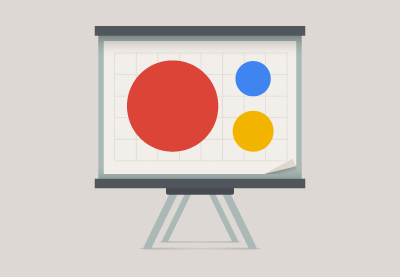An Interest In:
Web News this Week
- April 30, 2024
- April 29, 2024
- April 28, 2024
- April 27, 2024
- April 26, 2024
- April 25, 2024
- April 24, 2024
Should Google Slides Replace PowerPoint in Your Workflow?
For many of us, choosing presentation software is an
important decision.
Whether you create presentations for your business, for
educational purposes, or for personal use—you want to work with the best tool
for your needs.
You have to make professional
slideshows and design great presentations. The right presentation software can
help you do that quickly and professionally.
Before reading on, take a look at how Google Slides stacks up to PowerPoint and Keynote in this three-way comparison post:
Today, we narrow this comparison down to just two powerful presentation tool options: Google Slides vs. PowerPoint.

If you're thinking about using Google Slides to replace PowerPoint for your next presentation, this article will help you decide. We'll list some of the reasons to start using Google Slides, which offers a number of advantages and is growing in popularity.
While many users choose PowerPoint for their presentation needs, others have decided to replace PowerPoint with Google Slides as their go to presentation tool.
Why is that?
11 Reasons to Work With Google Slides vs. PowerPoint
Now let's look at why you might want to replace PowerPoint with Google Slides. Here's eleven clear-cut reasons to make the switch to Google Slides:
1. Your Budget is Small
Microsoft PowerPoint is a great tool for creating slide
presentations. At many businesses, it's the standard. But, the fact remains
that to use it, you'll need to pay for Microsoft Office. While an Office
subscription is not terribly expensive, every penny counts if you're a small
business owner or startup.
Even if you download a free trial version of Microsoft
Office, you'll need to pay for it when the trial period ends if you want to continue using PowerPoint. So, while
depending on a trial period might be okay for a one-time project, if you're
going to create presentations on an ongoing basis, you need something more.
If you're on a limited budget, but still need a tool to
create professional presentations, consider using Google Slides. Google Slides
is a free part of Google Drive (although a paid version is also available
through GSuite). All you need to get started is a Google account.
2. You Need to Learn It Quickly
Google Slides is known for its ease of use. It's less
complicated than many other slide presentation tools. If you've used any of
Google's Office tools, the Google Slides menu and navigation system will
look familiar to you.
You can also use the Google Slides in-app Help tool to
quickly answer any questions that you may have. You can readily access Google's basic instructions for
using Google Slides. Also, you can find the answers to many
of your questions in the Google Slides section of the Google Docs Help Forum.

Finally, there are many third-party articles, tutorials,
books, and other resources available to help you learn to use Google Slides.
3. You Already Use Other Google Tools
If you already use other Google Office tools, such as Google
Docs or Google Sheets, using Google Slides makes sense for several reasons:
Compatibility.
Many types of documents can be imported into Google Slides. Also, other Google
Office tools are completely compatible with Google slides.
Google Drive. If you already use Google
Drive to create, edit, and share other types of documents, it makes sense to
use it for presentations too.
Familiarity. If you're familiar with
the commands and shortcuts used in other parts of Google Office, Google Slides
will seem more familiar to you.
Plus, if you've set up a Gmail account for yourself,
you already have access to all the Google Office tools through Google Dive
including Google Slides. You might as well start making use of them.
4. You Work in a Team
If teamwork and collaboration are a vital part of what you
do, consider Google Slides for your presentation software needs. One of Google
Office's strengths also applies to Google Slides—namely, the ability to
collaborate. Google Slides is great for collaboration because your documents
are always available online in real-time and because more than one team member can
access them at the same time.
You and a team member can access and edit your presentation while discussing the edits and changes as you make
them (more on this feature later).
Presentation changes are easy to manage with Google Slides. It automatically keeps
a revision history of your Google Slides document that shows which team member
made each change and when they made it.
.jpg)
As you can see in the illustration above, the document is
color-coded to show the contributions of each collaborator. In the example
above, L Spencer's changes are coded as purple, while Laura Spencer's changes
show up as blue.
5. You Want to Control Presentation Access
Maybe you want
everyone on your team to be able to see your Google Slides presentations. At the same time, you may not want everyone to be able to change them. If you need to manage who can
access your presentation and what they can do with it, Google Slides provides
more control than most other presentation tools.
Google Slides not only lets you control who has access to
your presentation, but let's you decide what type of access each person has. In Google Slides, there
are three layers of access, including:
- Can edit
- Can comment
- Can view
.jpg)
If you want to let a team member provide input on your
presentation through comments without giving them full editing rights, you can
also do that with Google Slides.
PowerPoint also allows you to control who accesses your presentation.
It allows you to choose between Can edit
and Can view options.
.jpg)
6. You Need to See the Latest Changes at All Times
With Google Slides, the latest version of your presentation is always available
online on Google Drive. That's because updates to documents in Google Drive are
shown in real-time (as they are made).
This feature is particularly convenient if your presentation
is constantly updated to include new information. Here are some examples of
basic presentations that may change frequently:
- a sales presentation that is updated often to
include new products - a meeting agenda that is updated for each new
meeting - a detailed class syllabus that changes slightly
as class assignments change
You can probably think of other examples.
If you expect to share your presentation online and know
that it will change over time, rest assured that the presentation you share
always contains the most recent updates with Google Slides.
7. You're Under a Tight Deadline
If you work under a tight deadline, the ability to make
changes in real-time can chop hours off your project. Being able to have a
"live" discussion while you're making changes is more efficient than
waiting to receive feedback through email or comments.
Plus, the real-time aspect of Google Slides means that
everyone is looking at the same document at the same time. No one wastes time
reviewing an obsolete version of your presentation.
To collaborate in real-time, you and your colleagues can access
the presentation at the same time and begin edits. As each new change is made,
use the in-document Chat tool to discuss the presentation live.
.jpg)
For a more permanent record of your discussion, use the Comments feature. Comments stay with
the document, even when you are no longer online while your chat does not.
8. You're Not Always Online
With the popularity of mobile devices, it's not uncommon for
business people, students, and others to travel and work. If you travel a lot,
you've probably experienced the frustration of not being able to access your
documents due to a spotty or missing Internet connection.
With Google Slides, a missing Internet connection doesn't
have to slow you down. Another convenient feature of Google Slides is the
ability to use it offline. If you know you'll be offline and your laptop or
mobile device has a Chrome browser, you can easily set up Google Slides so that you can work
on your presentation while you're offline.
The changes you make while you work offline automatically synch with the
online version of your presentation as soon as you reconnect to the Internet. In
just seconds, your presentation is updated and reflects your latest changes.
The ability to work on Google Slides while offline is
especially important for those who travel and work. Don't underestimate the
convenience of being able to take your work and go—even where there's no
Internet.
9. Your Team Uses Different Devices
Some presentation tools just work on Macs, other work on
PCs, still others only work with mobile devices only. Even if presentation
software has a Mac and a PC version, sometimes those versions are different. If
your team uses different devices, you need a presentation tool that works the
same no matter what device is used to access it.
Because Google Slides resides online, your team doesn't need
the same hardware platform to use it. There's not one version for PC users and
another version for Mac users, as with PowerPoint. Everyone on your team can use Google Slides no
matter what hardware they are using.
You can also access Google Slides through a Mobile Device.
IOS and Android apps for Google Slides allow you to edit to create, edit, or
collaborate using a smart phone or tablet.
Anyone with Internet access can access and use Google
slides. This makes it an ideal tool for remote teams who may not have the same
equipment.
10. You Publish to the Web
Online publishing is quickly replacing the traditional
in-person method of sharing slide presentations. Publishing a presentation
online allows your audience to view the presentation at their own convenience.
Plus, a viewer can return to an online presentation as often as they wish.
Google Slides is an ideal software presentation tool if you
plan to publish your presentation to the web. It has robust web publishing
features that allow you to do any of the following with a presentation:
- Embed an HTML version of your presentation on a
blog or website. - Publish your Google Slides presentation to its
own web page, - Remove your online presentation if it is no
longer valid.
Google Slide's online publish feature is especially useful
for marketing or educational presentations. If you expect to publish your
presentation to the Web, consider Google Slides as your presentation tool.
11. You Rely on Outside Resources
While PowerPoint has been around longer and has lots of
resources, the number of resources available to Google Slides users is growing.
In addition, many businesses and educational institutions have adopted Google Drive tools and
have published their own online user guides.
At Envato Marketplace, you'll find templates and tutorials
for both Google Slides and PowerPoint.
Jump over to our growing directory of the best premium Google Slides
templates on GraphicRiver, or browse through our professional PowerPoint presentation templates. Here are our curated selections of the best trending presentation themes for each:
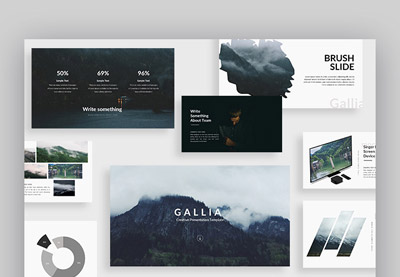 Google Slides17+ Cool Google Slides Themes (To Make Presentations in 2017)
Google Slides17+ Cool Google Slides Themes (To Make Presentations in 2017) Microsoft PowerPoint17+ Best PowerPoint Template Designs for 2017
Microsoft PowerPoint17+ Best PowerPoint Template Designs for 2017
So, if you do decide to use Google Slides you'll find plenty
of tutorials and templates to help you get started.
Additional PowerPoint Alternatives
There are a number of additional alternatives to PowerPoint beyond Google Slides, if you're looking for more options, jump into this Envato Tuts+ material:
 Presentations15+ Best Presentation Software Alternatives to PowerPoint (of 2017)
Presentations15+ Best Presentation Software Alternatives to PowerPoint (of 2017) PresentationsHow to Make a Better Presentation Without PowerPoint (+Top Alternatives)
PresentationsHow to Make a Better Presentation Without PowerPoint (+Top Alternatives)
Your Decision
Ultimately, the decision of whether to replace PowerPoint
with Google Slides is yours. Before making a final decision, take some time to
think about how you will use your presentation tool.
The presentation software tool that you choose depends
largely how you intend to use it. For publishing online, Google Slides is an
excellent choice.
A second consideration for choosing presentation software is
who you work with. If you work in a collaborative environment, Google Slides
real-time collaboration tools can help. Plus, it's a great choice if your team
uses different types of hardware.
The best decision is the one that meets your unique needs.
In this article, we've compared Google Slides to PowerPoint and discussed some
of the advantages of using Google Slides.
You can make a presentation in Google Slides that is just as high-quality as with using PowerPoint. Here is an Envato Tuts+ quick start tutorial for using Google Slides:
What presentation software tool do you use, and
why? Share your thoughts in the comments below.
Original Link:
Freelance Switch
 FreelanceSwitch is a community of expert freelancers from around the world.
FreelanceSwitch is a community of expert freelancers from around the world.More About this Source Visit Freelance Switch