An Interest In:
Web News this Week
- April 29, 2024
- April 28, 2024
- April 27, 2024
- April 26, 2024
- April 25, 2024
- April 24, 2024
- April 23, 2024
How to Use AutoSum in Excel in 60 Seconds
AutoSum is a one-click tool in Excel to run functions on a list of data. I'm working in Excel here and I have a list of data that I want to add up. Let's look at how to do that.
How to Quickly Work With AutoSum in Excel
Note: Watch this short tutorial screencast or follow these quick steps that compliment this video:
1. Simple Use of AutoSum In Excel
Instead of typing the sum functions and selecting the data, I'll simply click on AutoSum and you can see that Excel does the sum for me.

2. Apply AutoSum in Excel on a Horizontal List
You can also use the AutoSum on a horizontal list of data. Here I have got a list of data from left to right. And I'll press AutoSum to sum those values up.

3. Keyboard Shortcut for Autosum in Excel
I also love the keyboard shortcut for using AutoSum. To use that I'll just press Alt + = to automatically insert an AutoSum.

4. Using Autosum in Excel for Quick Math Functions
Although this feature is called AutoSum, you can actually use it for other quick math functions. If I click the drop down arrow, you can see that I can write a quick function for averaging, counting the number of data points, or finding the maximum or minimum value in a set. I'll click on Average, and you can see that AutoSum inserts that quickly.

Finishing Up!
AutoSum is one of those time saving shortcuts for Excel that you'll rapidly find yourself using.
More Helpful Excel Tutorials on Envato Tuts+
Dive into our series: How to Make and Use Excel Formulas (Beginner Bootcamp). Also, find more Excel tutorials on Envato Tuts+ to help you learn how to work with formulas and data better in your spreadhsheets:
 Microsoft ExcelHow to Start Using COUNTIF, SUMIF, and AVERAGEIF in Excel
Microsoft ExcelHow to Start Using COUNTIF, SUMIF, and AVERAGEIF in Excel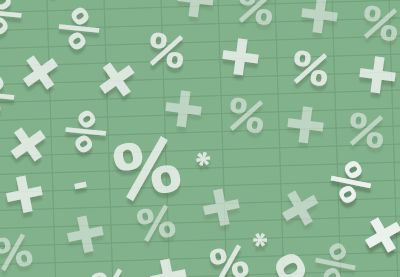 Microsoft ExcelHow to Work With Excel Math Formulas (Guide to the Basics)
Microsoft ExcelHow to Work With Excel Math Formulas (Guide to the Basics) Microsoft ExcelQuick Start: How to Make a Basic Formula in Excel
Microsoft ExcelQuick Start: How to Make a Basic Formula in Excel
Remember: Every Microsoft Excel tool and workflow you learn, the better spreadsheets you'll be able to make.
Original Link:
Freelance Switch
 FreelanceSwitch is a community of expert freelancers from around the world.
FreelanceSwitch is a community of expert freelancers from around the world.More About this Source Visit Freelance Switch

