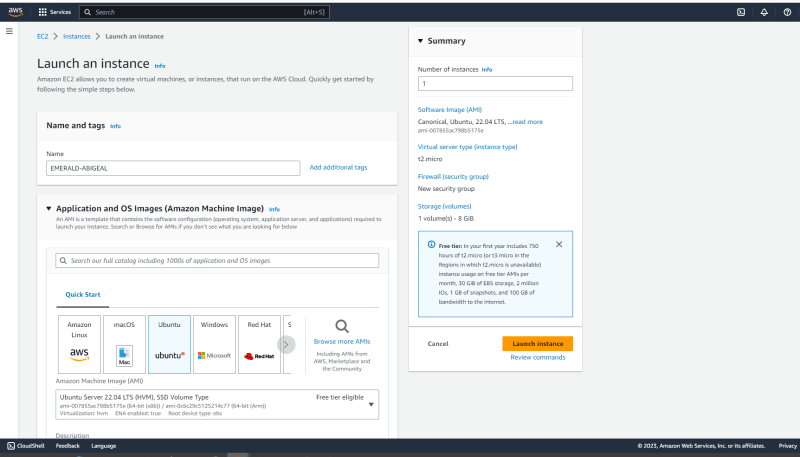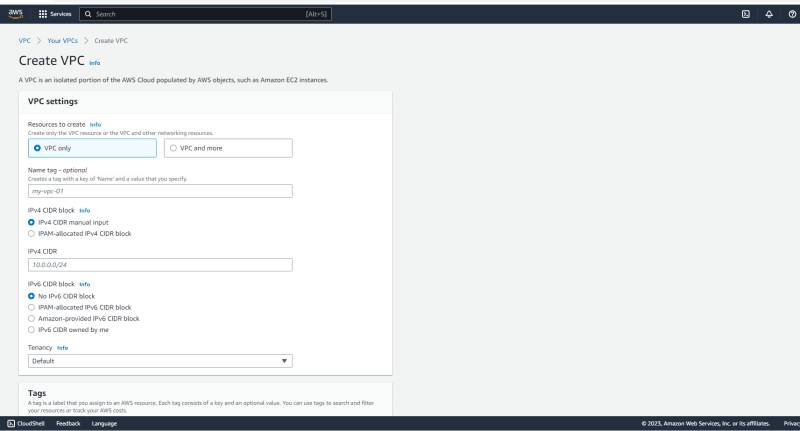An Interest In:
Web News this Week
- April 29, 2024
- April 28, 2024
- April 27, 2024
- April 26, 2024
- April 25, 2024
- April 24, 2024
- April 23, 2024
BEGINNER-FRIENDLY STEP BY STEP GUIDE ON HOW TO CREATE AWS VIRTUAL MACHINE USING WINDOWS 10
Hello there, my fellow tech-savvy friend!
Are you ready to learn how to create a virtual machine on AWS? AWS (Amazon Web Services) is a cloud computing platform that
allows you to create and manage virtual servers. It's simple, efficient, and can help you save a lot of time and money.
So, let's get started, shall we?
Step 1: Create an AWS Account
Before you can start creating virtual machines, you will need to create an AWS account.
Don't worry, it's easy and free, and will only take a few minutes.
Just head on over to the AWS home page (https://aws.amazon.com/) and click on the "Create an AWS account" button
Step 2: Access the EC2 Dashboard
Once you've created your account and logged in, you will be taken to the AWS Management Console.
From there, click on the "EC2" service under the "Compute" section to access the EC2 dashboard.
Step 3: Launch a New Instance
On the EC2 dashboard, click on the "Launch Instance" button to begin launching your new virtual machine.
Step 4: Choose an Amazon Machine Image (AMI)
An Amazon Machine Image (AMI) is a pre-configured virtual machine image that you can launch in your EC2 instance.
Choose the AMI that matches your specific needs.
For instance, you may want to choose one that has an operating system already installed,
such as Microsoft Windows or Linux. This will stress you if you don't choose the right operating system.
Step 5: Choose an Instance Type
Once you've chosen your AMI, you will need to choose an instance type.
This will determine the size and capacity of your virtual machine.
Step 6: Configure Instance Details
The next step in creating your virtual machine is to configure some instance details.
Step 7: Create Key Pair
Create key pair(This is an important part as you need to use it.)
You can choose your network settings, such as the security group and subnet, as well as your storage settings.
Step 8: Configure Security Group
It's important to configure your instance's security group to allow only the traffic that you want.
This helps you keep your virtual machine safe from unauthorized access.
You can also choose to create/customize your own vpc (Amazon Virtual Private Cloud) as seen below:
Step 9: Add Tags (Optional)
Adding tags to your EC2 instance can help you keep track of multiple instances and organize them better.
This step is optional, but recommended.
Step 10: Review and Launch
Before launching your virtual machine, take a moment to review your settings and make any necessary changes.
Once everything looks good, click on the "Launch" button.
Step 11: Check Your Launch Status and connect
After you have successfully launched your instance and got success messages like this (picture below):
click on your instance to view your progress,you might need to be a little patient as it initializes first before showing this(picture below):
Step 12: Access Your New Virtual Machine
After launching your virtual machine, you can access it using a Remote Desktop Protocol (RDP) client.
To do this, you will need to wait for the instance to complete its launch process, retrieve the generated key pair,
and configure a network access rule.
Get your password and decrypt the password then connect to your Remote Desktop Connection.
Lastly, remember to terminate unused instances or stop instances to retrieve it for later.
Congratulations, my friend! You have successfully created your very own virtual machine on AWS! I hope you
enjoyed creating your AWS Ec2 instances as much as I do. Remember to like , share and follow.
Original Link: https://dev.to/arbythecoder/beginner-friendly-step-by-step-guide-on-how-to-create-aws-virtual-machine-using-windows-10-5h06
Dev To
 An online community for sharing and discovering great ideas, having debates, and making friends
An online community for sharing and discovering great ideas, having debates, and making friendsMore About this Source Visit Dev To