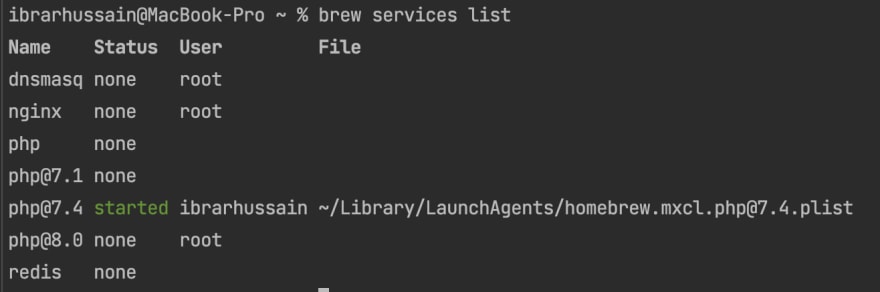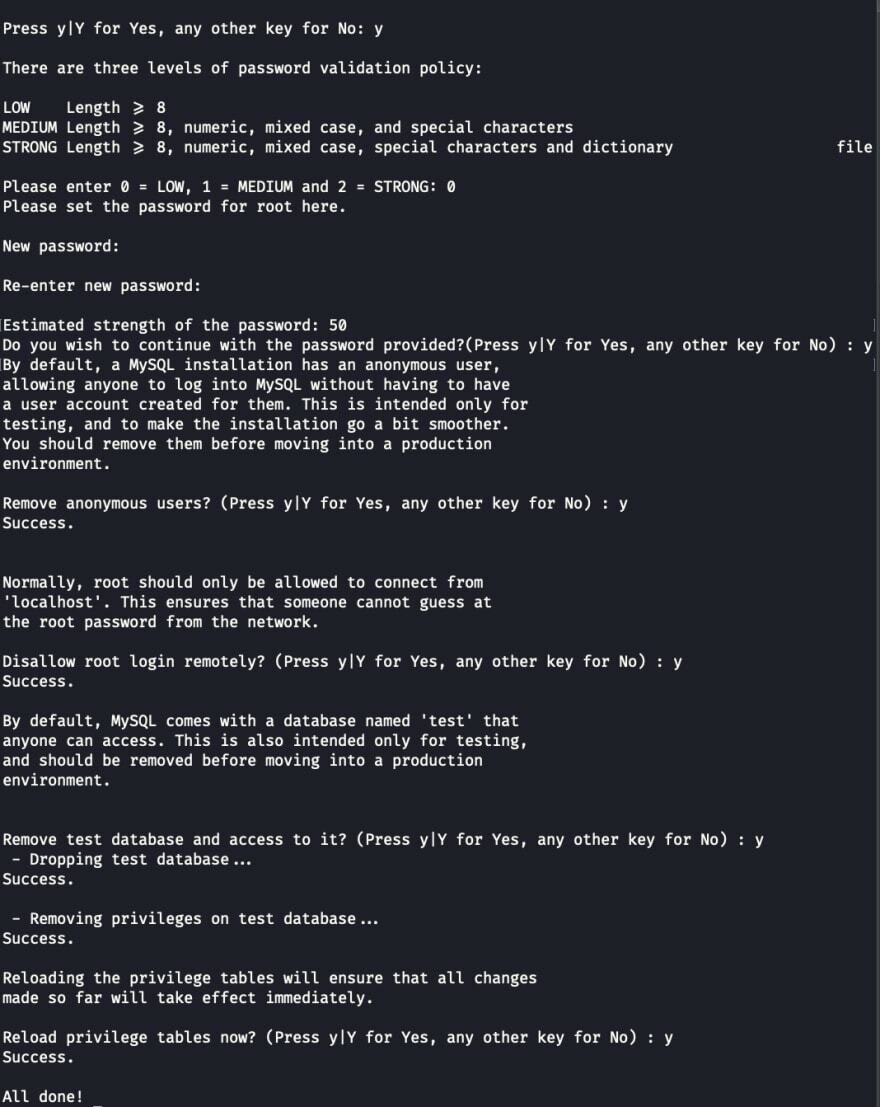An Interest In:
Web News this Week
- April 27, 2024
- April 26, 2024
- April 25, 2024
- April 24, 2024
- April 23, 2024
- April 22, 2024
- April 21, 2024
How to Upgrade MySQL 5.7 to 8.0 on Mac
As new versions of MySQL are coming out, at one point you will need to upgrade your MySQL version as well.
In this article, we will assume that we are using MySQL 5.7 for your local development on Mac and want to upgrade it the latest version (MySQL 8.0).
Followings are the steps to follow:
Step # 1
Make sure to do database dump for all of your databases, as you will need these to re-import it again when MySQL is successfully upgraded.
Step # 2
Confirm that your running MySQL 5.7 via the following command:
brew services listthis should show the mysql with 5.7 version running.
Before you start upgrading process, make sure to double-check that your existing MySQL 5.7 setup ticks all the boxes on the sanity checklist before upgrading to MySQL 8.0.
You can do it by running the following command:
mysqlcheck -u root -p --all-databases --check-upgradeThe above command should OK for all without any errors.
Step # 3
Check for MySQL processes via the following command:
ps -ax | grep mysqlStop and kill any MySQL processes via the following command:
kill {PID}Step # 4
Take a backup of my.cnf located at: /usr/local/etc/my.cnf
and remove this file via command: rm /usr/local/etc/my.cnf
Step # 5
Uninstall MySQL via the following command:
brew remove mysqlbrew cleanupYou can confirm the uninstall by running brew services list and there should not be mysql listed
Step # 6
Install latest version 8.0 of the MySQL:
brew install mysqlbrew services start mysqlOnce done, you can confirm the version of the MySQL by running the command: mysql --version which should show the latest version of the MySQL
Step # 7
Setup default root password with the following command:
mysql_secure_installationIt should prompt you steps like the following screenshot:
Step # 8
Connect to mysql via Sequel Ace
and create any relevant databases and import them from your previous backup dump.
Original Link: https://dev.to/ibrarturi/how-to-upgrade-mysql-57-to-80-on-mac-8ho
Dev To
 An online community for sharing and discovering great ideas, having debates, and making friends
An online community for sharing and discovering great ideas, having debates, and making friendsMore About this Source Visit Dev To