An Interest In:
Web News this Week
- April 27, 2024
- April 26, 2024
- April 25, 2024
- April 24, 2024
- April 23, 2024
- April 22, 2024
- April 21, 2024
How to Make a Happy Birthday Instagram Story Template



Celebrate your loved one's birthday in style. Learn how to create an aesthetic happy birthday Instagram story template in Adobe Photoshop. Throughout the tutorial, you will master the skills to create a retro birthday background, mask photos, and add birthday details to the Instagram birthday template.
Need a last-minute quick fix? Do you need an Instagram birthday template as soon as possible but don't have the time to design one? Try out this happy birthday Instagram story template from Envato Elements. Personalize it with your own photos and messages, and post it for all to enjoy.
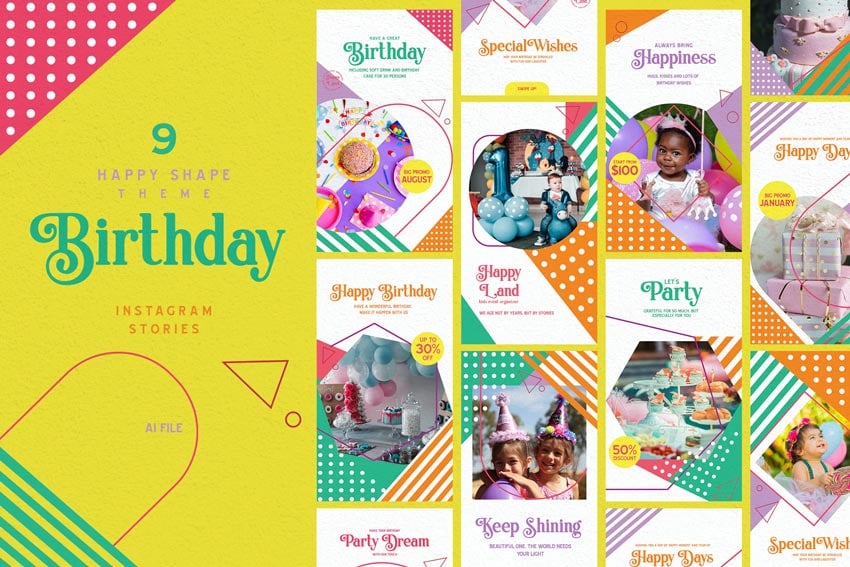


What You'll Learn During This Instagram Story Birthday Template Tutorial
- How to create a retro birthday Instagram story background
- How to mask photos in Photoshop
- How to add birthday details to an Instagram story
What You Need to Create a Birthday Instagram Story Template
- Happy Man
- Cheerful Man
- Doodles
- Swirls & Strokes
- Liquid Gradients
- Plastic Wrap
- Brittany Signature Font
- Geora Font
1. How to Create a Retro Birthday Instagram Story Background
Step 1
Create a new document (Command-N) in Photoshop. Change the Width to 1080 x 1920 Height, Resolution to 72 and the Color Mode to RGB Color.



Step 2
Add a Color Fill layer in the Layers panel. Fill it with #2bb2b7.



Step 3
Open liquid gradients 09.jpg in Photoshop and drag it onto the canvas. Right-Click this layer and Convert to Smart Object. This helps to maintain the resolution if you need to resize the image.



Step 4
Change the Blending Mode of this layer to Soft Light.



Step 5
Open the happy man model photo in Photoshop and add it to the Instagram birthday story template. Command-T and resize this image to 60%.



Step 6
Convert it to a smart object and change the Blending Mode to Lighten and the Opacity to 70%.



Step 7
Add another Color Fill layer and fill it with #98ade4. Change the Blending Mode to Overlay.



Step 8
Open the 04_Plastic Wrap.png file in Photoshop. Convert it to a smart object and place it on the Instagram story.



2. How to Mask Photos in Photoshop
Step 1
Open the swirls and strokes PNG files in Photoshop. Drag and drop files 11, 13, 14, and 15 to the document and arrange them like the image below.



Step 2
Convert each layer to a smart object. Then, select all four brush layers in the Layers panel and Right-Click > Group From Layers. Name the group 'Brushes'.



Step 3
Right-Click the 'Brushes' group and Convert to Smart Object. Open the cheerful man stock photo in Photoshop. Right-Click the layer and Convert to Smart Object.



Step 4
Now go to Select > Subject and create a Layer Mask (circled in red) in the Layers panel.



Step 5
Drag this layer onto the birthday Instagram story template, above the 'Brushes' layer. Command-T the layer and make it 70% smaller.



Step 6
Command-Click the 'Brushes' thumbnail in the Layers panel. Select the 'Cheerful Man' mask layer and grab the Brush Tool (B). Go to Select > Inverse.



Step 7
Use a 300 px soft brush and mask away the bottom half of the model and the right arm. Make sure the Foreground color is set to #000000.



Step 8
Change the Foreground to #ffffff. Go to Select > Inverse so that the selection is only on the 'Brushes' group.



Step 9
Take the Brush Tool (B) to add back in the pink background from the photo. Make the 'Brushes' layer invisible by clicking on the eye icon in the Layers panel.



3. How to Add Birthday Details to an Instagram Story
Step 1
Now we will add some birthday details and doodles to our happy birthday Instagram story template. Type the words "Happy Birthday, Carlos!". Place these text layers underneath the cheerful man stock photo.



Step 2
Change the color to #04285e and the font to Brittany Signature. Make the size of the text 243 pt.



Step 3
Go to Edit > Transform > Skew and set the Vertical Skew to -10. Change the Blending Mode of the text layers to Linear Light.



Step 4
Add a Stroke Layer Style to each text layer by Double-Clicking the layer and using these settings:
- Size: 2 px
- Position: Outside
- Blend Mode: Normal
- Color:
#04285e



Step 5
Open the doodles file in Adobe Illustrator. Copy (Command-C) and paste (Command-V) some doodles from the file onto the birthday template for Instagram.



Step 6
Change the color of the doodles to #ffffff and #defff0.



Step 7
Use the Ellipse Tool (U) and create a 367 px circle in the bottom left corner. Change the Fill to No Color.



Step 8
Grab the Horizontal Type Tool (T) and click on the path to type the birthdate details using the Geora Sans Medium 59 pt #ffffff font. Change the text Tracking to 210.



All Done!
Now it's time to send that aesthetic happy birthday Instagram story template and put a smile on someone's face. Want to see how your happy birthday Instagram template will look on a phone? Placeit will be your new go-to resource for all things like this iPhone mockup. Drop your image and set your background color—it's a breeze.



5 Superb Instagram Birthday Story Templates
Send your friends and family some love by sending them a happy birthday Instagram story or post. This set of Instagram birthday story templates makes designing your next story a snap!
1. Happy Birthday Template Instagram (PSD)



The perfect template for your next birthday! Simply upload a photo for the birthday boy or girl, add their name and age, and type in your special message. It's that easy to give them the best birthday ever.
2. Birthday Template Instagram (PSD)



Spread joy and send your friend or loved one a beautiful Instagram story to say happy birthday! Easily edit the image that includes the details of your birthday event.
3. Colorful Instagram Stories Template (PSD)



Birthday IG stories are the perfect way to brighten up your friend's day and make them smile. Easily convert this colorful Instagram story template to a happy birthday Instagram template.
4. Happy Birthday Template Instagram (AI, PSD)



Wish your besties, your mom, or grandma a happy birthday on Instagram with a custom-made Instagram story template. Make it a day to remember with a cute and special birthday Instagram story now!
5. Retro Birthday Bash (AI, PSD)



Reminisce on the old days with this retro birthday bash template. It's a convenient, easy, and time-saving way for you to create and share an Instagram story for any event you can think of!
More Ways to Create Instagram Birthday Templates
You're not a master in design? Don't worry, we have you covered. Get inspired to create even more Instagram birthday story templates with this collection of inspiration and tutorials. With these resources, you can create beautiful and engaging social posts and birthday stories for your followers.
Original Link: https://design.tutsplus.com/tutorials/how-to-make-a-happy-birthday-instagram-story-template--cms-41702
TutsPlus - Design
 TutsPlus+ is a blog/Photoshop site made to house and showcase some of the best Photoshop tutorials around.
TutsPlus+ is a blog/Photoshop site made to house and showcase some of the best Photoshop tutorials around.More About this Source Visit TutsPlus - Design





















