An Interest In:
Web News this Week
- April 20, 2024
- April 19, 2024
- April 18, 2024
- April 17, 2024
- April 16, 2024
- April 15, 2024
- April 14, 2024
How to Upload & Import a Word Document Into Google Docs
Do you want to upload a Word doc to Google Docs? If that’s you, you'll be happy to hear that you can easily add a Microsoft Word Document to Google Docs.



Google Docs is similar to Microsoft Word. It's a popular word processor that many people use. If you use other G Suite programs, you might also like using Google Docs.
Learn more about Google Docs and Microsoft Word here:
A useful feature of Google Docs is that it’s compatible with Word documents. So, if you like a template but want to use it in Google Docs, you can. This gives you more options than just using it in Word.
Discover how to upload a Word Document into Google Docs. This article also covers common Google Document questions and answers. Plus, you'll learn about professionally designed Word templates from Envato Elements and GraphicRiver that can be used in Google Docs.
How to Upload and Import a Word Document into Google Docs
In this tutorial, I'm using Resume Word, which is a Microsoft Word document template from Envato Elements. 


Resume Word is an excellent option for a premium resume template. You can use the template in:
- Microsoft Word (which can be converted to Google Docs)
- Adobe Illustrator
- Adobe Photoshop
- and PDF
This template comes in both A4 & US letter sizes. Everything in this template can be edited so you can easily personalize the template as much as needed. This means that you don’t give up any customization options.
This template is more than a resume. It comes with a matching cover letter and portfolio resume. It's great for learning how to upload a Word doc to Google Docs.
Uploading a document in Google Docs gives you opportunities to collaborate with others. This means that if you're stuck or want collaborative work, you can easily. But before you collaborate, you need to learn how to upload a Word doc to Google docs:
Let's get started:
1. Start at Google Drive



You need to have a Google account to upload Word doc to Google docs. If you don’t have a Google account, you won’t have access to any Google features. Go to drive.google.com in your web browser.
Once you're on the Google Drive webpage, click on the +New button to open Google Docs. This button is on the left side of your screen.
2. Locate the File



When you click on the +New button, a menu appears. Click on the File Upload option from the menu.
When you click on the File Upload option, a window appears. Locate your file from that window. Double-click on the file to upload it.
3. Uploaded File



When you click on the file, the system uploads the Word doc to Google docs. You’ll see a little box in the lower right corner of your screen with the file name.
4. Preview the File
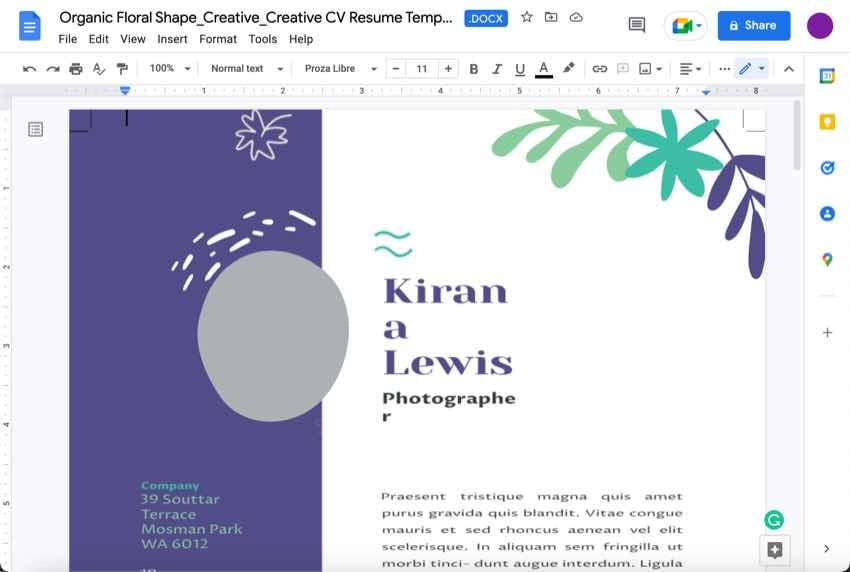

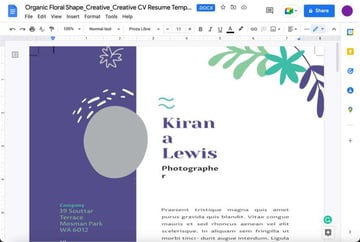
Next, click on the name in the little box at the bottom of your screen. This opens the uploaded Word doc to Google docs. The Word document opens in Google Docs with no problem.
5. Save in Google Docs



You need to save your document for it to stay in Google Docs. To start, click on the File button in the upper left of the toolbar above the ribbon. When you click on this button, a menu drops down.
From the drop-down menu, choose the Save as Google Docs option. This opens your document in Google Drive in a new tab. Now you can begin working on your Word Doc in Google Doc!
How to Edit Microsoft Word Document Tips
After you learn how to open a word doc in Google Docs, you can learn more about Microsoft Word. Here are some Microsoft Word tips:
1. Use Premium Premade Templates
Premium templates give you the edge over your peers. Since you can upload Word docs to Google docs, more options are given. If you like a Word document template but want to use it in Google Docs, you can. Envato Elements has professional templates for Word, Microsoft PowerPoint, and Adobe Illustrator. They also have themed templates such as medical-themed templates, winter themes, etc. This gives you many options to choose from.
2. Use Keyboard Shortcuts
When editing your Microsoft Word document, you can quickly use keyboard shortcuts to do what you want. You can write down these shortcuts or memorize them. Instead of going through multiple steps, they can save you time to get a single task done.
For a list of some common keyboard shortcuts, review these articles:


 Microsoft Word30+ Best Microsoft Word Keyboard Shortcuts to Quickly Work in Docs
Microsoft Word30+ Best Microsoft Word Keyboard Shortcuts to Quickly Work in Docs

 Google SheetsHow to Use (Timesaving) Google Sheets Keyboard Shortcuts
Google SheetsHow to Use (Timesaving) Google Sheets Keyboard Shortcuts
3. Change the Default Font
If you don’t like the default font in your Word document, you can change it.



First, click on the Format option in the toolbar at the top of your screen. Then, from the drop-down menu, click on the Font… option.
This causes a pop-up window to appear. In the window, you’ll see a Font field. Change the font in this field, and you’ll change the default font of your Microsoft Word. To save it, click on the blue OK button at the bottom of the pop-up window.
4. Sign Your Name
If you want to add your signature to a Microsoft Word document to add a personal touch or if you're going to sign a document that requires a signature, you can.
Start by clicking on the Insert tab. Next, click on the Shapes button in the toolbar. When you click on this button, a menu drops down. In this menu, there's a lines section. Click on the squiggly line on the far right.
Use the squiggly line to draw your signature.
5. How to Change Out of Compatibility Mode
When you download premium templates for Word, they often come in Compatibility mode. This mode limits what edits you can make on your template in MS Word.
But don’t worry, you can change the mode. To change the mode, click on Enable Editing in the toolbar at the top of your screen.
Common Google Docs Questions and Answers (Frequently Asked Questions)
You've just learned how to open a Word doc in Google docs. Have you got more questions about Google Docs? It’s okay. Here are some common questions and answers:
1. How Do I Use Google Docs When Offline?
After learning how to upload a word doc to Google docs and upload it, you’ll want to work on your document. But what if your internet is down or you want to work on your document somewhere where there isn’t an internet connection?
You can use Google Docs when you’re offline. Here's a helpful article that walks you through how to use Google Docs offline:
2. How Do I Share Google Docs?
After you upload the Word doc to Google Docs, you can share it. Part of sharing your document is setting the visibility options. You can choose to make your document public or make the document only visible to people with a link. Study this in-depth article on sharing a Google Doc:
3. Can I Make a Survey in Google Docs?
Yes, you can make a survey. Surveys can be helpful for many different reasons.
For free, you can use Google Forms (which is part of Google Drive). This tool allows you to create any type of form you need. Here's a tutorial on how to create a survey on Google Doc:
4. Can I Make a Professional Resume In Google Docs?
Yes, you can make a resume in Google Docs. There are many free and premium templates that you can use in Google Docs. But some people like creating resumes from scratch. Here's a tutorial on how to create a resume:
5. How Do I Use OCR on Documents in Google Drive?
OCR stands for Optical Character Recognition. OCR is an important tool that helps you go paperless. For example, Google Drive has an OCR tool that converts images to text.
For an article that dives into Google Drives OCR process and the steps of working with it:
The Best Source for Google Slides Templates (With Unlimited Use)
Envato Elements is a subscription service where you can get premium digital elements. Once you become a subscriber, you get access to more than Google Slides or Microsoft Word templates. For a low monthly fee, you also get access to:
- fonts
- stock images
- audio
- more



If you work in a creative field, Envato Elements is the best option for you. It’s a great option because of the unlimited access to digital assets. This means that if you download a template and don’t like it, you can just download another template. Professionals make every template look stylish and impressive.
But if you aren’t sure that you want to subscribe to a service, there's another option. GraphicRiver is a pay-per-download service. This allows you to try a template and decide if you like premium templates. If you don’t need templates or other digital elements often, you get them without a subscription.
Use a Premium Word Template in Google Docs Today!
Now that you know how to import word docs into Google docs, get started working on your document. It's straightforward and simple to upload a Word doc into Google Docs. Uploading the document into Google gives you more options, such as collaboration or sharing options.
In case you're wondering, the best place to get premium templates is Envato Elements. Envato Elements makes it easy to get access to unlimited premium templates. Premium templates give you a robust base to start with. But if you aren’t sure about a subscription, there's another option. The other option is GraphicRiver.
Original Link: https://business.tutsplus.com/tutorials/upload-word-doc-to-google-docs--cms-41570
Freelance Switch
 FreelanceSwitch is a community of expert freelancers from around the world.
FreelanceSwitch is a community of expert freelancers from around the world.More About this Source Visit Freelance Switch











