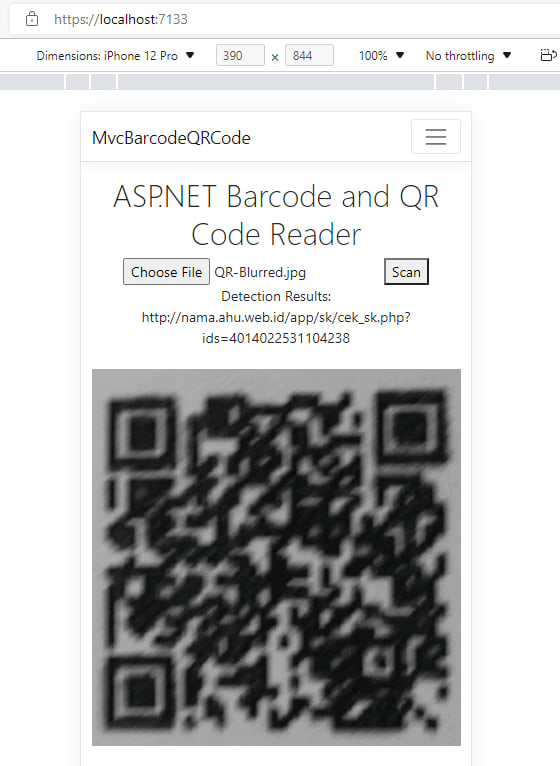An Interest In:
Web News this Week
- April 27, 2024
- April 26, 2024
- April 25, 2024
- April 24, 2024
- April 23, 2024
- April 22, 2024
- April 21, 2024
Mobile Barcode and QR Code Reader Using HTML5 and ASP.NET
On mobile platforms, HTML5 is not only supported by web browsers, such as Chrome, Edge, Safari, Firefox, and Opera, but also web view UI component that used for building native apps. Therefore, even though you are only familiar with web development, you can easily create excellent mobile apps for Android and iOS. This article aims to help web developers to build a mobile barcode and QR code reader using HTML5, ASP.NET and Dynamsoft Barcode Reader SDK. It is a server-side-decoding solution, which includes client-side image capture, HTTP image upload, and server-side barcode and QR code recognition. If you are interested in client-side barcode and QR code recognition, please refer to Build a Barcode Scanner Using JavaScript and Html5. Dynamsoft provides both client-side (JavaScript and WebAssembly) and server-side (.NET and C/C++) SDK for barcode and QR code detection.
Prerequisites
Steps to Make Mobile Barcode and QR Code Reader in ASP.NET
Create a new ASP.NET project:
dotnet new mvc -o MvcBarcodeQRCodeAdd Dynamsoft Barcode Reader SDK to the project:
dotnet add package BarcodeQRCodeSDKGo to
Views/Home/Index.cshtmlto add an input element for loading image, a button element for uploading image, a div element for showing the barcode and QR code results, and an img element for displaying image:<div class="text-center"> <h1 class="display-4">ASP.NET Barcode and QR Code Reader</h1> <input type="file" id="file" accept="image/*" name="barcodeImage"/> <button id="btn-scan" onclick="upload()">Scan</button> <div id="results"></div> <br> <img id="image"/></div>Then add corresponding JavaScript code to
wwwroot/js/site.js:document.getElementById("file").addEventListener("change", function () { let file = this.files[0]; let image = document.getElementById('image'); let reader = new FileReader(); reader.addEventListener("load", function () { image.src = reader.result; }, false); if (file) { reader.readAsDataURL(file); }});function upload() { const host = location.hostname const protocol = location.protocol const uploadPath = '/upload' let xhr = new XMLHttpRequest(); let formData = new FormData(); let file = document.getElementById('file').files[0]; formData.append('barcodeImage', file, file.name); xhr.open('POST', uploadPath, true); xhr.send(formData); xhr.onreadystatechange = function () { if (xhr.readyState == 4 && xhr.status == 200) { document.getElementById("results").innerHTML = "Detection Results: " + xhr.responseText; } }}To make the image display appropriately for both desktop and mobile browsers, add the following CSS code to
wwwroot/css/site.css:img { max-width: 100%; min-width: 250px; height: auto;}ASP.NET provides controllers to handle HTTP requests. To quickly create a controller class, we use the code generator:
dotnet add package Microsoft.VisualStudio.Web.CodeGeneration.Designdotnet aspnet-codegenerator controller -name FileController -outDir ControllersAccording to the ASP.NET Routing document, we can place a route on the action method to handle HTTP request. The following code is used to upload a file or multiple files in ASP.NET:
[ApiController]public class FileController : Controller{ [HttpPost("/upload")] public async Task<IActionResult> Upload() { var files = Request.Form.Files; var path = Path.Combine(Directory.GetCurrentDirectory(), "Upload"); if (!Directory.Exists(path)) { Directory.CreateDirectory(path); } foreach (var uploadFile in files) { var fileName = uploadFile.FileName; var filePath = Path.Combine(path, fileName); using (var stream = System.IO.File.Create(filePath)) { await uploadFile.CopyToAsync(stream); } } return Ok(); }}As a file is uploaded, we initialize Dynamsoft Barcode Reader and then call
DecodeFile()method to read barcode and QR code. You must get a desktop SDK license to activate the SDK.BarcodeQRCodeReader.InitLicense("LICENSE-KEY");BarcodeQRCodeReader? reader = BarcodeQRCodeReader.Create();var output = "No barcode found.";foreach (var uploadFile in files){ var fileName = uploadFile.FileName; var filePath = Path.Combine(path, fileName); using (var stream = System.IO.File.Create(filePath)) { await uploadFile.CopyToAsync(stream); } if (reader != null) { var results = reader.DecodeFile(filePath); if (results != null) { output = ""; foreach (string result in results) { output += result + "
"; } } else { output = "No barcode found."; } }}if (reader != null){ reader.Destroy();}return Ok(output);Run the project:
dotnet restoredotnet runPublish the ASP.NET project:
dotnet publish --configuration Release
Source Code
Original Link: https://dev.to/yushulx/mobile-barcode-and-qr-code-reader-using-html5-and-aspnet-41ab
Dev To
 An online community for sharing and discovering great ideas, having debates, and making friends
An online community for sharing and discovering great ideas, having debates, and making friendsMore About this Source Visit Dev To