An Interest In:
Web News this Week
- April 27, 2024
- April 26, 2024
- April 25, 2024
- April 24, 2024
- April 23, 2024
- April 22, 2024
- April 21, 2024
Getting started with Markdown in Google Docs
Increase your productivity with these Markdown tips
Google announced in a blog post that Google Docs will support auto-detection of the Markdown syntax. Markdown is an easy markup language that is used to add formatting to texts. If you want to make some text bold in a traditional document editor like Google Docs or Microsoft Word, youd have to select the text and then click on a bold button or use your keyboard shortcut to add the bold formatting. When youre using the Markdown syntax, none of that is necessary. You can simply enclose the text you want to add the bold formatting to between two asterisks like this: **this text will be in bold**.
Why use Markdown?
Using Markdown to apply formatting to your text, can be much quicker since you dont have to use any keyboard shortcuts or use your mouse to apply specific formatting. You can keep your hands on your keyboard and focus on the formatting text with text shortcuts instead of keyboard shortcuts.
Googles support for Markdown
Google Docs supports a wide range of Markdowns features like bulleted and numbered lists, headings, text formatting, and even links. These are more than enough for the average user to get started in Google Docs. Something to keep in mind if youre already familiar with Markdown is that the implementation in Google Docs is a bit different. In traditional Markdown editors, the Markdown syntax is kept intact so that you will still be able to see the special text shortcuts in plain text like **This is formatted text**. In Google Docs, this Markdown syntax isnt kept in plain text and will be automatically applied. So Google Docs is still a WYSIWIG text editor.
Activate Markdown support in Google Docs
Markdown support in Google Docs is disabled by default. In order to use this feature go to Tools > Preferences, and then check the box titled Automatically detect Markdown. If you dont see this checkbox, you will have to wait a bit longer before Google rolls it out for all Google accounts.
Markdown syntax for Google Docs
You can create up to six different headings in Google Docs with Markdown. This can be done with the hashtag character: #. The number of # characters you add will represent the corresponding heading level.
Formatting your text as italic, bold, and strikethrough can be done very easily For bold and italic text you can either use the character * or _. For strikethrough, the dash character - can be used. The syntax will look like this:
_I am italic___I am bold_____I am bold and italic___*I am also italic***I am also bold*****I am also bold and italic***-I am strikethrough-Creating a link can also be done with Markdown. For this, we use both the square [] and round () brackets. Between the square brackets, we put the linked text, and between the round brackets, we put the URL. The syntax for this is as follows:
[Google](www.google.com)Takeaway
Its very nice that Google is adding more support for nerdy productivity features like Markdown. By knowing just a few simple Markdown rules, you can become a Google Docs shortcut guru! Who knows what Google has in store for us in the near future. Maybe we might get even more Markdown features or Vim-like editing mode.
If the content was helpful, feel free to support me here:
Original Link: https://dev.to/duncanlew/getting-started-with-markdown-in-google-docs-15e0
Dev To
 An online community for sharing and discovering great ideas, having debates, and making friends
An online community for sharing and discovering great ideas, having debates, and making friendsMore About this Source Visit Dev To