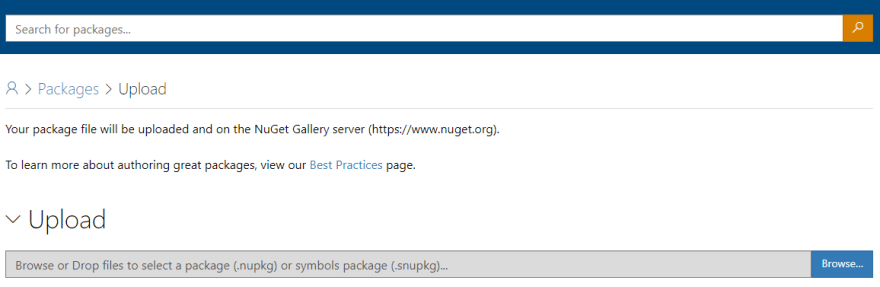An Interest In:
Web News this Week
- April 27, 2024
- April 26, 2024
- April 25, 2024
- April 24, 2024
- April 23, 2024
- April 22, 2024
- April 21, 2024
How to Build .NET 6 Barcode and QR Code SDK for Windows, Linux & macOS
Microsoft .NET 6 SDK empowers C# developers to build cross-platform DotNet applications for Windows, Linux, and macOS from one codebase. This article describes the steps to build a .NET 6 barcode and QR code decoding library based on Dynamsoft C/C++ Barcode SDK, as well as how to pack the library into a NuGet package.
.NET 6 SDK Installation
Dynamsoft Barcode Reader
- Download C/C++ SDK v9.0.
- Get a valid license key for activating the SDK.
Steps to Develop and Build .NET 6 Barcode and QR Code SDK
Create a new library project:
dotnet new classlib -o BarcodeQRCodeSDKCopy shared library files from the C/C++ SDK package to the project root directory. For different platforms, the minimum required shared library files are:
- Windows: `DynamsoftBarcodeReader.dll`, `vcomp110.dll`- Linux: `libDynamsoftBarcodeReader.so`- macOS: `libDynamsoftBarcodeReader.dylib` - Rename
Class1.cstoBarcodeQRCodeReader.cs. P/Invoke is the technology used for bridging C/C++ and .NET. In the
BarcodeQRCodeReader.csfile, we useDllImportto load the unmanaged shared library (e.g.*.dll,*.so,*.dylib) and define some managed methods to communicate with the native component.[DllImport("DynamsoftBarcodeReader")]static extern IntPtr DBR_CreateInstance();[DllImport("DynamsoftBarcodeReader")]static extern void DBR_DestroyInstance(IntPtr hBarcode);[DllImport("DynamsoftBarcodeReader")]static extern int DBR_InitLicense(string license, [Out] byte[] errorMsg, int errorMsgSize);[DllImport("DynamsoftBarcodeReader")]static extern int DBR_DecodeFile(IntPtr hBarcode, string filename, string template);[DllImport("DynamsoftBarcodeReader")]static extern int DBR_FreeTextResults(ref IntPtr pTextResultArray);[DllImport("DynamsoftBarcodeReader")]static extern void DBR_GetAllTextResults(IntPtr hBarcode, ref IntPtr pTextResultArray);[DllImport("DynamsoftBarcodeReader")]static extern int DBR_DecodeBuffer(IntPtr hBarcode, IntPtr pBufferBytes, int width, int height, int stride, ImagePixelFormat format, string template);[DllImport("DynamsoftBarcodeReader")]static extern int DBR_DecodeBase64String(IntPtr hBarcode, string base64string, string template);In addition, we need to define some native structs in C#:
[StructLayout(LayoutKind.Sequential, Pack = 1)]internal struct PTextResult{ BarcodeFormat emBarcodeFormat; public string barcodeFormatString; BarcodeFormat_2 barcodeFormat_2; string barcodeFormatString_2; public string barcodeText; IntPtr barcodeBytes; int barcodeBytesLength; IntPtr localizationResult; IntPtr detailedResult; int resultsCount; IntPtr results; [MarshalAs(UnmanagedType.ByValArray, SizeConst = 56)] char[] reserved;}[StructLayout(LayoutKind.Sequential, Pack = 1)]internal struct TextResultArray{ public int resultsCount; public IntPtr results;}The memory operation between the managed structure and the unmanaged pointer is a little bit tricky. We need to use Marshal to convert data:
IntPtr pTextResultArray = IntPtr.Zero;DBR_GetAllTextResults(hBarcode, ref pTextResultArray);if (pTextResultArray != IntPtr.Zero){ string[]? resultArray = null; TextResultArray? results = (TextResultArray?)Marshal.PtrToStructure(pTextResultArray, typeof(TextResultArray)); if (results != null) { int count = results.Value.resultsCount; if (count > 0) { IntPtr[] barcodes = new IntPtr[count]; Marshal.Copy(results.Value.results, barcodes, 0, count); resultArray = new string[count]; for (int i = 0; i < count; i++) { PTextResult? result = (PTextResult?)Marshal.PtrToStructure(barcodes[i], typeof(PTextResult)); if (result != null) { resultArray[i] = result.Value.barcodeText; } } } } DBR_FreeTextResults(ref pTextResultArray); return resultArray;}Once the communication problem between managed and unmanaged code is solved, we can define some high-level C# methods:
public class BarcodeQRCodeReader{ private IntPtr hBarcode; private static string? licenseKey; public static void InitLicense(string license) { byte[] errorMsg = new byte[512]; licenseKey = license; DBR_InitLicense(license, errorMsg, 512); Console.WriteLine(Encoding.ASCII.GetString(errorMsg) + "
"); } private BarcodeQRCodeReader() { hBarcode = DBR_CreateInstance(); } public static BarcodeQRCodeReader Create() { if (licenseKey == null) { throw new Exception("Please call InitLicense first."); } return new BarcodeQRCodeReader(); } ~BarcodeQRCodeReader() { if (hBarcode != IntPtr.Zero) { DBR_DestroyInstance(hBarcode); hBarcode = IntPtr.Zero; } } public void Destroy() { if (hBarcode != IntPtr.Zero) { DBR_DestroyInstance(hBarcode); hBarcode = IntPtr.Zero; } } public string[]? DecodeFile(string filename) { if (hBarcode == IntPtr.Zero) return null; int ret = DBR_DecodeFile(hBarcode, filename, ""); return OutputResults(); }}Build the source code to generate the
*.dllfile.dotnet build --configuration Release
How to Generate and Publish NuGet Package
To generate the *.nupkg file, the easiest way is to add <GeneratePackageOnBuild>true</GeneratePackageOnBuild> to the *.csproj file:
<PropertyGroup> ... <GeneratePackageOnBuild>true</GeneratePackageOnBuild> ...</PropertyGroup>Then the *.nupkg file will be generated automatically when you build the project.
Our package contains some native library files. To pack them into the *.nupkg file correctly, we set the corresponding PackagePath in *.csproj file according to the Runtime Identifier:
<ItemGroup> <None CopyToOutputDirectory="Always" Include="DynamsoftBarcodeReader.dll" Pack="true" PackagePath="runtimes/win-x64/native/DynamsoftBarcodeReader.dll" /> <None CopyToOutputDirectory="Always" Include="vcomp110.dll" Pack="true" PackagePath="runtimes/win-x64/native/vcomp110.dll" /> <None CopyToOutputDirectory="Always" Include="libDynamsoftBarcodeReader.dylib" Pack="true" PackagePath="runtimes/osx-x64/native/libDynamsoftBarcodeReader.dylib" /> <None CopyToOutputDirectory="Always" Include="libDynamsoftBarcodeReader.so" Pack="true" PackagePath="runtimes/linux-x64/native/libDynamsoftBarcodeReader.so" /></ItemGroup>As the *.nupkg file is ready, we can publish it to the NuGet Gallery either via the dotnet command:
dotnet nuget push *.nupkg -k <api-key> -s https://api.nuget.org/v3/index.jsonor the NuGet online page.
Here is the final page of BarcodeQRCodeSDK:
https://www.nuget.org/packages/BarcodeQRCodeSDK/
How to Add a .NET Library Project as a Reference Locally
For source code, add <ProjectReference> in *.csproj file:
<ItemGroup> <ProjectReference Include="..\..\BarcodeQRCodeSDK.csproj" /></ItemGroup>For generated *.nupkg file, add the package directory to NuGet source list and then install the package via dotnet add package:
dotnet nuget add source <package directory>dotnet add package <package name>A Simple .NET 6 Command-line Example
Create a new .NET console app:
dotnet new console -o TestInstall the .NET Barcode and QR Code SDK:
dotnet add package BarcodeQRCodeSDKUse the following code to decode barcode and QR code from an image file:
using System;using System.Runtime.InteropServices;using Dynamsoft;namespace Test{ class Program { static void Main(string[] args) { BarcodeQRCodeReader.InitLicense("LICENSE-KEY"); BarcodeQRCodeReader? reader = null; try { reader = BarcodeQRCodeReader.Create(); Console.WriteLine("Please enter an image file: "); string? filename = Console.ReadLine(); if (filename != null) { string[]? results = reader.DecodeFile(filename); if (results != null) { foreach (string result in results) { Console.WriteLine(result); } } else { Console.WriteLine("No barcode found."); } } } catch (Exception e) { Console.WriteLine(e.Message); } finally { if (reader != null) { reader.Destroy(); } } } }}Run the application in Windows, Linux or macOS:
dotnet run
Source Code
Original Link: https://dev.to/yushulx/how-to-build-net-6-barcode-and-qr-code-sdk-for-windows-linux-macos-17gd
Dev To
 An online community for sharing and discovering great ideas, having debates, and making friends
An online community for sharing and discovering great ideas, having debates, and making friendsMore About this Source Visit Dev To