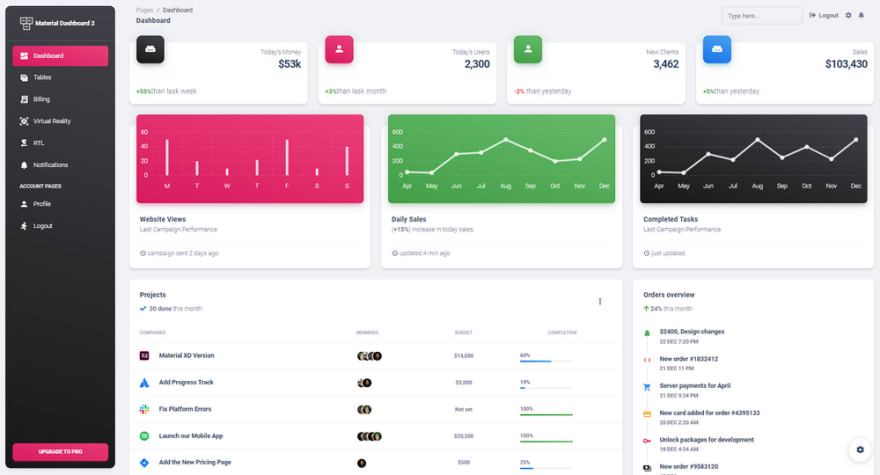An Interest In:
Web News this Week
- April 2, 2024
- April 1, 2024
- March 31, 2024
- March 30, 2024
- March 29, 2024
- March 28, 2024
- March 27, 2024
Windows, WSL, Docker, and Free Starters
Hello Coders!
This article presents how to install WSL and Docker on Windows and later execute a few open-source samples on top of this popular virtualization stack. For newcomers, WSL is a layer provided by Microsoft that allows us to execute all commands exposed by a native Linux distro and Docker is a popular virtualization software used to deliver and execute software programs in isolated environments.
Thanks for reading!
Install WSL
The Windows Subsystem for Linux lets developers run a GNU/Linux environment directly on Windows. The latest version is WSL 2, which powers the Windows Subsystem for Linux to run ELF64 Linux binaries on Windows.
The installation and overall management can be executed via a PowerShell terminal using simple commands:
List available WSL distros
$ wsl -l -oNAME FRIENDLY NAMEUbuntu UbuntuDebian Debian GNU/Linuxkali-linux Kali Linux RollingopenSUSE-42 openSUSE Leap 42SLES-12 SUSE Linux Enterprise Server v12Ubuntu-16.04 Ubuntu 16.04 LTSUbuntu-18.04 Ubuntu 18.04 LTSUbuntu-20.04 Ubuntu 20.04 LTSInstall Ubuntu in WSL
$ wsl --install UbuntuCheck Current Version
$ wsl -l -vUpdate from WSL 1 to WSL 2 (recommended version)
$ wsl --set-version Ubuntu 2Once WSL is installed and we have a usable Linux Distro, we can move forward and install Docker Desktop.
Install Docker
Docker is an open platform for developing, shipping, and running applications. Docker enables you to separate your applications from your infrastructure so you can deliver software quickly. Before running this simple setup, make sure your workstation provides all requirements:
- Windows 11/10 64Bit
- WSL - up & running
Access the download page and download the installer. Double-click Docker Desktop Installer.exe and execute the installer.
When prompted, ensure the Enable Hyper-V Windows Features or the Install required Windows components for WSL 2 option is selected on the Configuration page.
Docker Desktop does not start automatically after installation. To start Docker Desktop we need to locate the app in the Windows menu and start the service.
If all goes well we should be able to execute this test command in the terminal and also access the UI:
$ docker run -d -p 80:80 docker/getting-started With Docker and WSL up & running, we start using this virtualization layer by installing and playing with a few open-source apps.
Django Dashboard Material
Simple, open-source crafted with database, authentication, and Docker support on top of a modern Bootstrap 5 design. The codebase uses Django 3.2.6 LTS and simple Gulp tooling for assets management (SCSS, JS).
- Django Dashboard Material - product page
- Django Dashboard Material - LIVE App
Let's start the app using provided Docker setup.
Step #1 - Download sources from the public repository
$ git clone https://github.com/app-generator/django-dashboard-material.git$ cd django-dashboard-materialStep #2 - Start in Docker
$ docker-compose up --buildFlask Pixel Lite
Open-Source Flask starter coded with basic modules, database, ORM, and deployment scripts on top of Pixel Lite UI Kit, a fully responsive and modern Bootstrap 5 UI Kit that will help you build creative and professional websites. The Flask codebase comes with basic modules, database, ORM, and deployment scripts.
- Flask Pixel Lite - Product page
- Flask Pixel Lite - LIVE Demo
Step #1 - Download sources from the public repository
$ git clone https://github.com/app-generator/flask-pixel.git$ cd flask-pixelStep #2 - Start in Docker
$ docker-compose up --buildDjango Material Kit
Open-Source seed project generated by AppSeed in Django Framework on top of Material Kit design. Designed for those who like bold elements and beautiful websites, Material Kit 2 is ready to help you create stunning websites and web apps.
- Django Material Kit - Product page
- Django Material Kit - LIVE Demo
Material Kit 2 is built with over 60 frontend individual elements, like buttons, inputs, navbars, nav tabs, cards, or alerts, giving you the freedom of choosing and combining.
Step #1 - Download sources from the public repository
$ git clone https://github.com/app-generator/django-material-kit.git$ cd django-material-kitStep #2 - Start in Docker
$ docker-compose up --buildThanks for reading! For more resources, feel free to access:
-
AppSeedfor support via eMail and Discord - Free Dashboards crafted in Flask, Django, and React
Original Link: https://dev.to/sm0ke/windows-wsl-docker-and-free-starters-4ndn
Dev To
 An online community for sharing and discovering great ideas, having debates, and making friends
An online community for sharing and discovering great ideas, having debates, and making friendsMore About this Source Visit Dev To