25 Free Aesthetic Google Slides Themes With Pretty Presentation Designs 2021
Have a group presentation coming up soon? Google Slides is an excellent choice for collaborative presentation projects. It allows people to work on the document simultaneously.

It's never too early to start preparing your content and choose an aesthetic Slides template for your presentation. A pre-built design template suitable for 2021 helps you save time and create the best possible professional presentation.
This article lists over 20 free to download classy presentation templates. We'll also take a close look at premium aesthetic Slides templates from Envato Elements and premium pretty Google Slides themes from GraphicRiver. All these options will help you work smart within your means.
Let's go through this article and find the best Google Slides template for your next presentation! You'll see top options for aesthetic Google Slides themes.
The Best Premium Aesthetic Google Slides Template Designs on Envato Elements for 2021 (Unlimited Use)
You can find loads of aesthetic Google Slides themes with modern design features on Envato Elements. These trendy and cute Google Slides templates are professionally designed and are just great to work with.
Envato Elements has a great offer. Get unlimited downloads of templates, music, photos, videos, and other digital assets, all for a low monthly fee.

An Envato Elements subscription is a brand investment that enables you to take your creative projects to new heights. Stand out from the crowd by showing your creativity and professionalism without spending hours on your projects. Pretty Google Slides themes are the best way to do that.
But if you choose to work with free templates found online, you could face some risks. Outdated designs, limited features, and uniqueness are the main issues. They aren't the top Google Slides templates with aesthetic designs.
Would you like to try out premium templates without a monthly subscription fee? GraphicRiver offers a pay-per-download model. Buy and download an aesthetic Google Slides theme one-at-a-time. We'll also check out this option in the following section.
5 Best Premium Aesthetic Google Slides for 2021 (Envato Elements & GraphicRiver)
Below, you'll find a few premium aesthetic Google Slides inspiration from Envato Elements and GraphicRiver. Use these for your presentations in 2021:
1. New Pastel Business - Pretty Google Slides Theme

This Google Slides template is ultra-modern, unique, and professional. It's a multipurpose template that can really come in handy. This beautiful template comes with 50 unique slides that are designed with attention to detail. Create your next aesthetic presentation with this premium template and impress your audience.
2. B-Clinique - Trendy Slides

This trendy slides template was designed for plastic surgery or cosmetology clinics. Use it for any industry with a few simple edits. It comes with 30 beautifully designed slides. It uses an earthy tone of browns, which helps create a very calm feel to the presentation.
3. Leavy - Classy Presentation Template

Leavy comes with 120 unique slides and two color variations. It's a professionally designed multipurpose slide template. All elements are editable, making it easy for you to customize the template according to your content. Leavy has a simple yet elegant design that allows your content to take center stage.
4. Solv - Startup Business Google Slide Presentation Template

Solv screams fun! This template comes with 36 slides that use pop colors. This works great with a white background and helps to grab your audiences' attention. Use Solv for any industry or business as long as they want to create a creative and fun presentation.
5. Sunlike - Clean & Professional Presentation Google Slides Template

Sunlike is an elegant yet modern-creative template. It comes with 39 unique slides that are easy to edit and customize. An aesthetic template like this helps you present your brand in a fun light and lightens the mood of any presentation. Show your audience how lively yet professional your brand can be with this fun template.
25 Top Free Pretty (Aesthetic) Google Slides Templates to Download for 2021
Envato has monthly freebies! Before diving into free templates found online, check Envato's free offerings.
Here's the deal:
- Envato Elements offer 12 individual files like templates, fonts, music, and more monthly. Create a free account and download this month's premium free files now.
- Envato Market offers seven monthly freebies. A free file from the seven main pillars of Envato Market is yours to try out. Sign up and log in to get this month's premium freebies.
A Google Slides theme template is not this month's premium freebie? Free aesthetic Google Slides theme templates are your next best option. It beats starting from scratch.
Let's look at 20+ free aesthetic Google Slides themes from around the web:
1. Steampunk Aesthetics is full of pipes, cogs, metal, and other retro-futuristic elements on a brown background.
2. Doctello Health - Free Pretty Google Slides Theme comes with abstract gradient elements in purple, blue, pink, orange, and yellow. The background is purple.
3. Social Media Events Presentation features a background with abstract design in shades of pale yellow. Other colorful elements stand out against the background.

4. Twingg Background Presentation displays geometric patterns and shapes in orange, purple, and pink.
5. Quarterly Social Media Strategy Presentation uses Memphis, an 80s design style with abstract shapes. The colors used are red, pink, cream, and navy blue.
6. Creative Blobs - Free Pretty Google Slides Theme is suitable for PowerPoint as well. Vibrant warm colors are used to create this cheerful-looking template.
7. Tech Illustrated - Free Trendy Slides comes with techie illustrations on a vibrant purplish blue gradient background.
8. Rainbow Gradients - Free Classy Presentation Template features a rainbow-like background with abstract gradients.

9. Felipe - Free Elegant Google Slides Theme. Felipe uses yellow and black as the primary colors in its design.
10. Creative Magic - Free Trendy Slides is another Memphis design styled template. It uses bright-colored abstract elements against a white background.
11. Mortimer Free Template for Google Slides features abstract and liquid shaped elements. It also uses gradient colors for its more significant background elements.
12. Manhattan Free Template for Google Slides. This design is like Felipe. It comes in yellow and black and uses geometric designs.
13. Capri - Free Google Slides Theme uses pale summer colors like green, orange, yellow, red, and cream.

14. Potter - Free Google Slides Template comes with a black background. The fonts and elements are in white and yellow.
15. Elliot - Free Classy Presentation Template is a minimalist template with bold gradient background colors.
16. Free Watercolor Google Slides features 34 slides, including infographics. It's got loads to offer for a free template.
17. Free Abstract Water Splashes Google Slides. This template comes in light blue and is designed to be suitable for water-related presentations.
18. City Silhouettes - Free Pretty Google Slides Theme uses bright colors like yellow, blue, and red. The background is a light shade of gray.

19. Abstract Wave Flower Google Slides Template has a soft washes brown background color. It uses flowers as its design element.
20. Our All Free Google Slides is a yellow template. Black and white elements stand out against the yellow background.
21. Free Watercolor Slides is minimalistic. The background design elements are bright watercolor smudges and brushstrokes that stand out. Fonts are in black or white.
22. Free Elegant Google Slides Theme comes in elegant and classic colors like black, white, and gold. There's a classic design border on each slide.
23. Corporate Free Google Slides Theme uses shades of blue and green. This template is clean and straightforward.

24. Free Creative Google Slides was created for math or science presentations. It uses a navy-blue background with bright colored elements and white fonts.
25. Free Christmas Google Slides comes with a row of snowflakes on the top of each slide. The colors used are red, gray, black, and white.
How to Quickly Customize Cute Google Slides Themes (For 2021 Presentations)
We’ve looked at some of the best aesthetic Google Slides themes from around the web. Now, it’s time to learn how to customize them. You’ll see how to make your own pretty slides - fast!
Let’s customize a Google Slides templates aesthetic design in five quick steps.
Want to follow along? Jump over to Envato Elements and download the premium Bianco pretty Google Slides template.

Let's get started:
1. Rearrange Slides
Cute Google Slides templates like this one have dozens of pretty slides inside. It’s up to you to choose which ones to work with. To rearrange them in Google Slides, click on the View tab. Then, choose Grid View from the dropdown.

Here, click and drag each of the cute Google Slides templates around. Or delete those that you don’t want. When you’re finished, click Grid view again to get started building your pretty slides.
2. Add Your Own Text
Aesthetic Google Slides themes save you time by having layouts pre-built. All you've got to do is fill in your own content. That starts with text. Highlight the contents of any text box, and then type over them.

This lets you easily add text to every slide. You don’t have to create your own text boxes, or waste time devising your own layouts. Repeat as needed throughout your favorite pretty Google Slides themes.
3. Customize Font Effects
Some font and text effects are added for you. That’s a key advantage of cute Google Slides templates. But don’t think of this as a constraint. You still have full creative control!

With any text selected, find the Font section of the menu bar above the slide. From there, change out the fonts, or add your own. Plus, you can add text effects like bolds and italics with a single click.
This is a good time to visit Envato Elements and check out thousands of custom fonts available. Use these to make stunning pretty slides. Even better: they’re included with your Envato Elements subscription!
4. Change Shape Colors
Google Slides templates’ aesthetic look often revolves around color. You've got control over this as well. To change a shape color, get started by clicking on an object to select it. On the menu, click the Fill Color dropdown.

You’ll see a color chooser menu appear, with tabs for Solid and Gradient. Pick one of the color presets or create your very own in the Custom group. This is an easy way to add your own style to pre-built cute Google Slides templates.
5. Add Images
What’s worth a thousand words? Images, of course! They’re easy to add to your favorite aesthetic Google Slides themes. Click into an image placeholder, then choose Replace Image from the menu bar.

Choose Upload from Computer. Browse to a stored image, then click to import it. It'll appear inside your cute Google Slides themes, sized and scaled to fit perfectly.
Searching for images to use? As an Envato Elements member, you've got access to millions of stock photos. Browse the stock photo library today!
5 Quick Design Tips to Build Pretty Slides in 2021
Pretty Google Slides themes give you a jumpstart in presentation building. Consider these five quick tips to save time and make a great impression every time you present:
1. Choose Animated Designs
Even the best aesthetic Google Slides themes may be a little flat without animation. Animations help you move from slide to slide, and keep audiences focused.

Subtle animations boost your pretty slides by adding visual interest. Many premium cute Google Slides templates have animations built in. That’s very useful, because it saves you the time of having to create them manually.
2. Choose Your Own Theme Colors
Cute Google Slides themes are going to have their own color palettes built in. But remember, each presentation you give should reflect your personal style. It often pays to change out the colors to those you’ve chosen yourself.
This is especially useful if you've got custom brand colors that you want to show off. Fortunately, it’s easy to change theme colors in Google Slides. To help you get started, we created a full tutorial on the subject! Check it out now:
3. Don’t Forget Typography
Just like you saw in the tutorial section, fonts and text make up a big part of the style of your pretty slides. Many premium templates have stunning custom fonts included. This goes a long way towards impressing your audience.

Default fonts get boring. Choose eye-catching text styles when you pick out cute Google Slides templates. And don’t forget to visit the Fonts section of Envato Elements for designs you can use anywhere.
4. Mix Up the Audio
Think you've got to spend every single second narrating your slides? Think again. Adding music and audio is a great way to keep your slides interesting (and give yourself a break).
Google Slides makes it easy to add any kind of audio to your pretty slides. It only takes a few clicks. We've got a tutorial to help you get started:
Envato Elements also includes a vast library of audio that you can use in your presentation. Take a look at the latest offerings in music and sound effects.
5. Illustrate, Don’t Write
Aesthetic Google Slides themes succeed by finding new ways to present data. With options like infographics, charts, and maps, you can avoid dull, text-heavy slides. Each of these is a unique way to illustrate ideas.

Cute Google Slides themes from Elements include designs like those, and much more. It’s the perfect way to keep your pretty slides interesting. Doing that, in turn, keeps your audience engaged.
Common Google Slides Questions Answered (FAQ)
Aesthetic Google Slides themes are the key to a great design. It helps to know how to customize them. It's natural to still have questions while you learn how to navigate the Google Slides templates aesthetic designs we've featured.
Let's look at five of the most common questions you might encounter while working with cute Google Slides templates with highly aesthetic designs:
1. Can You Customize Your Pretty Google Slides Themes Color Scheme?
Maybe you love the cute Google Slides themes you downloaded, but the colors aren't quite right. You might need to tweak the pretty slides to match your color scheme. Luckily, that's possible.
Learn how to customize the colors in your cute Google Slides themes with the help of this tutorial:
2. Can You Create Custom Pretty Google Slides Themes?
If you're a skilled designer, you might be thinking to yourself: "I can create cute Google Slides templates of my own!"
So, how do you do it? With the help of this tutorial, you'll learn to craft pretty Google Slides themes of your own and save them for future use.
3. What Charts Should You Try in Google Slides?
A line graph is one tool that every presenter should have in their toolbelt. It's a great way to illustrate data over time.
Learn to create a line graph with the help of this quick video tutorial:
4. Does Google Slides Support Other Formats?
As you're working to use aesthetic Google Slides themes, you might be thinking of a template from another favorite app like PowerPoint.
Here's the good news: you can convert PowerPoint templates to Google Slides templates with aesthetic designs. With the help of this tutorial, learn to important a PPTX to Google Slides:
5. What's the Best Way to Show Data in Google Slides?
Even if you're using pretty Google Slides themes, you can still add data that tells a story. In fact, it's totally possible to create a chart and match it to your pretty slides.
Learn how to make the best charts and graphs in Google Slides with this tutorial.
5 Top Aesthetic Google Slides Presentation Design Trends for 2021
Improve your presentation skills and start creating slides like a pro. Here are five design trends to get you on the right track:
1. Explore Special Themed Template
Multipurpose templates are naturally a good choice. But it's also fun to try out special themed templates. Search for a theme that best suits your project, audience, and content. You'll find loads of these special templates on Envato Elements and GraphicRiver:
Examples of special themes are:
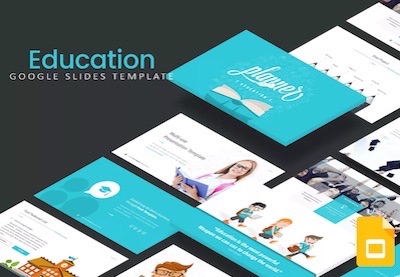 Presentations30 Google Slides Templates for Teachers, Educators, and Students for 2020
Presentations30 Google Slides Templates for Teachers, Educators, and Students for 2020 Microsoft PowerPoint25+ Free Water & Ocean Presentation Templates (PowerPoint PPT & Google Slides 2021)
Microsoft PowerPoint25+ Free Water & Ocean Presentation Templates (PowerPoint PPT & Google Slides 2021) Google Slides25+ Nature & Floral Google Slides Themes (Free + Premium Presentation Designs)
Google Slides25+ Nature & Floral Google Slides Themes (Free + Premium Presentation Designs)
2. Keep It Minimal

Minimalistic slides are the best. Keep your slides clean and simple by avoiding clutter. The easiest way to do this is to use larger fonts, turn all paragraphs to bullet points, and not have too many elements on each slide. The main goal here is to keep your audience's attention throughout your presentation by creating slides that are easy to follow.
3. Leave Plenty of White Space
The unused space in a slide is called white space. Create a clear separation between all elements on a slide by leaving ample white space around them. This makes it easier for your audience to focus on. Using white space also helps you maintain a minimalistic approach to your slides.
4. Visuals vs. Texts

A picture paints a thousand words. Visuals are preferred over texts. Having to read loads of texts on a slide quickly makes it dull and reflects poorly on your presentation. Turning lengthy text into photos or infographics makes it easier for your audience to understand and remember your presentation.
5. Careful Use of Animations and Transitions
Animations and transitions can add some fun to your presentation. But too much of it and it turns into a distraction. Subtle, simple, and professional-looking effects are safe to use. Avoid using a transition or animation on each slide. One for every three slides should be the maximum. Find the right balance and use them wisely.
 Microsoft PowerPointHow to Quickly Add Good Animations to Your PowerPoint PPT Presentations
Microsoft PowerPointHow to Quickly Add Good Animations to Your PowerPoint PPT Presentations Microsoft PowerPointHow to Add Slide Transitions In PowerPoint in 60 Seconds
Microsoft PowerPointHow to Add Slide Transitions In PowerPoint in 60 Seconds
Find More Top Google Slides Template Designs for 2021
Need more inspiration? Browse through more of elegant Google Slides themes for 2021. Here are three best and latest selections to start with:
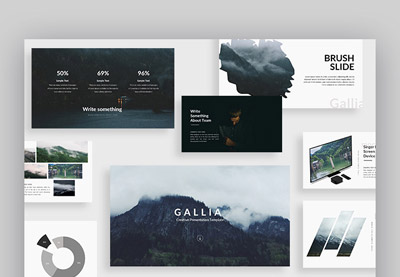 Google Slides30+ Cool Google Slides Themes (With Aesthetic Slide Design Ideas for 2020)
Google Slides30+ Cool Google Slides Themes (With Aesthetic Slide Design Ideas for 2020) Google Slides18+ Creative Google Slides Presentation Templates (Aesthetic Pretty Designs 2021)
Google Slides18+ Creative Google Slides Presentation Templates (Aesthetic Pretty Designs 2021) Google Slides20 Creative (& Aesthetic) Google Slides Presentation Design Ideas for 2020
Google Slides20 Creative (& Aesthetic) Google Slides Presentation Design Ideas for 2020
Learn More About Making Great Google Slides Presentations in 2021
Create presentations on your own or as part of a team. Google Slides makes working on a document at the same time with others extremely easy. That's just one benefit of using Google Slides. Check out our How to Use Google Slides (Ultimate Tutorial Guide). It's a compilation of smaller tutorials. Choose topics you'd want to learn more about and focus on them.
Here are three examples of smaller guides to start with:
 Google Slides10+ Google Slides Presentation Tools: To Learn How to Use (Now)
Google Slides10+ Google Slides Presentation Tools: To Learn How to Use (Now) PresentationsShould Google Slides Replace PowerPoint in Your Workflow?
PresentationsShould Google Slides Replace PowerPoint in Your Workflow? PresentationsHow to Convert PowerPoint (PPT) to Google Slides Presentations on Import
PresentationsHow to Convert PowerPoint (PPT) to Google Slides Presentations on Import
Grab a Premium Aesthetic Slides Template Today!
Create your next presentation with a premium aesthetic Slides template. Start by browsing through the selection of premium aesthetic Google Slides themes on Envato Elements. An Envato subscription allows you to download and use any of these templates and other digital assets without limits.
Are you looking for a single premium aesthetic Slides theme without a monthly subscription? GraphicRiver has a selection of elegant Google Slides themes that you can buy with a pay-per-download model.
Don't want to go premium just yet? Free templates will come in handy now, so you don't have to start building from scratch. You'll find some good free aesthetic Slides themes listed in this article.
Work smart now by investing in a premium aesthetic Google Slides theme template. Download one today!
Editorial Note: This post has been updated with contributions from Andrew Childress. Andrew is a freelance instructor for Envato Tuts+.
Original Link: https://business.tutsplus.com/articles/free-aesthetic-google-slides-themes--cms-35565
Freelance Switch
 FreelanceSwitch is a community of expert freelancers from around the world.
FreelanceSwitch is a community of expert freelancers from around the world.More About this Source Visit Freelance Switch



.jpg)
.jpg)

