An Interest In:
Web News this Week
- April 27, 2024
- April 26, 2024
- April 25, 2024
- April 24, 2024
- April 23, 2024
- April 22, 2024
- April 21, 2024
16 Best Free 30, 60, & 90 Day Plan PowerPoint PPT Templates for 2021
If you don't have a plan, how can you achieve your goals? Set goals so that your actions align with your desired outcomes.
You should measure the results of your strategic plan with date-based milestones. That's why you should try a 30, 60, 90-day plan template for PowerPoint.

Whether you run a small business or lead a team, setting plans and sticking to them is required to succeed.
In this article, we've crawled the web for some of the best 30, 60, 90-day plan templates for PowerPoint for free. We'll also show premium options for 30, 60, 90-day plans from Envato Elements and GraphicRiver. These designs are hard to match. You'll see why below.
Check Out Our New Free Online Presentation Guide
Before we dive into the best 30, 60, 90-day plan templates for PowerPoint, we've got the resource for you! We'll take you through the complete process to get you ready for your next business presentation—from start to finish.

Don't miss our new free online presentation guide, The Complete Guide to Making Great Business Presentations in
2020/2021. It's chock full of powerful business presentation advice to help you make your next business presentation your best yet.
Now, let's take a closer look at the best premium and free 30, 60, 90-day plan templates for PowerPoint.
The Best 30, 60, 90-Day Plan Templates for PowerPoints on Envato Elements (With Unlimited Use)
Sure, you'll find free 30, 60, 90-day plan templates for PowerPoint across the web. But most of the time, they lack certain features or design polish. For not much more cost, premium templates from Envato Elements far outpace the free options.
Using Envato Elements is like a creative buffet. With a single subscription, you unlock access to the entire library of 30, 60, 90-day plan templates for PowerPoint and more. It keeps your costs low because you can download file after file, each with no incremental cost.

Not only does your subscription include 30, 60, 90-day plan templates for PowerPoint, but also gives you assets such as:
Graphics and icons to create illustrations to show the critical pillars in your strategic plan.
Stock photos that balance your presentation out with eye-catching visuals.
Stock video footage that you could use for motivational video content as a follow-up to your 30, 60, 90-day plan.
Envato Elements is home to the best business plan templates, including premium 30, 60, 90-day plans. And don't forget, you'll keep costs very low with the help of the "all-you-can-download" subscription model.
5 Top Premium 30, 60, 90-Day Plan Templates on Envato Elements
With the help of these premium templates, you're sure to build a winning strategy for the coming weeks and months. Let's look at five of the very best:
1. Week and Day Planning Schedule

Scheduling your weeks and days quickly adds up to create a 30, 60, 90-day plan in PowerPoint. Easily edit the template to cover each of those three-time frames. This template gives you all the placeholders you need to add your business plan.
2. Bizz Startup PowerPoint Template

Startups are all about hyper-growth. "Blitz-scaling" and continually launching new initiatives are required to compete. Use this startup-centric presentation with 30, 60, 90-day plan templates for PowerPoint. Build and show your strategy with the help of this PPTX.
3. Business Plan PowerPoint

Business plans generally are for longer-term objectives, but they also include midpoint milestones. Not only is this a business plan, but you can also use it as a 30, 60, 90-day plan template for PowerPoint. Use any of the helpful infographics to show your monthly milestones on the path to success.
4. Business Plan PowerPoint Template

Flexible PowerPoint templates give you the freedom to customize the presentation. This template quickly transforms into a 30, 60, 90-plan for PowerPoint with a few clicks. Use the infographics and charts to show critical milestones.
5. Trident PowerPoint Template Design

One of the best slides in this template is a roadmap. Annotate it with your milestones in the 30, 60, 90-day sales plan for PowerPoint to set the course for your sales force. Use this template with confidence thanks to its polished, professional design.
5 of the Best 30, 60, 90-Day Plan Templates for PowerPoint from GraphicRiver
Only need one template? Then GraphicRiver, an Envato Market site, might be perfect for you. Buy single 30, 60, 90-day plan templates for PowerPoint for one-time use. These premium designs are perfect for charting your course.

Here are five of the best premium templates on GraphicRiver you can use for 30, 60, 90-day plans in PowerPoint:
1. Week and Day Planning PowerPoint Presentation Template

If you aren't careful, weeks and days can fly by without making progress toward your major goals. But when you use a 30, 60, 90-day plan template for PowerPoint, you can show how the parts of your plan fit together. Use this template to chain your steps into a strategic plan.
2.
Business Plan
PowerPoint

This template
has many sections such as the SWOT Analysis section, the sales strategy section, and the pricing strategy section that'll help you build your 30, 60, 90-day sales plan in PowerPoint. The Business Plan
PowerPoint has over 147 slides that you can any information on. With this
template you also get five color scheme options and custom animation.
3. Gantt Chart PowerPoint Template

Gantt charts are a great way to illustrate a project. That's because they show a realistic view of projects: many steps run in parallel! It's also a great way to show your 30, 60, 90-day plan.
For more information on Gantt charts, check out our feature-length tutorial below:
4. Euphonium Presentation Templates
Professional templates help you tell your strategic story. And when you use a template like Euphonium, you're sure to make a strong impression. With the help of professionally designed templates, you can show your 30, 60, 90-day plan effectively.
5. Plan PowerPoint Presentation

Infographics dominate this 30, 60, 90-day plan template. With the help of these visual graphics, you can fill out the template and show off your strategic plan. Easily transform these simple starter slides and chart the path forward.
20 Top Free
30 60 90 Day Plan Templates for PowerPoint to Download 2021
Before looking for a free 30 60 90 day plan template on the web, check Envato's free offerings first. Try out various premium template files (not always 30 60 90 day plan PPTs) at no cost to you.
Here's the deal:
Every month Envato Elements offers 12 different hand-selected files, (fonts, presentations, videos, and more). Create a free account to download this month's free premium files now.
Or try Envato Market for free. They offer seven handpicked monthly freebies. Log in with your Envato Market account to get this month's handpicked premium freebies.
If all your funds are tied up in executing your plan, it helps to have free templates. In this section, let's look at 30, 60, 90-day plan templates for PowerPoint for free! You'll see 20 of the best options to share your strategic plan:
1. Refreshing 30 60 90 Day Plan PowerPoint Template. This free 30, 60, 90-day plan template for PowerPoint is a great tool for scheduling the early days of your career. This PowerPoint features bright colors and two background options.

2. Circle Infographic With 3 Parts for PowerPoint. The colorful, three-part structure of this template can easily be edited for use as a 30, 60, 90-plan for PowerPoint. The second slide included gives more opportunity for explanations and expectations of new hires for the first 90 days.
3. 30 60 90 Day Plan PowerPoint Template. Use this free 30, 60, 90-day plan template for PowerPoint for many purposes. It can be part of the interview process or the new hire process. This template has three slides with options for different color backgrounds.
4. Laptop Computer in the Office PowerPoint Templates. The clean and neutral background of this template features a photo of a laptop on a desk in the office. Use this template to create a 30, 60, 90-plan for PowerPoint to communicate expectations.
5. Chevron Process Diagram for PowerPoint. A process diagram template makes a great 30, 60, 90-plan for PowerPoint. The three sections are great for visualizing the expected progress of a project.

6. Road With 3 Map Pins Diagram for PowerPoint. This slide features a roadmap and winding road with three map pins. Use this original design as a 30, 60, 90-day plan template in PowerPoint.
7. Hand and Word Success Isolated PowerPoint Template. This template features some variations of a picture of hands holding the word "success." This background can be a great choice for creating a new hire 30, 60, 90-day plan in PowerPoint.
8. Milestone Shapes and Timelines for PowerPoint. The traffic/road theme of this timeline template is a unique choice for a 30, 60, 90-day plan template for PowerPoint. Benchmarks or deadlines can be represented with the traffic cones pictured.
9. Process Diagrams for PowerPoint. Create a 30, 60, 90-day sales plan in PowerPoint with a process diagram template. The three-step process diagram template in this pack features editable infographics.
10. Concept Blue Word Tree Leadership Marketing or Business PowerPoint Templates. Creating a 30, 60, 90-plan in PowerPoint for your next round of new hires is simple with this template. The background is a blue tree with words and concepts related to business.

11. Simple Process Timeline Chart Template for PowerPoint. The simple design is a great foundation for a free 30, 60, 90-day plan template for PowerPoint. Each marker on the timeline has a space to add your text about your plan.
12. 3D Stair Templates for PowerPoint. Turning this 3D stair design into a 30 60 90 day plan template in PowerPoint isn't complicated. Easily communicate expectations by adding in the relevant text at each step.
14. Traffic Lights PowerPoint Template. This traffic light template is a creative way to present a 30, 60, 90-plan in PowerPoint. Quickly add information for your presentation to this template.

15. Work Plan Timeline. Here's an accessible template to use for creating a 30 60 90 plan in PowerPoint. Enter your data on the included worksheet that'll update the roadmap with expected outcomes.
16. Gears Diagram for PowerPoint. Create a 30 60 90 plan for PowerPoint for a project with this template that features gears infographics. The clean and professional layout is easy to add your information onto.
17. Leadership Business PowerPoint Template. This template features slides you can use to create a 30 60 90 day plan in PowerPoint quickly. This template was created for professionals in leadership and business.

How to Customize Your 30, 60, 90-day Plan PowerPoint template
Once you've chosen your template, you’ll want to customize the
template to suit your needs. For this tutorial walkthrough, we'll be using a premium Business Plan presentation
template from Envato Elements.

Specifically, we'll start with slide 12. Here's what
slide 12 looks like without any edits to it:

Let's get started:
1. How to Change an Object’s Color
To change the color of an object on your 30, 60, 90 sales plan
presentation slide, start by selecting the object that you want to change the
color of.
Click on the Shape Format tab above the toolbar. Click on
the Format Pane button in the toolbar. On the Fill & Line tab in
the Format Pane click on the Color button. Finally, select the color that
you want to change the color of.

2. How to Change the Text Color
To change the color of text, highlight the text that you want to
change the color of. On the Home tab, click on the Font Color button in
the toolbar. Last, select the color that you want to change the font color of.

3. How to Add an Image to Your Slide
For this section, we'll be using slide twenty of the premium
template. Here's what slide 20 looks like without edits.

To add an image there are two ways. To use the first method, double-click on the on the Insert Picture from File button in the middle of the image placeholder with the placeholder selected. Select the image from your device by double-clicking on the image.

The second way to add an image is to click on the Insert tab above
the toolbar. In the toolbar click on the Picture button. Then select the
location of your image.

4. How to Change the Background Color of Your Slide
To change the background color, click on the Design
tab above the toolbar. Then click on the Format Background button.
This will cause a panel to appear. In this panel click on the Fill Color button.
Select the color that you want to change the background to.

5. How to Delete an Object
To delete an object, select the object that you want to get rid
of. Once the object is selected tap the Delete button on your keyboard. Another
way to get rid of an object is to right-click on the selected object and click Cut.

5 Tips to Making Great PowerPoint Presentation Slides
In this section, let's look at five of the best tips. These presentation tips will help you as you work with 30 60 90 day plan templates in PowerPoint.
For a complete PowerPoint mastery guide, check out our walkthrough, How to Use PowerPoint (Ultimate Tutorial Guide.) If you're learning how to build 30, 60, 90-plans for PowerPoint, this tutorial set is a must.
1. Set Milestones for Each Step
30, 60, 90-day plans are crucial, but let's face it. It's the weeks and days that matter. These shorter timelines
When you build your project, use slides that show shorter milestones as well. Otherwise, you risk getting a few months down the road without significant progress to show.

2. Consider People In All That You Do
Using a 30, 60, 90-day plan template for PowerPoint is crucial. But the content is only as good as the strategy at hand.
And every strategy begins with people. When you start implementing new plans, make sure you show how your organization will shift with our tutorial below.
3. Focus on Key Dates
Day to day, your progress might be hard to measure. Instead, try to set key milestones and periodically review.
With the premium Envato Elements slide below from Week and Day Planning, hone in on a few key dates. These give your team clear expectations on the pivotal measuring points.

4. Evaluate Your SWOT
Strengths, weaknesses, opportunities, and threats: every situation has them. You've got to consider them if you want to succeed.
Your 30, 60, 90-day plan should include some consideration of all four elements. Use one of the templates in this tutorial, plus the guide below, to combine both:
5. Assign Key People Key Tasks
To succeed, you've got to make your team accountable. As you build your 30 60 90 day plan, assign your stakeholders to the tasks at hand.
For each task, assign a point person to monitor a task. They don't have to do all the work, but you always need a single source for key items.

More
30, 60, 90 day Plan Template PowerPoint
Templates
If you didn't see a template that you wanted or suit your needs, there are plenty more. Check out the articles that feature templates below:
 Microsoft PowerPoint30 Best Business Plan PowerPoint Templates (PPT Presentation Examples 2020)
Microsoft PowerPoint30 Best Business Plan PowerPoint Templates (PPT Presentation Examples 2020)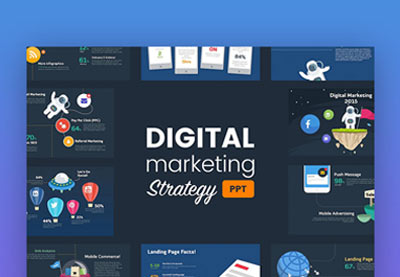 Presentations30 Marketing PowerPoint Templates: Best PPTs to Present Your Plans in 2020
Presentations30 Marketing PowerPoint Templates: Best PPTs to Present Your Plans in 2020 Microsoft PowerPoint25+ Best Premium PowerPoint PPT Templates to Download for 2020 Presentations
Microsoft PowerPoint25+ Best Premium PowerPoint PPT Templates to Download for 2020 Presentations
Common PowerPoint Questions Answered (FAQ)
PowerPoint is a great application to use for your presentations.
It's common to have questions when using this application. Here are some
common PowerPoint questions and answers:
1. Can I Customize a PowerPoint Template?
Many 30, 60, 90-day plan PPT templates can be easily customized to
fit the project you’re working on. You can customize the object’s colors and change
the font. You can even change the background color of the slide.
2. How Many Slides Should I have?
Experts have said that you should have ten slides per twenty
minutes. So, if your 30, 60, 90-day sales plan presentation is only twenty minutes
long then you should only have ten slides. Your slides should act as a way to
present visuals, data, and main points.
3. Should I Use Images?
Yes, images help the audience know what you’re talking about. Your
images in 30 60 90 sales plan presentations could be for a product you’re launching. Use visuals to draw an emotional response from your audience.
4. Should I Use Charts and Graphs?
Yes. Your 30, 60, 90-day plan PPT template should have charts and
graphs if you're presenting data. Using charts and graphs will make it easier for
your audience to read the data and remember it. There are many different types
of charts depending on the data you’re presenting.
5. How Much Text Should Be on My Slides?
The most common rule for how many words should go on your 30 60
90-day plan template PowerPoint slide is that you shouldn't have more than 30
words per slide. When using bullet points on your 30, 60, 90-day plan template for PowerPoint
slide, keep them short.
Learn More About PowerPoint
If you still have questions about PowerPoint it's okay. We've got lots of helpful tutorials to help. Here are some tutorial to study below:
 Microsoft PowerPointHow to Create & Present a PowerPoint Presentation Online in 2020
Microsoft PowerPointHow to Create & Present a PowerPoint Presentation Online in 2020 Microsoft PowerPointHow to Make Pro Marketing Plan PowerPoint PPT Presentations for 2021
Microsoft PowerPointHow to Make Pro Marketing Plan PowerPoint PPT Presentations for 2021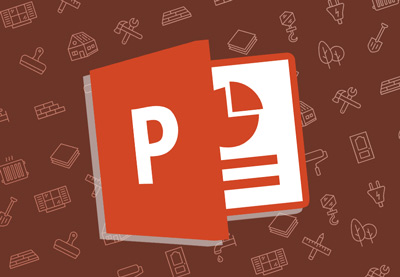 Microsoft PowerPointHow to Edit PowerPoint (PPT) Slide Template Layouts Quickly in 2020
Microsoft PowerPointHow to Edit PowerPoint (PPT) Slide Template Layouts Quickly in 2020
Start Your 30 60 90 Day Plan Template in PowerPoint Design Today
Free templates are available when you want to launch a "no-cost" plan. As you saw in this article, free 30, 60, 90-day plan templates for PowerPoint are certainly available. And we put together 20 of the best.
But never forget, a bit of spending can upgrade your plan. Use unlimited 30, 60, 90-day plan templates from Envato Elements for a constantly-shifting strategy. Or, buy single 30, 60, 90-plans for PowerPoint from GraphicRiver to keep your costs to a minimum.
Start your plan today. Download a template, fill in your details, and launch your strategy to success!
Editorial Note: Our staff updates this post regularly—adding new, PowerPoint templates with 30, 60, and 90-day plans.
Original Link: https://business.tutsplus.com/tutorials/best-free-30-60-90-day-plan-powerpoint--cms-34316
Freelance Switch
 FreelanceSwitch is a community of expert freelancers from around the world.
FreelanceSwitch is a community of expert freelancers from around the world.More About this Source Visit Freelance Switch



.jpg)


