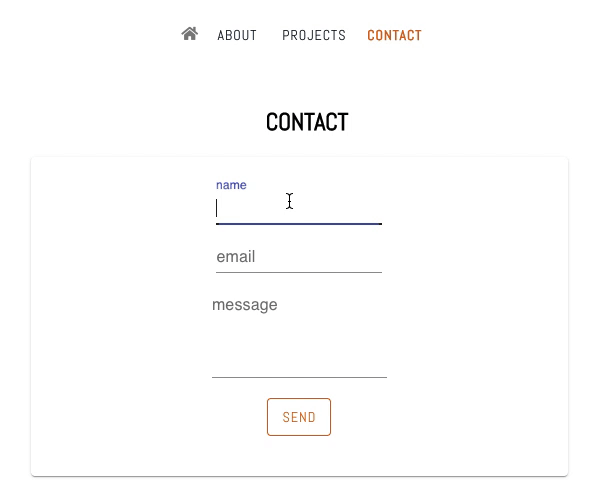An Interest In:
Web News this Week
- April 3, 2024
- April 2, 2024
- April 1, 2024
- March 31, 2024
- March 30, 2024
- March 29, 2024
- March 28, 2024
November 19, 2020 06:46 pm GMT
Step 2: Add another form to your
Original Link: https://dev.to/deboragaleano/how-to-create-a-netlify-contact-form-in-react-5bma
How to add a Netlify Contact Form in React
I recently created a contact form for my portfolio website using Netlify and it took me some time to set it up. I wrote this post to help other poor souls out there trying to do the same.
Here's how it looks:
Note: I used these two extremely helpful articles to guide me through: this one and this.
Step 1: Add the form with Netlify attributes
- Create a simple contact form (I used Material-UI here)
- IMPORTANT: Add Netlify built-in features to process form submissions. Look at
name,methodanddata-netlifyattributes inside theformelement - Also, Netlify recommends adding a hidden input inside the form. The important attribute here is
value, which should be the same as the forms name: contact.
<Container maxWidth='sm'> <h2>CONTACT</h2> <Card> <form name="contact" method="POST" data-netlify="true" > <input type="hidden" name="form-name" value="contact" /> <TextField id="standard-basic" label="name" name="name" /> <TextField id="standard-basic" label="email" name="email" /> <TextField multiline id="standard-basic" label="message" name="message" /> <Button type="submit">Send</Button> </form> </Card> </Container> Enter fullscreen mode Exit fullscreen mode
Step 2: Add another form to your index.html file
- Netlify recommends adding the following block of code to your
index.htmlfile, right after the opening<body>tag in order to allow Netlify to process the form. - The
actionattribute here would be used for redirecting. More on this on the next step.
<!-- A little help for the Netlify post-processing bots --><form name="contact" netlify netlify-honeypot="bot-field" action='/' hidden> <input type="text" name="name" /> <input type="email" name="email" /> <textarea name="message"></textarea></form> Enter fullscreen mode Exit fullscreen mode
Step 3: Add a success message and avoid redirecting
- What's the goal here? To help people stay on your website.
- Add the following code, including
useEffectanduseStateas well as the message under the<h2>tag - IMPORTANT: Make sure that the
actionattribute inside theformelement takes the user to the right path. In my case it's"/contact/?success=true"contact here is my route and the name of my component.
Note: most of this code was taken from one of the articles I mentioned in the introduction.
//Final code export default function Contact() { const [success, setSuccess] = useState(false); useEffect(() => { if ( window.location.search.includes('success=true') ) { setSuccess(true); } }, []); return ( <Container maxWidth="sm"> <h2>CONTACT</h2> {success && ( <p style={{ color: "green" }}>Thanks for your message! </p> )} <Card> <form name="contact" method="POST" action="/contact/?success=true" data-netlify="true" > <input type="hidden" name="form-name" value="contact" /> <TextField id="standard-basic" label="name" name="name" /> <br /> <TextField id="standard-basic" label="email" name="email" /> <br /> <TextField multiline id="standard-multiline-static" label="message" name="message" /> <br /> <div> <Button type="submit">Send</Button> </div> </form> </Card> </Container> );} Enter fullscreen mode Exit fullscreen mode
Step 4: Finally, check your form submissions
- Assuming that you've already deployed your site, check your form submissions on your Netlify project dashboard
- It should look something like this:
That's it. Hopefully it worked as expected. If not, just let me know and we'll find a way
Original Link: https://dev.to/deboragaleano/how-to-create-a-netlify-contact-form-in-react-5bma
Share this article:
Tweet

View Full Article
Dev To
 An online community for sharing and discovering great ideas, having debates, and making friends
An online community for sharing and discovering great ideas, having debates, and making friendsMore About this Source Visit Dev To