An Interest In:
Web News this Week
- April 17, 2024
- April 16, 2024
- April 15, 2024
- April 14, 2024
- April 13, 2024
- April 12, 2024
- April 11, 2024
How to Use Font Ligatures in InDesign, Photoshop & Illustrator
In this tutorial, we take a look at what font ligatures are and how to use them, and we profile some of the best ligature fonts.
Font ligatures are one of the most purposeful elements in graphic design, especially in long forms of text. The word ligature comes from the Latin ligare, meaning "to tie". A ligature in fonts combines two or three characters into a single character to help with kerning and for decorative purposes.
Follow along with us over on our Envato Tuts+ YouTube channel:
What You'll Learn in This Font Ligature Tutorial
- What are font ligatures?
- How to turn on ligatures in InDesign
- How to turn off ligatures in InDesign
- How to use ligatures in Photoshop
- How to use ligatures in Illustrator
- What are the best ligature fonts?
Looking for the best ligature fonts? Be sure to check out Envato Elements and GraphicRiver. You'll find a big library that's updated daily with some of the best assets.
 FontsHow to Combine Fonts, How Not To, and the Best Font Combinations
FontsHow to Combine Fonts, How Not To, and the Best Font Combinations TypographyThe Ultimate Guide to Basic Typography
TypographyThe Ultimate Guide to Basic Typography
What You'll Need
For this tutorial, we’ll use two fonts from Envato Elements. Karin has some great font ligatures we can use to show how to use ligatures in Photoshop or any other Adobe software. We’ll also use Mondia so you can check the common ligatures included with most fonts.
What Are Font Ligatures?
A standard ligature in fonts combines two or three characters into a single character. This type of ligature helps with the kerning when some characters take over the horizontal space of the next character. There are different ligatures depending on the language. In English, ligatures with ff, ffi, fi, and fl are common because there are many words with these combinations. Ligatures need to be used carefully as they can look very obvious if your text contains wide letter spacing.

The second type of ligature is discretionary ligatures, and these tend to be decorative. These ligatures also combine two or three characters into a single graceful character design. Combinations like TH, th, ck, ct, et, and st exist, as do double characters like oo, tt, and ll. Just like standard ligatures, these types of ligatures need to be used carefully.
It's important to clarify that not every font contains standard and discretionary ligatures. Every font is different, and it's ultimately the font designer's decision to include them.

How to Use Ligatures in InDesign
Step 1
Open Adobe InDesign and create a new document. Head over to Window > Type > Glyphs to open the Glyphs panel.
To activate or deactivate ligatures, open the Character panel by going to Window > Type > Character. Click on the top right corner menu and select Ligatures to activate or deactivate them.

Step 2
Select the Text Tool (T) from the toolbar and type any text. For this tutorial, I’ll use “THE TWIN MOON INN”. Set the Font to Mondia.

Step 3
On the Glyphs panel, set the subset of glyphs to Standard Ligatures.
To use the ligatures on the Glyphs panel, select the pair of characters you would like to change using the Text Tool (T). Double-click on the ligature of your choice on the Glyphs panel. Remember to activate the ligatures on the Character panel if you want them to appear automatically.

How to Use Ligatures in Photoshop
Step 1
Open Adobe Photoshop and create a new document. Head over to Window > Glyphs to open the Glyphs panel.
To activate or deactivate automatic ligatures, open the Character panel by going to Window > Character. On this panel, the first button activates Standard Ligatures, while the third button activates Discretionary Ligatures. I will deactivate both so we can take a further look into the Glyphs panel.

Step 2
Select the Text Tool (T) from the toolbar and type any text. For this tutorial, I’ll use “Chanting at the Inn”. Set the Font to Karin.

Step 3
On the Glyphs panel, set the subset of glyphs to Discretionary Ligatures to access the ligatures included in the font. Not all fonts contain both discretionary and standard ligatures, so it's useful to check both.
To use the ligatures on the Glyphs panel, select the pair of characters you would like to change using the Text Tool (T). Double-click on the ligature of your choice on the Glyphs panel.

How to Use Ligatures in Illustrator
Step 1
Open Adobe Illustrator and create a new document. Head over to Window > Type > Glyphs to open the Glyphs panel.
To activate or deactivate ligatures, open the OpenType panel by going to Window > Type > OpenType. On this panel, the first button activates Standard Ligatures, while the third button activates Discretionary Ligatures. I will deactivate both so we can take a further look into the Glyphs panel.

Step 2
Select the Text Tool (T) from the toolbar and type any text. For this tutorial, I’ll use “finding waffles”. Set the Font to Mondia.

Step 3
Mondia contains discretionary and standard ligatures. On the Glyphs panel, set the subset of glyphs to Standard Ligatures.
To use the ligatures on the Glyphs panel, select the pair of characters you would like to change using the Text Tool (T). Double-click on the ligature of your choice on the Glyphs panel. Remember to activate the ligatures on the OpenType panel if you want them to appear automatically.

Assets With Font Ligatures
Now that you know how to turn on ligatures in InDesign and other software, it's time to have fun! Let's take a look at some awesome fonts that contain the coolest font ligatures.
Kelly Bold

This versatile vintage font is perfect as body copy or for a display font. The beautiful ligatures are elegant. The font features ligature combinations perfect for branding, and they can make your logo look unique.
Crimson Foam

This chic script font is so well crafted. It features beginning and ending lowercase swashes that can make for a great display font. You also get an extensive ligature library with combinations between many characters to make the font appear as realistic as possible.
Hazzard

Hazzard Script is a retro-inspired font combined with hand lettering. The curves on each character are smooth and highly crafted and perfected. This cursive font contains bonus swashes, perfect for logos and branding. The ligatures can help you use unique two-character combinations, giving your logo a very special look.
Augillion

This soft serif font is modern and bold. It has a romantic vibe, and the pack includes a swashes character set and awesome ligatures. Use the latter for branding or titles and create a unique look with the character combinations.
Hariette Sofirya

Hariette Sofirya is a script font that contains a natural line movement. This monoline signature style script is elegant, with playful swashes. High-quality handwritten style fonts are hard to find, and Hariette Sofirya is the perfect script font for any branding project.
That's It!
In this article, we showed you what ligatures are, how to use ligatures in Illustrator, Photoshop, and InDesign, and how to turn on and turn off ligatures in InDesign. Ligatures in InDesign are useful for stylistic purposes and to save space with kerning. We outlined some of the best ligature fonts, and now it's your turn to show us your favorites!
Looking for serif font ligatures? Be sure to check out Envato Elements and GraphicRiver for amazing design assets.
If you liked this article, you might like these:
 FontsVintage Trend: Best Mid-Century Fonts
FontsVintage Trend: Best Mid-Century Fonts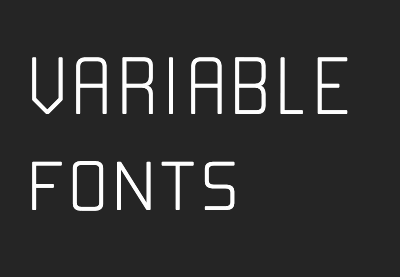 Web TypographyHow to Use Variable Fonts on the Web
Web TypographyHow to Use Variable Fonts on the Web FontsWhat Is a Monospaced Font?
FontsWhat Is a Monospaced Font? TypographyA Brief History of Type
TypographyA Brief History of Type SVGWhat Is an SVG Font? All About SVG Fonts
SVGWhat Is an SVG Font? All About SVG Fonts FontsThe Different Types of Fonts: When to Use Each Font Type and When Not
FontsThe Different Types of Fonts: When to Use Each Font Type and When Not
Original Link: https://design.tutsplus.com/tutorials/how-to-use-font-ligatures-in-indesign-photoshop-illustrator--cms-35554
TutsPlus - Design
 TutsPlus+ is a blog/Photoshop site made to house and showcase some of the best Photoshop tutorials around.
TutsPlus+ is a blog/Photoshop site made to house and showcase some of the best Photoshop tutorials around.More About this Source Visit TutsPlus - Design

