An Interest In:
Web News this Week
- April 14, 2024
- April 13, 2024
- April 12, 2024
- April 11, 2024
- April 10, 2024
- April 9, 2024
- April 8, 2024
How to Make Great Pitch Deck Presentations With Google Slides Templates
When it comes to creating a Google pitch deck, an attractive deck can make all the difference in how your pitch is received.
A Google Slides pitch deck template will help you design your deck faster. It'll also save you time and ensure that you've all the necessary slides to present information about your company, key stakeholders, and transition into the details of your pitch.

Your Google deck needs a professional design. It should also include all the necessary elements a pitch deck should have. Plus, you need a software that’s easy to work with and makes it easy to collaborate with others on your Google pitch deck.
Luckily, Google Slides ticks all the above boxes. To make things even better, there are hundreds of premade Google Slides templates available online. And you can find some of the best on Envato Elements and Envato Market's GraphicRiver.
A Google Slides pitch deck template will help you design your deck faster and save you time. It'll also ensure that you've got all the slides you need to present information about your company, key stakeholders, and transition into the details of your pitch.
In this post, we’ll show you how to use Google Slides templates to make a compelling pitch deck for your business.
How to Use Google Slides Templates to Make a Compelling Pitch Deck

Creating a great Google pitch deck template is no easy task. Make it easier with Google Slides and a premade pitch deck template. Below we'll discuss the benefits of using a premade Google Slides template to design a compelling pitch deck. Then we'll explain how you can do it.
1. Why You Should Use Google Slides
PowerPoint and Keynote are the two major players when it comes to creating pitch decks and presentations. So, you might be wondering why you should use Google Slides. There are a few good reasons why you should consider Google Slides when it comes to using a pitch deck template:
- Google Slides is a powerful alternative to both those programs and it’s also free.
- Google Slides automatically saves your presentation as you’re working on it.
- You can create and collaborate on your presentation in real-time with your coworkers or partners.
- Google Slides is easy to use even if you’re a beginner.
- Since Google Slides is an online app, there's no need to download anything onto your computer as everything is designed and created online.
- You can publish your presentation online so your audience can easily access it.
- Google Slides keeps track of past version so you can restore a previous design.
2. Key Benefits of Using Google Slides Templates
In addition to all the benefits above, there are also many Google Slides templates available online. While you could create your Google pitch deck from scratch, there are several benefits of using a premade Google Slides template:
- Using a template saves you time because all the designs and slides are already made. All you've got to do is add in your content.
- A template ensures your pitch deck has a professional design that'll make you stand out and make your presentation more polished.
- Premade Google Slides templates come with all the necessary slides for your pitch deck presentation. This way, you won’t have to worry about leaving out important information
- Easily add your brand colors and fonts to a predesigned template and make it cohesive with the rest of your brand.
Now, let’s dive into actually using Google Slides templates to make your presentation. For the purposes of this tutorial, I’ll be using the Aqua Pitch Deck template from Envato Elements.

This is a modern and bold pitch deck template for Google Slides. It’s based on an actual pitch deck, so it includes all the slides needed for a compelling and detailed pitch presentation.
3. Plan Your Pitch Presentation
The first step in creating your Google pitch deck is to plan out your pitch presentation. Planning ensures you cover important that'll make your pitch much more effective.
Start by outlining the goal of your presentation. Focusing on a single goal will help you create a compelling presentation instead of trying to realize two or three goals at once.
Do your research beforehand and get familiar with the investors and potential partners you’re trying to pitch.
For example, to secure new funding from potential investors who want to see results, design your pitch deck for Google Slides to focus on results you’ve achieved so far. But, to pitch to a group of investors who value tradition, include more information about your company and your values.
Once you’re clear on your goal and your audience, knowing what to include in your presentation becomes easier.
4. Find Your Google Slides Pitch Deck Template
Your next step should be to find the perfect Google Slides pitch deck template. You can find plenty of beautiful and compelling Google Slides pitch deck templates over on Envato Elements.

Envato Elements is a subscription-based marketplace that offers hundreds of Google Slides templates as well as other graphic and web templates.
You can find icons, fonts, logo openers, stock photos, web mockups and templates, business cards, and so much more. What’s more, once you sign up for Envato Elements, Download as many items as you want. Then, customize them to your liking and use them as many times as you want — all for one low monthly price.
Envato Elements is a great choice if you buy design assets on the regular. If you prefer buying templates individually, then our other marketplace, GraphicRiver, will be right up your alley.
5. Create a New Presentation
Once you've got your template, it’s time to launch Google Slides and get to work. Start by opening your Google Drive, then click the +New button. Select Google Slides > Blank Presentation. A new window will open up with a blank presentation slide, which means it’s time for the next step: importing your template.
6. Import Your Google Slides Pitch Deck Template
To import your Google Slides pitch deck template, click on File > Import slides. Click the Upload tab and then locate the template file on your computer. Select it and drag it over to the upload box or click the blue button to import it into Google Slides.

Google Slides will then ask you to select which slides you want to import. Go ahead and click on Select all as you can always delete unnecessary slides once they've been imported. Press the Import Slides button. Wait for the process to finish and then you'll be able to see all of the slides in your Google Slides presentation.
Now that all the slides have loaded, click each slide to see what it looks like and delete any of the slides you don’t want or don’t need. To delete a slide, all you've got to do is right-click it and then press Delete. When you've got all the slides you’ll need, it’s time to customize the deck with your information and brand elements.
7. Add Your Content
Adding content to your Google Slides presentation is easy. All you've got to do is choose a slide you want to work with and click on the text. You’ll notice a text box where you can select all the dummy text by pressing CTRL+A, delete it, and then add your content, like I've done on slide #7. Repeat this process for all the slides in your Google Slides template.
As you enter your information, you can customize the fonts that are used in the template. For example, the Aqua template uses Open Sans for the body text and Montserrat for headings. Using the Font Selection tool in Google Slides, I’ve changed the fonts to Lato for body and Lora for headings.

A couple of things to keep in mind when it comes to your content and fonts:
- Stick to one idea per slide so as not to overwhelm your audience.
- Use larger font sizes for body and heading text to ensure your audience can see the contents of the slide.
8. Customize Colors
When you’re done entering your content, it’s time to customize your pitch deck for Google Slides with your brand and company colors. This will reinforce your brand image and ensure your presentation is consistent with the rest of your brand.
Your Google Slides template will most likely use a premade color scheme. You can easily edit the colors used by clicking on View > Master. Then, click on Colors and choose a color you want to edit from the drop-down menu. In the example below, I’ve chosen the Accent color and changed it to a darker blue.

As you can see, this changes the chosen color throughout the entire presentation. To customize the rest of the colors, simply choose a color from the drop-down and then enter the hex code for your brand color. Make sure to go back through your slides and check that the text is still readable. If needed adjust the text color.
9. Add Your Images
The last step is to add your images to the presentation. Adding images is easy. Simply locate a slide that's got an image placeholder then click the Insert image. You can then select and upload an image from your computer or add it directly from your Google Drive if it’s already stored there. Then, repeat this process for all the slides that you want to include images on.

Keep in mind that the images are there to help make your pitch more convincing. As such, you need to make sure you’re using high-quality photos that aren’t blurry.
Discover More Great Google Slides Pitch Deck Templates
Now that you know how to use a Google Slides template to create your own pitch deck, it’s time to find the perfect Google Slides pitch template for you. There are numerous Google Slides pitch deck templates out there so finding the perfect one is a little overwhelming.
Luckily, we did all the work for you and rounded up our best-selling templates from both Envato Elements and GraphicRiver. Check them out below:
.jpg) Google Slides30+ Best Business Presentation Templates for Google Slides (For 2019)
Google Slides30+ Best Business Presentation Templates for Google Slides (For 2019)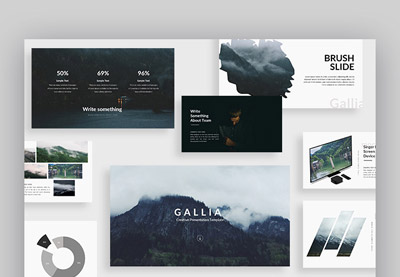 Google Slides30+ Cool Google Slides Themes (To Make Presentations in 2019)
Google Slides30+ Cool Google Slides Themes (To Make Presentations in 2019).jpeg) Google Slides35 Simple Google Slides Themes (Free + Premium) to Design Minimalist Presentations
Google Slides35 Simple Google Slides Themes (Free + Premium) to Design Minimalist Presentations
Learn More About Using Google Slides
Google Slides is easy to use. But there’s still a lot to learn about Google Slides if you want to make the most of it and create compelling pitch decks.
From setting up your slides to working with text and customizing colors, Google Slides has a lot of powerful tools that'll help you create your presentation. If you want to learn more about using Google Slides, check out the following tutorials:
 Google Slides10+ Google Slides Presentation Tools: To Learn How to Use (Now)
Google Slides10+ Google Slides Presentation Tools: To Learn How to Use (Now).jpeg) Google SlidesHow to Quickly Change Themes For Google Slides (Download & Import)
Google SlidesHow to Quickly Change Themes For Google Slides (Download & Import).jpg) Google SlidesHow to Create Google Slide Layouts (Dimensions, Sizes, and Design)
Google SlidesHow to Create Google Slide Layouts (Dimensions, Sizes, and Design)
Make a Compelling Pitch Deck With Google Slides Templates
Thanks to awesome tools like Google Slides, making a compelling pitch deck is easy. The task is even easier when you've got an attractive, easy to use Google Slides template such as those found on Envato Elements.
To create a pitch deck you want access to thousands of pitch deck templates, icons, fonts, web mockups, and other design assets. Take advantage of Envato Elements and find your perfect Google Slides template there.
On the other hand, to create a pitch deck template quickly and buy design assets as you need them stop by GraphicRiver and browse our selection of compelling Google Slides pitch deck templates.
Original Link: https://business.tutsplus.com/articles/pitch-deck-google-slides-templates--cms-34046
Freelance Switch
 FreelanceSwitch is a community of expert freelancers from around the world.
FreelanceSwitch is a community of expert freelancers from around the world.More About this Source Visit Freelance Switch

