An Interest In:
Web News this Week
- April 28, 2024
- April 27, 2024
- April 26, 2024
- April 25, 2024
- April 24, 2024
- April 23, 2024
- April 22, 2024
The Complete Guide to Making Great Business Presentations in2019

Introduction
Are you ready to consume a comprehensive treasure trove of the best presentation ideas and techniques for 2019?
This ultimate guide is over 16 thousands words with nine full chapters of helpful and up-to-date information.
It takes you through the complete presentation process from start to end, including good PowerPoint presentation examples you can easily follow.
It's packed with comprehensive easy-to-implement steps on making powerful business presentations quickly. It includes expert tips, great presentation design examples, actionable takeaways, and more.
Download a FREE PDF Copy of Our New eBook on Making Great Business Presentations in 2019

Be sure to bookmark this page now, so you can quickly return to this epic business presentation guide. Or, download this FREE guide as a convenient 69 page eBook PDF with quick-action checklist (for easy offline use).
Table of Contents

Jump ahead to any part of this tutorial guide from this Table of Contents to start learning the specifics on how to make a great business presentation in 2019:
- How to Make a Great (Highly Effective) Business Presentation
- How to Prevent 18 Common Business Presentation Mistakes (Fails)
- 25+ Best Business
Presentation Tips From the Experts (For Great Results in 2019) - How to Plan (+Write) a Powerful Business Presentation Quickly
- How
to Choose the Best Business Presentation Software for 2019 (+Quick Start Tips) - How to Design a Killer Business Presentation Like a Creative
Professional - Get Maximum Audience Impact: Give (Deliver) Great Business Presentations
- 7 Creative Ideas That’ll Add Extra Oomph to Any Business Presentation
- 2019 Business Presentation Checklist: To Prepare for Your Next Business Presentation (Step by Step)
- Conclusion: Take Action & Make a Great Presentation (Start Now!)
Chapter 1. How to Make a Great (Highly Effective) Business Presentation

Your business presentation represents an investment. You've invested time in creating it, and you'll invest even more time in giving it. That's why you want to get it right.
In this guide, you'll learn tips and techniques that'll help you give a successful business presentation—a presentation that people remember and that changes minds.
We've gathered together a comprehensive set of business presentation tips and techniques you can really use. Learn from the experts how to make a great presentation. Study these good PowerPoint presentation examples, and follow the step-by-step instructions, and you can put together an effective presentation fast.
In this guide, you'll learn how to:
Prevent Common Presentation Mistakes. Learn how to avoid common mistakes that could derail your presentation. If you're new to giving presentations, or if you haven't given a presentation in a while, you'll want to review this section carefully before you start working on your next presentation.
Plan and Write an Effective Presentation. If you're one of those people who struggle to write the content for your presentation, this is for you. We'll take you through the writing process from finding the right topic to creating a written presentation. All you need to do is follow these seven simple steps.
Design a Presentation With Impact. Discover the techniques that creative professionals use to build truly eye-catching slides that your audience will remember long after your presentation. Learn how layout, font choice, and color impact how your presentation is received. We'll also discuss how to properly use graphics, media, and other special effects in a business presentation.
Deliver Your Business Presentation Powerfully. If giving a business presentation is the part you dread the most, you're not alone. We've got you covered. The public speaking hacks you'll learn will help you give your next presentation (and future business presentations too) with confidence.
Add Those Creative Presentation Extras (Oomph). Don't miss this special section that's chock full of interesting ways to help your presentation stand out. The information here is especially useful if your audience will be listening to multiple presentations, such as at a business conference.
This guide is designed so that you can work throughout from Chapter 1 to Chapter 9 for complete business presentation training. Or, use the jump links in the Table of Contents to go directly to an area you're struggling with.
Download this FREE guide now as a convenient 69 page eBook PDF with quick-action checklist. You can use this handy PDF set even when you're not connected to the internet.

Chapter 2. How to Prevent 18 Common Business Presentation Mistakes (Fails)

Nothing’s worse than a presentation that fails.
It’s embarrassing and, even worse, it can undermine your message and damage your
business brand.
The question is: How can you prevent your business presentation from failing?
We’ll show you exactly what to do to sidestep the most common presentation mistakes. Read this chapter to learn what to do (and not do) to avoid a hard fail:
1. No
Research
For a successful
presentation, you’ve got to do your homework. Planning and research make the
difference between a great business presentation and a bad one.
Your audience can
tell if you’re not current on the relevant facts. Not being familiar with your
topic undermines your credibility.
Try This: Before you start writing your business
presentation, study for it as you would a test. Identify two to three key
sources of information. Read each and
take notes. Highlight key facts and points.
2. Reading
Your Speech
Too many speakers
read their presentation directly from their speaker notes or, even worse, from
index cards. Reading a presentation leads to an unnatural speaking style and interferes with your
audience rapport.
Try This: Practice your speech so you can say it without
looking at your speaker notes. That way you can recall it from memory and deliver naturally. (It’s okay to have your speaker notes on hand in
case you get stuck though.)
3. Not Enough
Practice
Practice makes the difference between a so-so business presentation and a great business presentation. Too many business professionals are tempted to skip the practice because they're too busy. Don't make this mistake!
Fortunately, there are ways to work practice into your busy schedule.
Try This: A week before your business presentation, start practicing your speech three
times a day: first thing in the morning, once at lunch, and
again in the evening. Give at least one of those speeches in front of a friend
or family member who can provide constructive criticism.
We'll share more techniques about how to do a good job presenting your presentation later. In the meantime, learn more about how to effectively practice your speech in this tutorial:
4. Going
Over Your Time
For most presentations, you’ve got a set amount of time to give your speech. Going over your assigned
time is annoying for your audience. It’s also upsetting for the speaker
who comes after you and doesn’t have enough time to finish.
One of the most
common causes of going over your allotted time is trying to cover material
that’s not really related to your core message.
Try This: Unleash your inner editor. Read through your presentation with a critical
eye. Delete anything that’s not part of your core message.
5. Bad
Body Language
When you give
your presentation, you’re speaking with your words. But there’s another way you’re
communicating to your audience that you may not even be aware of.
A UCLA study shows that what you say through your body language is as important as the
actual words you say. Research shows that over half of your message is
conveyed through non-verbal communication.
A stiff, nervous
posture or awkward, nervous gestures can signal that you’re not confident about
what you’re saying.

Try This: Smile during your speech. Smiling does more than just make you look
friendly. According to Psychology Today, smiling releases neurotransmitters that’ll help you
relax. The more relaxed you are, the more
natural your body language will be.
6. Failure
to Make Eye Contact
Speakers who make regular eye contact
with audience members are perceived as being more trustworthy.
Unfortunately,
many speakers are too nervous and forget to make eye contact. Or they’re too
shy.
Try This: Does the idea of looking at someone in the audience make you nervous? No
worries. This trick will get you through. Choose three points on the
wall behind the audience. Take turns looking briefly at each point as you speak.
7. Lack
of Conviction
If you don’t
believe or care about what you’re talking about, how do you expect to convince
your audience that it’s important?
When it comes to
credibility, sincerity and conviction are important. Make sure that you're confident about the truth and importance of your information.
Try This: It’s time to get honest. Review your presentation
carefully and ask yourself: "Do I really care about this?" If your answer is “no,”
you’re presenting the wrong message.
8. Bad Design
A poor
presentation design is just as distracting as poor delivery. You don't want your
audience spending so much time focusing on how awful, cluttered, or sloppy your presentation looks that
they don't hear what you’ve got to say.
How your
presentation looks is important. It should appear polished and professional—a
look you can’t easily get from free presentation templates.
Try This: Check out the great professional presentation templates available on Envato
Elements and GraphicRiver. Each template is carefully created by a
professional designer to take advantage of the latest presentation design tools
and trends.
9. Not
Enough Visuals
According to BrainRules by John Medina, you’re far more
likely to remember information presented with a graphic or photo. After three days, most listeners only retain
about 10% of what they’ve heard. However, when a visual is added, the percentage
of information retained increases dramatically—to 65%.

Try This: When you can use an image (such as a graph, chart, or photo), do it. If
you’re short on professional images, Envato Elements is a good source for professional
photos and other types of high-quality graphics.
10.
Too
Much Text on a Slide
The fewer words
you use, the better. Your audience isn’t going to read (or remember) long
blocks of text. So, keep it brief.
What's even worse: presenters often make their text smaller to get more on a slide—making the slide even less readable. You want to avoid this in your presentation slides.
For a problem example of what I mean, take a look at this slide below:

Note: This presentation slide example uses The X Note – PowerPoint Template from Envato Elements. (You can readily cut the text down in this slide.)
Try This: Keep the total number of words per slide to under 25. If there are more than 25 words, edit the text until you get the number of words on the slide down below 25.
11. Slide Text Too Small to Read
How small is too
small? Most experts agree that body text of less than a 24-point font for a
business presentation is too small to read.
Look at the
difference in readability in the two PowerPoint presentation examples below.
Now imagine looking at those slides from across a crowded room.

Take a look at the problem presentation slide above. The headings are done in a 24-point font, and the body text is in a 14-point font. That's hard to read.
In contrast, the headings below use a 48-point font, and the body text uses a 24-point font. It's quite a bit larger and easier to read.

Note: These presentation slide examples use The X Note – PowerPoint Template from Envato Elements.
Try This: Choose a 28- to 32-point font for your body text, and 32 to 48 points for
your headings and subheadings. That way, your audience can read your slides from across a large room.
12. Not Using a Legible Font
The most readable
fonts for presentations are sans serif, such as these:
- Arial
- Tahoma
- Veranda
- Gill
Sans - Helvetica
- Open
Sans
Avoid script and
novelty fonts at all costs as they are extremely hard to read. Look at the PowerPoint
presentation example below. Which example is easier to read?
Script Font Example

Readable (Sans Serif) Font

Note: These presentation slide examples use The X Note – PowerPoint Template from Envato Elements.
A sans serif font appears simpler and easier to read on projection screens. It lacks the extra serifs (small lines at the ends of characters) that are typically added to print font designs.
Try This: Replace novelty fonts in your business presentation
with more readable sans serif font types. If you’re not sure whether the fonts on your slides are readable, ask a friend or colleague for their opinion.
13. Too Many Lists
Many presentations
have too many lists: both bulleted and numbered. Yet studies show that lists
don’t work well.
In a 2014 study
on visualization versus text from The International Journal of Business
Communication, subjects who were shown a graphic recalled concepts more easily than those shown a
bulleted list.
Try This: Use
lists sparingly. Shorten lists or create a single slide for each list item.
Better yet, use a graphic to explain a presentation idea instead of words.
14. Technical Problems
If your equipment fails, you'll have a tough time giving your presentation.
The best time to
find out that your equipment isn’t working isn’t the day of the presentation.
You won’t have adequate time to make alternate arrangements.

Try This: Go to your speaking venue the day
before your presentation. Hook up your laptop (or other device) to the
presentation system. Notice anything that doesn’t work and arrange to get
backup equipment. Also, test any equipment you’ll be using during your speech.
15. Not Relating to Your Audience
A huge presentation mistake many
speakers make is addressing their business presentation to the wrong audience. The only way to really be sure
that your presentation is geared to your audience is to find out as much as you
can about them.
You can't engage
your audience or hold their attention if you don't really know who you're going
to be speaking to.
Try This: If the presentation is for an organization you don’t normally attend, arrange
to attend a meeting before the one in which you’ll give your presentation. Get to know your audience as well as possible before presenting.
16. No Next Steps
You’ve finished
your presentation, but your audience is left hanging. What should they do next?
The next step may
seem obvious to you, but your audience hasn’t made the connection—so they do
nothing.

Try This: Be blunt. Tell the audience exactly what action to do
next and how to go about doing it. Provide any details they need to take the next
step.
17. Poor Choice of Content
Another common
presentation mistake is including content that isn’t right for a presentation.
The topic may be too broad to cover in the time that’s allowed, or your
audience may not have the background needed to understand the topic.
Or you may be
using terms your audience doesn’t understand.
Try This: Review your business presentation text carefully. Explain abbreviations
or technical terms you plan to use.
18. Unrealistic Expectations
Having the right
expectations is important. To start, you should have a clear and attainable goal. What do you expect
to achieve with your presentation?
If you don't
know what to expect from your presentation, it's already in trouble. Another unrealistic expectation
is thinking that your listeners will remember all, or nearly all, of the
material you present.
Try This: Decide on the purpose of your speech. Is your purpose to convince
investors to take a chance on your startup? Or is it to persuade customers to buy
your product? Include what you need to achieve your goal and leave out the
rest.
3 Newsworthy Public Business Presentation Mistakes (With Real Examples)
You’ve just
learned how to avoid the most common presentation mistakes. And in case you’re
thinking that these types of presentation mistakes don’t happen often—think
again.
Business
presentation failure is much more common than you might imagine. Here are three
common (and even famous) business presentation mistakes:
1 Unexpected
Equipment Failure
This famous presentation
example just goes to show that equipment failure can happen to anyone.
Former Microsoft
executive Steven Sinofsky was giving a speech to launch the new Surface
tablet—when suddenly the equipment stopped working.
Sinofsky did his
best to get through the situation gracefully, quickly swapping the non-working
device for another. You can see the presentation here:
2 Too
Much, Too Small
It looks as if this presenter had a lot of great data to share. It’s too bad that they felt compelled to put 14 bullet points (in a small font) on a single page.
Hopefully, the audience was interested enough in the topic to stay engaged:

3Forgetting What to Say
You’ve seen this common presentation mistake on
television a dozen times. A celebrity or public figure is giving a speech, and
suddenly they stop.
What happens next makes all the difference in the world. A
good tactic when you forget part of your speech is to simply admit it to the
audience and take a minute or two to recover.
Even experienced speakers sometimes forget what to say. Watch the news clip below as a news reporter forgets his lines, and notice how he handles it:
Admitting you made a presentation mistake makes you seem
relatable to the audience. So, what’s the worst thing you can do when you
forget what to say next? According to most
experts, your audience will see right through it if you try to pretend nothing
is wrong.
What's Next?
You've just learned about 18 common business presentation mistakes and how to avoid them. Learn even more here:
 Presentations15 Bad Business Presentation Mistakes (And How to Avoid Poor Results)
Presentations15 Bad Business Presentation Mistakes (And How to Avoid Poor Results) SlideShare18+ Best PowerPoint SlideShare Presentation Examples (For 2019)
SlideShare18+ Best PowerPoint SlideShare Presentation Examples (For 2019)
You might be wondering:
Are there other presentation tips I can use to make my business presentation
more effective?
That’s what I’m
going to cover next in this guide. You’ll learn additional presentation tips
and techniques to help you create a great business presentation. We’ll also
explain how to avoid business presentation mistakes in more depth.
Chapter 3. 25+ Best Business
Presentation Tips From the Experts (For Great Results in 2019)

You want to
learn how to give an effective presentation, and you want to learn fast!
The best way to
learn something is from someone who’s already doing it successfully. That’s why
we’ve gathered over 25 great presentation tips from public-speaking experts from
around the world. Look no further for winning presentation ideas.
Get unique insights from the business
presentation tips for public speaking that we’ve gathered here—from presentation tips on how to prepare yourself to presentation skills tips for what to do on the day of your presentation and beyond.
I’ve divided
these presentation tips into:
- Tips
for Before Your Presentation - Tips
for During Your Presentation - Tips
for After Your Presentation
Are you ready to start learning from these effective presentation (skills) tips?
Let’s get
started…
Effective Business Presentation Tips for Before Your Speech
Get started
quickly with these expert tips for a good presentation:
1. Pay
Attention to Your Introduction & Closing
Pay extra
attention to how you begin and end your business presentation. Your beginning
and ending make the biggest impact on your audience.
Textbook author
and speaking instructor Mark Powell points out the importance of the opening and close as
follows:
“Research shows
that audiences remember the first and last few minutes of a presentation long
after they’ve forgotten most of what was said in the middle.”
For Powell’s whole lesson on how to effectively open and close a presentation, view his video (including business presentation examples):
Find
even more effective presentation tips about starting and closing a presentation
here:
2. Stand Up When You Practice

If you're practicing your presentation from the comfort of your armchair, you're doing it wrong. Jennefer Witter, the CEO/Founder of the Boreland Group Inc., explains:
"Most of us are seated when rehearsing. However, I strongly suggest you do at least one rehearsal standing up. Most speaking engagements require you to stand. Get comfortable talking on your feet."
Read the rest of Witter’s advice on how to prepare for a presentation in this article on the Ellevate Network.
This Envato Tuts+ tutorial provides more excellent presentation skills tips for rehearsing your business presentation:
3. Don’t Underestimate the Importance of Public Speaking
To succeed in business, communication skills—speaking and writing—are key. Don’t make the mistake of overlooking these vital areas.
Indra Nooyi, board member at Amazon and former PepsiCo executive, said:
“You cannot over-invest in communication skills—written and oral communication skills...”
Read more about what Nooyi had to say about the importance of investing in communication skills in this Forbes article.
4. Write a Presentation That Sounds Good
You may be used
to writing business papers and reports that are meant to be read. But what
works for a written report won’t work for a live audience.
Senior communications executive Karen Addis puts it like this:
“Write
for the ear, not for the eye. What reads fine on paper may be a mouthful when spoken.”
You’ll find
more effective business presentation tips from Addis on the GuideStar blog. We'll also share exactly how to write an effective presentation later in this guide.
5. Use an Outline
An outline is a
key element to help you get started. A good outline helps you organize your
speech. It also helps ensure that you don't leave any presentation ideas out.
2001 Toastmasters world champion speaker Darren LaCroix calls an outline:
"The
second most important step in the process of creating a great speech."
Today, LaCroix
trains others on how to speak successfully through his Stage Time University training program. For more on
what LaCroix has to say about outlines, watch the YouTube video here:
6.
Your Presentation Is About Your Audience
Too many
speakers focus their presentation on themselves. They make the speech about
what they’re trying to say or how they feel.
Your
presentation is not about you. Author and blogger Seth Godin points this out:
“The members of the audience are interested in
themselves. The audience wants to know what they can use, what they can learn,
or at the very least, how they can be entertained.”
Read Godin’s
entire blog post to discover more about speaking in public.
7. Know Your Message

Your audience won’t get your message unless you’ve focused
in on it. Figure out what your message is before you give your presentation.
Speech and
message coach Michelle Mazur
explains:
"My one piece of advice is to get
clear on the ONE and only one message that you want your audience to remember.
Research shows that most audiences forget 80%-90% of what they hear a speaker
say within 24-hours of hearing that speaker. If you want to be memorable, get clear
on that one core message and drive that point home in your speech."
Mazur is the author of several books on
speaking and thought leadership. Mazur also founded a company that helps speakers and businesspeople become thought leaders.
8. Don’t Underestimate the Power of a Story

Storytelling is a powerful way to get your audience’s
attention—and keep it. Learn how to tell a good story, and your presentation will be better for it.
Lisa Bloom is a consultant,
trainer, and author of Cinderella and the Coach - the Power
of Storytelling for Coaching Success! Bloom also has an extensive background in
training and development in large, multinational organizations.
Here’s what Bloom’s got to say about the
importance of storytelling:
"Using story in your presentation awakens your creativity while
providing a refreshing perspective to re-energize and engage your audience and
move them to action. If you want your presentation to have impact, you need to
tell powerful stories."
"Let’s say you have a high-stake opportunity; you need to make a
very specific impression—to close a deal or secure funding. You may not get a
second chance. By using the right story at the right time, you can access your
authentic, inspired self while learning to creatively articulate your vision
& ideas. This means you get to connect deeply, contribute widely and
inspire the people that matter."
9.
Know What You’re Selling

If you're giving a business presentation, you're likely selling something. Do you
know what it is? If not, your presentation is
already in trouble.
Marissa Mayer,
CEO of Lumi Labs (formerly CEO of Yahoo) puts it this way:
“Our theory is, if you need the
user to tell you what you're selling, then you don't know what you're selling,
and it's probably not going to be a good experience."
Find more inspiring Marissa
Mayer quotes at Inc.
10. Your Purpose
as a Speaker
You may think
you know the purpose of your business presentation, but there’s one purpose to your business presentation that’s the same no matter who's giving it.
Chris Anderson
is the curator of TED (the organization that gives us TED Talks) and also a TED speaker. Here’s
Anderson’s insight on what all great speeches have in common:
“Your number
one task as a speaker is to transfer into your listeners’ minds an
extraordinary gift, a strange and beautiful object that we call an idea.”
Watch Anderson
explain the importance of sharing ideas and other TED Talk presentation tips
below:
11. Tell Your Audience What to Do Next
You've almost finished your speech, but you're not done yet. Don’t assume your audience knows what to do after your presentation. You’ve got to tell them what to do next.

Digital
Content Strategist and international speaker Donna Moritz helps businesses
leverage the power of visual storytelling and content strategy. Moritz
advises that speakers provide the audience with actionable takeaways:
"Ensure that you focus on key, actionable takeaways that your
audience will remember and can easily implement. This means one key point per
slide - even eliminate dot points altogether - and use stories to bring home
those key points. We remember well-told stories way beyond any slide or
speaker, so match the power of storytelling with powerful, visual slides. It
will make you a more memorable speaker. And more importantly it will make your
message so memorable that your audience will take action!"
Excellent Presentation Skills Tips to Use During Your Speech
When it’s time
to make your presentation, turn to these excellent presentation skills tips for public speaking.
12. It's Okay to
Be Silent
You don't have to talk all the time. Being quiet connects you with your audience.
Here's what
veteran speaker Dan Pallotta has to say about the value of silence:
"Be silent
and look at the audience. Five seconds. Seven seconds. Just taking them in.
Connecting with them. But never do it for effect. Do it to get intimate with
your audience."
You’ll find more
of Pallotta's effective presentation tips in this Harvard
Business Review article.
13. Care About Your Topic
If you don’t care about your topic, your audience will pick
up on that. And if you don’t care, they’re likely to wonder why they should
care.
Author and motivational speaker Simon Sinek discusses the importance of
caring about your topic:
"I’m often asked, “How did you become such a good presenter?” and
I like to joke that I cheat. I only talk about things that I care about, and I
only talk about things that I understand. You can’t manufacture passion. You
can manufacture energy. You can bounce on the stage and scream and yell. That’s
not passion; that’s too much caffeine." (Source: YouTube)
Sinek’s TED Talk, “How Great Leaders Inspire Action,”
is one of the most popular talks of all time.
14. Be
Authentic
In a recent
interview with the Rotarian, award-winning speaker Dananjaya Hettiarachchi addressed the need for speakers to be authentic
during their presentations:
“One of the most important
elements is to be authentic. Your voice is as unique as your fingerprint. Your
voice, tone, rate, pitch, and volume tell who you are. People need to buy in to
you before they buy in to what you’re saying or selling.”
Most audiences can spot it
if you’re being insincere. And you’ll lose their interest.
Hettiarachchi is the CEO and founder of an HR company. He’s also the 2014 Toastmasters World Speaking Champion. Read the complete interview transcript
on Hettiarachchi’s blog, I
See Something In You.
15. It’s Normal
to be Nervous
If you’re
nervous about giving your presentation, know that you’re not alone. Even the
rich and successful get nervous about public speaking.
According to The Times, British Royal Prince Harry suffers from stage fright. Here’s what
that feels like in the prince’s own words:
"My secret is -- believe
it or not -- I get incredibly nervous before public speaking, no matter how big
the crowd or the audience and, um, despite the fact that I laugh and joke all
the time I get incredibly nervous, if not anxious, actually, before going into
rooms full of people when I'm wearing a suit... And now that I've confessed
that, I'll probably be even more worried that people are looking at me."
16. Let Your Nerves Empower You
Are
you nervous about your business presentation? You’re in good company. Even
celebrities and public figures get nervous in front of crowds.
A former
NFL player for the Houston Oilers, Bo Eason
today coaches people to become better presenters and storytellers. Eason describes
how nerves can actually be helpful:
"Back when I was performing my play, “Runt of the Litter”, my
hands would shake like crazy every time I stepped on stage. My coach at the
time would say, “That’s not nerves, it’s love. You want to be good. You love
and honor the audience. That’s called love, not nerves. It’s okay.""Eventually… my nerves became fuel and the shaking did stop. But
sometimes, even now, they’ll still shake. It’s just how it is; I care. I like
when people care. Nerves are your jet fuel. Don’t try to pretend you don’t have
them." (YouTube)
17. Avoid Dry
Mouth

Here’s a very
real challenge many speakers face, but seldom talk about. Dry mouth.
Dry mouth
happens when your mouth doesn’t produce enough saliva. And it can be triggered by
stress.
John Zimmer,
attorney and accomplished public speaker, has ten effective presentation tips to
help you avoid dry mouth. Here’s our favorite from the list:
“Chew citrus-flavoured gum or a lozenge before speaking, but
don’t forget to spit it out before going on stage!”
I like this tip because of how practical it is. You might not
always have access to water, but it's easy to slip a pack of gum into your pocket before giving a presentation.
Explore the complete list of Zimmer’s great presentation tips for
dealing with dry mouth on the blog, Manner of Speaking.
18. Lean on Your Slides
Every speaker dreads forgetting what they’re talking about.
But Rand Fishkin offers an effective business presentation tip for just that
situation:
“Lean on your slides. If you have trouble
remembering a story perfectly and telling it well, lean on your slides to help
guide you through with visuals to convey each part of the story. “
Fishkin is best known as the founder and former CEO of the popular Moz site and more recently the host of Whiteboard Friday. Fishkin
is also an accomplished public speaker.
Read the complete interview with Fishkin at the Wistia
for Marketing blog.
Later in the guide, you'll learn how to create eye-catching slides that'll capture your listener's attention.
19. Your Voice Is Important

You may not think about your voice, but your voice is an
important tool for your presentation. Learning how to use it properly will make
you a more effective speaker.
Vocal coach to
celebrities and one of the world’s leading authorities on voice, Roger Love talks
about the importance of your voice:
"Start thinking about what you SOUND LIKE. Your voice is the most
powerful communication tool you possess. A 2017 Yale study proved that we have
learned to lie with our words and our body language, but the sounds of your
voice reveal authenticity and truth.
Learn how to use melody, volume, pitch, and pace to create
sounds that move people emotionally. When you find your voice, you find your
self-confidence, your storytelling ability, your charisma, and your influence.
Only then can you create effective and outstanding business presentations."
20. Move Wisely
When
you give your presentation, make your movements count. If you look aimless or
awkward, it’ll make your audience uncomfortable.
The
2018 winner of the Toastmasters
World Championship of Public Speaking agrees. Ramona Smith explains
how paying attention to movement helped:
"I
used to pace for no reason," Smith told Business Insider. "My
movements weren't on purpose. I didn't have intentional movement. But
I learned that you need to move with each point. So plant your feet, say what
you have to say, move on to your next point."
You
can find more of Smith’s public speaking advice on Business Insider.
21. Relax and Be Natural

Too many business speakers stand stiffly, making unnatural
gestures. Or they fill their speech with flowery words they’d never use in real
life.
Famed entrepreneur Sir Richard Branson favors a different
approach. Here’s the public speaking advice Branson gave (via Inc.).
"Picture
yourself in a living room having a chat with your friends. You would be relaxed
and comfortable talking to them, the same applies when public speaking."
Effective Presentation
Tips for After Your Speech
The
tips below help you make the most of something most business presenters forget
to think about. What happens after a presentation?
Here are some business presentation tips for what you should do when you're done speaking.
22.
Ask for Feedback
One of the
biggest questions most speakers have after their business presentation is whether
it went well. Author and speech coach Suzannah Baum shares one presentation idea to find that out:
“When my presentation was done, I sought out the event
planner immediately to get her feedback, put in terms of 'Did the content meet
your objectives?'"
You’ll
find more of Baum’s insights on the blog, Bring Power to Your Words.
23.
Don’t Skip the Q&A Session

At the end of
your presentation, give your listeners a chance to ask questions. A question
and answer session lets you address any concerns members of your audience have.
The right answers to an important question may even close the deal.
Professional
communicator and author Stacey Hanke regularly gives keynote speeches and
conducts workshops. Hanke highlights the importance of having a Q&A session
as follows:
“Answering a question provides an
opportunity for you to bond with those asking, even if the question is
challenging. Questions allow you to clarify misunderstandings and set the
record straight.”
Discover more of
Stacey Hanke’s effective presentation tips in this article, The Best Way to Respond to Questions After a Presentation or
Meeting.
24.
Questions Are Good
If you think of
questions after your presentations as a negative, think again. If the audience is asking questions, that's actually positive, according to former executive and presentation coach Theodore
May.
May puts it
this way:
“But questions are not only good, they are
essential. The successful presenter wants to be asked questions. …good and even
difficult on-topic questions are what you want as a presenter.”
May offers even more tips for creating a great presentation in this article in the CIO
digital magazine.
25.
Reconnect With Prospects

You’re not done
when your business presentation ends. This is especially true if you made a
sales presentation.
Following up
with key prospects after a presentation is the important step many business professionals skip. Follow-up may feel awkward, but it doesn't have to be that way.
Author and
sales coach Jill Konrath provides this presentation tip for connecting with prospects:
“Your prospects
want to work with someone who's constantly thinking about how they can improve
their business. Be that person.”
Read more of
Konrath’s presentation follow-up advice in the article, 3 Sales Follow-Up Strategies to Replace
“Touching Base”.
You’ll also find follow-up
is easier if you’ve got something your prospect is interested in to talk about.
26.
Get Feedback
To improve your
presentation skills, ask for feedback. Then listen to it.
Feedback lets you know how you did with your presentation. It also tells you what you should do differently the
next time.
Founder of
Global Public Speaking and former diplomat Allison Shapira provides some practical presentation skills tips on how to get feedback. Here’s one of
the most useful tips:
“You’ll be tempted to respond with, “yes,
but…” and be defensive when receiving the feedback. Simply listen and learn
from someone else’s interpretation of your speech.”
If you’re open to it, feedback will help you improve your
presentation skills.
Get Started on Your Presentation
You've just gotten business tips for making effective presentations from over 25 experts. Now it's time to start creating your own great business presentation.
For more business presentation tips that work and inspiring presentation quotes, study these Tuts+ tutorials:
.jpg) Public Speaking15 Inspiring Public Speaking Quotes (Famous, Funny, & Fear-Reducing)
Public Speaking15 Inspiring Public Speaking Quotes (Famous, Funny, & Fear-Reducing) Presentations15+ Best Business Presentation Tips: Quotes From the Experts (For Great Results in 2019)
Presentations15+ Best Business Presentation Tips: Quotes From the Experts (For Great Results in 2019)
Next, we’ll share what you need to know about planning and
writing great presentations.
Stay tuned to learn more about how to make (plan and write) a great presentation...
Chapter 4. How to Plan (+Write) a Powerful Presentation Quickly in 7 Simple Steps

Preparation equals success. Planning and writing are
your secret weapons for giving a powerful presentation.
Let’s dive into the presentation writing process.
7 Simple Steps to Plan & Write Your Presentation
The presentation
planning/writing process isn’t hard. It can be summed up in seven
easy-to-follow presentation writing steps.
Many presenters
skip important steps and pay for it when they give a poor presentation. Don’t be one of those underprepared presenters.
Here are the
seven steps to follow to plan and write a great presentation:
- Discover Your Purpose
- Study Your Business Presentation Topic
- List Your Main Ideas
- Create a Presentation Outline
- Plan a Presentation Format
- Focus on the Opening & Closing
- Create the Written Presentation
These seven presentation writing steps will help you write a
killer business presentation. Let’s look at each one:
Step 1. 5 Easy Questions to Discover Your Presentation’s Purpose
Your
presentation’s purpose is what you want to get from your presentation when
you’re done. Determining this is the first step in how to give a good
presentation. Skip this and you might as well not give a presentation at all.
There are tools you
can use to help you pinpoint your purpose. To start, ask yourself these
questions:
- Why
am I giving this talk? - What
does my business want from this presentation? - Is the
presentation informative? - Is it
a sales presentation? - Do I want
to rally people to my cause?
Once you’ve
answered these questions, set a goal. It needs to be specific, and it needs to
be measurable. If you’re unsure how to set effective goals, review this Envato Tuts+ tutorial:
The presentation
writing process for setting goals for your speech is similar.
Now that you’ve
set your goal, focus on it. It’s the reason you’re giving this presentation, after all. Everything in your presentation should advance your goal—especially
your business presentation topic.
So how do you
choose a presentation topic?
Here’s a Common Scenario
You’re invited to
give a presentation at a conference. Your company, a public relations agency,
wants five new clients as a result of your presentation. You choose the business
presentation topic: How PR Will Help You Find a Winning Brand Identity.
In the example
above, you could have chosen to cover all the benefits your PR company offers.
But having a topic that broad would mean:
- You
don’t cover any one point with enough detail. - Your
presentation runs too long. - You
lose your audience’s attention.
Try This: You should be able to cover your topic in 18 minutes
or less. Why is this important? Attention span research from TED Talks shows that audiences can’t pay attention
past 18 minutes. More on presentation length later.

Once you’ve
discovered your presentation’s purpose, you’re ready to do your research.
Step 2. Be the Expert: Study Your Topic
Not understanding your topic or not getting to know your audience well is a recipe for presentation failure.
Even worse—it’ll make you look foolish. Effective speakers study their topic and their audience.
Business Presentation Topic Research Questions
- Is
the content accurate? - Is
the information current? - Are
there multiple sources for the information?
Audience Research Questions:
- What
do they already know? - What
will be new information for them? - What
terms do they understand?
If you’ve been
asked to speak for an external organization, ask that organization who your
audience is and what they already know. Your company should also have some
information on prospective customers.
Try This: Use demographic and psychographic studies to learn more about your
audience. Facebook Audience Insights and Google Trends can
provide helpful information. Learn more about how to target an
audience in these Envato Tuts+ tutorials:
.jpg) MarketingHow to Use Psychographics to Better Target Your Marketing
MarketingHow to Use Psychographics to Better Target Your Marketing.jpg) CustomersHow to Define a Target Audience (For Your Marketing Plans)
CustomersHow to Define a Target Audience (For Your Marketing Plans)
Once you’ve
finished your research, it’s time to choose your speaking points.
Step 3. Choose Your Main Points
During your
research, you’ve gathered a lot of information. You’ve likely got more than you
need.
Narrow it down to
the main points that you want to present. Choose the information that’s
most important to your audience and to meeting your goal.
List the
information you've gathered. Now, review it. Cut anything:
- your
audience already knows; - your
audience doesn’t need to know; or, - that
doesn’t advance your goal.
Think of this presentation writing process as a funnel. You
pour information into one end. Only the information that advances your goal
comes out the other end. This keeps you from bogging your audience down with
too much information.

Now, divide all the information into similar categories. You
should start to see a natural grouping.
In the PR agency example above, the speaker finds that
statistics on the importance of brand identity are important. They also find a
case study where a redesigned brand identity led to increased customer
awareness.
How many points should your presentation have? Many speech
experts recommend having three main points (the so-called Rule of Three). The Rule
of Three is not a hard and fast rule. It depends on how much you say about each
point.
It’s better to have fewer points that are well supported
than a lot of barely supported points that your audience won’t remember anyway.
Remember: The ideal presentation length for most listeners
is 15 to 20 minutes.
Try This: If you’re
scheduled to speak for more than 18 minutes, break your presentation into
sections. Each section should be 18 minutes long or less. Use extra time to
answer questions.
Example: Break a 45-minute presentation into two 18-minute speeches with a
four-minute break in the middle and a five-minute question and answer session
at the end.
Pro Secret: Get around the 18-minute attention span limit by
planning a series of shorter presentations. (Just make sure they’re not scheduled back to back.) This strategy works
best if you’ve got more than one goal.
Step 4. Get Organized: How to Write a Presentation Outline
Once you know what your main points are, create an outline. You
may wonder: how do you write an outline for a presentation?
Here’s
what to do:
A presentation outline is like the outline for any other document. It sets the order of the information you’ll present.
At its most
basic, a short presentation outline includes:
- introduction
- first
point - second point
- third point
- conclusion
Fill out these
general headings with titles specific to your own presentation.
That basic
outline works for a short presentation; your presentation outline will vary
with your audience and subject matter. A longer presentation outline could look
like this:
- introduction
- first
main point - support
for point - break
- second
main point - support
for point - video
- third
main point - support
for point - questions and answers
- conclusion
You've just created
the outline for your presentation. Now you’re ready to plan a presentation format.

Step 5. Looks Count—Plan Your Presentation
Format
Once you’ve
selected your topic and main points, it’s time to plan your presentation format.
For most business situations, a slideshow is the most effective presentation
format you can use.
There are some
significant advantages to using a slideshow format:
- It
adds a visual component. - You
can easily integrate other media, such as audio or video. - There
are plenty of tools to help you create a slideshow. - There
are thousands of professionally designed templates to make your slideshow look good. (We’ll
take a closer look at how to use a professional presentation template later.) - You
control the pace of the presentation. - You
can leave a copy of the presentation with your audience when it’s over.
While there’s
plenty of negative chatter about slideshows in general, and PowerPoint
specifically, the truth is that they’re wildly popular. According to the BBC,
there are more than 500 million PowerPoint users worldwide, and over 30 million
presentations are given each day.
There’s a reason slideshows are so popular.
They’re effective.
If you look closely
at the complaints people make about slideshows, they’re really about the way
the presentation software is used. Common complaints include:
- The
presentation was poorly organized. - The
slides were poorly designed. - The
text was too small to read. - The
presentation went too long.
But these aren’t
problems with the slideshow presentation format or any specific slideshow tool.
There are two words for these problems: USER ERROR. And user error is exactly what you’ll
avoid by following the advice in this guide.
Step 6. Write the Start and Finish of Your Presentation
The opening and
conclusion of your presentation are important. The opening is where your listeners get their first
impression of you. The closing is your last chance to get your message across.
For an effective
presentation, take the time to get your start and finish right.
9 Presentation Writing Tips for a Successful
Opening
The opening sets
the tone for your presentation. Use the presentation writing tips below to grab your listeners' attention right from the start:
Make a bold claim. This could be an astounding
or even a shocking statement.
Contradict expectations. Say the opposite
of what the listener expects here.
Stimulate curiosity. Start by
presenting something curious or unusual that you’ll proceed to explain.
Ask questions. Involving the audience
right from the beginning is an effective way to engage them.
Spin a surprising story. Storytelling
is an effective presentation technique.
Quote a well-known personality or a
famous proverb. Starting with a quote is overused, but if done right can pull your audience in.
Tell a joke. If you know your audience
well enough to know what they’ll find funny, a joke can be a good opening.
Show a video. A short but powerful
video can make a huge impact on your audience.
Reference a current event. If something
momentous is happening, don’t try to compete. Instead, begin your presentation
by briefly talking about what’s going on.
Towards the end
of your intro, tell your audience what to expect from the presentation. Share
your presentation structure. For example, if there’s a break in the middle of
the presentation or if you'd like them to save all their questions until the
end, tell them so in your opening.
Conclude Powerfully
Your presentation
conclusion is your last chance to point out what you want your audience to take
with them when they leave.
If you’re giving a sales presentation, appeal to your audience with a call to action. Many
presentations omit this vital piece, yet it can mean the difference between
success and failure. A call to
action tells the audience what to do next.
Other options for
closing your presentation include:
- a vision of the future
- a contrarian example
- a
question and answer segment
Learn more about how to
start and close a presentation:
Step 7. How to Write a Great Presentation
You've completed a presentation outline. You’ve worked on
your introduction and conclusion. You’re now ready to create your written presentation.
You don't need
presentation software for this stage. We'll add that in the next step. For now,
a good writing tool will do. Follow this presentation writing process:
- Start
with your presentation outline. - Create
presentation slide text for the introduction, each main point, and the
conclusion. - Write about your most compelling points in the
first few slides.
To be effective, use
short sentences and phrases to write your presentation. Review your content
more than once to cut out wordiness and reduce unnecessary information.
Don’t put too
much information on each individual slide. If a slide contains too much
information, your audience won't grasp everything you’re sharing. Divide slides
with too much material into several slides.
Learn more about writing a business presentation here:
Try This: Use planned pauses and transitions such as audience
participation, videos, or other devices to divide a long presentation into smaller segments.
Caution: Humor can affect how your presentation is received. Humor lightens the
mood and breaks up your material. But not everyone finds the same things funny.
If you're not sure how a particular joke will be received, leave it out.

Want to access to this comprehensive guide for offline use. Download this guide now (for FREE) as a convenient 69 page eBook PDF with quick-action checklist.
Keep reading to learn how
to choose your presentation software…
Chapter 5. How
to Choose the Best Business Presentation Software for 2019 (+Quick Start Tips)

You’ve planned and written your
presentation. Now, it's time to build it. Before you can do
that, you've got to choose the best business presentation software for you to use.
We’ll help you
make the right choice for your presentation. We’ll give you the information you need. Let’s take a close
look at the best (and most popular) presentation software options:
Take the Quiz! What Business
Presentation Software Is Right for You?

It helps to know as much about your
presentation needs as possible. That’s why we’re including this presentation
software quiz:
- What
presentation software (if any) do you use now? - What
software requirements (if any) does your business have? - What hardware and operating system do
you use? - What presentation tools do you have
experience with? - What is your budget for presentation
software? - How often will you work on the
presentation with a team? - Do you need to use special effects like
animation? - Do you need to import audio or video
files? - Will you be exporting your presentation
to another file type? - Do you often forget to save your files?
- Do you use a Mac or a PC?
- Do you ever need to work offline?
Remember your answers to these questions. We’ll revisit
this quiz at the end of the chapter to help you find the right software tool
for you.
Now let’s compare
three of the most popular business presentation software packages. Let’s
examine PowerPoint vs. Google Slides vs. Keynote.
Take a look at this Google
Trends chart for a quick look at how these three tools compare. The chart measures how many searches there were for each of
the three major tools worldwide:

Let’s explore the
differences between Keynote, PowerPoint, and Google Slides. Let’s look at each
software tool independently.
1. Microsoft PowerPoint (Popular
With Companies)

Estimates place the number of
Microsoft PowerPoint users at over 500 million (via BBC News).
PowerPoint is, without question, the most popular business presentation
software.
If you work
for a company, your business likely uses PowerPoint. If you’re required to use
PowerPoint, your decision is already made.
You may already be somewhat familiar
with PowerPoint. Maybe
you’ve even already created a business PowerPoint presentation. That
familiarity means you’ll be able to learn to use this powerful presentation tool fast.
Are you new to
PowerPoint? Learn more about what PowerPoint is and how to get started quickly
here:
 Microsoft PowerPointWhat Is Microsoft PowerPoint? +How to Start Using It For Presentations (Now)
Microsoft PowerPointWhat Is Microsoft PowerPoint? +How to Start Using It For Presentations (Now)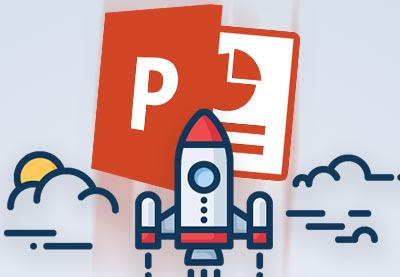 Microsoft PowerPointHow to Learn PowerPoint Quickly (Complete Beginner's Guide)
Microsoft PowerPointHow to Learn PowerPoint Quickly (Complete Beginner's Guide)
Study the Envato
PowerPoint Ultimate Tutorial Guide to learn even more about using PowerPoint.
Try This: If you created your outline
in Microsoft Word and saved it on your PC, you can import it directly into
PowerPoint. With PowerPoint open, click Open > Browse.
Go to the file where your outline is stored. To the right of the File name field, switch from All PowerPoint Presentations to All Files. Click on your outline file
and then click Open. PowerPoint
creates a new presentation, with each paragraph of your outline in the title
field of a new slide.
Advantages of Microsoft PowerPoint
Now, let’s look at the advantages of Microsoft PowerPoint
and its disadvantages.
Even though it’s
popular, its popularity is not all there is to PowerPoint. Here are some of the
many advantages of Microsoft PowerPoint:
- It's part
of Microsoft Office 365 (works with Office productivity tools like Word, Excel,
and more). - It can export
PowerPoint files to over a dozen different file types, ranging from .pdf to
.rtf. - It can import
(embed) audio and video files. - It includes
50 animations and special effects. - Collaboration
is possible through OneDrive. - Offline
access is possible in PowerPoint. - It has free
iOS and Android mobile apps.
Disadvantages of Microsoft PowerPoint
Now that we’ve
looked at the advantages of Microsoft PowerPoint, it’s time to look at the
disadvantages. One disadvantage is that it can be difficult to collaborate with others.
Recently, PowerPoint has improved the ability to collaborate in real-time. However, there are still more steps than with Google Slides. To work with another user, you must save the presentation to OneDrive and invite the people you want to collaborate with.
Professional Microsoft PowerPoint Templates
One final advantage of Microsoft PowerPoint is the number of
professionally designed presentation templates available. Here are some great business PowerPoint templates to help
you create great presentations, as well as info on how to customize them quickly:
 Microsoft PowerPoint25+ Professional PowerPoint Templates: For Better Business PPT Presentations
Microsoft PowerPoint25+ Professional PowerPoint Templates: For Better Business PPT Presentations Microsoft PowerPointHow to Make Professional PowerPoint Presentations (With PPT Templates)
Microsoft PowerPointHow to Make Professional PowerPoint Presentations (With PPT Templates)
2. Google Slides (Great Collaboration & Great
Price)

Do you need
professional productivity tools? Is real-time collaboration part of your job?
Is your budget limited?
Consider using Google
Slides. It’s a readily available presentation software tool that’s part of Google’s productivity
suite, which includes Sheets and Google Docs. Best of all, it’s free when you create a Google account.
Are you new to
Google Slides? Learn more about what Google Slides is and how to get started quickly
here:
 Google SlidesWhat Is Google Slides? Great (Free) Online Presentation Software
Google SlidesWhat Is Google Slides? Great (Free) Online Presentation Software PresentationsHow to Use Google Slides (Quick Start Guide)
PresentationsHow to Use Google Slides (Quick Start Guide)
Study the Envato
Google Slides Ultimate Tutorial Guide to learn even more about Google Slides.
Try This: Did you
know that you could copy a Google Slides slide from one presentation to
another? To do this, open the Google Slides business presentation with the slide
design you want. Click the desired slide and click Control-C to copy the slide to your clipboard. Open a second
business presentation that you want to copy the slide to. Click the slide before
where you want to insert the copied slide. Click Control-V to paste the copied slide into the second presentation.
Now, let’s look at the advantages and disadvantages of Google
Slides.
Advantages of Google Slides
- It's free
with a Google account. - Share
online for real-time editing and collaboration. - Your
work is saved automatically in Google Slides. - It keeps
a revision history, making it possible to go back to an earlier version. - It's part
of Google Drive (works with Google Drive’s productivity tools like Google Docs,
Sheets, and more). - Export
Google Slides files to several different file types (although not as many as
with PowerPoint). - You can insert
audio or video files. - Includes
animation and special effects (although not as many as PowerPoint). - Free
iOS mobile app.
Disadvantages of Google Slides
One of the disadvantages
of Google Slides is that you must have a Google account to use it. And
there are also fewer choices for effects and themes.
Professional Google Sides Templates
Discover professionally designed
Google Slides templates and how to quickly create a great business presentation with them:
.jpg) Google Slides30+ Best Business Presentation Templates for Google Slides (For 2019)
Google Slides30+ Best Business Presentation Templates for Google Slides (For 2019) Google SlidesHow to Create Google Slides Presentations Using Cool (Customizable) Themes
Google SlidesHow to Create Google Slides Presentations Using Cool (Customizable) Themes
3. Apple Keynote (Great for Mac Users)

You may be
wondering: what is Keynote? Keynote is Apple’s presentation software tool. It’s
part of Apple’s iWork productivity suite that includes Pages and Numbers.
To choose
between Keynote and PowerPoint, read on to learn the difference between them.
If you’ve got a
Mac, remember that Keynote already comes with your computer. Learn what Keynote
is and how to get started quickly here:
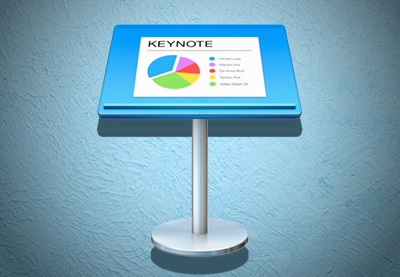 KeynoteWhat Is Apple Keynote Software? +How to Start Using It to Make Presentations
KeynoteWhat Is Apple Keynote Software? +How to Start Using It to Make Presentations App TrainingHow to Create a Basic Keynote Presentation (On Your Mac)
App TrainingHow to Create a Basic Keynote Presentation (On Your Mac)
Study the Envato Apple
Keynote Ultimate Tutorial Guide to learn how to use Keynote.
Try This: Did you
know you can stream a Keynote presentation using Keynote Live? Click the Keynote Live button on the menu at the
top of the screen. You’ll be prompted to save your presentation to your iCloud
account. Then, click the Continue
button. Send the URL to the viewers you want to share your presentation
with. Press Play to start streaming your presentation.
Now, let’s look
at Apple Keynote advantages and
disadvantages.
Keynote Advantages
- It comes
with your Mac computer. - Keynote is part
of the iWork productivity suite (works with productivity tools like Pages,
Numbers, and more). - Export
Keynote files to several different file types (including Apple-specific file
types like QuickTime). - Insert
audio or video files. - Share
and collaborate through your iCloud drive. - Includes
about 30 animation and 40 special effects (although not as many as PowerPoint). - Work
on the files offline.
Keynote Disadvantages
Keynote also has
some disadvantages, the main one being that it’s for the Mac only. PC users
can’t work on Keynote files.
Professional Keynote Templates
Create great presentations using Keynote with these great
business Keynote templates and helpful tutorial:
 Presentations30 Best Keynote Presentation Templates (Designs For Mac Users)
Presentations30 Best Keynote Presentation Templates (Designs For Mac Users)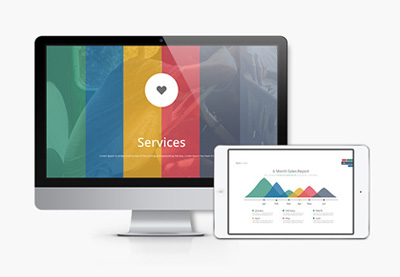 PresentationsHow to Make a Great Presentation in Keynote With Template Designs
PresentationsHow to Make a Great Presentation in Keynote With Template Designs
Your Final Decision—Choose the Right
Presentation Software for You
Let’s revisit the
Business Presentations Software Quiz. Your answers to the questions on the quiz
reveal which presentation software you’ll like.
PowerPoint May Be the Right
Business Presentation Software for You If:
- You
answered “PowerPoint” to questions 1, 2, and 4. - You
answered “PC” and “Windows” to question 3. - For
question 5, you had over $150 in the budget for a single user. - For
question 6, you answered “occasionally” or “rarely”. - For
questions 7, 8, 9, or 12, you answered “yes”.
PowerPoint is ideal for
businesses that use the Microsoft Office productivity suite. It's also great for companies whose
workers create business presentations independently.
Google Slides May Be the Right
Business Presentation Software for You If:
- You
answered “Google Slides” to questions 1, 2, and 4. - For
question 5, you had little to nothing in the budget. - For
question 6, you answered “often”. - For
questions 7, 8, and 10, you answered “yes”.
Google Slides is ideal for businesses
that use the Google Drive productivity suite. It's also great for companies
whose workers rely on real-time collaboration.
Keynote May Be the Right Business
Presentation Software for You If:
- You
answered “Keynote” to questions 1, 2, and 4. - You
answered “Mac,” “Apple,” “macOS,” or “iOS” to question 3. - For
question 6, you answered “often”. - For
question 11, you answered “Mac”.
Keynote is ideal for
businesses that work on Macs and use the iWork productivity suite.
For a more in-depth comparison of these three software presentation tools, look at:
For even more software presentation tools, look here:
Now that you’ve
selected a presentation software tool, read on to learn how to design your
business presentation.
Chapter 6. How to Design a Killer Business Presentation Like a Creative
Professional

You know your message. You’ve researched your topic and your
audience. You’ve created your outline. And you’ve chosen a presentation
software tool.
But for an effective business slideshow that moves people to
action, you need a visually appealing presentation. Want a presentation your audience will remember? A good presentation design makes the difference.
The presentation slide design
tips here will show you what to do (complete with PowerPoint presentation
examples).
Get the Right Kind of Attention With These 6 Presentation Design Basics
Pay attention to
these six presentation design basics as you design your presentation:
- Slide Layout
- Font Choice
- Color
- Graphics
- Media
- Special Effects
Let’s look at each element individually:
1. Slide Layout

A slide's layout is the organization of your content and the visual elements on each slide. Think about your presentation
content as you design the layout of each slide of your presentation.
Look at what
you've written. Imagine what type of slide design would be effective for each
point. Some points may fit naturally on a slide with text alongside an image.
Other points may be best shown through a slide with a chart or graph.
Keep each slide
design as simple as possible. A cluttered design will draw attention away from your content. Also, for complicated points, you may need more than one slide. And that’s
okay.
Try This: Draw thumbnails or create a storyboard to show a visual picture of the type of slide designs you need. (Don't
confuse these thumbnails with the Thumbnail view in many software
presentation tools.) These
thumbnails are simply rough sketches of what various slides in your presentation will look like. You don't have to
be an artist. A simple drawing will do.
2. Font Choice
When choosing a font, think about
both font type and font size.
Font type refers to the look of the font. Some fonts work for
casual use, but not for a professional presentation. Choose a font that’s easy
to read. San serif fonts like Tahoma or Gil Sans work well, especially for
headings.
Font size is also important when creating a presentation. The
font needs to be large enough for an audience to read from across the room. Use
at least a 24-point font.
Don’t use too
many different fonts in your presentation. Fonts should coordinate with each other
and not be distracting.
Learn more about fonts
here:
Try This: Pull
out your branded business materials such as stationery, brochures, and business
cards. List the fonts used. (If you’re not sure, ask your marketing
department.) Replace the current fonts in your slide presentation with these
fonts if they work well on screen.
Learn how to change your presentation fonts here:
 Microsoft PowerPointHow to Add Custom Fonts to PowerPoint in 60 Seconds
Microsoft PowerPointHow to Add Custom Fonts to PowerPoint in 60 Seconds.jpg) Google SlidesHow to Add New Fonts to Google Slides in 60 Seconds
Google SlidesHow to Add New Fonts to Google Slides in 60 Seconds
3. Color Choice

Color plays a big
part in any presentation. Colors send powerful visual messages. Choose the
colors for your slide background, fonts, and accent text carefully.
The wrong colors will give
listeners the wrong idea about your brand or message. Too many colors or clashing colors make your
presentation appear garish and amateurish.
Color also lets
you brand your presentations. When designing your presentation, think about
your business color and design scheme.
Re-examine your branded materials (your website, stationery,
and business cards). Compare them with the colors you plan to use for your
presentation. It should all work together.
Learn all about
color in the Envato Tuts+ tutorial:
4. Graphics
To help your listeners remember your main points, make wise use of graphics. Remember that the right visuals can help your listeners retain up to 65% of what you say (according to Brain Rules).
Consider using these types of graphics to give your business presentation a visual edge:
- photos
- illustrations
- infographics
- icons
It's important to use graphics wisely, though. Putting too many images on a slide or using unprofessional graphics will actually leave listeners with a negative impression.
Try This: If you've got an Envato Elements subscription, you've got unlimited access to various design resources. Browse through the photos, illustrations, infographics, and icons to find professionally designed visuals that meet your needs.
5. Media Choice
Embed a short
video or audio into your presentation to provide some variety for your
audience.
But be careful. Too
many videos or audio messages will overpower your presentation and distract
your audience. Limit your use of embedded media.
The media you
choose should be professionally produced. Don’t embed sloppy, amateurish video
or audio into your presentation.
Also, keep the
embedded video or audio short. Under a minute is best, but don’t let it go
longer than two minutes.
Find the best
media to enhance your business presentation by asking these questions:
- Is
this media related to my goal? - Is
the media professional? - Does
the media fit our company’s image? - How
long is it?
Try This: Play a royalty-free soundtrack on a loop before your presentation starts.
Download professionally produced royalty-free music files with your Envato
Elements subscription or for a single low
fee from AudioJungle.
6. Special Effects
Use the special effects that
come with most presentation software to add extra interest to your presentation
design.
The two types of special
effects are:
- animations
- transitions
Animations are
used to move the elements of your slide. Animations can move the slide body text,
images, and other objects of your slide design.
Transitions are a specialized
type of animation that are used between slides.
Don't overuse
special effects. Too many special effects distract from your main message. But
sprinkling in a few special effects can add interest to your presentation.
Learn how to use animations in your presentation here:
 KeynoteHow to Add Animations in Apple Keynote (Complete Guide)
KeynoteHow to Add Animations in Apple Keynote (Complete Guide) Microsoft PowerPointHow to Add Animations to Your PowerPoint Presentations
Microsoft PowerPointHow to Add Animations to Your PowerPoint Presentations.jpg) Google SlidesHow to Use Google Slides Animations and Timed Transitions
Google SlidesHow to Use Google Slides Animations and Timed Transitions
How to Use a Presentation Template: 3 Easy Steps to Follow
A professionally designed business presentation template
gives you a head start at making visually appealing presentations. Some of the other
advantages of using a professional presentation template include:
- makes the most of your presentation software
- includes a ton of presentation design options
- updated often to current standards and trends
Are you wondering how to use a template? Here are three easy
steps to get you started:
1. Search for a Pro Presentation Template Design
Find a professionally designed template at Envato Elements,
which has thousands of presentation templates available. Use the Search bar and filters to find the
right template for you, whether that's for PowerPoint, Google Slides, or Keynote.

If you're having trouble finding the right presentation template, there are some great PowerPoint presentation template choices in these articles:
 Microsoft PowerPoint19+ Best PowerPoint PPT Template Designs for 2019
Microsoft PowerPoint19+ Best PowerPoint PPT Template Designs for 2019.jpg) Google Slides30+ Best Business Presentation Templates for Google Slides (For 2019)
Google Slides30+ Best Business Presentation Templates for Google Slides (For 2019)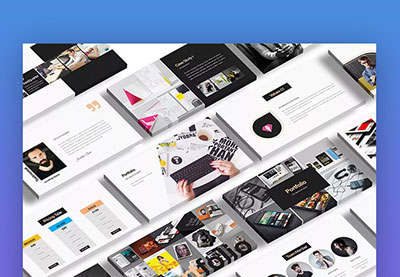 Keynote25+ Mac Keynote Themes: Made to Customize Presentations Quickly (2019)
Keynote25+ Mac Keynote Themes: Made to Customize Presentations Quickly (2019)
No matter what presentation software you're using, you'll find visually appealing presentation choices in these curated lists.
2. Download a Great Presentation Template Design
When you’ve found the right presentation design template for you, download it.
.jpg)
In this example, we’re using The X
Note PowerPoint Template. This template has a dark and light version. It also has 43 unique presentation slide designs included.
3. Customize Your Template
You’ll receive a zip file containing a presentation
folder. Extract the files. Use your presentation software to open the template.
You’re now ready to customize the presentation slide design
template with your own details. You can quickly add your presentation content, photos, and graphics, change the colors, and fully customize it to your needs.
Learn more about customizing a PowerPoint
template:
5 Top Business Presentation Examples (With Powerful Visual Designs)
Let’s look at how using a professional template design can quickly transform your presentation material from dull to interesting. Here are five
before and after business PowerPoint presentation examples:
1. The Our Story Slide
In most business presentations, there’s a slide that tells the audience what a company is about. Here’s a before example of this type of slide using one of
the standard basic templates included in PowerPoint:
.jpg)
As you can see, it’s very basic. It tells the story, but it’s not a visually appealing design.
Now let’s look at the same information, but this time we’ve used slide #4 from The X Note PowerPoint Template (dark version). We’ve also added an image from Envato Elements to grab the viewer’s attention.
.jpg)
Try This: Make your company
story come to life. Add a photo of your product or service in action to your
slide design.
2. The Our Services Slide
Businesses use the Our Services Slide (or Our Products Slide)
to explain what they have to offer. Here’s a before example of this type of slide
using the same standard template as before:
.jpg)
This time, we’ve used the light version of The X Note
PowerPoint Template, slide #16, to redo the slide design. Look at what a difference the template
makes in this after example:
.jpg)
The icons we added here to the professionally designed slide
came with the template and dramatically transform our presentation content!
3. The Timeline Slide
Many default presentation slide templates lack a timeline graphic.
Without a graphic, a bulleted list is often the best you can do.
.jpg)
But premium templates give you the option to display your
timeline data visually. Here’s a look at the same
timeline using slide #14 from the dark version of The X
Note PowerPoint Template:
.jpg)
4. The Awards Slide
If your business has received awards, you’ll want to show
those off in your presentation. Without many graphic options for showing your data,
you may be forced to resort to bullets again. Here’s a before example using a
default PPT template:
.jpg)
Look at the difference that a creative slide design can make
(based on slide #15 of the light version of The X
Note PowerPoint Template):
.jpg)
5. The Pie Chart
Reading a list of statistics is dull. But if your
slideshow template design is limited, a list may be all you’ve got to show your
listeners. Here’s a before example of some key data using a standard template design:
.jpg)
A chart, like a pie chart, brings boring data to life.
(Based on slide template #25 from the dark version of The X Note PowerPoint Template.):
.jpg)
For some additional PowerPoint presentation design techniques, review:
 Microsoft PowerPointHow to Make a Good PowerPoint Design Even Better
Microsoft PowerPointHow to Make a Good PowerPoint Design Even Better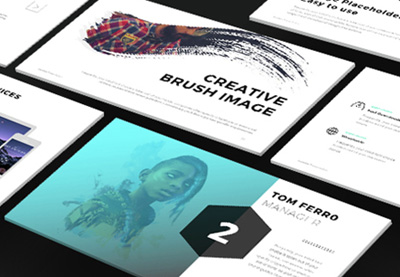 Presentations10 Presentation Design Tips (To Make the Best Pitch Deck)
Presentations10 Presentation Design Tips (To Make the Best Pitch Deck).jpg) Presentations25+ Inspirational PowerPoint Presentation Design Examples (2018)
Presentations25+ Inspirational PowerPoint Presentation Design Examples (2018)
Should You Hire a Designer? (Handy Checklist)
You've just learned the key design elements for creating an effective
presentation.
Professional presentation templates make it easy for nearly anyone to
create an attractive and impactful presentation. But there are times when
hiring a designer to create your presentation might be best.

Use the list below to decide whether you need to hire a
professional designer to create your presentation:
- You’re too busy to create a presentation.
- You’re in the middle of branding. You want the
designer to create a unique presentation look you’ll use again and again. - You’ve got a generous budget for presentations.
- You don’t know how to use presentation software
(and don’t have time to learn). - The stakes for this presentation are high.
- You’re not confident in your ability to
communicate your message to your audience. - You need someone to provide professional input
on what you’ve done so far.
A professional
designer can create a unique presentation theme that fits well with your branding.
A presentation designer also has experience and graphic design training to draw upon. They can present
you with great design options.
Try This: If you’re looking for a professional presentation designer, check out
Envato Studio. There’s a category for presentation design services, with a curated selection of professionals you can quickly work with.
Chapter 7. Get Maximum Audience Impact: Give (Deliver) Great Business Presentations

You want your business presentation to make a difference.
You want your audience to remember it. You want them to act on what they hear.
You may think you can’t control this aspect of your speech.
But you can. Stay tuned to learn how to give a great presentation with maximum
audience impact.
Let’s start with a look at the art of giving a good
presentation.
6 Top Tips for Giving a Good Presentation
Use these powerful public speaking techniques to deliver a
presentation that makes a difference. In this chapter’s tips for giving a
presentation, you’ll learn how to:
- project confidence through body language
- manage your speaking voice
- captivate your audience by telling a story
- have a good start (and killer close)
- use strategic pauses for effect
- win your audience over with a smile
Let’s examine each tip separately:
1. Project Confidence Through Body Language
Your body language (also known as non-verbal communication) tells
your audience as much as your words. What your audience sees needs to match
what you’re saying.
Most experts agree that non-verbal communication is as
important as (if not more important than) the words you say (Source: The
Nonverbal Group).
The body language you use as you give your presentation includes your:
- posture
- gestures
- movements
- expressions
- eye contact
Standing stiffly before your audience, reading from cards or
a computer screen—as so many speakers do—doesn’t inspire confidence in your
message.
Instead, stand naturally. Don’t be
afraid to move. It’s okay to make hand gestures or move across the stage. Don’t
overdo it, though. Keep your movements natural and relaxed.
Your expressions also play a big role in your non-verbal
communication. If your expression makes you look uncomfortable, your audience
will feel uncomfortable too.
A quick fix for an uncomfortable expression is a
smile. Try a friendly smile just before you start your speech and after you
pause. We’ll talk more about the importance of a smile later.
For more detailed information on body language, study this
Envato Tuts+ tutorial:
Try This: Once
you’ve learned your speech, practice presenting a “dry run” in front of a friend or colleague.
Ask them to notice the impression your body language leaves rather than the
actual words you’re saying. Also, ask whether you’re slouching
or standing stiffly. They can
also tell you whether your movements are distracting or effective.
2. Manage Your Speaking Voice
How you sound also makes a huge impact on your audience. If
you’re going to deliver a presentation that has an impact, you need to pay
attention to the way you speak.
Common speaking mistakes include:
- speaking too quickly
- speaking too softly
- speaking in a monotone voice
- mumbling or otherwise not speaking clearly
- overusing unnecessary interjections like “um,”
“like,” and “you know”
Your voice leaves a big impression on
your listener. It also determines whether they can understand what you’re
saying. If your listener must work too hard to understand you, they’ll
give up. You’ve lost their attention.
Managing your voice improves with practice. But first you’ve
got to know what to work on.
Try This: Use a webcam, smartphone, or other device
to record you practicing your presentation. As you play it back, look for problem
areas where you need to improve. Take notes on the tone of your voice, how fast you’re
speaking, and the volume of your voice. Also, notice how often you use
interjections. These are all details you can work on improving.
3. Captivate Your Audience: By Telling a Story
It’s a scientific fact that people
love stories. Studies show that messages
with a story are 35% more effective than messages without a story. (Source: Inc.)
The same source indicates that the most popular TED Talks are over half
narrative.

According to a study
from neuroeconomist Paul Zak, we
love stories because they cause our brains to produce:
- oxytocin, a neurochemical associated with empathy
- cortisol, a neurochemical that helps us focus
This is particularly true for
stories with a dramatic arc. Learn more about Zak’s work and about how stories
affect behavior in this YouTube video:
If your product or service has dramatically changed
someone’s life, tell that story. Your presentation will be more effective
because of it.
4. For a Presentation That
Sticks: Have a Good Start (And Killer Close)
How you
begin and how you end your presentation means the difference between a talk
that sticks with your audience and one they forget.
The opening of your business presentation sets the tone for
the rest of the presentation. Like it or not, the audience decides within
seconds whether they want to pay attention or not. This Time magazine article
puts the human attention span at less than ten seconds.
And once you’ve lost your audience’s interest, you’ll have to
work twice as hard to capture it. In fact, you may never get their interest.
Here are five effective ways to start a business presentation:
Be bold.
A bold statement, spoken with confidence, will capture your listener’s attention.
Be
contrary. Get people to pay attention by saying the opposite of what most
people expect.
Make them
wonder. Curiosity is a powerful way to get your audience to focus on what
you say.
Ask
questions. Questions are a great way to engage your listeners.
Use
storytelling. You just learned about how effective stories are. A good
story makes a good opening.
Just as the beginning of your presentation is important, so
is the end. If your audience is still listening at the end of your speech, that
means they’re interested. Don’t blow it with a weak ending!
Three great ways to end your business presentation powerfully include:
A call to
action. Tell your audience what to do next.
A vision
of the future. Leave them with a dream of what could be.
Close loops. While your presentation opens with a story or sparking imagination, your conclusion is where to pull all those open threads together into a killer ending.
For a detailed
lesson on how to start and end a presentation powerfully, turn to this Envato
tutorial:
5. How to Use Strategic Pauses for Effect
Using pauses to give a presentation may seem illogical.
After all, you’ve got a limited amount of time to talk, and you want to say
everything you need to say.
Yet, used correctly, pauses work. Some of the most effective
bits of your speech are when you’re not talking. If you want to know how to
give a killer presentation, learn when and how to pause.
Some of the advantages of strategically placed pauses:
Audience
connection. Remember what Dan Pallotta said about the power of silence and
audience intimacy in Chapter 3.
Refocus
listeners. Pauses give listeners a chance to gather their thoughts and refocus
on your presentation.
Better
pace. A pause helps you control the pace of your presentation.
Human
needs. It’s good to give your audience a chance to stand up, stretch, and
so on.
So, when should you pause? Here are some great times to
pause:
- You’ve just made a major point.
- You’ve just asked a question.
- Your audience is laughing or otherwise making
noise. - For dramatic effect when telling a story.
Most pauses don’t need to be long. A few seconds to a minute is often all it takes to be effective.
A longer pause can serve as
a transition to break a long speech into chunks your viewers can appreciate and are more likely to retain.
6. Win Your Audience Over With a Smile
Facial expressions are a specific type of body language. And
one facial expression is more important than the rest. Enter the smile.
Smiling during your presentation makes a difference for you
and for your audience.
Smiling can help improve your mood and relieve stress (Source: Psychology
Today). If you start your presentation with a smile, you’re less likely to
be anxious.
A sincere smile is also catchy. If you smile, your
audience is more likely to smile back. Also, a genuine smile is perceived as
positive. People who smile are seen as friendly and more trustworthy.
Learn more about
the power and benefits of smiling in this YouTube video from Ron Gutman.
Another secret to delivering an effective presentation is learning
to deal with your nerves.
Get Comfortable: Deliver a Presentation With Confidence (And Without Anxiety)
It’s no secret that many people hate giving presentations. Even
experienced speakers get presentation anxiety.
If you’re one of the many, many people who struggle with a
fear of public speaking (also known as glossophobia), you’re not alone. You can
still give an effective presentation.
Occasionally, your speaking anxiety will be so obvious that
it distracts from your message. But most of the time your listeners will
understand that you’re nervous. They’ve likely given speeches themselves, so
they know what it feels like.
Your
listeners will forgive you if you make a few mistakes. They know that you’re only human and that humans make mistakes.
In fact, you’re probably more critical of your speaking
ability than your audience is.

Here’s your go-to list of tips for giving a presentation with
confidence:
- An hour or so before the presentation, imagine that
your speech is already over, and you nailed it. Repeat the visualization of a
successful outcome several times. - A half hour or so before, plan on doing some light
exercise. A brisk walk fits the bill perfectly. - As you begin speaking, focus on various audience
members. But don’t stare at any one person for too long. (If looking at people
makes you uncomfortable, look at various spots on the wall directly behind your audience.) - If you do happen to make a mistake, pause. Take
a deep breath and collect your thoughts. Sip some water if you’ve got some.
Then, keep going. Don’t make a big deal about the mistake. - Some public speakers find that glancing at a friendly
face in the audience helps. If this is you, make a mental note of where your friendly
face is located before you begin speaking.
For more information on how to overcome the fear of public
speaking and how to speak confidently, study these Envato tutorials:
 CommunicationHow to Overcome Your Fear of Public Speaking
CommunicationHow to Overcome Your Fear of Public Speaking.jpg) Public SpeakingHow to Speak Confidently in Public (Like a Pro)
Public SpeakingHow to Speak Confidently in Public (Like a Pro)
One
Final Tip:
Practice works! The more you practice, the easier giving a presentation will be
for you. Organizations like Toastmasters
International and professional meetups can help you to practice
and improve your speaking skills.
Not only is speaking confidently to your audience important, but so too is choosing the right venue to present in and getting familiar with it.
Use This Checklist to Find the Perfect Venue for Your Business Presentation
Quickly

Where you give your presentation does make a difference. Choosing
the right speaking venue means a better experience for both you and your audience.
As soon as possible, learn everything you can about the
facility where you’ll give your presentation. If you can, pay a pre-presentation
visit. Find out what’s available at the speaking location and what you need to
bring with you.
To choose a good speaking venue, use the following bullets as a checklist:
- The facility is easy for audience members to
find. - There are enough chairs for all the members of
your expected audience. - Audience members can hear (and see) your
presentation regardless of where they’re seated. - There are restrooms convenient to the main
speaking area. - Get a specific list of provided equipment.*
- Make sure there are enough electrical outlets.
- The room has a place for you to project your
slideshow (either a screen or a blank wall). - The room will be heated (or cooled) to a
comfortable temperature.
* Provided equipment can include cables, computer with
keyboard and mouse, microphone and other sound equipment, a remote, a video
adapter, and a working projector.
If you’ve got any questions about the facility before the
date of your presentation, ask. Most venues are happy to work with you.
On the day of your presentation, bring any equipment that won’t
be provided by your venue. Also, bring a laptop or phone charger.
Want to access to this comprehensive guide for offline use. Download this guide now (for FREE) as a convenient 69 page eBook PDF with quick-action checklist.

You’ve just learned the best way to deliver a
presentation for maximum impact. Next, we’ll discuss those extras that can add something
special to your presentation.
Chapter 8. 7 Creative Ideas That’ll Add Extra Oomph to Any Business Presentation

For a truly impactful presentation, you need to go above and beyond the expectations of your audience.
Here are seven creative presentation ideas you can put to good use right away to make your presentation more memorable.
1. Give Away Some Swag

People love getting free stuff. A swag bag full of branded
items means they’ll remember your organization each time they pick up that
branded pen or pencil, keychain, folder, or other branded item.
Here’s a list of easily branded items, perfect for a swag bag:
- pens and pencils
- keychains
- folders
- notepads
- calendars
- coffee mugs
- tote bags
Make sure that each swag bag item displays your company name
and phone number. If you’re wondering how your logo would look on a promotional
item, you can create mockups using Placeit.
Try This: Put
together a book or pamphlet of tips related to your product or
service. Give it away to audience members as part of your swag bag, or by
itself.
2. Use an Infographic in Your Slides
Infographics present facts, figures, and other concepts in
an attractive, visual way. Keep your
listeners interested while you present data that might otherwise seem boring.
Notice how the colorful infographic below catches your eye:

Learn more about infographics in these Envato Tuts+ articles:
 Microsoft PowerPoint30 Best Infographic PowerPoint Presentation Templates—With Great PPT Data Slides
Microsoft PowerPoint30 Best Infographic PowerPoint Presentation Templates—With Great PPT Data Slides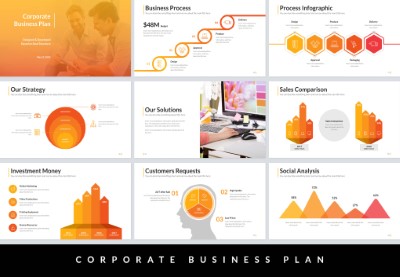 Google SlidesWhat Is an Infographic & How It Can Help Your Presentation
Google SlidesWhat Is an Infographic & How It Can Help Your Presentation.jpg) Microsoft PowerPointHow to Edit a Brain Infographic PowerPoint Template in 60 Seconds
Microsoft PowerPointHow to Edit a Brain Infographic PowerPoint Template in 60 Seconds
3. Add a Human Element to Your Presentation
Adding a human element is another
creative presentation idea for extra oomph. People love stories, and
they’re especially drawn to stories about people.
We’ve already talked about how effective storytelling can
be. Learn more about storytelling in these Envato Tuts+ articles:
 SlideShareHow to Write Great Pitch Decks (With Powerful Storytelling Techniques)
SlideShareHow to Write Great Pitch Decks (With Powerful Storytelling Techniques) Microsoft PowerPointHow to Tell Effective Visual Stories in Your PowerPoint Presentations
Microsoft PowerPointHow to Tell Effective Visual Stories in Your PowerPoint Presentations
Try This: Poll
your top 20 customers. Ask each one whether your product or service has
made a difference in their life. Also ask whether they’d be willing to share their
story. Contact the customers who said “yes.” Use their
responses to create a powerful human impact story for your presentation.
4. Involve the Audience: Try a Q&A
Many presentation software packages include a question and
answer tool. For example, with Google Slides you
can let audience members ask questions online. This can be helpful for large
audiences or if some of your audience members are remote.
Here’s a peek at how the Google Slides Q&A tool works.
First, the audience is provided with a URL where they can ask questions:
.jpg)
If an audience member clicks on the link, they’re prompted
to ask their question:
.jpg)
Learn more about the Google Slides Q&A feature in this article:
Here are additional ways to involve your audience:
- Ask for a show of hands if the audience agrees
or can relate to your question. - Ask for an audience volunteer for a visual
representation.
5. Show a Compelling Image
They say a picture is worth a thousand words. The right
image can speak volumes.
Images are
powerful when they:
- stir
an emotion - stimulate
the imagination - capture
an important moment
The most effective images are those that tell a story. Look
at the image below:

When you see this image, you realize this person has run out
of gas for their car. You may wonder:
- How long have they been walking?
- How far do they have to go?
- Why are they alone?
The image can also be used symbolically to illustrate
concepts like:
- the need to be prepared
- hitting a road bump in a journey
- dealing with the unexpected
Try This: When you use a compelling image in your
presentation, pause for a moment to let your audience absorb the image. Then,
move on to your point.
6. Add a Video or Animation
An animation or video can add interest to a presentation.
Be sure to add an animation or video that’s professionally done and relevant to
your presentation.
Be careful about
letting your video take over your presentation. The video you choose should
enhance your message, but not overpower your presentation.
To learn more about using videos and animations, study these Envato Tuts+ articles:
.jpg) Google SlidesHow to Add YouTube Video to Google Slides Presentations
Google SlidesHow to Add YouTube Video to Google Slides Presentations.jpg) PresentationsHow to Play a Video Automatically in PowerPoint
PresentationsHow to Play a Video Automatically in PowerPoint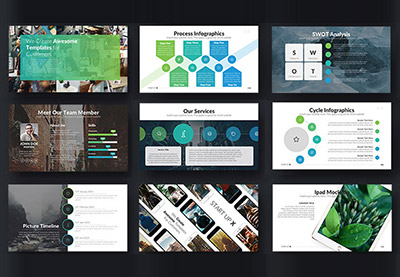 Microsoft PowerPoint25 Animated PowerPoint Templates With Amazing Interactive Slides
Microsoft PowerPoint25 Animated PowerPoint Templates With Amazing Interactive Slides
7. Be Available
A valuable extra you can add to your business presentation
is to be available after it’s over.
If the speaking venue permits, stick around
for at least 30 minutes. Use the time to network with audience members and
answer questions that didn’t come up during the question and answer session.
Those who approach you after the presentation are more
likely to be serious prospects for your product or service.
Remember This: Don’t Add Too Much Oomph!
Adding one or two of these creative elements to your presentation will help capture your listener’s attention. Yet using an 'oomph' element
on every slide in your presentation will most likely just overwhelm your audience. Apply these enticing elements judiciously.
You’ll find even more creative presentation ideas in these Envato Tuts+ articles:
 Microsoft PowerPoint43 Effective PowerPoint Presentation Tips (To Improve Your Skills)
Microsoft PowerPoint43 Effective PowerPoint Presentation Tips (To Improve Your Skills) Presentations15 Creative Presentation Ideas: That Will Inspire Your Audience to Action
Presentations15 Creative Presentation Ideas: That Will Inspire Your Audience to Action
Remember,
one of the best ways to add 'oomph' to your business presentation is to be
prepared. And being better prepared is what this guide is all about.
Chapter 9. 2019 Business Presentation Checklist: To Prepare for Your Next Business Presentation (Step by Step)

To help put all of these presentation tips and techniques into practice, we've created a handy PDF checklist attachment that'll walk through everything you've just learned.
You can download this checklist as part of a FREE PDF set. This free download includes the 69 page Making Great Presentations eBook and quick-action Checklist.

Download it now, then simply use it to check off each item as you prepare your next presentation.
Conclusion: Take Action & Make a Great Presentation (Start Now!)

You've just learned about all about business presentations. You've discovered how to make great presentations and how to avoid common business presentation mistakes. It's time to act on what you've learned. The next step is up to you.
Do you want to learn more about presentations? You'll find many more helpful tutorials about making great
presentations and using top presentation tools at Envato Tuts+.
Also, be sure to grab a copy of The Complete Guide to
Making Great Business Presentations in 2019. Download this FREE guide now as a convenient 69 page eBook PDF with quick-action checklist.

For a truly effective presentation, you'll want to use a professionally designed business presentation template. Download the templates you need from Envato Elements
or Envato Market.

Original Link: https://business.tutsplus.com/articles/making-great-business-presentations--cms-33062
Freelance Switch
 FreelanceSwitch is a community of expert freelancers from around the world.
FreelanceSwitch is a community of expert freelancers from around the world.More About this Source Visit Freelance Switch


.jpg)



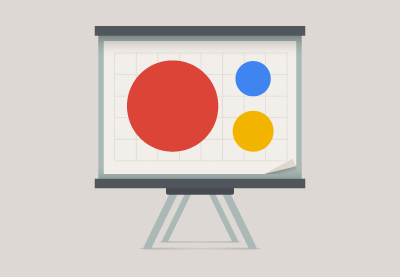



.jpg)
