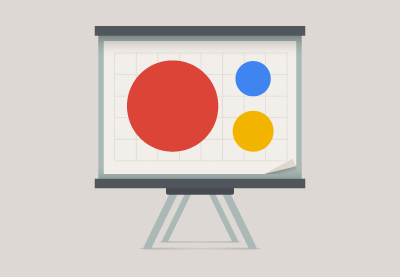An Interest In:
Web News this Week
- March 30, 2024
- March 29, 2024
- March 28, 2024
- March 27, 2024
- March 26, 2024
- March 25, 2024
- March 24, 2024
What Is Microsoft PowerPoint? How to Start Using It (Now)
Microsoft PowerPoint is a professional tool for making presentations, which has been around for decades. It has a number of features that make it a powerful presentation tool.
In this tutorial, you'll learn about Microsoft PowerPoint's origins and the best version of PowerPoint that fits your needs. You'll also discover tutorial resources to start learning how to use its deep toolset.
We also won't leave you confused on how to make a top-notch presentation with PowerPoint. We've all sat through a boring PowerPoint presentation. It's important to use it the right way, as a visual aid that compliment your ideas.
Guide to Making Great Presentations (Free eBook Download)
Before you read on, be sure to grab our free eBook: The Complete Guide to Making Great Presentations. It will help you master the presentation process, from: initial idea, through to writing, design, and delivering with impact.

What is PowerPoint & What is it Used For?
Microsoft PowerPoint is the most popular presentation software. You'll find it everywhere from Fortune 500 boardrooms to college classrooms. PowerPoint is a part of Microsoft Office, which also includes apps like Excel and Microsoft Word.
PowerPoint started as a Mac-only app in 1987 and was quickly acquired by Microsoft to help bolster the Office software package. It quickly gained a foothold in the work world as an easy way to put together a slide deck with supporting points.

Make no mistake: PowerPoint is the market leader, but its widespread usage is more than simply habit. Competitors like Apple's Keynote and Google's Slides have improved to challenge PowerPoint, but Microsoft has responded with updates of its own to maintain its leadership.
PowerPoint's popularity is largely driven by its ease of use. Most of its features simply involve dragging and dropping content boxes and filling them with your own information. However, PowerPoint also has plenty of deeper features under the hood. I'm yet to find a feature I need missing from the app.
How Can I Learn PowerPoint?
The Tuts+ Business section has an abundance of Microsoft PowerPoint tutorial resources that will help you build your skills and get comfortable using this popular presentation app.
Dive into our PowerPoint beginner tutorials series and our quick-start PowerPoint videos. Or, check out some of my favorite beginner tutorials to start learning more:
 Microsoft PowerPointHow to Make Creative PowerPoint Presentations (With Unique Ideas)
Microsoft PowerPointHow to Make Creative PowerPoint Presentations (With Unique Ideas) Microsoft PowerPointWhat Is Multimedia? +How to Use It in Your PowerPoint Presentations
Microsoft PowerPointWhat Is Multimedia? +How to Use It in Your PowerPoint Presentations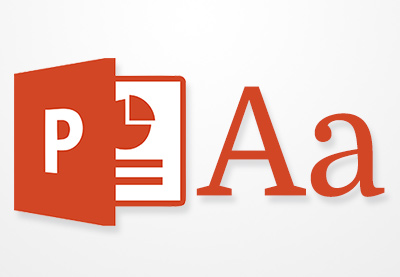 Microsoft PowerPointHow to Add Text to PowerPoint & Make Amazing Text Effects
Microsoft PowerPointHow to Add Text to PowerPoint & Make Amazing Text Effects
What PowerPoint Version Should You Use?
Microsoft's business model has changed significantly in recent years. Instead of buying the latest version of Microsoft Office, they now heavily promote Office 365. This is basically a subscription to use all of the Office apps, including PowerPoint.
The advantage of Office 365 is that you'll always have the most up-to-date version of the entire suite of apps. In fact, Microsoft is constantly updating its Office apps and the Office 365 version even includes features that you won't find in the perpetual license version.
For Home users, there are really three unique packages to choose from:
Office 365 Home - If you're purchasing Office for your household, this package is a great choice. It includes 5 licenses that you can use on your account and is perfect for families.
Office 365 Personal - This is the least expensive version of Office and includes just 1 license to use.
Office Home & Student 2016 - This is most similar to the traditional "buy and own" model of Microsoft Office. You'll pay a one-time feel for Office and have it to use indefinitely, but won't be able to access upgrades as Microsoft releases them.
Office 365 subscriptions also include 1 TB (terabyte) of storage space in OneDrive, Microsoft's cloud storage app. Going with an Office 365 subscription is the least expensive way to get access to PowerPoint.
One other key advantage of Office 365 is that it enables additional features on the mobile apps for iOS and Android. You can view and edit documents for free without a subscription, but Office 365 unlocks the full power of the mobile apps.

However, if you are a casual user of Office and don't need to stay up-to-date, the "Home & Student 2016" can be a worthwhile option. The value comes down to comparing how long you think you'll keep the version versus the monthly costs of Office 365.
What is PowerPoint Online?
Another option is PowerPoint Online, the totally free version of PowerPoint that you can use inside a web browser. If you've used Google Drive's productivity apps like Docs or Sheets, this is Microsoft's answer.
PowerPoint Online is free to use regardless of the option you choose to license PowerPoint. As long as you make a Microsoft account, you can use PowerPoint Online to build and view presentations.

Hit this link to check out PowerPoint Online. Even if you use the desktop version of PowerPoint, the Online counterpart represents an easy way to get to your files from any web browser.
For Microsoft, PowerPoint Online signals a big shift. It's the first time that you can access the majority of PowerPoint's features at no cost at all. The company's focus seems to be to hook people into using the product, versus selling one-time licenses to users.
What Are PowerPoint Templates?
PowerPoint Templates (frequently also called "themes") are the quickest way to add style to your presentation and one of the reasons that PowerPoint is so popular.
We're not all graphic designers. And even if you are a talented artist, you likely don't have time to illustrate everything from scratch when you're preparing to present. You should be focusing on the content and message that your audience will hear.
The easiest way to add a design to your slide is to use a template, which lives on PowerPoint's ribbon.

The nice thing about these templates is that they will re-style the entire presentation. They carry with them a set of fonts, color schemes, and slide designs that your entire presentation will adapt to. If you're using a theme that has been coded the right way, it only takes a single click to overhaul the entire presentation.

Microsoft's built-in themes are a good enough start, but there are far better alternatives available to use. You can use premium presentation themes that are available through GraphicRiver and Envato Elements to supplant the built-in themes.
GraphicRiver allows you to per pay template, while Elements is a subscription service that allows you to download and use unlimited PowerPoint templates and creative assets—a powerful offer. Discover more great Microsoft PowerPoint template designs from these sites in this curated selection of the best:
The themes that you'll find on GraphicRiver and Elements are heads and shoulders above Microsoft's built-in options. These are ready for professional presentations at any level.

Above all, themes from these sites include ideas for your slides. Many times, I know what the slide should contain, but need ideas for how to show the content.
Take, for example, the Simplicity PowerPoint theme. Simplicity comes with over 200 slide design ideas, as well as a variety of color schemes. Buy Simplicity once and use it repeatedly for all of your presentations; there's enough variety for it to be used in many cases.
One note about these custom themes: they don't always appear in PowerPoint's ribbon the way that Microsoft's templates do. They are often packaged as standalone PPTX files that you can open and re-work for your own presentations. However, they lack the flexibility of being applicable to your themes at any time.
Learn how to make great presentations quickly with professional PowerPoint templates:
Why Do Many People Dislike PowerPoint?
A number of people decry PowerPoint as a bad tool. Some of that reputation is on the mark, because I think we've all sat through many boring presentations in which the presenter reads directly from the slides.
However, this is also an unfair reputation because PowerPoint can be an excellent aid. Like most tools, it all comes down to how you use it.
Most PowerPoint presentations go south because the presenter uses the slide as a replacement for giving a presentation. The key is that slides should support and reiterate your talking points, rather than serve as a crutch.
Here are some of my most important tips to avoid during your PowerPoint-driven presentation:
Don't read directly from your slides. PowerPoint slides should have key points that summarize your talking points.
Don't put too many objects on each slide. This will confuse or distract your audience from your message.
Don't overdo it with animations, either! You can make objects fly on and off slides, but it will distract from your message.
Don't speak for too long. No matter how good your slides look, an audience will eventually tune out.
Don't bury the lede. Reveal the key idea early and spend the rest of the presentation supporting it, instead of making your audience sit through a long talk and find the conclusion at the end.
Discover more helpful PowerPoint presentation tips:
 Microsoft PowerPoint37 Effective PowerPoint Presentation Tips
Microsoft PowerPoint37 Effective PowerPoint Presentation Tips Microsoft PowerPoint10 Simple PowerPoint Animation Tips and Tricks
Microsoft PowerPoint10 Simple PowerPoint Animation Tips and Tricks
How Can You Build Graphics Quickly in PowerPoint?
SmartArt is one of my favorite PowerPoint features, mainly because I'm not a graphic designer. But even for those who are experienced with Photoshop or Illustrator, the SmartArt feature deserves a look.
Basically, SmartArt is the best of both worlds between charts and images. They have the professionally polished look of a designed graphic but maintain the flexibility of a chart. You can add or remove points at any time.

You can use SmartArt to build charts and graphics like the one above.
Check out the tutorials below to learn more about using SmartArt to build a variety of graphics, such as timelines, pyramids, hierarchies, and cycles.
 Microsoft PowerPointHow to Make a Flowchart in PowerPoint With Templates
Microsoft PowerPointHow to Make a Flowchart in PowerPoint With Templates Microsoft PowerPointHow to Get Started With Using SmartArt in PowerPoint
Microsoft PowerPointHow to Get Started With Using SmartArt in PowerPoint Microsoft PowerPointHow to Make a Timeline in PowerPoint With Templates
Microsoft PowerPointHow to Make a Timeline in PowerPoint With Templates
How Does PowerPoint Make Presentations Easier?
Contrary to popular belief, PowerPoint is much more than a tool to develop presentations. It's also your best friend when you're giving the presentation. Instead of scrambling to prepare note cards or printed versions of your slides to reference, PowerPoint keeps all of those essentials nearby.

Presenter View is one of the most powerful features for sharing your PowerPoint presentation. Imagine having all of the most important tools on your screen.
Oftentimes, you'll have two displays while you're giving a presentation: your own laptop or tablet screen, and the screen that you're presenting on. While your audience will see the finished presentation, you'll have your own Presenter View where you can see your notes and upcoming slides.
For a complete tutorial on Presenter View, check out the link below.
Recap & Learn More About Making Great PowerPoint Presentations
In this tutorial, I shared some of my favorite reasons that I use Microsoft PowerPoint. Whether it's the sheer familiarity or the polish of over 30 years of development, PowerPoint won't be going anywhere soon.
Learn more in our PowerPoint beginner tutorials series or our quick-start PowerPoint videos. You can also get our free eBook now:
Need Help? Grab Our Making Great Presentations eBook (Free)
You can find more information in our new eBook on making great presentations. Download this PDF eBook now for FREE with your subscription to the Tuts+ Business Newsletter.

It will help you master the presentation process, from: initial creative ideas, through to writing, design, and delivering with impact.
Do you use PowerPoint, or one of its competitors? I'm always interested to find out why, so feel free to do so in the comments section below.
Original Link:
Freelance Switch
 FreelanceSwitch is a community of expert freelancers from around the world.
FreelanceSwitch is a community of expert freelancers from around the world.More About this Source Visit Freelance Switch