An Interest In:
Web News this Week
- April 29, 2024
- April 28, 2024
- April 27, 2024
- April 26, 2024
- April 25, 2024
- April 24, 2024
- April 23, 2024
How to Change PowerPoint Slide Sizes in 60 Seconds
Have you ever needed to change the size of your PowerPoint Slideshow? For example, you might be working on a wide screen monitor, but know that you'll be presenting it on a different size screen. In this tutorial, I show you how to easily change your slide sizes in PowerPoint.
Note: In todays tutorial, we make use of the Simplicity PowerPoint Template. You can find more great PowerPoint templates on GraphicRiver.
How to Change Your PowerPoint Slide Sizes Quickly
Note: Watch this short tutorial screencast or follow the quick steps that compliment this video.
1. PowerPoint Slide Size Options
The easiest way to change this, is to make your way to the Design tab on the ribbon, and find the Slide Size option.
When I click on it, you can see that my presentation is the wide screen 16:9 format. Let's start to change it to a 4:3 format by clicking on that option.

2. Apply Setting to Quickly Scale Your PPT Slides
When we change slide formats, our slides may be clipped or adjusted. Choosing Maximize may cut off the left and right sides of the presentation while Ensure Fit will scale the slides down to fit on a 4 by 3 size.

Note: After you make a change like this, make sure you review your PowerPoint and do any necessary repositioning.
3. How to Completely Customize Your PowerPoint Slide Size
There's one last option to check out. Let's leave this option and click Slide Size, Custom Slide Size. This menu lets you set a completely custom aspect ratio and slide size for your presentation. You can even change to a Portrait View if you prefer.
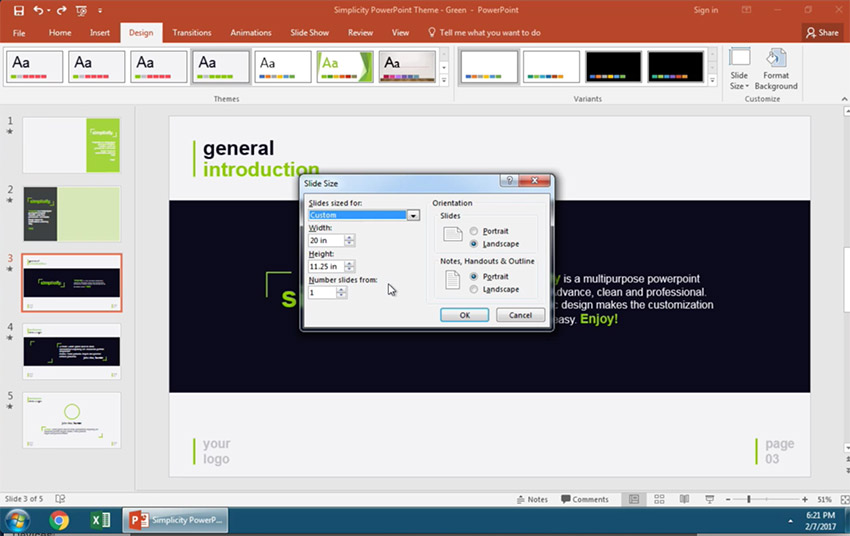
Finishing Up!
Get your slides sizes ready for the screen you're presenting on, so you can deliver a great presentation.
Quick PowerPoint Video Tutorials (60 Seconds)
Learn more PowerPoint tools quickly and stack up your presentation knowledge. We have a number of PowerPoint tutorials here on Envato Tuts+ or jump into another one of our quick PowerPoint video tutorials:
 Microsoft PowerPointHow to Change Slide Layouts in PowerPoint in 60 Seconds
Microsoft PowerPointHow to Change Slide Layouts in PowerPoint in 60 Seconds Microsoft PowerPointHow to Use PowerPoint Slide Master View in 60 Seconds
Microsoft PowerPointHow to Use PowerPoint Slide Master View in 60 Seconds Microsoft PowerPointHow to Print PowerPoint Slides With Notes in 60 Seconds
Microsoft PowerPointHow to Print PowerPoint Slides With Notes in 60 Seconds
Note: Today, we used the Simplicity PowerPoint Template. Discover additional PowerPoint presentation designs to use in our Ultimate Guide to PowerPoint Templates or browse through our current best selling PPT themes on GraphicRiver.
Original Link:
Freelance Switch
 FreelanceSwitch is a community of expert freelancers from around the world.
FreelanceSwitch is a community of expert freelancers from around the world.More About this Source Visit Freelance Switch

