An Interest In:
Web News this Week
- April 15, 2024
- April 14, 2024
- April 13, 2024
- April 12, 2024
- April 11, 2024
- April 10, 2024
- April 9, 2024
37 Effective PowerPoint Presentation Tips
The best PowerPoint presentations shouldn’t be remembered. Instead, they should fall into the background to support you and the message you’re trying to get across.
What does stand out as a distraction however, is a bad PowerPoint presentation. Whether it’s a million lines of text, a disjointed flow, ugly photos, or poor design, bad PowerPoints detract from the overall message you’re trying to get across (while also undermining your own credibility as a professional or speaker).
This guide will take you from your initial topic through to how to make an effective PowerPoint presentation—covering everything in between. These PowerPoint presentation tips are organized into sections so that you can cut straight to the advice you need and come back when you’re ready for the next steps.

What Makes a PowerPoint Presentation Effective?
Knowing how to use PowerPoint and work within it quickly is helpful, but more important is making a good presentation that hits all your goals, as well as delivering it effectively. A great PowerPoint presentation is:
Prepared to Win: Researched, planned, and prepared professionally, so you can deliver the right message to your target audience effectively.
Designed Correctly: With points that are illustrated, and visually stand-out, without overwhelming your audience or unnecessarily complicating your message.
Practiced to Perfection: Rehearsed and timed so your points land as practiced with your live audience.
Delivered With Poise: Presented with a relaxed inner-calm and confident outward projection, while communicating warmth, excitement, and energy.
Free From Mistakes: Devoid of cheesy clipart, nonessential flashiness, miscues like reading directly from promoters, and other easy to avoid problems.
Consider this your all-inclusive guide. We’ll look at preparing your presentation, how to design it in PowerPoint, as well as how to practice and nail your delivery successfully come presentation time. We’ll also address what not to do in these tips for PowerPoint presentations—so you can sidestep any big mistakes.
Note: We have a few of our high-quality PowerPoint Presentation Templates from GraphicRiver featured in this post as well, such as the popular Marketofy template (shown below):

If you're struggling with making a well-designed presentation, then a great PPT theme can help you achieve the creative and professional results you're looking for.
Now let's dig into these tips for effective PowerPoint presentations.
Killer Presentation Preparation Tips - To Get Started Right
Before even opening PowerPoint, start by addressing these things. These tips will ensure that you are fully prepared for your presentation.
1. Know Your Stuff
Your presentation isn’t about your slides alone. It’s about the message you want to get across. Before filling in stats, facts and figures, think about the narrative that will be discussed, why and in what order.
2. Write it Out
Start on a Word or Google doc, and “storyboard” or script the entire presentation to give you an idea of how the information presented will “flow”, and how viewers will see it in sequence. Learn the complete writing process:
3. Highlight What’s Most Important
A presentation covers the most crucial pieces only. Whatever you’ve been working on that lead to this—a paper, a work project, a new product design—doesn’t need to be shared in its entirety. Pick key points, and put the rest in an “Appendix” to refer to during the Q&A session at the end.
4. Know Your Audience
How you talk to a room full of medical professionals should be different from the way you address a room full of young entrepreneurs. Everything, in fact, is different. Your topic selection, the language you use, the examples you give to illustrate points, and the little bits of humor included should be tailored specifically with your target audience in mind.
Knowing your audience really well—their fears, wants, and desires—is the first step towards making a PowerPoint presentation that persuades them:
5. Rehearse! (Yes, Already)
It’s never too early to get used to the rhythm of your presentation, and take note of points you want to emphasize. While saying it out loud, you’ll start to develop a “feel” for the material and notice that some things work well, while others don’t and might need to be worked around.
Simple Tips to Design Your PowerPoint Presentation Better
Second only to you (the information you bring and how you present it) is your PowerPoint slides. If not designed well, a PowerPoint can be disengaging or distracting (regardless of the content quality). Here are some presentation design tips to make sure this doesn’t happen to you.
6. Keep Your Slides Simple
This is one of the most important PowerPoint presentation tips to follow when designing your slides. Keep in mind that less is more (effective.) A cluttered slide is distracting. It causes confusion for an audience: Which part of the slide should I focus on? Should I read the slide or pay attention to the presenter? On the other hand, a simple, visually appealing slide will engage your audience, keeping them on track with your main points. Here is an example of a cluttered slide versus a streamlined slide:

7. Limit Words on Your Slides
Piggybacking on the last point—less is more effective. If possible, avoid bullets altogether. Otherwise minimize them to just a few simple words. The audience should be listening, not reading.
8. Use High-Quality Photos and Graphics
One of the more important tips for PowerPoint presentations is to be sure to use high-quality photos and graphics. People are more likely to take you seriously if your presentation is visually appealing. Users view attractive design as more usable. Similarly, they will view a more attractive PowerPoint as more effective.
9. Use Accurate and Relevant Charts and Graphs
Charts and graphs can also be distracting if they’re not used right. Make sure your information design is simple and clean so that the audience doesn’t spend the entire time trying to decipher what your X axis says. Learn more about PPT data presentation in the following article:
10. Use High-Quality, Fresh Templates
Have you seen the old PowerPoint template that looks like worn paper and uses ink splashes? Yeah, so has your audience. Templates can be distracting if they are too basic or if the design feels dated. You need one with great design options.
Fortunately there are a number of effective PowerPoint Presentation Templates to help you out if you’re not a designer yourself. If you’re looking for a multipurpose PPT theme, then you can’t go wrong with either Motagua or Ever. There’s also specific ones for Business Plans or Finance Reports.
11. Choose Appropriate Fonts
Fonts are an important part of engaging your audience. Fonts and typography choices have a subconscious effect on viewers, causing them to characterize your company's presentation and brand either positively or negatively. Make sure that you are choosing fonts that are professional and modern!
12. Choose Color Well
Similar to font choice, colors cause specific subconscious reactions from viewers. Choosing an outdated color combination for your presentation will render it ineffective. Below is an example of the Eureka PowerPoint template, which has a modern presentation color choice:
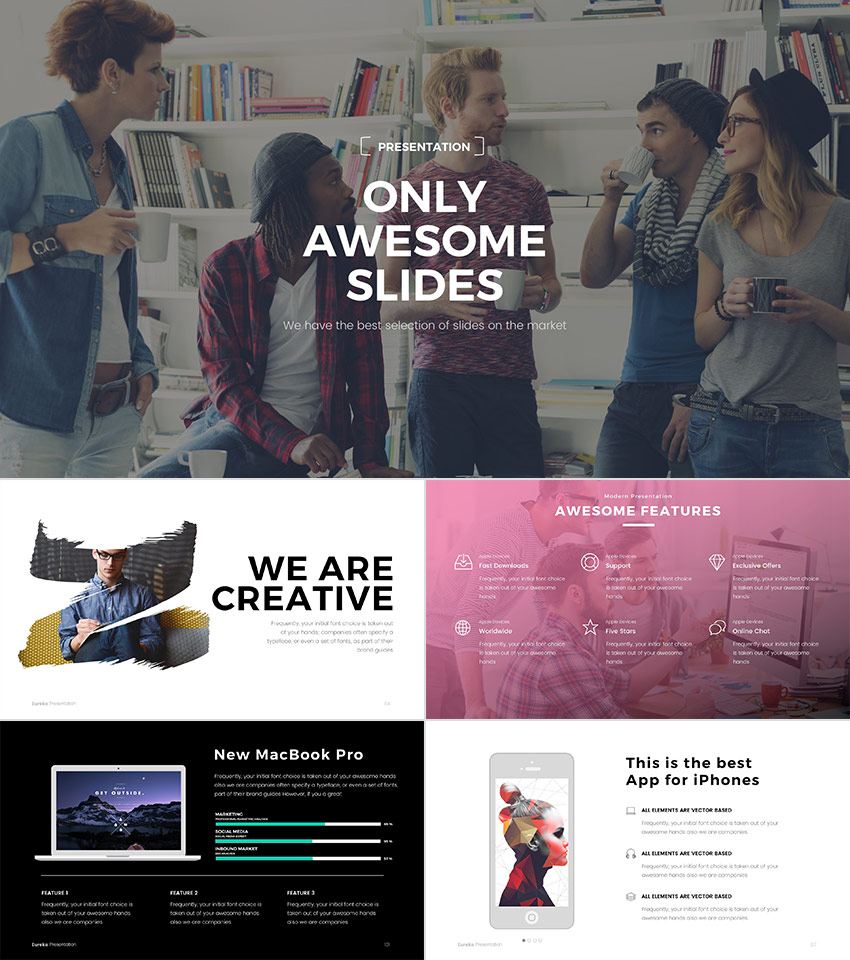
13. Clean + Simple Formatting Makes All the Difference!
We have a full tutorial on formatting your PPT slides properly. Give it a read through and review the accompanying video. Just remember: less is more. The focus is you and your message, not your slides.
14. Make Sure All Objects Are Aligned
A simple way to create a well-designed presentation is to make sure all items on a slide are intentionally aligned. To do this: hold down Shift + select on all the objects you want to include, then choose Arrange in the options bar, and apply Alignment Type.
15. Limit Punctuation
This is not the place for exclamation points. You emphasize your points (while speaking). Don’t enlist punctuation to do this for you. (Leave these at home: !!!)
16. Avoid Over-Formatting Your Points
This PowerPoint presentation tip is fairly simple: there’s no need to have every word of every bullet point capitalized, or to have all your bullet points in title case. If possible, drop bullets all together. Again, the simpler the better!
Practice Presentation Tips: Rehearse, Rehearse, Rehearse!
Delivery is probably more important than the actual content. Here's how to become more aware of your own unique ticks, and how to present like a polished pro.
17. I’ll Say It Again - Rehearse
Just do it. Again and again. Experiment with pauses, gestures and body language. You should practice around one hour for every minute of your speech.
18. Practice With a Timer
Consistency is key to an effective PowerPoint presentation. Timing should be similar (ideally the same) each time you rehearse. This one will especially pay off when it’s time to present in front of your audience!
19. Slow It Down
Many of the best speakers today intentionally speak slowly. You’ll have the chance to emphasize, appear more thoughtful, and make your information easier to digest.
20. Pause More Often
Similar to the prior tip. Pausing more often, allows main points to be emphasized and for information to sink in. You need to let key points breath a little before rushing into the next section.
21. Record Yourself
Use your phone’s voice recorder. Assess and critique yourself. Consider:
- Are your pauses too short or too long?
- Are you speaking slowly enough? Too slow?
- When you’re nervous does your voice get really high like the mice in Cinderella?
It’s always weird to hear your own voice recorded; don’t stress it. Use this as a time to adjust.
22. Choose Three Focal Points in the Room
If you stare at the same spot (or even creepier, the same person) the entire time, your presentation will be ineffective (and awkward.) People will be distracted by you, wondering what you are staring at. Try this: pick three points in the room (typically: left, center, right) and take time to direct your delivery toward each physical focal point in the room. Also, focus on the center when making your primary points.
23. Vary Your Sentence Length
This makes you sound more interesting and it is easier for your audience to follow. Think short and punchy. Or go long and complex for dramatic effect.
24. Modulate!
Do not speak in monotone for your whole presentation. Be conscious to raise and lower your voice tone. Otherwise people will tune you out, and you'll come across like the teacher in Charlie Brown.
25. Practice in Front of a Mirror
What you look like is just as important as how you sound. Pretend as though you are just having a normal conversation, and allow your hands to move with your speech—emphasizing your points. Just don’t get carried away! (I’m thinking Brene Brown or President Obama, not your Aunt Jamie after a few gin and tonics.)
26. Use “Present Mode” When Rehearsing
When you finally are ready to hit the Present button in PowerPoint, make sure you use the Present Mode option. This allows for you (and only you) to view additional notes about each slide—just in case you forget something!
27. Practice With New Audiences!
If possible, try doing a few real live test runs as a webinar or even at a local Toastmasters organization to get some feedback from a live audience.

Helpful Tips to Step Up and Deliver Come Presentation Time
When the actual day arrives, there are only a few last presentation tips to keep in mind.
28. Take a Deep Breath
Deep breathing is proven to relieve stress. It’s simple and it will help you remain calm and in the moment as well. Even up to the last minute before starting.
29. Lighten Up Your Mood
Tell yourself a joke or watch a funny video clip. Do this before the presentation, of course. Recent research concludes that happy people were more productive. More productive is more focused and able to perform better.
30. Remind Yourself to Take It Slow
When we are stressed or nervous (or both), we tend to speak faster. Consciously, take yet another deep breath and remind yourself to take it slow!
31. Fake It ‘Til You Make It!
Go forward with confidence. If you act confident, you will start to feel more confident. Move slowly with grace, speak clearly, smile, wear something nice, and you’ll appear confident to all attendees (no matter how you feel internally).
Learn more about how to overcome your fears, reduce your anxiety, and become a more confident speaker in these Envato Tuts+ tutorials:
 CommunicationHow to Overcome Your Fear of Public Speaking
CommunicationHow to Overcome Your Fear of Public Speaking PresentationsHow to Give a Good Presentation - Without Anxiety
PresentationsHow to Give a Good Presentation - Without Anxiety
PowerPoint Presentation Tips to Help Avoid Mistakes (What Not to Do)
Most importantly, focus on what you can do to make your presentation better. That being said, there are a few important things not to do that we have to address. Here are a handful of PowerPoint presentation tips to help you avoid missteps.
32. Stop With the Sound Effects
Sound effects—like that swoosh that used to happen when your college professor brought up a new bullet point in PowerPoint—are distracting and outdated. In most cases avoid it.
You can add audio or music into your presentation to inject interest or highlight an important point, but it's something to take extra care with. If you insert audio, then make sure your use really connects with your audience and has a fresh approach. Otherwise, it's best to leave it out.
33. Don’t Use Flashy Slide Transitions
Again, this is distracting and outdated. You can use transitions and subtle animations in your PowerPoint presentation, but you need to take care and do it right:
34. Beware of Clipart
This PowerPoint presentation tip shouldn’t even have to be said, but please, please do not use clip art. Use professional graphics instead.
35. Read Directly From Your Paper
Reading from your paper makes it look like you’re not prepared. Many people do it, but no one should. As a general rule, you should only be presenting something you know well and have, at least mostly, memorized the main points of.
36. Read Directly From Notecards
Same as the previous pint, you can reference your notecards, but that’s all they should be—a reference point.
37. Read Directly From Your PowerPoint Presentation
If you spend your entire presentation looking at the screen, so will your audience. They will then disengage from what you're saying and you're presentation will fall flat.
While you should take care with the visuals your insert, or adding flashy effects, there are some great uses of creative ideas that you can pack your PowerPoint presentation with to be more effective:
PowerPoint Tutorial Resources
We have a number of Microsoft PowerPoint tutorials here on Envato Tuts+. They'll help you get started quickly and begin mastering PowerPoint's powerful presentation design tools:
 App TrainingPowerPoint 101: Everything You Need to Make a Basic Presentation
App TrainingPowerPoint 101: Everything You Need to Make a Basic Presentation Microsoft PowerPointHow to Create a PowerPoint Presentation From a PPT Template
Microsoft PowerPointHow to Create a PowerPoint Presentation From a PPT Template OfficeHow to Use and Edit PowerPoint Master Slides
OfficeHow to Use and Edit PowerPoint Master Slides
Good Luck!
Learning to write, design, and present a highly effective PowerPoint presentation is an invaluable skill to offer a company, employer, and/or your community. If you’re a good communicator of important messages, you’ll never go hungry.
Luckily, PowerPoint presentations are not as hard as they seem. By following these tips for PowerPoint presentations, you can design and deliver with greater
Just remember: Less is more (effective). Use PowerPoint Presentation Templates for better design and more effective visual impact. And you can customize a PPT template quickly, with the right workflow. Also, know your stuff backwards and forwards when it’s time to present. And you’ll be fine.
Discover numerous options in our Ultimate Guide to Microsoft PowerPoint Templates. Also, here is a showcase of simple, modern PowerPoint templates to start with:
Be sure to share your PowerPoint presentation tips in the comments below. How do you prepare a presentation quickly and then deliver it effectively?
Graphic Credit
Presentation icon designed by Garrett Knoll from the Noun Project.
Editorial Note: This post was originally published in December of 2015. It has been comprehensively revised to make it current, accurate, and up to date by our staff.
Original Link:
Freelance Switch
 FreelanceSwitch is a community of expert freelancers from around the world.
FreelanceSwitch is a community of expert freelancers from around the world.More About this Source Visit Freelance Switch







