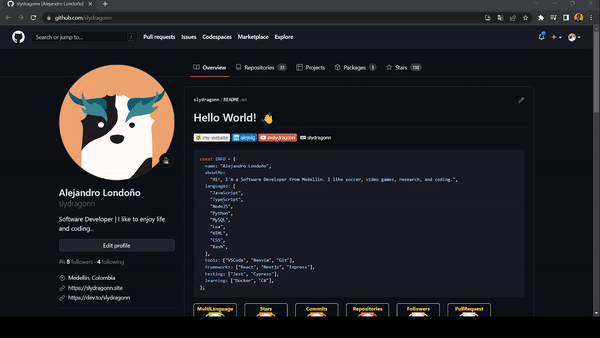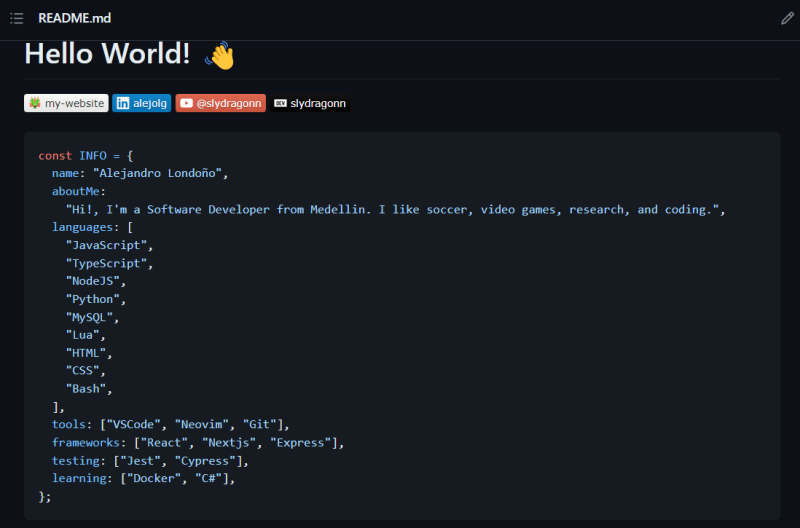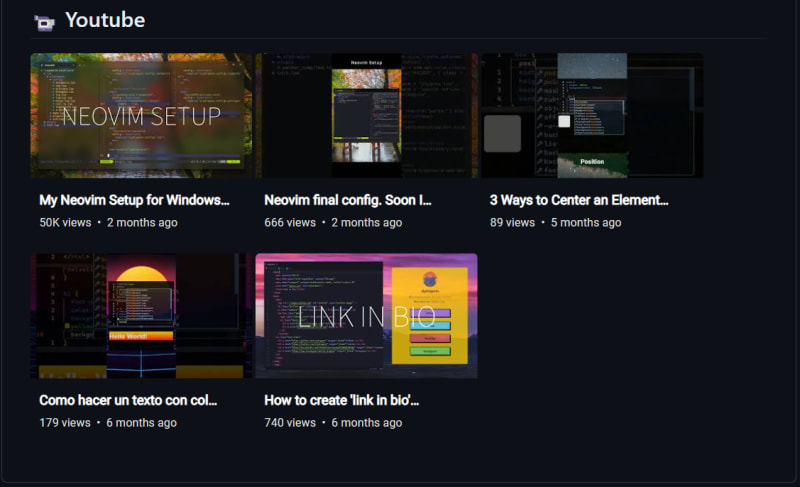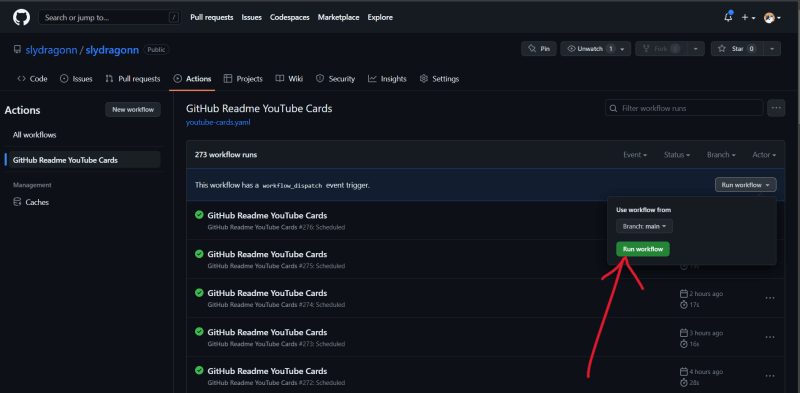An Interest In:
Web News this Week
- April 29, 2024
- April 28, 2024
- April 27, 2024
- April 26, 2024
- April 25, 2024
- April 24, 2024
- April 23, 2024
How to Create a GitHub Profile Readme with GitHub Actions, Profile Trophy, and Custom Icons Badges
Hello everyone, in this article I gonna show you how to create a Github Profile so easily.
Requirements
- A GitHub account
- A Youtube channel with Videos, if you want, to use the Youtube Video Cards.
Features
- DenverCoder1/custom-icon-badges: Allows users to more easily use Octicons and their own icons and logos on shields.io badges (github.com)
- ryo-ma/github-profile-trophy: Add dynamically generated GitHub Stat Trophies on your readme
- DenverCoder1/github-readme-youtube-cards: Workflow for displaying recent YouTube videos as SVG cards in your readme
Project Structure
~/slydragonn/ .github/ workflows/ youtube-cards.yaml README.mdGitHub Repository
Tutorial video
Creating the README file
First, we should create the README.md file, thats where we put all code. You can create the file directly on the GitHub site or create it on your pc and push it to the repository.
You can start your readme as you want, I like to start with Hello world!.
# Hello World! As you can see, this file works with Markdown so we should use its syntax:
# h1## h2### h3**bold text***italicized text** unordered list1. ordered list[link](https://www.your-url.com)- [x] Task List- [ ] Second Task| Table | Description || ------ | ----------- || Header | Title || Paragraph | Text |> blockquoteCustom Icon Badges
The Github Repo: https://github.com/DenverCoder1/custom-icon-badges
- How to use:
- Get a badge URL fromshields.io.
- Replace
img.shields.iowithcustom-icon-badges.demolab.com - Use anyavailable slugas the logo query parameter orupload your own.
https://custom-icon-badges.demolab.com/badge/custom-badge-blue.svg?logo=paintbrush&logoColor=whiteThis is how I use it:
<p> <a href="https://slydragonn.site"> <img alt="slydragonn portfolio" title="My Portfolio" src="https://custom-icon-badges.demolab.com/badge/my--website-white.svg?logo=sly-portfolio"/> </a> <a href="https://www.linkedin.com/in/alejolg/"> <img alt="linkedin" title="Linkedin" src="https://custom-icon-badges.demolab.com/badge/alejolg-blue.svg?logo=linkedin"/> </a> <a href="https://www.youtube.com/@slydragonn"> <img alt="youtube channel" title="Youtube" src="https://custom-icon-badges.demolab.com/badge/@slydragonn-red.svg?logo=slyyoutube&logoColor=white"/> </a> <a href="https://dev.to/slydragonn"> <img alt="dev community" title="DEV" src="https://custom-icon-badges.demolab.com/badge/slydragonn-black.svg?logo=devdotto"/> </a></p>And this is the result:
About Me section
In this part you can do what you want, I did this with the code block, my info as a Javascript object, like this:
GitHub Profile Trophy
The GitHub Repo: https://github.com/ryo-ma/github-profile-trophy
- How to use: Add the following code to your readme. When pasting the code into your profile's readme, change the
?username=value to your GitHub's username.
[](https://github.com/ryo-ma/github-profile-trophy)This is how I use it:
[](https://github.com/ryo-ma/github-profile-trophy)And the final result:
Youtube Cards
You can see all steps on his GitHub Repo
But this is all code you need:
README.md<!-- BEGIN YOUTUBE-CARDS --><!-- END YOUTUBE-CARDS --># ~/.github/workflows/youtube-card.yamlname: GitHub Readme YouTube Cardson: schedule: # Runs every hour, on the hour - cron: "0 * * * *" workflow_dispatch:jobs: deploy: runs-on: ubuntu-latest steps: - uses: DenverCoder1/github-readme-youtube-cards@main with: channel_id: YOUR_YOUTUBE_CHANNEL_IDAnd this is the result:
Adding a Profile README
You should create a repository with the name of your username, this is for GitHub know that is a special repo. For example, my username is slydragonn so I should create a repository called slydragonn and then push all files that we created.
Run workflow
When you push the files, only miss running the workflow for that youtube card works. You should only click the button run workflow on the Actions page, like this:
And thats all, thanks for reading and see you later
Original Link: https://dev.to/slydragonn/how-to-create-a-github-profile-readme-with-github-actions-profile-trophy-and-custom-icons-badges-5h6j
Dev To
 An online community for sharing and discovering great ideas, having debates, and making friends
An online community for sharing and discovering great ideas, having debates, and making friendsMore About this Source Visit Dev To