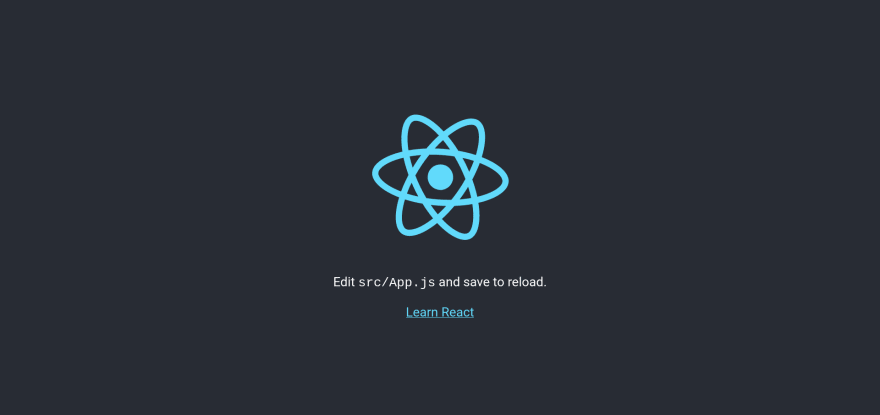An Interest In:
Web News this Week
- April 27, 2024
- April 26, 2024
- April 25, 2024
- April 24, 2024
- April 23, 2024
- April 22, 2024
- April 21, 2024
Introduction to Test-Driven-Development in React for Beginners
The first rule of Test-Driven-Development (TDD) is to write a test before coding the feature. It sounds more intuitive when doing some backend work, to be honest, but does it work when doing some frontend, particularly in React.
In this article, we'll explore TDD in React with a simple component.
The feature
In this article, we'll reproduce the following component. A simple -- and very ugly -- counter.

Well, it'll do the work for what we want to understand here because we are focusing more on the functionalities than the aesthetic.
Setup the project
First of all, create a simple React project.
yarn create react-app react-test-driven-developmentOnce the project is created, make sure everything works by running the project.
cd react-test-driven-developmentyarn startAnd you'll have something similar running at http://localhost:3000.
Writing the Counter feature
Create a new directory in the src directory called components. This directory will contain the components we'll be writing. And inside the new directory, create a file called Counter.test.js. As stated earlier when doing TDD, we write tests before coding the feature.
It helps establish a better architecture for the feature because you are forced to really think about what you are going to code and test.
Description of the Counter component
The ideal component takes a prop called value. This value is then shown on the screen in a
tag.
Great! Let's write the test first.
Writing the test
Inside the Counter.test.js add the following content.
import { render, screen } from '@testing-library/react';import Counter from "Counter";We start by importing the needed tools to write the test. Don't worry about the second line, we haven't created the Counter component yet. The goal of TDD is to make sure the test fails first before writing the feature.
With this, we can now write the first test.
test('renders counter component', () => { render(<Counter value={2} />); const counterElement = screen.getByTestId("counter-test");});Here, we render the Counter component in the DOM and we retrieve the element. There will be two things to test here:
- Is the component rendered?
- Is the Counter showing exactly 2 as the value?
test('renders counter component', () => { render(<Counter value={2} />); const counterElement = screen.getByTestId("counter-test"); // Testing that the counter element is rendered expect(counterElement).toBeInTheDocument(); // Testing that the counter element has the correct value expect(counterElement).toHaveTextContent("2");});Great! Now in the command line, run the following command to run the tests.
yarn testThe command will fail naturally.
Great! Let's move on and write the component.
Writing the component
Inside the component directory, create a new file called Counter.jsx. And inside this file add the following content.
import React from "react";// This is the component we are testingfunction Counter(props) { const { value } = props; return ( <p data-testid="counter-test"> {value} </p> );}export default Counter;Now run the tests again and everything should be green.
Nice! Nice! We've done a great job. The next step is to add this component to the App.js and with a button to trigger a state change. And we'll also go TDD for this.
You may have an issue with a similar error in the terminal after running the tests.
Warning: ReactDOM.render is no longer supported in React 18...Check this answer on StackOverflow to see how to resolve it.
Writing the full Counter feature
In this case, we are now adding a button to modify the value in Counter.jsx. As we are going to write directly the code in App.js, let's write the test first in the App.test.js file.
Requirements
The requirements of this feature are:
- Click on a Button to increase the shown value by 1
Pretty simple right? Let's write the test first.
Writing the test
The testing-library provides tools we can use to trigger actions on a Button. Very nice!
Let's start by importing the needed tools. As we are going to trigger a click event on the screen ( clicking the button ) to increase the value in the counter, the tests functions will be asynchronous.
import { render, screen } from '@testing-library/react';import App from './App';import userEvent from "@testing-library/user-event";The UserEvent is a tool that simulates a user triggering actions such as clicking, typing, and much more. And here's the test.
import { render, screen } from '@testing-library/react';import App from './App';import userEvent from "@testing-library/user-event";describe('Render the counter with Button', () => { render(<App />); it("render counter", async () => { const appElement = screen.getByTestId('app-test'); expect(appElement).toBeInTheDocument(); // Testing that the counter element has the correct default value const counterElement = screen.getByTestId('counter-test'); expect(counterElement).toHaveTextContent('0'); // Retrieving the button element const buttonElement = screen.getByTestId('button-counter-test'); expect(buttonElement).toBeInTheDocument(); // Triggering the click event on the button await userEvent.click(buttonElement); // Testing that the counter element has the correct value expect(counterElement).toHaveTextContent('1'); })});Great! The tests will fail normally. Let's write the feature.
Writing the full counter feature
Inside the App.js file, add the following content.
import React from "react";import Counter from "./components/Counter";function App() { const [count, setCount] = React.useState(0); return ( <div data-testid="app-test"> <Counter value={count} /> <button data-testid="button-counter-test" onClick={() => setCount(count + 1)}>Increase</button> </div> );}export default App;We are using React.useState to manage to track and modify the state.
After that, run all the tests again. And it should be green.
And congratulations! We've just done some React using TDD. In the next article, we'll dive deeper into TDD but with Redux and thunk. We are going to set up a full testing environment independent of a remote backend.
Pretty interesting, right? Well, if you want to get informed about it, I am starting a newsletter. If I pass 10 subscribers, I am kick-starting it weekly.
You can subscribe here.
Article posted using bloggu.io. Try it for free.
Original Link: https://dev.to/koladev/introduction-to-test-driven-development-in-react-for-beginners-260f
Dev To
 An online community for sharing and discovering great ideas, having debates, and making friends
An online community for sharing and discovering great ideas, having debates, and making friendsMore About this Source Visit Dev To