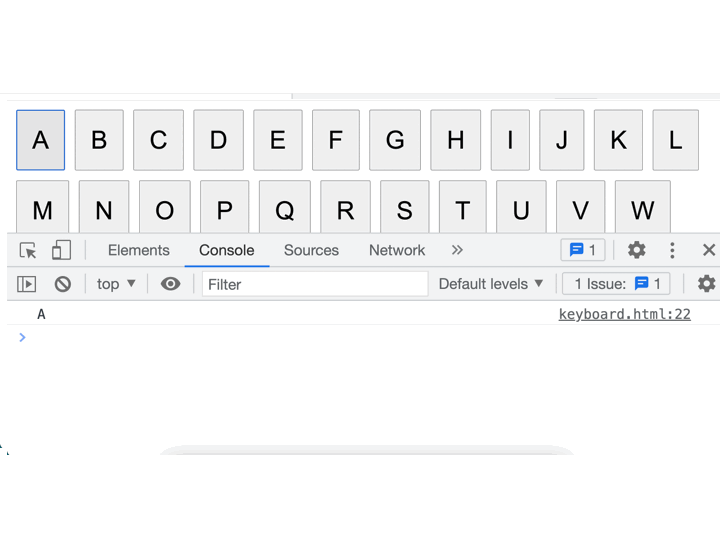Project 3: Build keyboard using Javascript
I want to build this keyboard phase by phase as we regularly do. Today[25-FEB-2021], I am going to build basic keyboard implementation.
Task 1: Show all alphabets on web page.
Task 2: Print the letter in browser console on click.
Here is the code:
<html><body></body><script> for (let i = 65; i <= 90; i++) { const button = document.createElement('button'); const char = String.fromCharCode(i); const span = document.createElement('span'); span.style.fontSize = '50px'; span.appendChild(document.createTextNode(char)); button.appendChild(span); document.body.appendChild(button); button.setAttribute('id', char); button.style.padding = '30px'; button.style.margin = '10px'; button.onclick = function () { getLetter(char) }; } function getLetter(id) { const letter = document.getElementById(id).textContent; console.log(letter); }</script></html>Task1:
for (let i = 65; i <= 90; i++) { -> 65 - 90 ASCII values for alphabets. Loop iterates between 65-90 and produces one letter for iteration.
const button = document.createElement('button'); -> creates a button.
const char = String.fromCharCode(i); -> returns alphabets equivalent to ASCII value. like 65 -> A, 66 -> B, .... 90 -> Z.
const span = document.createElement('span');span.style.fontSize = '50px';span.appendChild(document.createTextNode(char));button.appendChild(span);creates text to show on button and appending it. Set fontSize for better view.
document.body.appendChild(button); -> Appending each button to body.
button.setAttribute('id', char);button.style.padding = '30px';button.style.margin = '10px';setting id attribute useful for firing click event and setting this as character itself. Also, setting some padding and margin for better view.
button.onclick = function () { getLetter(char) }; -> Setting onclick for each button to trigger getLetter function to perform action.
function getLetter(id) { const letter = document.getElementById(id).textContent; console.log(letter); }We are getting the button by its id and capturing its textContent which basically the letter you clicked.
Next, printing to console.
Here is the result:
That is it for today. I will try to improve further tomorrow.
Thanks Happy Reading!.
Love to see your response
- Like - You reached here means. I think, I deserve a like.
- Comment - We can learn together.
- Share - Makes others also find this resource useful.
- Subscribe / Follow - to stay up to date with my daily articles.
- Encourage me - You can buy me a Coffee
Let's discuss further.
- Just DM @urstrulyvishwak
Or mention
@urstrulyvishwak
For further updates:
Original Link: https://dev.to/urstrulyvishwak/project-3-build-keyboard-using-javascript-59fg
Dev To
 An online community for sharing and discovering great ideas, having debates, and making friends
An online community for sharing and discovering great ideas, having debates, and making friendsMore About this Source Visit Dev To