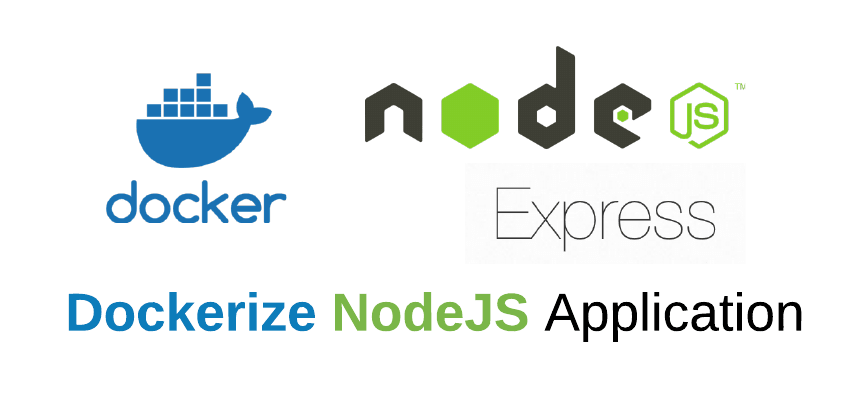An Interest In:
Web News this Week
- April 26, 2024
- April 25, 2024
- April 24, 2024
- April 23, 2024
- April 22, 2024
- April 21, 2024
- April 20, 2024
Getting Started with Nodejs, Express and Docker
Prerequisites
- Javascript
- Docker Basics
Understanding Docker
Docker is an open source platform that provides an open platform for building, shipping, and running distributed applications. It automates routine configuration procedures and is used across the development lifecycle to create fast, simple, and portable applications.
Understanding Nodejs And Express
Node.js is a JavaScript runtime framework which is used to create networking and server-side applications.
Express is a small framework that sits on top of Node.jss web server functionality that provides a robust set of features to develop web and mobile applications.
Why Dockerize your application
- Rapid application deployment
- Portability across machines
- Version control and component reuse
- Sharing of images/dockerfiles
- Lightweight footprint and minimal overhead
- Simplified maintenance
NodeJs app
- Create a new directory where all the files would live
- Create a package.json file in this directory to define your project and its dependencies:
{ "name": "express_app", "version": "1.0.0", "license": "MIT", "description": "Node.js and express on Docker", "author": "Firstname Lastname <[email protected]>", "main": "app.js", "scripts": { "start": "node app.js" }, "dependencies": { "express": "^4.16.1" }}- Using the Express.js framework, create a app.js file that describes a web app:
const express = require('express')const app = express()const PORT = 3000const HOST = '0.0.0.0'// Appconst app = express()app.get('/', (req, res) => { res.send('Hello World')});app.listen(PORT, HOST)console.log(`Our app running on http://${HOST}:${PORT}`)Run the app
$ node app.js
Go to http://localhost:3000/ in your browser to view it.
Dockerizing the Application
- Create empty Dockerfile
Dockerfile
FROM node:12-alpine3.14WORKDIR /usr/src/appCOPY package*.json ./RUN npm installCOPY . .EXPOSE 8080CMD [ "node", "server.js" ]Here is what is happening:
Set the working directory to /usr/src/app
Copy the package.json file to /usr/src/app
Install node_modules
Copy all the files from the project's root to /usr/src/app
- Create a .dockerignore
node_modulesnpm-debug.logNB: If you are working with Git then you will also want to add your .git directory and .gitignore file.
- Build Docker Image
$ docker build -t hello-world .- Run docker container
$ docker run -p 8080:8080 hello-worldSharing the docker image
For you to share a docker image, you have to first signup at Docker hub.
Docker Hub is a Docker service that allows you to locate and share container images with your team.
After signing up:- Re-create the image with your Docker Hub credentials.
$ docker build -t [USERNAME]/hello-world .- Login to Docker Hub
$ docker login- Push the image to Docker Hub
$ docker push [USERNAME]/hello-world
Congratulations! The image can now be used on any server or PC that has Docker installed:
docker run [USERNAME]/hello-worldDocker Compose
Docker Compose is a tool for running multi-container applications on Docker. You configure your application's services with Compose using a YAML file. Then you build and start all of the services from your setup with a single command.
Compose enables running apps in a single or more containers simple. To construct or execute containers, we don't need to remember particularly long commands. Your applications will operate smoothly as long as you can run docker-compose build and docker-compose up.
- In the project root directory, create a docker-compose.yml file.
docker-compose.yml
version: '3.8' #specifies docker compose versionservices: web: build: context: ./ target: dev volumes: - .:/src command: npm run start:dev ports: - "8080:8080" environment: NODE_ENV: development DEBUG: nodejs-docker-express:*In this article, i have a service name web which has a build context and a target set to dev. This tells Docker that i want to build the Docker image with the dev stage.
The volume instructs Docker to copy and sync changes from the local directory./ of the host with /src on the Docker container.
Exposing port 8080 exposes the port where the Node.js Express web server runs by default.
Build and run your app with Compose
- start up your application by running the docker-compose up command
$ docker-compose upAccess http://localhost:8000/ in a browser to see the application running.
Stop the application from running using the docker-compose down command.
$ docker-compose downConclusion
Docker Compose is an excellent tool for launching numerous containers. For the sake of this article, i solely used Node.js with a single container running on Docker.
Node.js and Docker get along swimmingly. The development experience is substantially smoother when docker-compose is used. You can use this article as a starting point for learning more advanced Docker and Node.js skills.
Have fun coding!
Be sure to leave any comments for me.
You can connect with me on twitter https://twitter.com/EmmaDonery
or Linkedin https://www.linkedin.com/in/emma-donery-0831a7188/
Original Link: https://dev.to/emma_donery/getting-started-with-nodejs-express-and-docker-5ffa
Dev To
 An online community for sharing and discovering great ideas, having debates, and making friends
An online community for sharing and discovering great ideas, having debates, and making friendsMore About this Source Visit Dev To