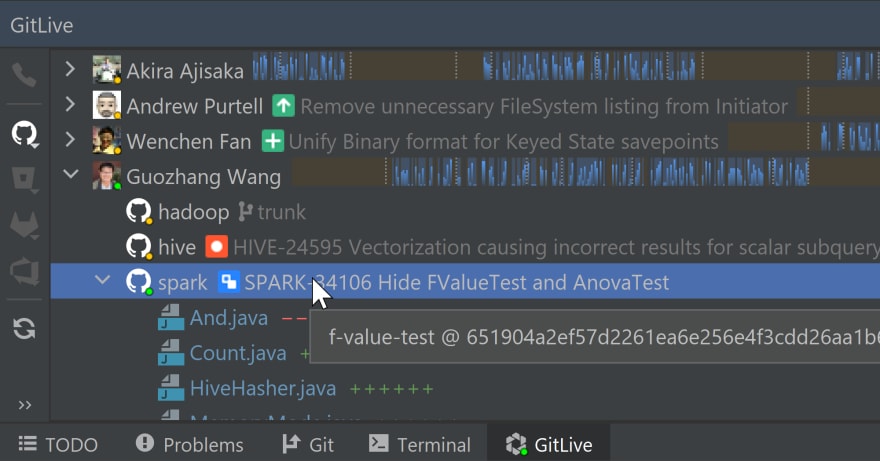An Interest In:
Web News this Week
- April 26, 2024
- April 25, 2024
- April 24, 2024
- April 23, 2024
- April 22, 2024
- April 21, 2024
- April 20, 2024
How To See Which Branch Your Teammate Is On In Android Studio
What branch are you on? is often the first question you ask when a teammate says The tests aren't passing or The build failed. Heres how you can get an answer to that question without even needing to ask.
In Android Studio, open up the Team Window by clicking GitLive on the bottom tool window bar.
This will show a list of your teammates, if they are online (or away) and the issue they are currently working on. Locate the teammate you are interested in and click the arrow on the left-hand side of their avatar.
Now you will see all the repositories they have cloned including the name of their current branch!
NOTE: If an issue has been connected to the branch youll see the issue name instead, if that's the case just hover your cursor over the issue name and a tooltip will appear showing you the branch name (and even the commit hash)
Don't have the GitLive extension installed yet? You can find GitLive here and, if you need help setting it up, follow the instructions in GitLive docs.
Original Link: https://dev.to/gitlive/how-to-see-which-branch-your-teammate-is-on-in-android-studio-2n3i
Dev To
 An online community for sharing and discovering great ideas, having debates, and making friends
An online community for sharing and discovering great ideas, having debates, and making friendsMore About this Source Visit Dev To