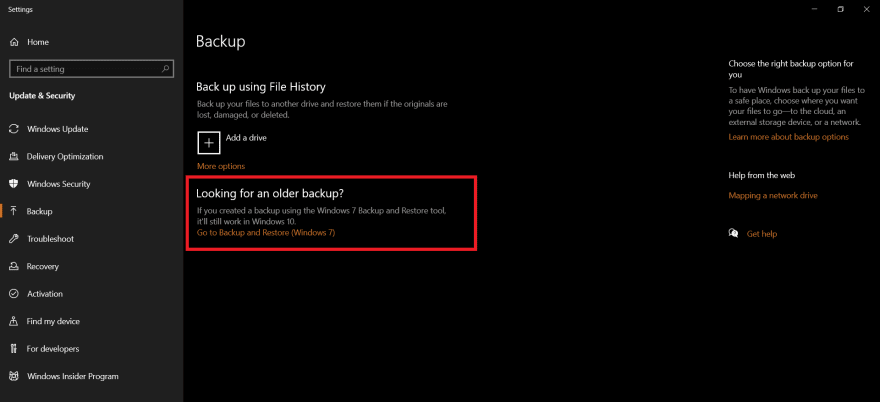An Interest In:
Web News this Week
- April 26, 2024
- April 25, 2024
- April 24, 2024
- April 23, 2024
- April 22, 2024
- April 21, 2024
- April 20, 2024
3 Ways to restore your deleted files
Accidentally Deleted Something?
We're talking about accidentally deleting important files using the Shift + Delete shortcut in Windows, which removes the possibility to simply recover them from the Recycle Bin.
Don't lose hope...
Let me tell you three different ways to recover the permanently deleted files on Windows 10.
- Restore using CMD
- Restore using older backup
- Restore using Third Party App
Let's start recovering data...
Restore using CMD
Step 1: Open the Start Menu.
Step 2: Type cmd, right-click on the top match and select Run as administrator.
Step 3: Type chkdsk X: /f and hit Enter on your keyboard. Replace X with the letter of your hard drive.
Step 4: Type ATTRIB -H -R -S /S /D X:*.* and hit Enter. Again, replace X with the letter of your hard drive.
What do these parameters in ATTRIB command mean?
-H: it gives the Hidden attribute to the files specified.-R: it refers to the read-only attribute (files can be read but cannot be changed).-S: it gives the System attribute to the files specified./S: it tells the system to search the specified path (including subfolders)./D: it consists of process folders.
The recovery process may take a while to finish, so be patient and don't interrupt it.
Restore using older backup
To restore files from a file backup that was created after the system image backup was created, follow these steps.
Step 1: Open the Start Menu.
Step 2: Search backup.
Step 3: Select the Go to Backup and Restore option under Looking for an older backup?.
Step 4: Click on the Select another backup to restore files from option and choose your backup.
Step 5: Click Next and follow the instructions to complete the recovery process.
Restore using Third Party App
Step 1: Download and Install Disk Drill just like you would any other Windows application.
Step 2: Launch Disk Drill and click the Search for lost data button next to the hard drive which you want to recover permanently deleted files.
Step 3: From the list of results, select which files you want to recover.
Step 4: Click the Recover button to begin the recovery process.
Do you know more methods to recover our deleted data, please comment down below
Original Link: https://dev.to/asmit2952/3-ways-to-restore-your-deleted-files-3idd
Dev To
 An online community for sharing and discovering great ideas, having debates, and making friends
An online community for sharing and discovering great ideas, having debates, and making friendsMore About this Source Visit Dev To