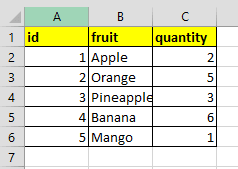How to use openpyxl: A python module for excel files
Hi Everyone,
This is my first blog, when I thought about what topic can I start for my first blog, I decided let me go with openpyxl a python module for excel .
Having said that lets start, before we start:
Prerequisites
- Basic Python knowledge
- Basic Excel knowledge
Sample excel we are using as below:
Topics
- Installing
- Loading the Workbook
- Working with Sheets
- Retrieving Cell Values
- Retrieving Multiple Values
- Converting data into Python structures
Installing Openpyxl
Run the below code in your Python terminal to install openpyxl.
You can install globally or in virtual environment, I usually prefer virtual environment
pip install openpyxlAfter its installed, we need to import into our python code
(create new python file .py)
import openpyxl Loading the Workbook
Lets write below code to load our first excel
# loading workbookfrom openpyxl import load_workbook# NOTE: loading the excel we needwb = load_workbook(filename='sampleData.xlsx')print(wb) In above code imported load_workbook method to read the excel file & stores it in variable "wb"
Note the file we are accessing must be in the same folder we are working from.
Working with Sheets
Below code has logic for:
- Fetch the sheet names from the excel we read
- Shows which sheet is currently active
- Activate certain sheet either with index or with sheet name
# Working with Sheetsfrom openpyxl import load_workbook# NOTE: loading the excel we needwb = load_workbook(filename='sampleData.xlsx')# NOTE: get the sheetnames from the excel we readprint(wb.sheetnames) # OUTPUT: ['Sheet1', 'Sheet2']# NOTE: shows which sheet is currently activeprint(wb.active) # OUTPUT: <Worksheet "Sheet1"># NOTE: we can assign which sheet to be activated, it starts from left to right from the index 0,1 so on...wb.active = 0print(wb.active) # OUTPUT: <Worksheet "Sheet1">wb.active = 1print(wb.active) # OUTPUT: <Worksheet "Sheet2"># NOTE: above we saw we can access via index location, now lets access the sheet with the sheet namesheet = wb['Sheet2']print(sheet) # OUTPUT: <Worksheet "Sheet2">print(sheet.title) # OUTPUT: Sheet2Retrieving Cell Values
Below code has logic for:
- Specifying which sheet & cell number we need to get data from
- Fetch row index, column index, cell value & cell coornidates
# Retrieving Cell Valuesfrom openpyxl import load_workbook# NOTE: loading the excel we needwb = load_workbook(filename='sampleData.xlsx')sheet = wb['Sheet1']# NOTE: from active sheet we are trying to fetch the value from cell B3cell_coordinates = sheet['B3']# NOTE: fetch value, row & column for the cell coordinatesprint(cell_coordinates.value) # OUTPUT: Jojoprint(cell_coordinates.row) # OUTPUT: 3print(cell_coordinates.column) # OUTPUT: 2print(cell_coordinates.coordinate) # OUTPUT: B3# NOTE: What if we fetch the empty cell value?print(sheet['B9'].value) # OUTPUT: None# NOTE: Return Value using cellprint(sheet.cell(row=2, column=2).value) # OUTPUT: ShijoRetrieving Multiple Values
Below code has logic for:
- Fetch data for particular column
- Fetch range of column object with index/ without index
- Fetch row & column object
- Fetch row & column values
# Retrieving Multiple Valuesfrom openpyxl import load_workbook# NOTE: loading the excel we needwb = load_workbook(filename='sampleData.xlsx')sheet = wb['Sheet2']# NOTE: fetches all the 'A' colum that has data# OUTPUT: (<Cell 'Sheet2'.A1>, <Cell 'Sheet2'.A2>, <Cell 'Sheet2'.A3>, <Cell 'Sheet2'.A4>, <Cell 'Sheet2'.A5>, <Cell 'Sheet2'.A6>)print(sheet['A'])# NOTE: fetches range of columns without indexprint(sheet['A:C'])'''OUTOUT:((<Cell 'Sheet2'.A1>, <Cell 'Sheet2'.A2>, <Cell 'Sheet2'.A3>, <Cell 'Sheet2'.A4>, <Cell 'Sheet2'.A5>, <Cell 'Sheet2'.A6>), (<Cell 'Sheet2'.B1>, <Cell 'Sheet2'.B2>, <Cell 'Sheet2'.B3>, <Cell 'Sheet2'.B4>, <Cell 'Sheet2'.B5>, <Cell 'Sheet2'.B6>), (<Cell 'Sheet2'.C1>, <Cell 'Sheet2'.C2>, <Cell 'Sheet2'.C3>, <Cell 'Sheet2'.C4>, <Cell 'Sheet2'.C5>, <Cell 'Sheet2'.C6>))'''# NOTE: fetches range of columns with indexprint(sheet['1:3'])'''OUTPUT:((<Cell 'Sheet2'.A1>, <Cell 'Sheet2'.B1>, <Cell 'Sheet2'.C1>), (<Cell 'Sheet2'.A2>, <Cell 'Sheet2'.B2>, <Cell 'Sheet2'.C2>), (<Cell 'Sheet2'.A3>, <Cell 'Sheet2'.B3>, <Cell 'Sheet2'.C3>))'''# fetch row & column objectsfor row in sheet.rows: print(row)'''OUTPUT:(<Cell 'Sheet2'.A1>, <Cell 'Sheet2'.B1>, <Cell 'Sheet2'.C1>)(<Cell 'Sheet2'.A2>, <Cell 'Sheet2'.B2>, <Cell 'Sheet2'.C2>)(<Cell 'Sheet2'.A3>, <Cell 'Sheet2'.B3>, <Cell 'Sheet2'.C3>)(<Cell 'Sheet2'.A4>, <Cell 'Sheet2'.B4>, <Cell 'Sheet2'.C4>)(<Cell 'Sheet2'.A5>, <Cell 'Sheet2'.B5>, <Cell 'Sheet2'.C5>)(<Cell 'Sheet2'.A6>, <Cell 'Sheet2'.B6>, <Cell 'Sheet2'.C6>)'''for col in sheet.columns: print(col)'''OUTPUT:(<Cell 'Sheet2'.A1>, <Cell 'Sheet2'.A2>, <Cell 'Sheet2'.A3>, <Cell 'Sheet2'.A4>, <Cell 'Sheet2'.A5>, <Cell 'Sheet2'.A6>)(<Cell 'Sheet2'.B1>, <Cell 'Sheet2'.B2>, <Cell 'Sheet2'.B3>, <Cell 'Sheet2'.B4>, <Cell 'Sheet2'.B5>, <Cell 'Sheet2'.B6>)(<Cell 'Sheet2'.C1>, <Cell 'Sheet2'.C2>, <Cell 'Sheet2'.C3>, <Cell 'Sheet2'.C4>, <Cell 'Sheet2'.C5>, <Cell 'Sheet2'.C6>)'''# Show values onlyfor row in sheet.iter_rows(values_only=True): print(row)'''OUTPUT:('id', 'fruit', 'quantity')(1, 'Apple', 2)(2, 'Orange', 5)(3, 'Pineapple', 3)(4, 'Banana', 6)(5, 'Mango', 1)'''for col in sheet.iter_cols(values_only=True): print(col)'''OUTPUT:('id', 1, 2, 3, 4, 5)('fruit', 'Apple', 'Orange', 'Pineapple', 'Banana', 'Mango')('quantity', 2, 5, 3, 6, 1)'''Converting data into Python structures
# Converting data into Python structuresimport jsonfrom openpyxl import load_workbook# NOTE: loading the excel we needwb = load_workbook(filename='sampleData.xlsx')sheet = wb['Sheet2']# empty dictionary to keep values from excelbooks = {}for row in sheet.iter_rows(min_row=2, min_col=1, values_only=True): book_id = row[0] book = { 'Fruit': row[1], 'Qty': row[2] } books[book_id] = bookprint(json.dumps(books, indent=3))'''OUTPUT:{ "1": { "Fruit": "Apple", "Qty": 2 }, "2": { "Fruit": "Orange", "Qty": 5 }, "3": { "Fruit": "Pineapple", "Qty": 3 }, "4": { "Fruit": "Banana", "Qty": 6 }, "5": { "Fruit": "Mango", "Qty": 1 }}'''If you like to explore more use this Openpyxl documentation
Check my Github source code
Original Link: https://dev.to/shijoshaji/how-to-use-openpyxl-a-python-module-for-excel-files-1o85
Dev To
 An online community for sharing and discovering great ideas, having debates, and making friends
An online community for sharing and discovering great ideas, having debates, and making friendsMore About this Source Visit Dev To