An Interest In:
Web News this Week
- April 27, 2024
- April 26, 2024
- April 25, 2024
- April 24, 2024
- April 23, 2024
- April 22, 2024
- April 21, 2024
Adobe Adds Retina Support for Photoshop CS6
One of the biggest complaints about Apple’s new retina display is that many apps don’t support it. Lots of designers using Photoshop on retina displays complain about the blurry, pixelated UI. So one of the most exciting updates in Photoshop 13.1 is support for retina displays. Users working on a retina display will now see much a much higher resolution UI. In this video, Josh Johnson will show you the difference.
Editor’s note: While most of the features in this update will only be available to Creative Cloud subscribers, the retina display update is being released to all Photoshop CS6 customers.
Retina Ready
The first thing that I noticed about the new Photoshop is that it looks awesome on my retina screen. All of the text and UI elements looked pretty awful in the previous version, but now they’re super sharp.
It’s pretty difficult to show this off properly if you don’t have a retina screen, but here’s a screenshot showing a comparison of some UI elements before and after the update.
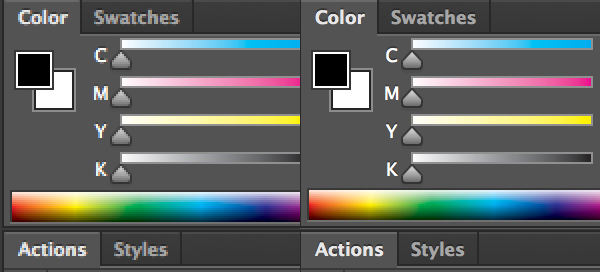
Side by side comparison of retina and non-retina graphics.
The retina integration goes beyond the UI. The canvas itself is now aware of the fact that you have a ton of pixels on your screen and renders the preview accordingly. This can get a little confusing though because if you set your view to 100%, then hit “Save for Web & Devices”, your output will take up twice the screen real estate as the preview in Photoshop. This is because the Save for Web preview is showing you how a web browser will render that image at full size, which is pixel-doubled on a retina screen.
Ultimately though, what this means is that Photoshop is finally taking full advantage of the retina screen. To be honest, doing design work on a retina screen introduces all kinds of complexities, but this is where displays are going so I’m thrilled to see Photoshop getting on board this early in the game.
How to Get This Update
To get this update, customers can follow the following instructions.
- In Photoshop, choose Help > Updates
- The Adobe Application Manager will launch. Select Adobe Photoshop or and choose “Update.”
Upgrade to Creative Cloud
Not using the Creative Cloud? You can subscribe to the Creative Cloud and get access to all these updates, as well as the rest of the Creative Suite for just $49.99/month.


 TutsPlus+ is a blog/Photoshop site made to house and showcase some of the best Photoshop tutorials around.
TutsPlus+ is a blog/Photoshop site made to house and showcase some of the best Photoshop tutorials around.