Remote Desktop Connexion - How to use 2 out of 3 screens?
With the huge augmentation of remote work, it's more common to work with the Remote Desktop Connexion. But, the usage of this tool can be embarassing if you have multiple screens and don't want to use all of them.
Today, we will see how to use (for example) only 2 out of 3 screens.
1 - Define the base configuration
To be able to choose on which screens we want to use the Remote Desktop, we first need to create a Remote Desktop configuration were we want to use "all the screens".
2 - Update the configuration
Open the previously created configuration file with a notepad (or any other text editor).
Then, check if you see the parameter selectedmonitors
If not, add the following line :
selectedmonitors:s:0,1,2This parameter will defined which screens will be used when you are using the Remote Desktop Connexion. But the screens are selected with their id.
3 - How to get the ids
To retrieve the ids, you just need to execute the following command in a Terminal:
mstsc /lA pop-up will open with the ids of the screens and their coordinates.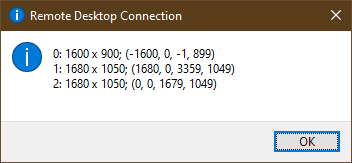
In this example, 2 is in the middle. 0 is on its left (due to its negative x coordinate), and 1 is on its right.
Now, you can just update once again the configuration file and define only the screens you want to use in the future.
Links
- Microsoft documentation about mstsc command : https://learn.microsoft.com/en-us/previous-versions/windows/it-pro/windows-server-2012-r2-and-2012/cc753907(v=ws.11)
I hope it will help you!
Original Link: https://dev.to/mxglt/remote-desktop-connexion-how-to-use-2-out-of-3-screens-4onb
Dev To
 An online community for sharing and discovering great ideas, having debates, and making friends
An online community for sharing and discovering great ideas, having debates, and making friendsMore About this Source Visit Dev To

