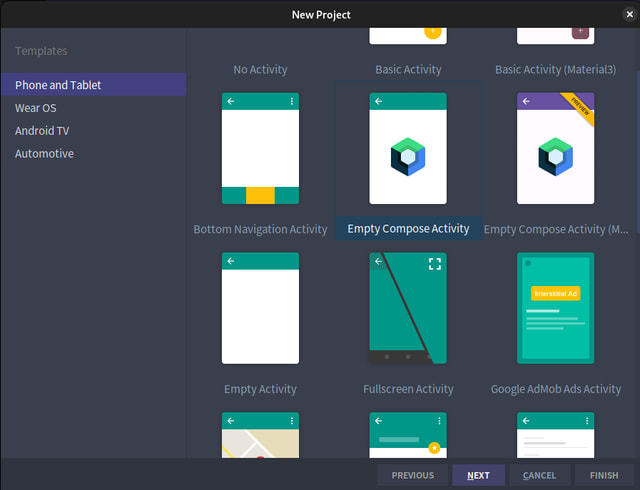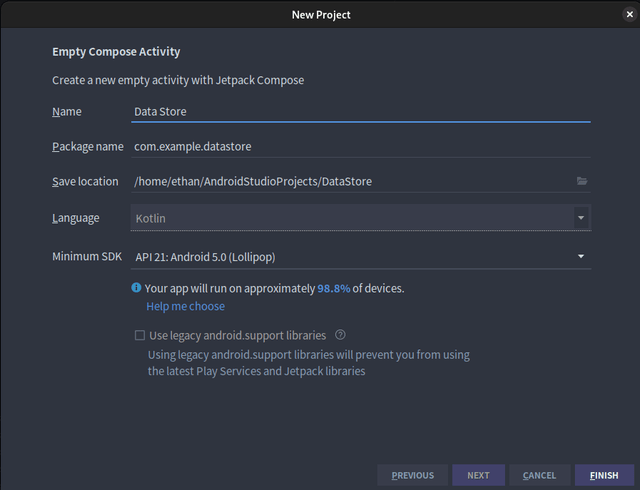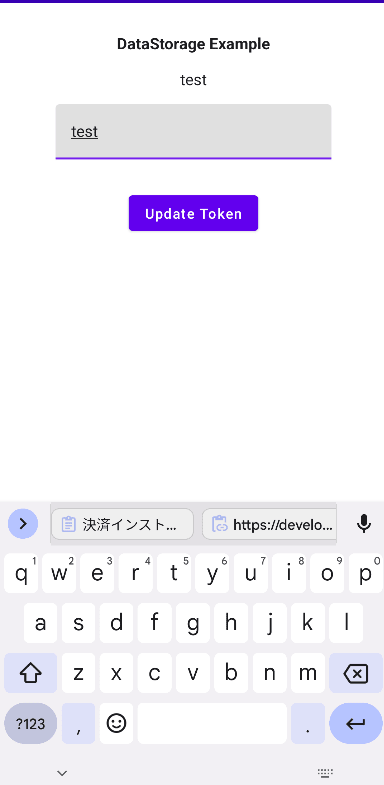An Interest In:
Web News this Week
- April 2, 2024
- April 1, 2024
- March 31, 2024
- March 30, 2024
- March 29, 2024
- March 28, 2024
- March 27, 2024
Android Compose DataStore Tutorial
Introduction
Hello!
In this tutorial I will be introducing DataStore and how you can implement it into your Android Compose application.
What is DataStore
DataStore is part Android Jetpack.
DataStore is a data storage solution that allows you to store key-value pairs or typed objects with protocol buffers. DataStore uses Kotlin coroutines and Flow to store data asynchronously, consistently and transactionally.
DataStore is ideal for small, simple datasets.
In simple terms it's the new SharedPreferences.
There are currently two types of DataStores:
Preferences DataStore - Stores and accesses data using keys. The implementation does not require a predefined schema, and it does not provide type safety.
Proto DataStore - Stores data as instances of a custom data type. The implementation requires you to define a schema using protocol buffers, but it provides type safety.
In this tutorial I will be showing how to use Preferences DataStore.
When using any DataStore it's important to remember the following:
- Never create more than one instance of DataStore for a given file in the same process
- The generic type of the DataStore must be immutable.
- Never mix usages of SingleProcessDataStore and MultiProcessDataStore for the same file.
Creating the Project
Next we will create new Android Studio project, make sure to create an "Empty Compose Project".
Next give it a name such as the following and then click "Finish"
Implementing DataStore
Next we will be using DataStore to store the user's "token", DataStore is a great way to store the user's access token, so I will be using this as an example. First install the needed dependencies:
implementation 'org.jetbrains.kotlinx:kotlinx-serialization-json:1.4.1'implementation 'androidx.datastore:datastore-preferences-rxjava2:1.0.0'implementation 'androidx.datastore:datastore-preferences-rxjava3:1.0.0'Make sure to sync so that the libraries are installed.
Next create a new "data" package and create a new file called "UserStore.kt", we will now write the source, write or copy the following:
package com.example.datastore.dataimport android.content.Contextimport androidx.datastore.core.DataStoreimport androidx.datastore.preferences.core.Preferencesimport androidx.datastore.preferences.core.editimport androidx.datastore.preferences.core.stringPreferencesKeyimport androidx.datastore.preferences.preferencesDataStoreimport kotlinx.coroutines.flow.Flowimport kotlinx.coroutines.flow.mapclass UserStore(private val context: Context) { companion object { private val Context.dataStore: DataStore<Preferences> by preferencesDataStore("userToken") private val USER_TOKEN_KEY = stringPreferencesKey("user_token") } val getAccessToken: Flow<String> = context.dataStore.data.map { preferences -> preferences[USER_TOKEN_KEY] ?: "" } suspend fun saveToken(token: String) { context.dataStore.edit { preferences -> preferences[USER_TOKEN_KEY] = token } }}Here we create a class to manage the DataStore, we make sure to wrap the private variables in a companion object so they are not initialized more than once.
If you have used SharedPreferences before this should be fimiliar to you we use the key "user_token" to store and get the value.
Now that we have the DataStore implemented, next change MainActivity.kt to the following:
package com.example.datastoreimport android.os.Bundleimport androidx.activity.ComponentActivityimport androidx.activity.compose.setContentimport androidx.compose.foundation.clickableimport androidx.compose.foundation.layout.Columnimport androidx.compose.foundation.layout.Spacerimport androidx.compose.foundation.layout.fillMaxSizeimport androidx.compose.foundation.layout.heightimport androidx.compose.material.*import androidx.compose.runtime.Composableimport androidx.compose.runtime.collectAsStateimport androidx.compose.runtime.mutableStateOfimport androidx.compose.runtime.rememberimport androidx.compose.ui.Alignmentimport androidx.compose.ui.ExperimentalComposeUiApiimport androidx.compose.ui.Modifierimport androidx.compose.ui.platform.LocalContextimport androidx.compose.ui.platform.LocalSoftwareKeyboardControllerimport androidx.compose.ui.platform.SoftwareKeyboardControllerimport androidx.compose.ui.text.font.FontWeightimport androidx.compose.ui.text.input.TextFieldValueimport androidx.compose.ui.unit.dpimport com.example.datastore.data.UserStoreimport com.example.datastore.ui.theme.DataStoreThemeimport kotlinx.coroutines.CoroutineScopeimport kotlinx.coroutines.Dispatchersimport kotlinx.coroutines.launchclass MainActivity : ComponentActivity() { @OptIn(ExperimentalComposeUiApi::class) override fun onCreate(savedInstanceState: Bundle?) { super.onCreate(savedInstanceState) setContent { DataStoreTheme { // A surface container using the 'background' color from the theme Surface( modifier = Modifier.fillMaxSize(), color = MaterialTheme.colors.background ) { Main() } } } }}@OptIn(ExperimentalComposeUiApi::class)@Composableprivate fun Main() { val context = LocalContext.current val keyboardController = LocalSoftwareKeyboardController.current val tokenValue = remember { mutableStateOf(TextFieldValue()) } val store = UserStore(context) val tokenText = store.getAccessToken.collectAsState(initial = "") Column( modifier = Modifier.clickable { keyboardController?.hide() }, horizontalAlignment = Alignment.CenterHorizontally ) { Spacer(modifier = Modifier.height(30.dp)) Text(text = "DataStorage Example", fontWeight = FontWeight.Bold) Spacer(modifier = Modifier.height(15.dp)) Text(text = tokenText.value) Spacer(modifier = Modifier.height(15.dp)) TextField( value = tokenValue.value, onValueChange = { tokenValue.value = it }, ) Spacer(modifier = Modifier.height(30.dp)) Button( onClick = { CoroutineScope(Dispatchers.IO).launch { store.saveToken(tokenValue.value.text) } } ) { Text(text = "Update Token") } }}Here we basically create simple form that takes a text input and saves it into the DataStore. Please note that you can't save information to the DataStore on the Main Thread as it's an async function.
Now if you fire up the project you should see the following:
Try and change the text and click "Update Token" and the data should change to the text entered. The value should persist even if you restart the emulator/device.
Done!
Conclusion
In this tutorial I have shown how to implement Jetpack's Preferences DataStore to get/store a variable.
I hope this tutorial has helped you, as always happy coding!
You can find the source for this project via:
https://github.com/ethand91/android-compose-store
Like me work? I post about a variety of topics, if you would like to see more please like and follow me.
Also I love coffee.
Original Link: https://dev.to/ethand91/android-compose-datastore-tutorial-3bnl
Dev To
 An online community for sharing and discovering great ideas, having debates, and making friends
An online community for sharing and discovering great ideas, having debates, and making friendsMore About this Source Visit Dev To