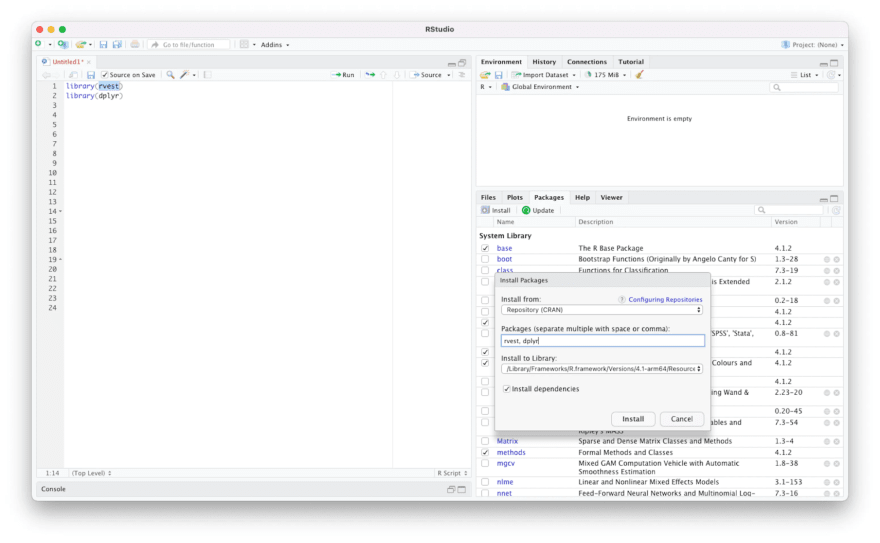An Interest In:
Web News this Week
- March 30, 2024
- March 29, 2024
- March 28, 2024
- March 27, 2024
- March 26, 2024
- March 25, 2024
- March 24, 2024
Web Scraping With R Using rvest Tutorial
Lets be honest if you need to learn a new programming language, getting started with web scraping can be daunting. Thankfully, more and more programming languages provide powerful libraries to help scrape data from web pages more conveniently.
In this tutorial, well cover the basics of web scraping with R, which is one of the most popular programming languages for data and statistical analysis. We'll begin with the scraping of static pages and shift the focus to the techniques that can be used for scraping data from dynamic websites that use JavaScript to render the content.
Installing requirements
We can break down the installation of required componentsinto two sections Installing R and RStudio and Installing the libraries.
Installing R and RStudio
The first stage is to prepare the development environment for R. Two components will be needed R and RStudio.
- To download and install R, visit this page. Installing the base distribution is enough.
Alternatively, you can use package managers such as Homebrew for Mac or Chocolatey for Windows.
For macOS, run the following:
brew install r |
For Windows, run the following:
choco install r.project |
- Next, download and install RStudio by visiting this page. The free version, RStudio Desktop, is enough.
If you prefer package managers, the following are the commands for macOS using Homebrew and for Windows using Chocolatey:
For macOS, run the following:
brew install --cask r-studio |
For Windows, run the following:
choco install r.studio |
Once installed, launch RStudio.
Installing required libraries
There are two ways to install the required libraries. The first is using the user interface of RStudio. Locate the Packagestab in the Helpsection. Select the Packagestab to activate the Packages section. In this section, click the Install button.
The Install Packagedialog is now open. Enter the package names in the text box for Packages. Lastly, click Install.
For the first section of the tutorial, the package that well use is rvest. We also need the dplyrpackage to allow the use of the pipe operator. Doing so makes the code easier to read.
Enter these two package names, separated with a comma, and click Install.

The second way is to install these packages using a console. To proceed, run the following commands in the console:
install.packages("rvest") install.packages("dplyr") |
The libraries are now installed. The next step is to start scraping data.
Web scraping with rvest
The most popular library for web scraping from any public web page in R is the rvest. It provides functions to access a public web page and query-specific elements using CSS selectors and XPath. The library is a part of the Tidyversecollection of packages for data science, meaning that the coding conventions are the same across all of Tidyverse's libraries.
Let's initiate a web scraping operation using rvest. The first step is to send an HTTP GET request to a target web page. We'll be working with many rvest examples.
This section is written as a rvest cheat sheet. You can jump to any section that you need help with.
Sending the GET request
Begin with loading the rvest library by entering the following in the Source area:
library(rvest) |
All of the commands entered in the source areas can be executed by simply placing the cursor in the desired line, selecting it, and then clicking the Run button on the top right of the Source area.
Alternatively, depending on your operating system, you can press Ctrl + Enter or Command + Enter.
In this example, we'll scrape publicly available data from a web page that lists ISO CountryCodes. The hyperlink can be stored in a variable:
To send an HTTP GET request to this page, a simple function read_html()can be used.
This function needs one mandatory argument: a path or a URL. Note that this function can also read an HTML string:
page =read_html(link) |
The function above sends the HTTP GET request to the URL, retrieves the web page, and returns an object of html_documenttype.
The html_documentobject contains the desired public data from the HTML document. Many rvest functions are available to query and extract specific HTML elements.
Note that if you need to use a rvest proxy, run the following to set the proxy in your script:
Sys.setenv(http_proxy="http://proxyserver:port") |
rvest read_html timeout
The read_htmldoesn't provide any way to control the time out. To handle rvest read_htmltimeouts, you can use the httrlibrary. The GETfunction from this library and tryCatchcan help you handle the time-out errors.
Alternatively, you can use the session object from rvest as follows:
url <-"https://quotes.toscrape.com/api/quotes?page=1" page<-read_html(GET(url,timeout(10)))# Method 1 page <-session(url,timeout(10))#Method 2 |
Parsing HTML content
The rvestpackage provides a convenient way to select the HTML elements using CSS Selectors, as well as XPath.
Select the elements using html_elements()function. The syntax of this function is as follows:
page %>%html_elements(css="") page %>%html_elements(xpath="") |
An important aspect to note is the plural variation, which will return a list of matching elements. There's a singular variation of this function that returns only the first matching HTML element:
page %>%html_element() |
If the selector type isn't specified, it's assumed to be a CSS Selector. For example, this Wiki web page contains the desired public data in a table.
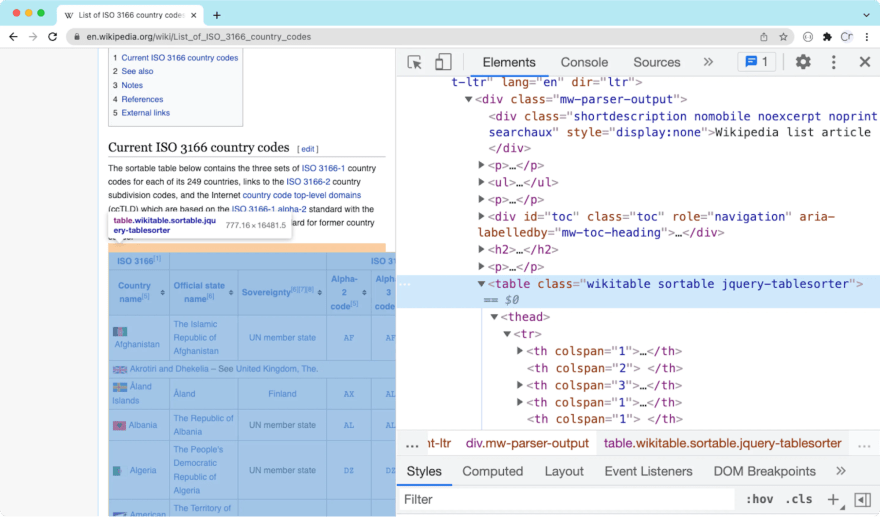
The HTML markup of this table is as follows:
<table class="wikitable sortable jquery-tablesorter"> |
The only class needed to create a unique selector is the sortableclass. It means that the CSS selector can be as simple as table.sortable. Using this selector, the function call will be as follows:
htmlElement <-page %>%html_element("table.sortable") |
It stores the resulting html_elementin a variable htmlElement.
The next step of our web scraping project is to convert the public data contained in html_elementinto a data frame.
Getting HTML element attributes with rvest
In the previous section, we discussed selecting an element using the html_elementfunction.
This function makes it easy to use the rvest select class.For example, if you want to select an element that has the class heading, all you need to write is the following line of code:
heading <-page %>%html_element(".heading") |
Another use case is the rvest div class. If you want to use rvest to select a div, you can use something like:
page %>%html_element(div") |
If you also use rvest to select divwith a class:
page %>%html_element(div.heading) |
You may come across to select HTML nodes is the html_node()function. Note that this way of selecting HTML nodes in rvest is now obsolete. Instead, you should be using html_element()and html_elements().
From this element, you can extract text by calling the function html_text()as follows:
heading %>%html_text() |
Alternatively, if you're looking for an attribute, you can use the rvest html_attrfunction. For example, the following code will extract the srcattribute of an element:
element %>%html_attr(src") |
You can use the rvest read table function if you're working with HTML tables. This function takes an HTML that contains <table>elements and returns a data frame.
html_table(htmlElement) |
You can use this to build rvest extract table code:
page %>%html_table() |
As you can see, we can send the whole page and rvest reads tables, all of them.
Using rvest to scrape a page with JavaScript
If the page you are scraping uses JavaScript, there are two ways to scrape it. The first method is to use RSelenium. This approach is covered at length in the next section of this article.
In this section, let's talk about the second approach. This approach involves finding the hidden API that contains the data.
https://quotes.toscrape.com/scrollis an excellent example to learn how rvest JavaScript works. This site uses infinite scroll.
Open this site in Chrome, press F12, and go to the network tab. Once we have network information, we can implement rvest infinite scrolling easily.
Scroll down to load more content and watch the network traffic. You'll notice that every time a new set of quotes are loaded, a call to the URL https://quotes.toscrape.com/api/quotes?page=2is sent, where the page number keeps on increasing.
Another thing to note is that the response is returned in JSON. There's an easy way to build a rvest JSON parser.
First, read the page.Then look for the <p>tag. This will contain the JSON data in text format.
page <-read_html("https://quotes.toscrape.com/api/quotes?page=1") json_as_text <-page %>%html_element("p") %>%html_text() |
To parse this JSON text into an R object, we need to use another library jsonlite:
library(jsonlite) |
Now, use the fromJSONmethod to convert this rvest JSON text into a native R object.
r_object <-json_as_text %>%fromJSON() |
You can use a loop to parse rvest javascript for a page with infinite scroll. In the following example, we're running this loop ten times:
for(x in1:10){ url <-paste("https://quotes.toscrape.com/api/quotes?page=",x,sep ='') page <-read_html(url) # parse page to getJSON } |
You can modify this code as per your specific requirements.
Saving data to a data frame
Data frames are fundamental data storage structures in R. They resemble matrices but feature some critical differences. Data frames are tightly coupled collections of variables, where each column can be of a different data type. It's a powerful and efficient way of storing a large amount of data.
Most data and statistical analysis methods require data stored in data frames.
To convert the data stored in html_element, the function html_tablecan be used:
df <-html_table(htmlEl,header =FALSE) |
The variable dfis a data frame.
Note the use of an optional parameter header = FALSE. This parameter is only required in certain scenarios. In most cases, the default value of TRUE should work.
For the Wiki table, the header spawns two rows. Out of these two rows, the first row can be discarded, making it a three-step process.
- The first step is to disable the automatic assignment of headers, which we have already done.
- The next step is to set the column names with the second row:
names(df)<-df[2,] |
3. The third step is to delete the first two rows from the body of the data frame.
df =df[-1:-2,] |
The data frame is now ready for further analysis.
Exporting data frame to a CSV file
Finally, the last step of extracting data from the HTML document is to save the data frame to a CSV file.
To export the data frame, use the write.csvfunction. This function takes two parameters the data frame instance and the name of the CSV file:
write.csv(df,"iso_codes.csv") |
The function will export the data frame to a file iso_codes.csv in the current directory.
How to download image using rvest
Images are easy to download with rvest. This involves a three-step process:
- Downloading the page;
- Locating the element that contains the URL of the desired image and extracting the URL of the image;
- Downloading the image.
Let's begin by importing the packages.
library(rvest) library(dplyr) |
We'll download the first image from the Wikipedia page in this example. Download the page using the read_htmlI()function and locate the <img>tag that contains the desired image.
url ="https://en.wikipedia.org/wiki/Eiffel_Tower" page <-read_html(url) |
To locate the image, use the CSS selector".thumbborder".
image_element <-page %>%html_element(.thumbborder") |
The next step is to get the actual URL of the image, which is embedded in the srcattribute. The rvest function html_attr()comes handy here.
image_url <-image_element %>%html_attr(src") |
This URL is a relative URL. Let's convert this to an absolute URL. This can be done easily using one of the rvest functions url_absolute()as follows:
image_url <-url_absolute(image_url,url) |
Finally, use another rvest function download()to download the file as follows:
download.file(image_url,destfile =basename("paris.jpg")) |
Web scraping: rvest vs. BeautifulSoup
The most popular languages for public data analysis are Python and R. To analyze data, first, we need to collect publicly available data. The most common technique for collecting public data is web scraping. Thus, Python and R are suitable languages for web scraping, especially when the data needs to undergo analysis.
In this section, lets quickly look at rvest vs beautifulsoup.
The BeautifulSoup library in Python is one of the most popular web scraping libraries because it provides an easy-to-use wrapper over the more complex libraries such as lxml. Rvest is inspired by BeautifulSoup. It's also a wrapper over more complex R libraries such as xml2 and httr.
Both Rvest and BeautifulSoup can query the document DOM using CSS selectors.
Rvest provides additional functionality to use Xpath, which BeautifulSoup lacks. BeautifulSoup instead uses its functions to compensate for the lack of XPath. Note that XPath allows traversing up to the parent node, while CSS cannot do that.
BeautifulSoup is only a parser. It's helpful for searching elements on the page but can't download web pages. You would need to use another library such as Requests for that.
Rvest, on the other hand, can fetch the web pages.
Eventually, the decision of rvest vs BeautifulSoup would depend on your familiarity with the programming language. If you know Python, use BeautifulSoup. If you know R, use Rvest.
Has the tutorial been valuable so far? Please leave your thoughts in the comments below and like the post if you find it useful.
Web scraping with RSelenium
While the rvest library works for most static websites, some dynamic websites use JavaScript to render the content. For such websites, a browser-based rendering solution comes into play.
Selenium is a popular browser-based rendering solution that can be used with R. Among the many great features of Selenium are taking screenshots, scrolling down pages, clicking on specific links or parts of the page, and inputting any keyboard stroke onto any part of a web page. It's the most versatile when combined with classic web scraping techniques.
The library that allows dynamic page scraping is RSelenium. It can be installed using the RStudio user interface as explained in the first section of this article, or by using the following command:
install.package("RSelenium") |
Once the package is installed, load the library using the following command:
library(RSelenium) |
The next step is to start the Selenium server and browser.
Starting Selenium
There are two ways of starting a Selenium server and getting a client driver instance.
The first is to use RSelenium only, while the second way is to start the Selenium server using Docker and then connect to it using RSelenium. Let's delve deeper into how the first method works.
RSelenium allows to setup the Selenium server and browser using the following function calls:
rD <-rsDriver(browser="chrome",port=9515L,verbose=FALSE) remDr <-rD[["client"]] |
This will download the required binaries, start the server, and return an instance of the Selenium driver.
Alternatively, you can use Docker to run the Selenium server and connect to this instance.
Install Dockerand run the following command from the terminal.
docker run -d -p 4445:4444selenium/standalone-firefox |
This will download the latest Firefox image and start a container. Apart from Firefox, Chrome and PhantomJS can also be used.
Once the server has started, enter the following in RStudio to connect to the server and get an instance of the driver:
remDr <-remoteDriver( remoteServerAddr ="localhost", port =4445L, browserName ="firefox" ) remDr$open() |
These commands will connect to Firefox running in the Docker container and return an instance of the remote driver. If something isn't working, examine both the Docker logs and RSelenium error messages.
Working with elements in Selenium
Note that after visiting a website and before moving on to the parsing functions, it might be essential to let a considerable amount of time pass. There's a possibility that data wont be loaded yet, and the entire parsing algorithm will crash. The specific functions could be employed that wait for the particular HTML elements to load fully.
The first step is navigating the browser to the desired page. As an example, we'll scrape the name, prices, and stock availability for all books in the science fiction genre. The target is a dummy book store for practicing web scraping.
To navigate to this URL, use the navigatefunction:
remDr$navigate("https://books.toscrape.com/catalogue/category/books/science-fiction_16") |
To locate the HTML elements, use findElements()function. This function is flexible and can work with CSS Selectors, XPath, or even with specific attributes, such as an id, name, name tag, etc. For a detailed list, see the official documentation.
In this example, we'll work with XPath.
The book titles are hidden in the altattribute of the image thumbnail.
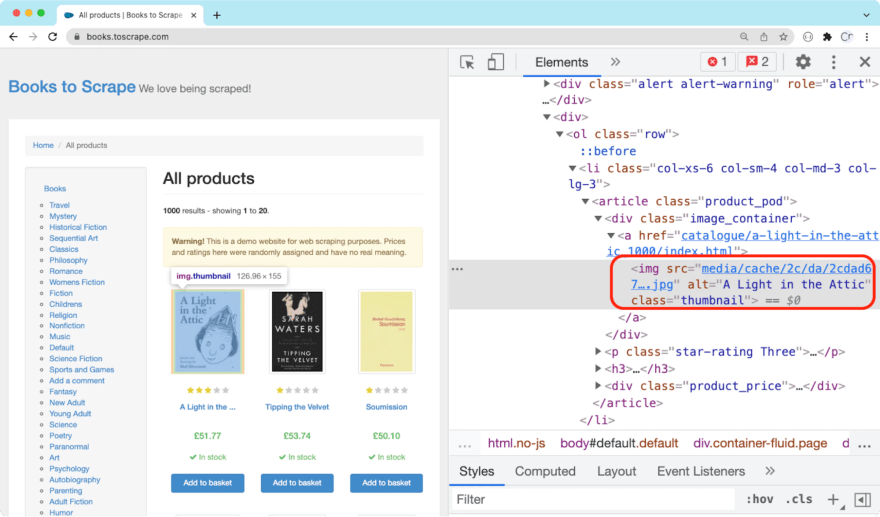
The XPath for these image tags will be //article//img. The following line of code will extract all of these elements:
titleElements <-remDr$findElements(using ="xpath","//article//img") |
To extract the value of the altattribute, we can use the getElementAttribute()function. However, in this particular case we have a list of elements.
To extract the attribute from all elements of the list, a custom function can be applied using the sapplyfunction of R:
titles <-sapply(titleElements,function(x){x$getElementAttribute("alt")[[1]]}) |
Note that this function will return the attribute value as a list. That's why we're using [[1]]to extract only the first value.
Moving on to extracting price data, the following is an HTML markup of the HTML element containing price:
<p class="price_color">37.59</p> |
The XPath to select this will be //[@class='price_color']. Also, this time we'll use the getElementText()function to get the text from the HTML element. This can be done as follows:
pricesElements <-remDr$findElements(using ="xpath","//[@class='price_color']") prices <- sapply(pricesElements,function(x){x$getElementText()[[1]]}) |
Lastly, the lines that extract stock availability will be as follows:
stockElements <-remDr$findElements(using ="xpath","//*[@class='instock availability']") stocks <- sapply(stockElements,function(x){x$getElementText()[[1]]}) |
Creating a data frame
At this point, there are three variables. Every variable is a list that contains a required data point.
Data points can be used to create a data frame:
df <-data.frame(titles,prices,stocks) |
Once the data frame is created, it can be used for further analysis.
Moreover, the data frame can be easily exported to CSV with just one line:
write.csv(df,"books.csv") |
You can click hereto find the complete code used in this tutorial for your convenience.
Conclusion
Web scraping with R is a relatively straightforward process if you are already familiar with R or programming in general. For most static web pages, the rvest library provides enough functionality; however, if any kind of dynamic elements come into play, a typical HTML extraction wont be up to the task. If so, RSelenium is the right solution to alleviate a more complicated load.
If you want to find out more on how to scrape using other programming languages, check out the articles on our blog, such as Web Scraping with JavaScript, Web Scraping with Java, Web Scraping with C#, Python Web Scraping Tutorial, What is Jupyter Notebook: Introduction, etc.
Enjoyed our content? Dont forget to like this post and leave a comment below well be happy to hear your feedback and answer any relevant questions!
Original Link: https://dev.to/oxylabs-io/web-scraping-with-r-using-rvest-tutorial-4dkc
Dev To
 An online community for sharing and discovering great ideas, having debates, and making friends
An online community for sharing and discovering great ideas, having debates, and making friendsMore About this Source Visit Dev To