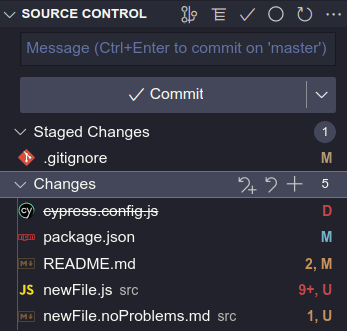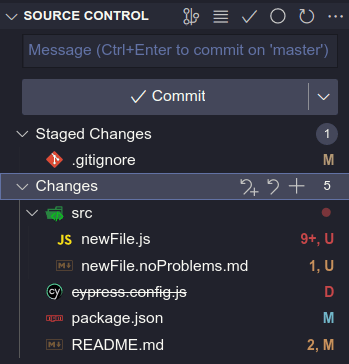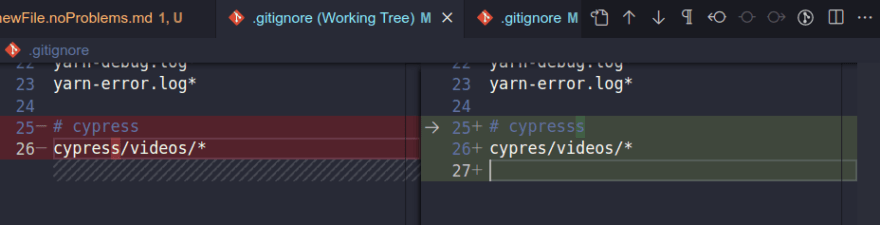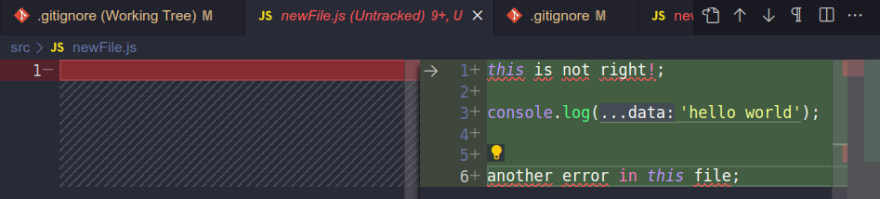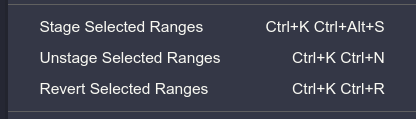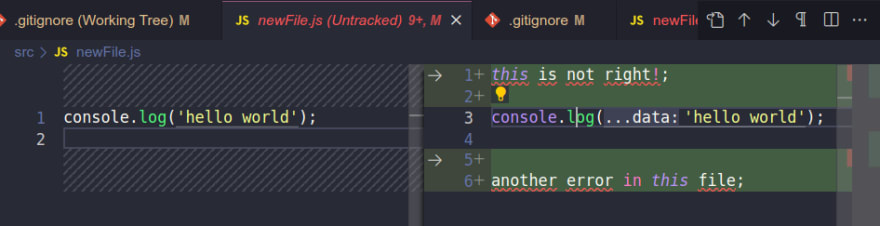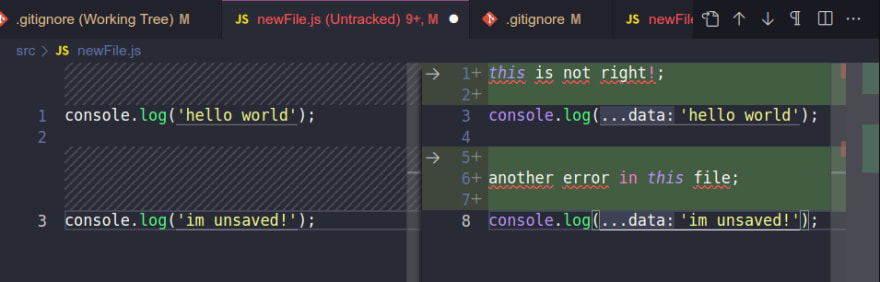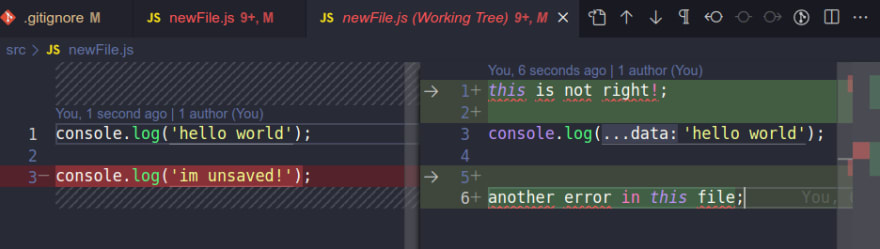You dont need the git CLI
Please wait a little before you start bashing me.
The CLI
You should totally learn the CLI and its still important to know what to do when, for some reason, the GUI youre using have some problem. Also, that was, clearly clickbaitright?
Living outside the CLI
I use VSCode with Git Lens to the point I have no idea how much of what Ill be saying here is just the VSCode alone and what is done through Git Lens. But if youre using VSCode, then you only have to gain to install Git Lens, if you haven't yet.
Another extension worth mentioning is the Conventional Commits, which lets you compose beautiful commit messages and make you remember each part of the commit according to the Conventional Commits specification.
The tool youll use
If youve skipped, if I say something and you dont find it in your VSCode, then maybe its the lack of having Git Lens installed.
You have a whole tab dedicated to Git.
It shows tracked and untracked files, it shows all repositories if you have multiple in your workspace, and it also shows branches, repositories, stashes basically everything you need and more.
For using branches
Some people end up missing this, but on the bottom corner:
You can easily sync changes (it already shows you if theres something incoming or outgoing).
If you dont have any changes it also makes clear you have changes to push or to pull:
So, no more excuses for I forgot to push.
And by clicking the button with the branch name you can easily change branches or create new ones.
For committing
If you've never checked out, you would probably see something like this when you have some changes:
The first thing I recommend is to switch to tree view (its the bunch of lines icon above the message input). You should be seeing something like this:
The files with M mean modified files.
The files with U mean untracked files (new files).
The files with D mean deleted files.
You can also check the colors of those letters.
They show you new (green), modified (blue), and deleted (red) files.
And (if you have any kind of lint and other extensions that find it) they also show you if they have warnings (orange) or errors (red).
Working with the changes
When clicking or while hovering youll see:
You can jump to the file, discard and stage the changes.
When clicking or hovering the Changes or Staged Changes line:
You can stage/unstage all of the files, discard all, or even stash them.
Also, when you click it, it opens the changes:
(You can use inline changes if you prefer it in the (three dots) button)
The one feature that makes it worth it
So far, it shows all in a neat way, but all of that you can easily do in the CLI, and some do prefer it that way, but this is the thing that will make you think twice and I dare to say: this actually changes the way to code!
Lets say you have this:
Lots errors, but you have one line working that will work by itself do you commit the whole file with all the breaking errors, or what do you do?
Well you can as easily as two clicks stage only one line!
Right-click the line:
Then left click on stage selected ranges (that could be multiple lines selected):
Now commit only the line thats working by itself without even having to touch any of the work you dont want to touch right now.
(Yes, I know its possible to do that with CLI, but nowhere near as easy as that!)
Want more?
This could be a bug that is actually a feature but you dont even need to have the changes youre staging saved! Yes. You can stage unsaved changes!
(As you stage changes, the left panel shows whats staged. When you discard your changes, it picks that difference.)
Ive discovered that because I usually force filters of tests fdescribe/fit and I had committed those fs while still using them. So I just changed the line and staged, and only then I saw I hadnt even saved it.
So if you need to make little changes to make sure that you can open a commit and it works, you can do them without even saving. Change, stage, undo.
Managing stuff and other things
There are a lot of other things you can do, especially regarding syncing, changing, deleting, and renaming branches, and stashes.
Dont forget to check the command pallet to see other cool stuff you can do.
My preferred one is to cherry-pick (use the GitLens one for this one).
You can also, on each file, navigate the changes commit by commit.
I probably forgot to mention a lot here so ask away! And leave yours too!
Cover Photo by Praveen Thirumurugan on Unsplash
For anyone interested:
- Theme: Dracula (Dracula Official)
- Icons: vscode-icons
- Font: VSCode default
Original Link: https://dev.to/noriller/you-dont-need-the-git-cli-i0e
Dev To
 An online community for sharing and discovering great ideas, having debates, and making friends
An online community for sharing and discovering great ideas, having debates, and making friendsMore About this Source Visit Dev To