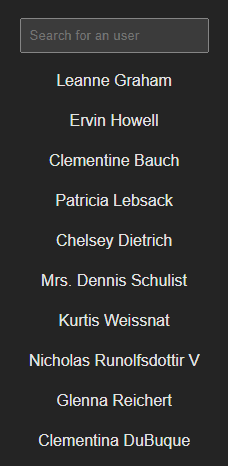An Interest In:
Web News this Week
- March 21, 2024
- March 20, 2024
- March 19, 2024
- March 18, 2024
- March 17, 2024
- March 16, 2024
- March 15, 2024
How to Create a Search Bar in React
What is a Search Bar?
A website search bar is a bar that allows users to search for content. The user clicks the search bar, types a query, and clicks "search," the magnifying glass icon.
For example a bar to search for blog posts: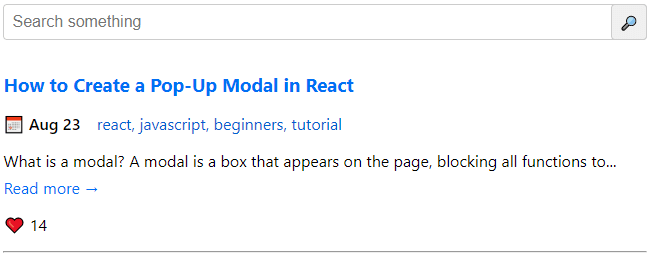
Let's create our search bar in React
You can see the demo at https://react-searchbar.vercel.app/
You can see the code on GitHub https://github.com/nicvazquez/react-searchbar
1) Create our React App
Let's create the React app with Vite using the following command:
npm create vite@latestAfter this, it will ask us to complete with some options:
Project name: ... react-searchbar Select a framework: react Select a variant: reactExcellent! Now run the following commands:
cd react-modalnpm installnpm run devIf everything went well, you should have the application created, with the dependencies installed and have the project running on a local server, which in my case is http://127.0.0.1:5173/.
2) Fetch API
We're going to fetch data from a rest API so we can use it when navigating our search bar.
This is not the point of the post, so we will not go into detail to fetch data from an API.
Put this code in your App.jsx. In this way, we will have a base of our application along with the data to be able to work with them.
import { useEffect, useState } from "react";import "./App.css";function App() { const [users, setUsers] = useState([]); const fetchData = async () => { await fetch("https://jsonplaceholder.typicode.com/users") .then((response) => response.json()) .then((data) => setUsers(data)); }; useEffect(() => { fetchData(); }, []); return ( <div> {users?.map((user) => ( <p key={user.id}>{user.name}</p> ))} </div> );}export default App;Your app should look like this:
3) Create the search bar
Now let's get to the important stuff. Let's create the SearchBar component
- In the
srccreate a folder calledcomponentsand inside it create another folder calledsearchbar. - Inside your
searchbarfolder create 2 files:SearchBar.jsxandsearchbar.module.css.
Your project structure should look something like this:
Great, now let's take our first steps in the SearchBar.jsx component
First, to have the base, we are going to create an input:
import React from "react";export const SearchBar = () => { return <input placeholder="Search for an user" type="text" />;};To see our changes, let's import the SearchBar component inside App.jsx
import { SearchBar } from "./components/searchbar/SearchBar";The return of our App.jsx should look like this:
return ( <div> <SearchBar /> {users?.map((user) => ( <p key={user.id}>{user.name}</p> ))} </div> );We already have the structure, but it still doesn't look good. Let's give it some padding
In our SearchBar.jsx file...
- Import our CSS Modules file and add a className to the searchbar:
import React from "react";import styles from "./searchbar.module.css";export const SearchBar = () => { return ( <input className={styles.searchbar} placeholder="Search for an user" type="text" /> );};- In
searchbar.module.csslet's add this code:
.searchbar { padding: 0.5rem;}So far our application should look like this:
4) Add functionality to the search bar
Let's go back to our App.jsx.
For the search to work, we have to add a filter when we display the data on the screen.
- Add this useState. We will use it later to store what the user typed
const [search, setSearch] = useState("")- To filter the data, we need to add the
filter()JavaScript method in our JSX
{users ?.filter((user) => user.name.toLowerCase().includes(search.toLowerCase())) .map((user) => ( <p key={user.id}>{user.name}</p>))}- In our
SearchBar.jsxwe need to pass an onChange event to it via props. This will later serve to store what the user typed.
export const SearchBar = ({onChange}) => { return ( <input className={styles.searchbar} placeholder="Search for an user" type="text" onChange={onChange} /> );};- In
App.jsxwe send through props an anonymous function that stores the value of the input in thesearchstate.
<SearchBar onChange={(e) => setSearch(e.target.value)} />Now if we type into the search bar, the filtering will work correctly, since we are filtering based on what is stored in search.
Our App.jsx should look like this:
import { useEffect, useState } from "react";import "./App.css";import { SearchBar } from "./components/searchbar/SearchBar";function App() { const [users, setUsers] = useState([]); const [search, setSearch] = useState(""); const fetchData = async () => { await fetch("https://jsonplaceholder.typicode.com/users") .then((response) => response.json()) .then((data) => setUsers(data)); }; useEffect(() => { fetchData(); }, []); return ( <div> <SearchBar onChange={(e) => setSearch(e.target.value)} /> {users ?.filter((user) => user.name.toLowerCase().includes(search.toLowerCase())) .map((user) => ( <p key={user.id}>{user.name}</p> ))} </div> );}export default App;5) Done
That was it! If you have any questions or suggestions leave them in the comments.
You can see the demo at https://react-searchbar.vercel.app/
You can see the code on GitHub https://github.com/nicvazquez/react-searchbar
Thanks for getting here :)
Original Link: https://dev.to/nicvazquez/how-to-create-a-search-bar-in-react-5h0g
Dev To
 An online community for sharing and discovering great ideas, having debates, and making friends
An online community for sharing and discovering great ideas, having debates, and making friendsMore About this Source Visit Dev To