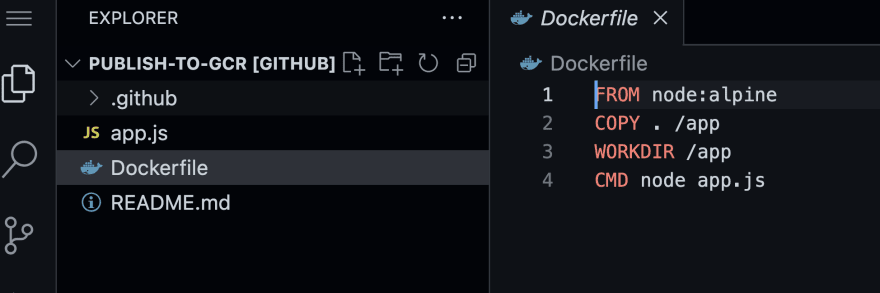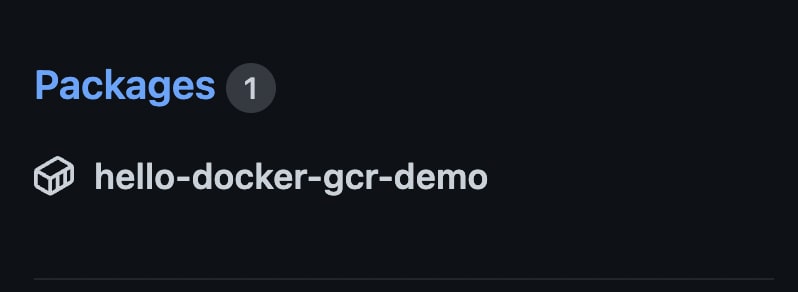An Interest In:
Web News this Week
- April 23, 2024
- April 22, 2024
- April 21, 2024
- April 20, 2024
- April 19, 2024
- April 18, 2024
- April 17, 2024
How to Publish a Docker Image to GitHub's Container Registry
During my summer internship, I learned about publishing a docker image to GitHub's Container Registry using GitHub Actions. I decided it would be a nice thing to share so i made a blog post .
Step 1: Create a new repository
For this tutorial, I'll be naming my repository publish-to-gcr. After we're done naming our repository, we're gonna want to make sure that our repository is public.
Step 2: Create a file
You can create any program with files of your choice, but for my example, I'll create an app.js file. Inside of the app.js file, I'll console.log the words, "Hello, world!"
Step 3: Create a Docker file
At the root of the project, I created a Docker file with the following contents.
FROM node:alpineCOPY . /appWORKDIR /appCMD node app.jsStep 4: Create an action
At the root of my project, I created a .github/workflows folder. Inside of it, I created a file called publish.yml. Inside of my publish.yml, I wrote the following code (please note that you will need to replace some values such as the user name:
name: publishon: [push]jobs:publish-hello-docker-image:runs-on: ubuntu-lateststeps:- uses: actions/checkout@v2- name: Login to GitHub Container Registryuses: docker/login-action@v1with:registry: ghcr.iousername: ${{ github.actor }}password: ${{ secrets.GITHUB_TOKEN }}- name: Build the hello-docker Docker imagerun: | docker build . --tag ghcr.io/deselikem/hello-docker-gcr-demo:latest docker run ghcr.io/deselikem/hello-docker-gcr-demo:latest docker push ghcr.io/deselikem/hello-docker-gcr-demo:latestStep 5: Push and commit your changes to trigger the action
Head over to the Actions icon in your repository. You should see the action that we created using the text editor. If everything was done correctly, the actions should have been run and we can go check to see all the steps that the Action took to make sure that it's properly published.
Step 6: Check out your package that's been published on GitHub's container registry!
In your repo, if you scroll down, you will see a section highlighting the packages associated with your repository. It should the one you just made!
If you prefer video tutorials over blog tutorials, I created a video tutorial for you to follow. Check it out!
Original Link: https://dev.to/github/publishing-a-docker-image-to-githubs-container-repository-4n50
Dev To
 An online community for sharing and discovering great ideas, having debates, and making friends
An online community for sharing and discovering great ideas, having debates, and making friendsMore About this Source Visit Dev To