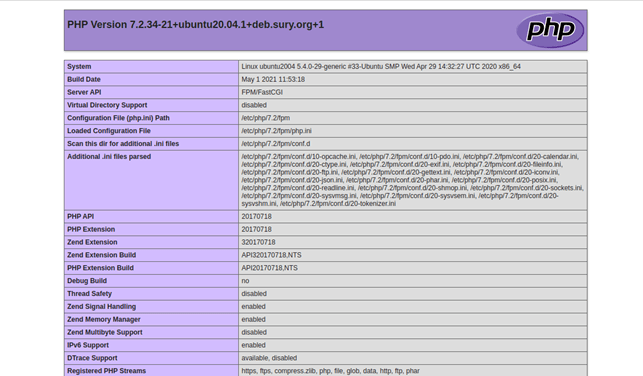An Interest In:
Web News this Week
- April 19, 2024
- April 18, 2024
- April 17, 2024
- April 16, 2024
- April 15, 2024
- April 14, 2024
- April 13, 2024
How to Install Multi-PHP versions on Ubuntu 20.04(Amazon EC2 server)
Sometimes we need different applications (with different PHP versions running on it) but on a single server. So in this blog were going to do it step-by-step and configure NGINX to define our desired PHP version.
We'll use AWS EC2 server and OS as Ubuntu 20.04. but you can do it on a machine of your choice as well.
Step 1: First, Add the PHP repository**
By default, Ubuntu 20.04 ships with the PHP version 7.4. So you'll need to add the PHP repository in your system to install the multiple PHP versions.
apt-get install software-properties-common gnupg2 -yOnce all the dependencies are installed, add the PHP repository using the following command:
add-apt-repository ppa:ondrej/phpNow, update the repository with the following command:
apt-get update -yStep 2: Install Multiple Versions of PHP (7.2, 7.4, 8.0 and 8.1)
To install multiple PHP version, we'll use the following command:
- for PHP 7.2
apt-get install php7.2 php7.2-fpm php7.2-cli -y- for PHP 7.4
apt-get install php7.4 php7.4-fpm php7.4-cli -y- For PHP 8.0
apt-get install php8.0 php8.0-fpm php8.0-cli -y- For PHP 8.1
apt-get install php8.1 php8.1-fpm php8.1-cli -yAt this point, all the PHP versions are installed in your system.
Set the default PHP version for the Command Line
Before that, first check the current version of CLI that PHP running by the following command:
php --versionwe should see the following output
PHP 8.0.5 (CLI) (built: May 3, 2021 11:30:57) ( NTS )Copyright (c) The PHP GroupZend Engine v4.0.5, Copyright (c) Zend Technologies with Zend OPcache v8.0.5, Copyright (c), by Zend TechnologiesAs we can see that PHP8.0 is the default PHP command line version. Now set the default command line PHP version to PHP 7.4 using the below command:
update-alternatives --config phpWe'll be asked to set the default PHP version as shown below.
There are 3 choices for the alternative php (providing /usr/bin/php). Selection Path Priority Status------------------------------------------------------------* 0 /usr/bin/php8.0 80 auto mode 1 /usr/bin/php7.2 72 manual mode 2 /usr/bin/php7.4 74 manual mode 3 /usr/bin/php8.0 80 manual modePress "enter" to keep the current choice[*], or type selection number: 2update-alternatives: using /usr/bin/php7.4 to provide /usr/bin/php (php) in manual modeNow, select your desired version and hit Enter to set the default version.
Now verify your default PHP version using the following command:
php --versionNow it will show 7.4 version running on CLI.
Step 4: Switch Between Multiple PHP Versions with Nginx
We can switch between multiple PHP versions easily by configuring the Nginx virtual host and PHP-FPM.
PHP-FPM (Fast CGI Process Manager) is an alternative PHP Fast CGI implementation with some additional features useful for sites of any size, especially busier sites.
First, install the Nginx server package with the following command:
apt-get install nginx -yNext, you will need to test which PHP version is used by your Nginx server.
To do so, create an info.php file in your nginx web root directory:
nano /var/www/html/info.phpand add the following line inside the editor:
<?php phpinfo(); ?>Save and close the file.
Important Point
- Now, to use different PHP versions on a same server, we'll need to edit the NGINX default virtual host configuration file as below:
nano /etc/nginx/sites-enabled/defaultThen remove all the line and add the following lines:
server { # php/fastcgi listen 80; server_name _; root /var/www/html/; index info.php; access_log /var/log/nginx/access_log; error_log /var/log/nginx/error_log; location ~ \.php$ { try_files $uri =404; fastcgi_pass unix:/run/php/php7.2-fpm.sock; fastcgi_index index.php; fastcgi_param SCRIPT_FILENAME $document_root$fastcgi_script_name; include fastcgi_params; }}You should see the following output:
nginx: the configuration file /etc/nginx/nginx.conf syntax is ok nginx: configuration file /etc/nginx/nginx.conf test is successfulNext, restart NGINX to apply the changes:
sysytemctl restart nginxFinally, open your web browser and access the info.php page using your server IP (Public IPv4 address).
You can get your server's public IP via the following command:
curl icanhazip.com- To use different version like PHP version 7.4 in our case with nginx server, edit the Nginx default virtual host configuration file as below:
nano /etc/nginx/sites-enabled/defaultNow , just find the following line:
fastcgi_pass unix:/run/php/php7.2-fpm.sock;And replace it with f=below command:
fastcgi_pass unix:/run/php/php7.4-fpm.sock;Save and close the file then restart the Nginx to apply the changes
systemctl restart nginxNow you'll see PHP version 7.4 running when you hit enter to http://your-server-ip/info.php
Summary: The goal of this blog is to help you to host multiple web applications with different PHP version, whether in LAMP or LEMP stack.
Original Link: https://dev.to/tanmaygi/how-to-install-multi-php-versions-on-ubuntu-2004amazon-ec2-server-1ehb
Dev To
 An online community for sharing and discovering great ideas, having debates, and making friends
An online community for sharing and discovering great ideas, having debates, and making friendsMore About this Source Visit Dev To