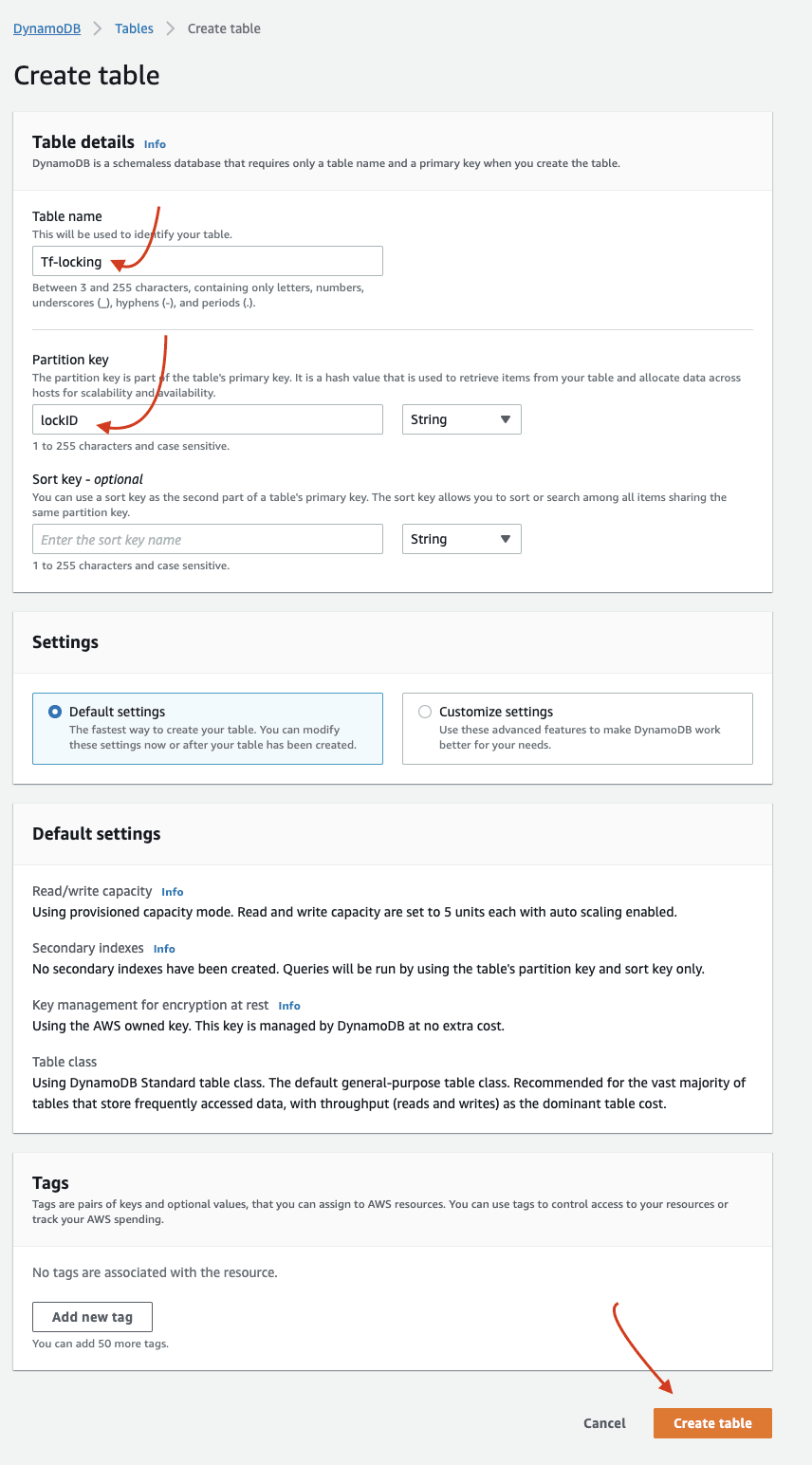An Interest In:
Web News this Week
- April 2, 2024
- April 1, 2024
- March 31, 2024
- March 30, 2024
- March 29, 2024
- March 28, 2024
- March 27, 2024
Terraform Standard Backends: S3 with versioning and state locking with DynamoDB
We learned a little bit about Terraform's state and backend in the previous article. Now it is time to explore Terraform's Standard Backend in more detail.
Standard backends allow us to store the state remotely while modifying it locally through CLI. In essence it means that state is stored remotely while all Terraform operations are performed locally. We have seen an example of such backend in the previous article where we configured an AWS S3 bucket to store the state. We were still able to add resources, plan, and apply changes locally on our machine.
Here is the link to the Terraform documentation regarding S3 backend.
We can see that Terraform several backends. The following picture shows the list of the currently available backends. Official docs also have the settings you'd need to configure to make it work for each backend.
One of the attractive features of cloud storage like S3 is that they come with file versioning. This means that state is versioned with minimal effort. Since this feature is outside of Terraform you need to find out how to enable versioning on your bucket.
Another benefit of cloud storage is that you can enable encryption of the state file. Enabling Server-side encryption for your bucket will add an extra layer of security to the Terraform state file.
State locking on AWS S3
Locking is not supported out of the box for S3 backend, we need to enable it using AWS DynamoDB table.
To enable this feature you will to do the following:
Create an S3 bucket. Enable
VersioningandDefault Encryption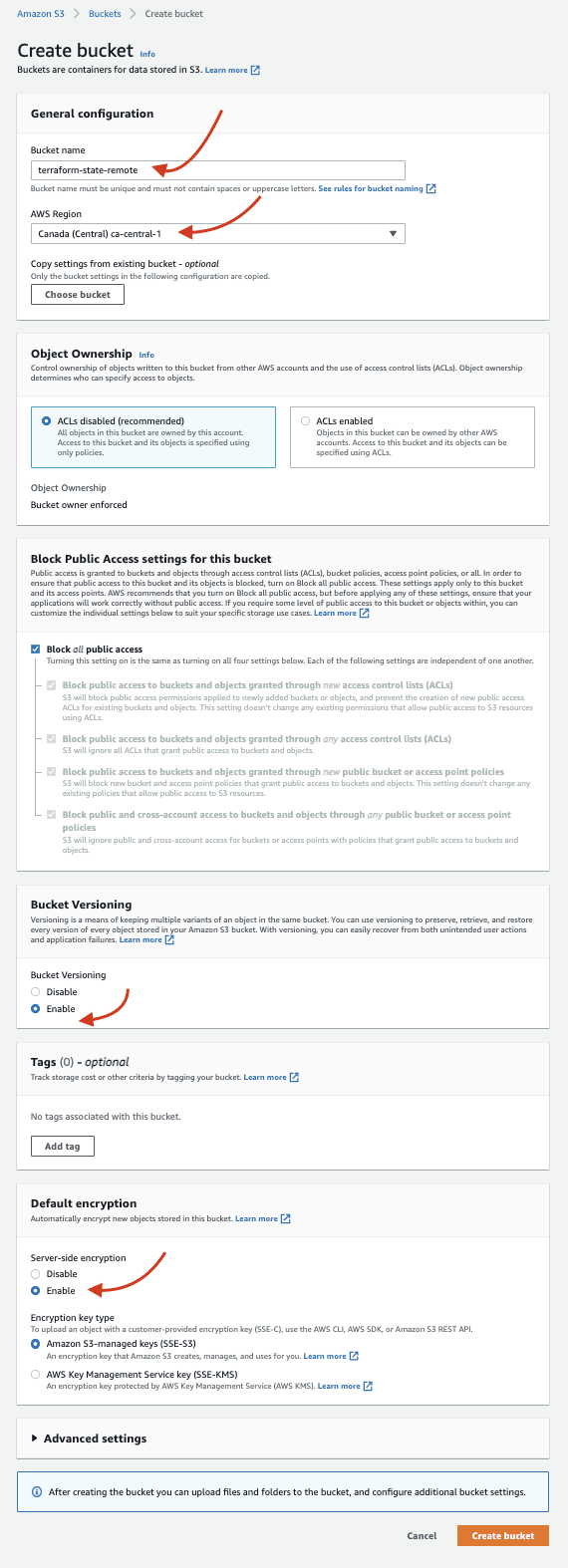
Create a DynamoDB table and select a name for Partition Key and table name (this is important). I chose table name "TF-locking" and partition key "lockID". Leave other settings as default and hit 'Create Table'.
- Modify the settings inside
terraform.tfto let Terraform know about your new table. See the snippet below. - We have successfully configured locking on S3!
# terraform.tfterraform { backend "s3" { bucket = "terraform-state-remote" key = "dev/aws_infrastructure" region = "ca-central-1" dynamodb_table = "TF-locking" encrypt = true } # other settings below ...}Last thing we need to do is to run init command with reconfigure flag:
$ terraform init --reconfigureTo see locks you need to go the table you created and select 'View Items' and if there are any existing locks they would be displayed in the lockID column in the AWS console.
Thank you for reading! See you in the next article!
Original Link: https://dev.to/af/terraform-standard-backends-s3-with-versioning-and-state-locking-with-dynamodb-1ng7
Dev To
 An online community for sharing and discovering great ideas, having debates, and making friends
An online community for sharing and discovering great ideas, having debates, and making friendsMore About this Source Visit Dev To