An Interest In:
Web News this Week
- April 18, 2024
- April 17, 2024
- April 16, 2024
- April 15, 2024
- April 14, 2024
- April 13, 2024
- April 12, 2024
Using basic awk, sed and grep for manipulate real data
We all know about the power of the command line utilities but rarely this toolset is put to work. In this short note we are going to manipulate a csv file to extract some informations about it.
In order for the reader to fully understand the content of this tutorial, minimal knowledge of the command line is required. The file's name with all the data we will use is all_month.csv. You can put the file in wherever directory you want.
The data we will analyze is a comma separated values (CSV) simple text file and was taken from the United States Geological Survey (USGS), and it represents the seismic activities captured by sensors all over the country and other territories in the last 30 days which this note was written (march to april, 2022). You can download the dataset with this time period size or shorter ones here.
The first contact looks like this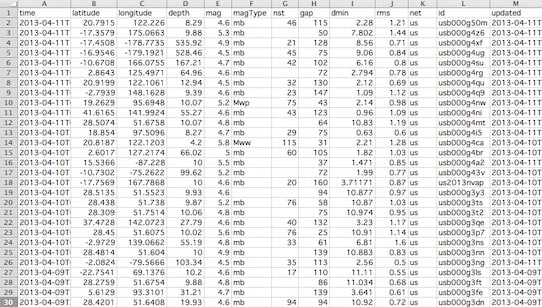
Let's see how many entries this file has. We can do this using the wc command. We pass a additional option -l indicanting the number of lines.
wc -l all_month.csv9271 all_month.csvThe file contains 9271 lines.
Now, let's take a look at the fields, using the head -N command. It prints out the first N lines. By default, it's 10.
head -1 all_month.csvtime,latitude,longitude,depth,mag,magType,nst,gap,dmin,rms,net,id,updated,place,type,horizontalError,depthError,magError,magNst,status,locationSource,magSourceFor this tutorial, we are going to use just four of them: time, depth, mag and place. The output will be of the form: 2022-04-02 12:23:45, 10.1, 1.1, "4km SE of Honolulu - Hawaii".
So, how to split them? For this, we have the cut. the syntax is cut -d<delim> -f<fields> <file>, where the -d tells the delimiter, and -f inform the fields in numbers. First, lets cut the first three columns we care about.
cut -d, -f1,4,5 all_month.csvHere, the delimiter is the comma, and the fields are the order that they appear. For example, if we wanted all fields from 2 to 5 we could use -f2-5 (In the main example, -f1,4-5 would return the same result).
Ok, everythins is looking good, let's add the place field. Adding it to the command: cut -d, -f1,4,5,14 all_month.csv:
cut -d, -f1,4,5,14 all_month.csv2022-03-19T15:17:42.550Z,1.74,1.2,"8km NW of The Geysers2022-03-19T15:13:52.070Z,3.59,0.6,"24 km SSW of Kanosh2022-03-19T15:12:31.400Z,1.86,0.36,"7km WNW of Cobb2022-03-19T15:10:07.880Z,26.4,0.48,"29 km N of Ivanof BayWell... It is a little different than expected, for instance, the final part of the place field was left out. But why? As you can see, we told the cut command to split every "cell" of our data file when it encounters a comma. This is why the place was ripped. It has a comma inside the text.
A solution for this is
- Extract the text of the
placefield and put it in a temporary file; - Extract the other fields and also put them in a temporary file;
- Join the two files line by line.
It is worth to know that we can redirect the output of a command mostly in three ways:
- The output to a file, using the
>operator; - The error output to a file, using the
2>operator; - The output to the input of another command, using the
|(pipe) operator.
Back to our case, how can we extract only the part of the line that contains the double quotes? The answer is grep. The grep command searches for a pattern of characters in the given object. It uses the power of regular expressions (regex). We won't explain them in this article.
The command to find all the place entries is
grep -o '"[^"]\+"' all_month.csv"8km NW of The Geysers, CA""24 km SSW of Kanosh, Utah""7km WNW of Cobb, CA""29 km N of Ivanof Bay, Alaska"We can remove the commas with the sed command. It also works with regex, but in this case it will be more simple.
sed "s/,/ -/g"Where s/ means substitute, the , is the sequence we want to be substituted and - is the sequence to replace. The /g tells to apply to all sequences in the whole line.
We can join these two commands with the pipe operator, which will redirect the output of the grep command to sed
grep -o '"[^"]\+"' all_month.csv | sed "s/,/ -/g""8km NW of The Geysers - CA""24 km SSW of Kanosh - Utah""7km WNW of Cobb - CA""29 km N of Ivanof Bay - Alaska"We can now redirect this text to a temporary file (I will call places_without_comma
grep -o '"[^"]\+"' | sed "s/,/ -/g" > places_without_commaNow, if you ls into your directory you will see a new file that contains the output above.
For the second step it will be similar, but with cut
tail +2 all_month.csv | cut -d, -f1,4,5 > other_fieldsThe tail command is the opposite of head, it print the last N lines. The +2 option will print out all the lines starting from the second. This will get rid of the header.
To join these two files, we will use a command called paste.
paste -d, other_fields places_without_comma > all_month_formatted.csvAs you can suspect, the -d, specifies the delimiter.
The all_month_formatted.csv file looks like this
2022-03-19T15:17:42.550Z,1.74,1.2,"8km NW of The Geysers - CA"2022-03-19T15:13:52.070Z,3.59,0.6,"24 km SSW of Kanosh - Utah"2022-03-19T15:12:31.400Z,1.86,0.36,"7km WNW of Cobb - CA"2022-03-19T15:10:07.880Z,26.4,0.48,"29 km N of Ivanof Bay - Alaska"Extracting information with awk
What if we want the greater values involving the depth and magnitude of the earthquakes? We can do this using awk. Awk is by itself a fully capable programming language, optimized to dealing with text. A basic example is awk -F, '{print $1}' all_month_formatted.csv where it will print the first column of our file, acting like cut -d, -f1. By default it's delimiter is space, the same is valid for many of the other tools used here.
Jumping ahead, a script in awk for filter the greatest and smallest values of depth and mag can be:
depth_mag_script.awk
#!/usr/bin/env -S awk -fBEGIN {FS="," ; maxDepth=0 ; maxMag=0}{ if (NR==1) { # When it reads the first entry minDepth=$2; minMag=$3; } if ($2 > maxDepth) maxDepth = $2; else if ($2 < minDepth) minDepth = $2; if ($3 > maxMag) maxMag = $3; else if($3 < minMag) minMag = $3;}END { print "The deepest earthquake was " maxDepth " and the shallowest was " minDepth; print "The biggest earthquake was " maxMag " and the lowest was " minMag }Where FS is the "file separator", NR is "number of records" and the $2 and $3 are the field's number. The BEGIN and END are self-explanatory.
./depth_mag_script.awk all_month_formatted.csvThe deepest earthquake was 623.78 and the shallowest was -3.5699999332428The biggest earthquake was 7 and the lowest was -1.49The negative magnitude is due to the logarithmic properties of the measurement scale.
Finally, we can format the date to yyyy-mm-dd hh:MM:ss and add spaces after the commas with sed. This time, passing the -i option to operate directly in the file.
sed -i "s/T/ / ; s/\.[0-9]*\S// ; s/,/, /g" all_month_formatted.csv2022-03-19 15:17:42, 1.74, 1.2, "8km NW of The Geysers - CA"2022-03-19 15:13:52, 3.59, 0.6, "24 km SSW of Kanosh - Utah"2022-03-19 15:12:31, 1.86, 0.36, "7km WNW of Cobb - CA"2022-03-19 15:10:07, 26.4, 0.48, "29 km N of Ivanof Bay - Alaska"Next Steps
The pandas library is well known in the python and data science world, and for a reason. With it you could do all of this work easily. This is a example of a python script that gives the same result but in a more pleasant way.
#!/usr/bin/env python3import pandas as pddf = pd.read_csv('all_month.csv', usecols=[0, 3, 4, 13, 14])print(df.head(10))max_depth = df['depth'].nlargest(1)print(max_depth)print('-'*10)min_depth = df['depth'].nsmallest(1)print(min_depth)print('='*20)max_mag = df['mag'].nlargest(1)print(max_mag)print('-'*10)min_mag = df['mag'].nsmallest(1)print(min_mag)With this and much more, it worth giving the Pandas lib a try, if you haven't or didn't know it.
Finally...
As my first post here, it certainly contains errors and could be improved. Feedback is always welcome!
Original Link: https://dev.to/atdayan/using-basic-awk-sed-and-grep-for-manipulate-real-data-1jlc
Dev To
 An online community for sharing and discovering great ideas, having debates, and making friends
An online community for sharing and discovering great ideas, having debates, and making friendsMore About this Source Visit Dev To

