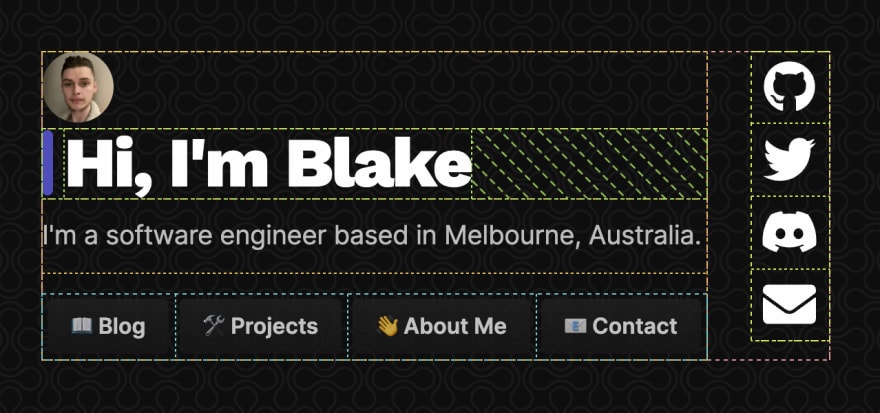An Interest In:
Web News this Week
- March 20, 2024
- March 19, 2024
- March 18, 2024
- March 17, 2024
- March 16, 2024
- March 15, 2024
- March 14, 2024
Making your own website from scratch
The day comes where youre looking to make your own website, maybe to increase your digital presence or allow others to find your work more easily.
Youve got the standard no-code website builders like Wix, Squarespace, and hundreds of others. But what if you want complete creative freedom?
What if theres a template that isnt out there, or you simply want to add a fancy parallax background that the builder youre using doesnt support?
Using a website builder to create your first website makes sense.
But, if you truly want the ability to stun people with a customised website that matches your brand to a tee, you can make a custom, static website from scratch using HTML and CSS.
Why would I want to learn this?
There are many reasons why you might want to take the extra effort to write a website from scratch rather than using a no-code website builder, even as theyre on the rise:
- HTML appears everywhere, knowing how to read/write it can be useful
- It helps advance your knowledge as a developer
- It gives you full creative freedom; if you can think of a layout, with enough time and patience you can get it working how you want on your website!
What is HTML?
HTML stands for Hyper-text Markup Language, but it boils down to being the building blocks for how your website will appear to others.
HTML documents are made up of lots of elements on the page for things like text, images, dividers, etc. Elements can have other elements inside them, building up bigger bits of the page, and ultimately the content as a whole.
HTML is a tag-based language, meaning elements will be wrapped around angled brackets, and youll need to have a starting tag and an ending tag for most elements you have. Anything inside the tags will appear inside that element:
<body> <p>This is some text</p></body>So in this case, we have a HTML document with a body, and inside the body is a p (paragraph) tag where we can add some text.
Theres a bunch of different tags for different scenarios like wrapping text in a <b> tag to bold text, and <div> to make divisions in the page, just as a few examples. Well go into more detail about how to use specific tags a bit later.
What is CSS?
If you think about building a website like building a house: you can think of HTML like the bricks, plaster, foundation for your house, and CSS as the coat of paint that goes over the house and on the walls.
Cascading Style Sheets (CSS) is a simple mechanism for adding style (e.g., fonts, colours, spacing) to web documents.
CSS works alongside HTML to style elements on the page, and there are hundreds of style transformations you can apply, like adjusting the width/height of an element, changing its colour, etc.
This is achieved through selecting an element on the document to style. CSS selectors allow us to apply a certain set of rules to an element to describe how that type of element should appear on the page.
If we wanted the background of the page to be black instead of white, we can change that through targeting the body of the document:
body { background: black;}Any properties we want to apply will be inside the curly braces, and each of the rules will start with the element we would like to select.
How can we get started making a basic website?
Open your preferred text editor or IDE
Its never required to use an integrated development environment (IDE) when writing HTML or CSS, but it can make things easier to read, especially as your code grows.
First thing is to write <!DOCTYPE HTML> at the top of the file:
<!DOCTYPE html>Your website will work without this line, so dont stress if you forget to add it, but its good practice to include at the top of your file, so all browsers know exactly how to parse your file.
Youll want to save your file as a .html file, which gives us the ability to open our code in the browser later to see how it looks.
Your first elements on the DOM
After the DOCTYPE line, lets start writing actual elements that will show up on the user's screen.
Its good practice to have the first element (being the root of the document) as the html tag:
<!DOCTYPE html><html></html> The head element
The header (<head>) element is where you can store metadata about the document, like the title that shows up in the browser tab, any external scripts your site uses (not relevant for us now), and many other things.
Importantly, its a place to store style sheets using the style element. This is where well put our CSS that well write later.
Heres an example of what your head element might contain:
<head> <title>My awesome website</title> <style> // CSS goes here </style></head> The body element
This is the body of your document, and where all of your main content will be. Basically, everything on your page will be inside this element.
Heres an example of a complete HTML document with the body element:
<html> <head> <!-- metadata here (title, styles) --> </head> <body> <p>Hey there!</p> </body></html> Headers (h1, h2, h3)
Theres 6 different level heading elements which you can wrap around text to make it bigger or smaller on the page. This is useful if you want to add a title or headers to your page to make it more readable and appealing.
h1, h2, h3, h4, h5, and h6 are all elements used to apply styling to text (and other elements inside) which makes text bigger.
Heading level 1 is the biggest, then as the number gets bigger, the text gets smaller.
So h6 would be super tiny.
<h1>Super big title</h1><h2>Subtitle</h2><h3>Smaller subtitle</h3><h4>Smaller header</h4><h5>Even smaller header</h5><h6>The smallest header there was</h6> Adding a paragraph to our page
Whats a title without some content under it? This is where you can use the p (paragraph) element, which has a small font size suitable for normal writing.
<h1>Making your own website from scratch</h1><p>The day comes where you're ...</p> Getting fancy with dividers (containers)
There are many other elements which are useful to know, you can find a whole list here.
The div element may be the most useful if youre looking to divide content on your website, like a box to put text in.
Putting elements inside other elements is a fundamental part of building a website with HTML, and you can start to create some more advanced components on your page by wrapping elements in containers like a div.
To give an example, lets say we wanted to create a layout like this:
We can envision how the layout might look in our HTML code by thinking about the different elements it would take to show each little bit on the page. Things like text, headers, and larger containers to divide sections of the page.
By default, a div will only take up as much space as the child elements inside it (as seen above, not with that much spacing though).
Using divs (and some styling), you can build layouts that work like LEGO blocks if you want to make more complicated layouts like a landing page.
To give you an idea of how powerful grouping elements with divs can be, in the image above, each box represents an element, like h1 for Hi, Im Blake, button elements for the buttons, etc.
Most importantly, the content is grouped into 3 containers (divs), one container wrapping the whole content, one container for everything except the social icons, and a separate container for the social icons.
<div> <img /> <div> <h1>Hi, I'm Blake</h1> </div> <p>I'm a software engineer based in Melbourne, Australia.</p> <div><!-- buttons --></div></div>You can see how the boxes (with some extra styling) come together and stack to create the interface we want. However, divs on their own with no styling wont stack content horizontally, like you see with the social icons being next to the text in the image above. To get that effect, well need to start styling our divs.
Styling our content
Currently, our website probably looks a bit bland because the elements on our page are just showing as-is without anything telling the browser to give space or padding around certain elements. Lets add some styling to our elements to make our website fancy
Adding a style tag to our head
The simplest way to add styling to our site is including CSS inside a style element in the head element.
<head> <style> body { background: black; } </style></head>You can include CSS rules inside the style element to target any existing elements in your HTML code, like changing the way the body of the document appears, or what colour a p element should be.
Breathing room
If you want to add spacing between elements, you can use padding and margin.

margin is represented in orange - you can think of margin like as how much space there is between other elements; like a forcefield around the outside of the element that pushes others away.
This is great for giving just the right amount of breathing room between different elements.
You can specify how many pixels the margin and padding will be, where higher values will make the spacing larger.
div { padding: 12px;}padding on the other hand is how much space there is inside the element. In the case of this button, the blue represents the actual size of the element, and the green is the padding around the element, like a cushion that literally makes the element bigger.
This is helpful if you want internal space in an element like making the size of a button bigger, or giving space between the edge of child elements
Adding classes to elements
To aid in selecting specific elements on the page instead of all elements of the div type for example, we can add classes to our elements in HTML using the class attribute:
<div class="box"> <div class="left"> <h1>Hi there</h1> </div> <div class="right"> <img src=""> </div></div>Using Flexbox to structure our layout
To give our site some proper structure, we can use flexbox, which is a flexible box display layout we can use to specify the direction the content should be oriented, how child content should shrink/grow in size, etc.
Start by selecting a divider as a container for your content, preferably with a class name to access it through your CSS easier using a dot in front of the class name:
.box { display: flex;}We can make the direction of the flexbox be column, which makes content stack vertically, or row which makes the content stack horizontally:
.box { flex-direction: row;}Finally, we can centre the entire container with our content in the middle of the page using align-items: center, which will horizontally centre the content, and justify-content: center which will vertically centre the content on the page:
.box { display: flex; align-items: center; justify-content: center;}Original Link: https://dev.to/nevulo/making-your-own-website-from-scratch-53d
Dev To
 An online community for sharing and discovering great ideas, having debates, and making friends
An online community for sharing and discovering great ideas, having debates, and making friendsMore About this Source Visit Dev To