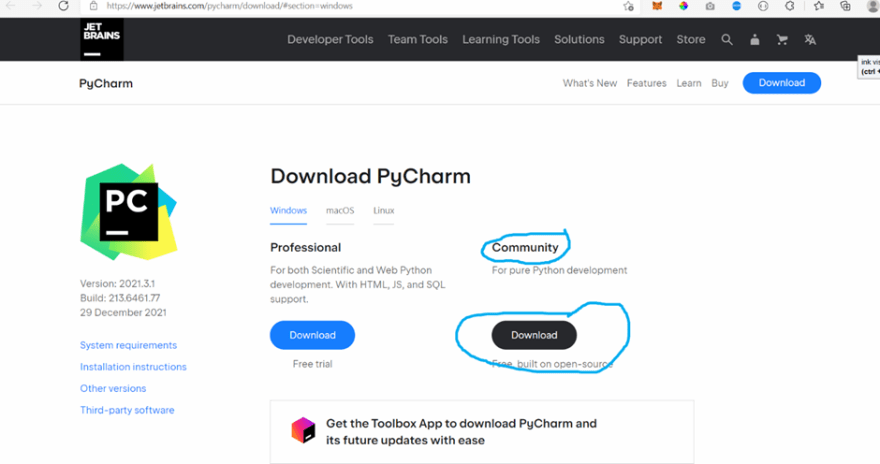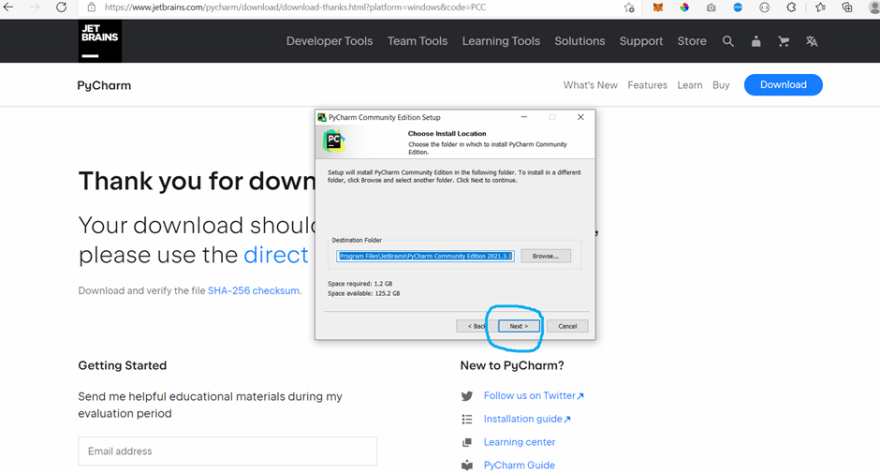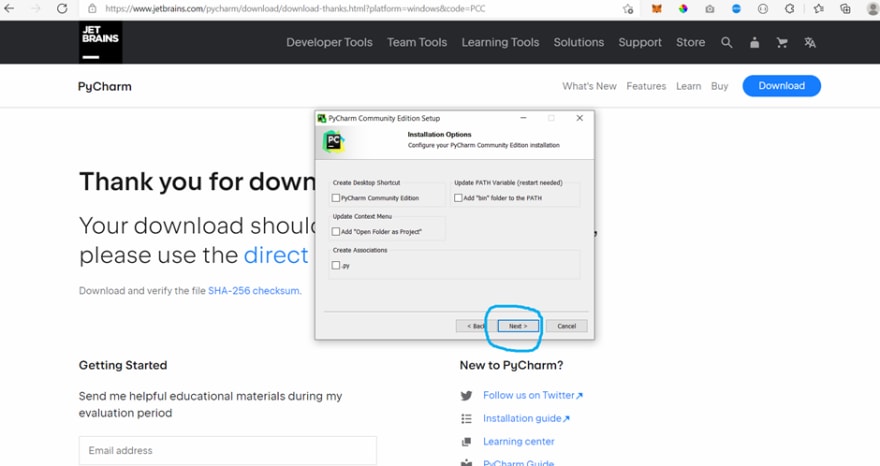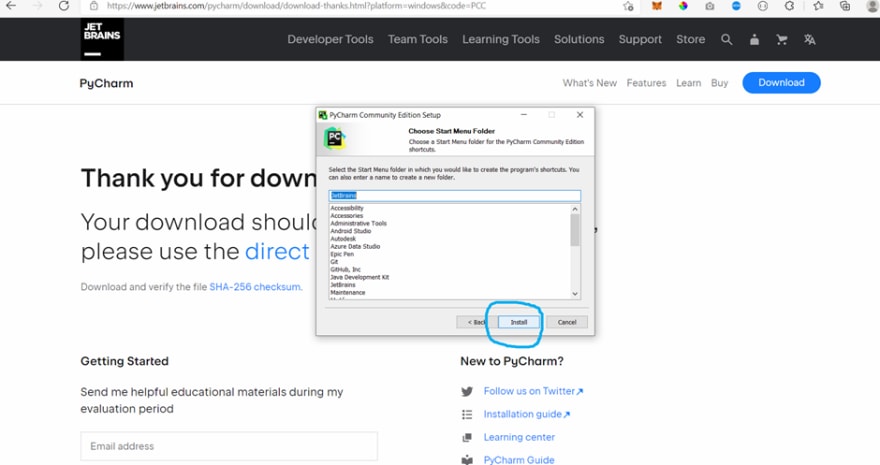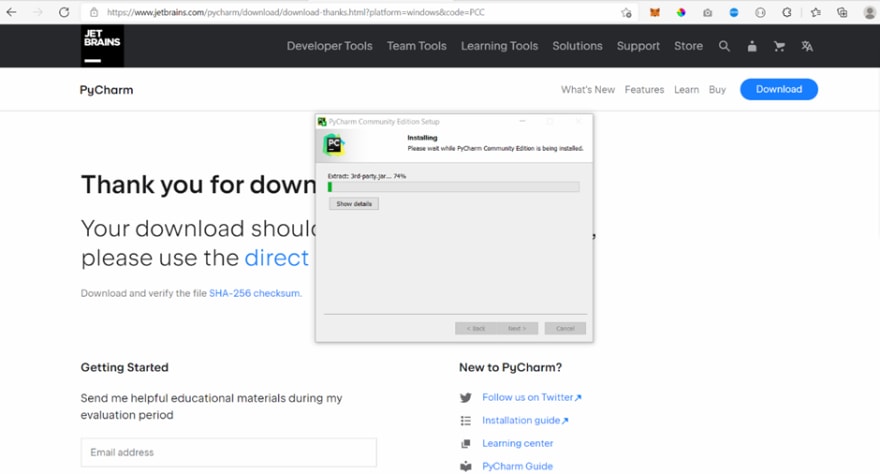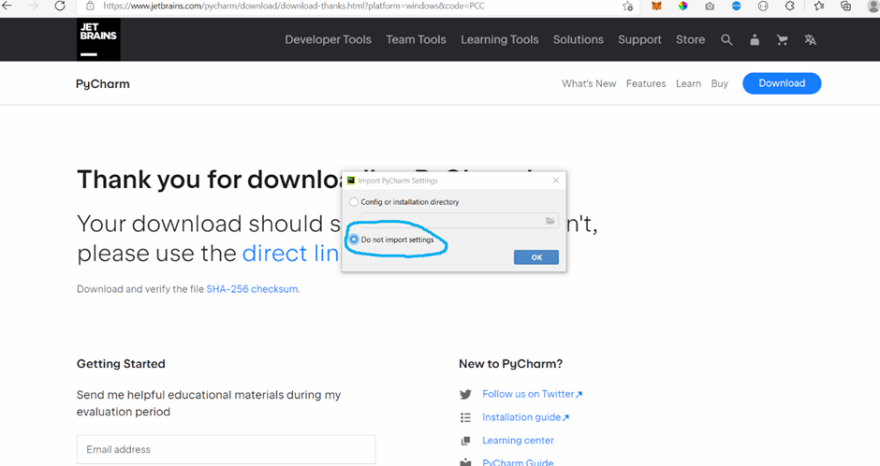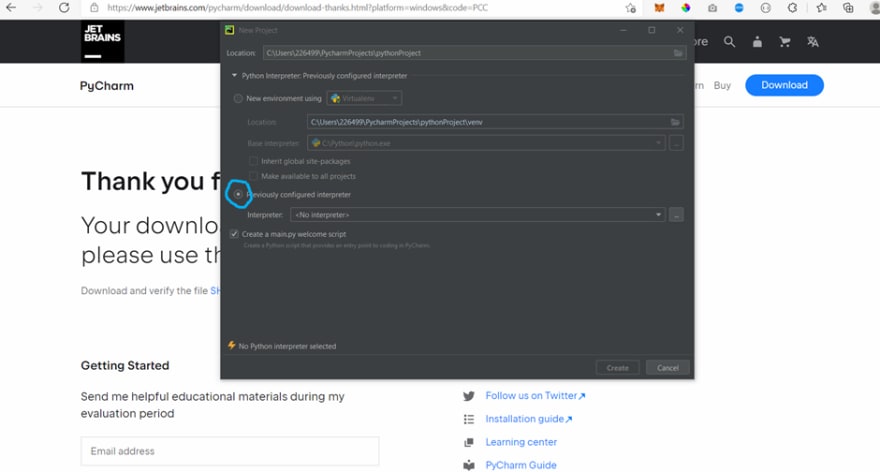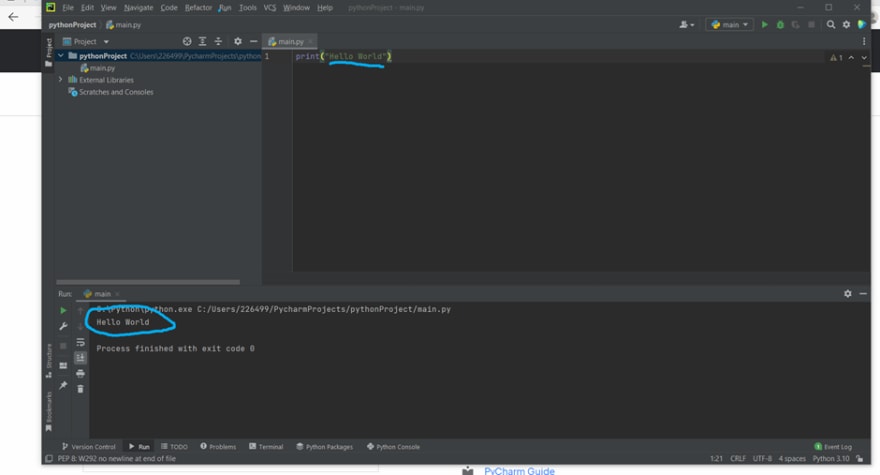An Interest In:
Web News this Week
- April 20, 2024
- April 19, 2024
- April 18, 2024
- April 17, 2024
- April 16, 2024
- April 15, 2024
- April 14, 2024
How to install python in window and print Hello World
How to install python in window and print Hello World
Now, we'll download and install Python as well as an IDE called PyCharm. First of all, let's head to Python's official website and download Python:
- Go to this link - Python page
- From the above link, download the latest version of Python.
- After visiting this link, click on the "Download Python" button.
- Your download will start as soon as you click the button.

After download is complete, open the downloaded file
1 It will ask that you want to make changes to your pc.
Then click Yes.
2 Then follow the following steps
a) Check on box to add Path and select customized as shown
b) See all boxes are checked and click on Next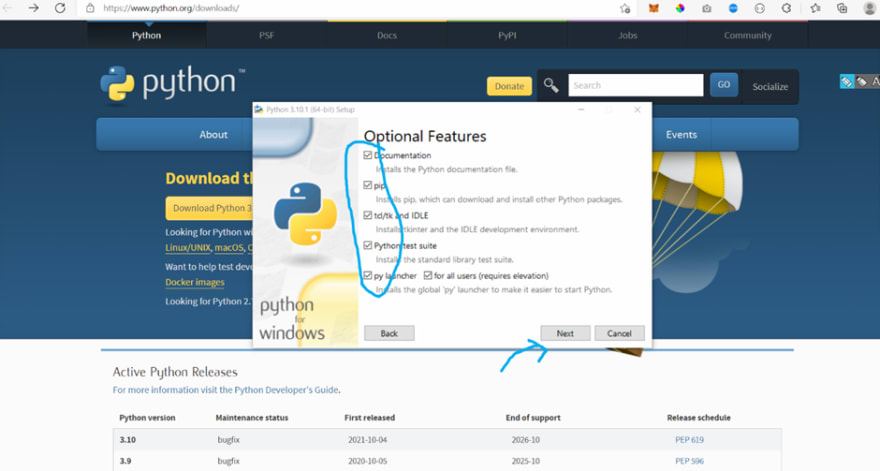
c) Check the boxes and browse the location where you want to save the python or leave the default path as it is .
Then click on install and wait for completion.
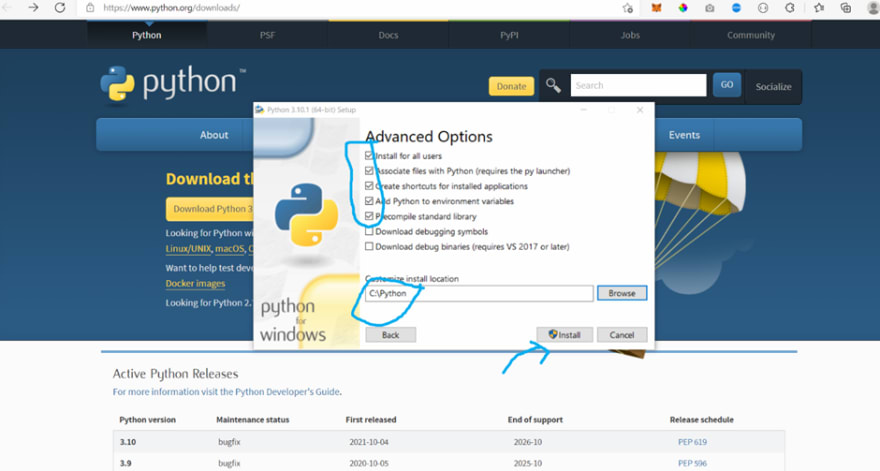
d) After completion you will be shown this window 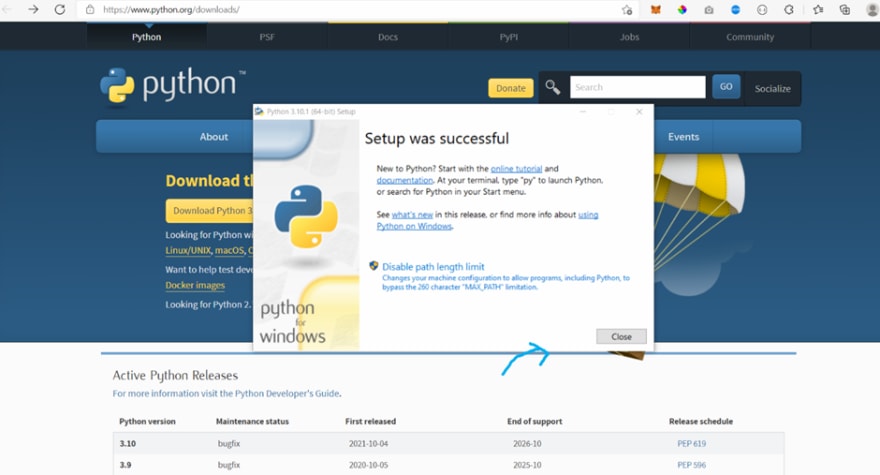
e) Open Command Prompt and wrte python then Enter
You will be shown latest version of python
Then write exit() and click Enter.
Also write pip and check no error comes .
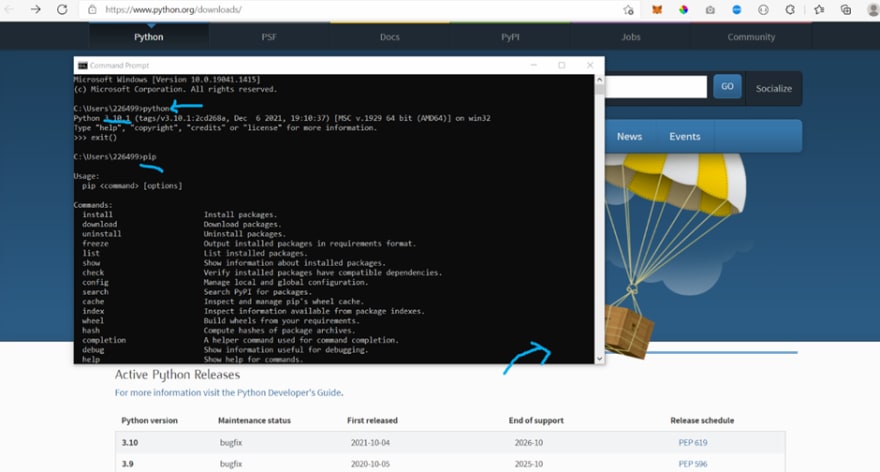
Note: If you are getting this or similar error - "The term 'pip' is not recognized as the name of a cmdlet, function, or operable program," watch this video here - help-url
Then Install Pycharm like any other software and do not make any changes while installing it.
Nice! You can run the installer and install Python. Now, let's download the Pycharm IDE. But what is Pycharm, and why do we need it?
Pycharm is one of the best Integrated Development Environments (IDEs) for Python Language developed by the Czech company JetBrains. To download Pycharm, follow the steps below:
- Go to this link - PyCharm link.
- After visiting the above link, download the community version of Pycharm.
- Click on the community button to download it.
- Your download will start.
Now , Open the downloaded PyCharm file and it will ask for permission , press "Yes"
Now, the following page will open
Click to Next
Click on Next, Next as follows :
Now the installation will begin , wait till it finish . It will take little time.
Check on Run PyCharm box and click Finish
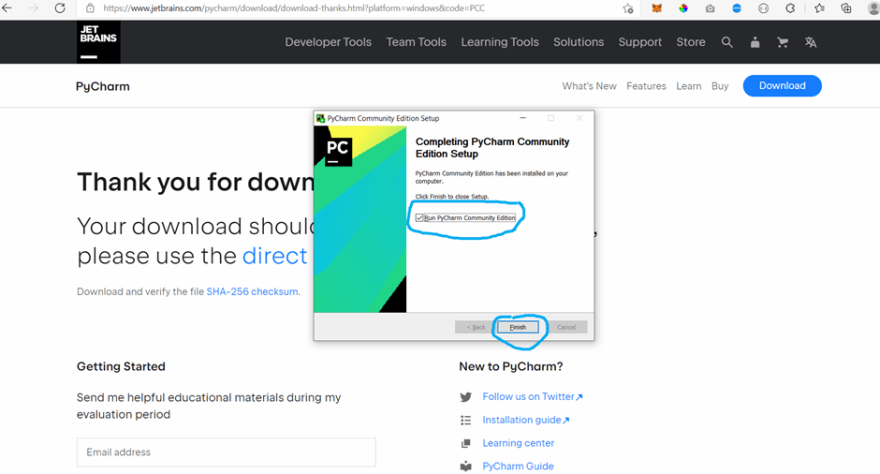
Check on Do not import settings and click OK
Click on New Project :
It is important step , change the check box from New environment using.. to Previously configured interpreter . And click on three dot in last .
Select System Interpreter and confirm Interpreter path consist of python.exe. python.exe will be in python folder you installed during python installation.
Then Click on OK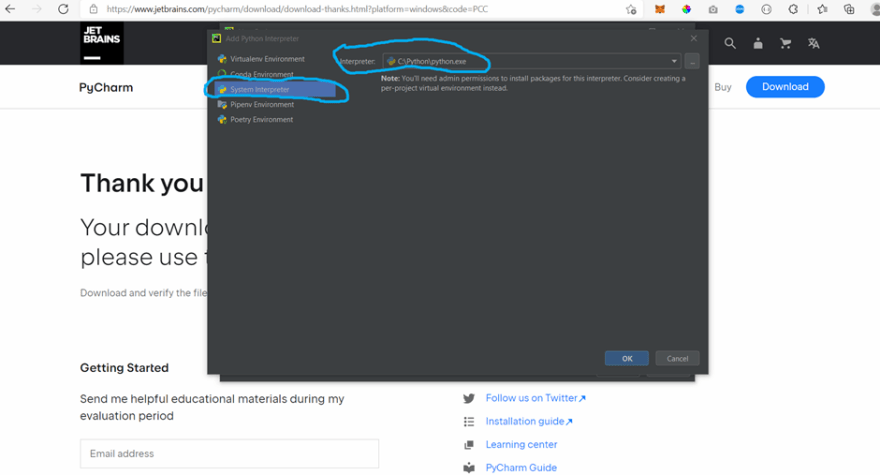
Now , it will look like following .
Click on Create.
Now , the following page will open .
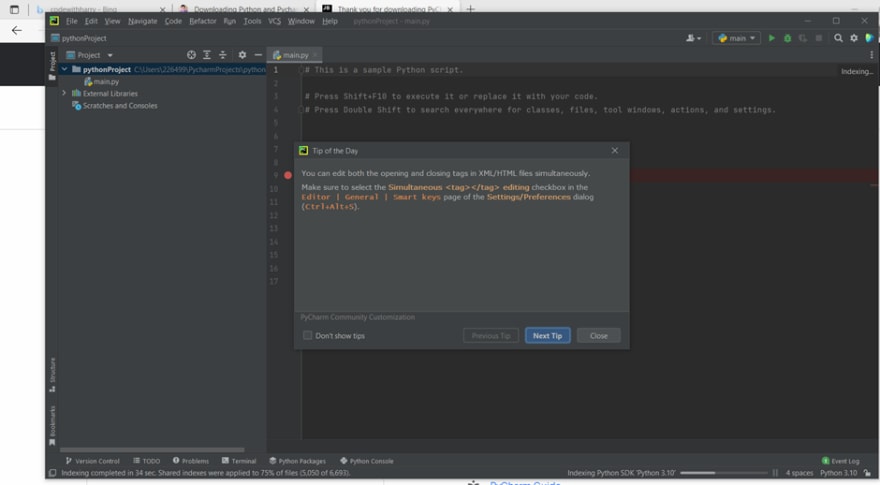
Check on following box and close .
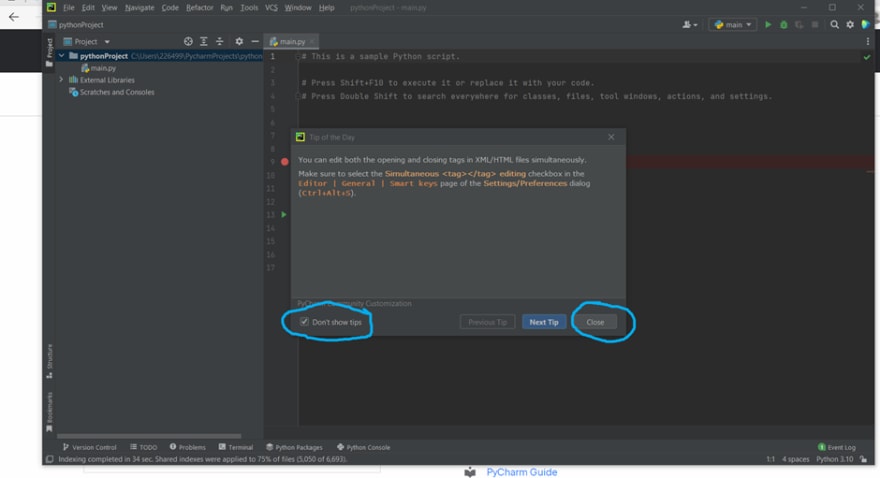
Press right click on pythonProject --> New --> File--> then Enter.
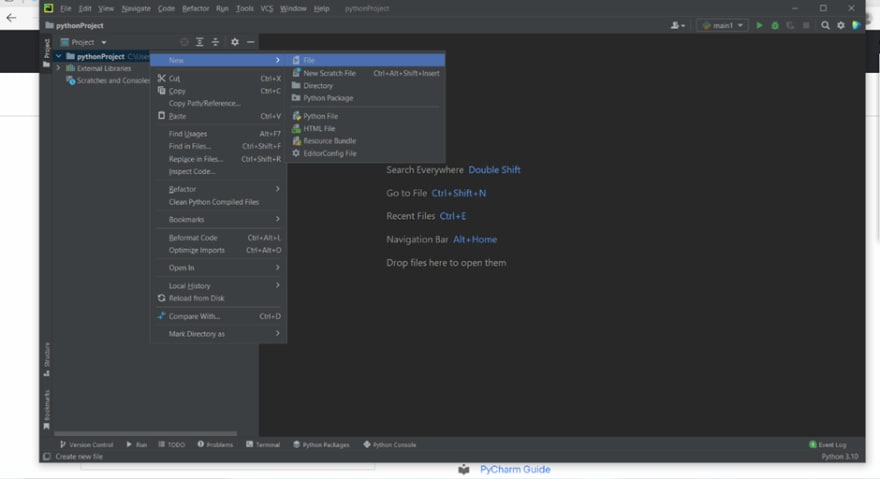
Name the New file and add .py in last as follow :
Now, write print(Hello World) in main.py file as follow.

Press right click and click on Run as shown 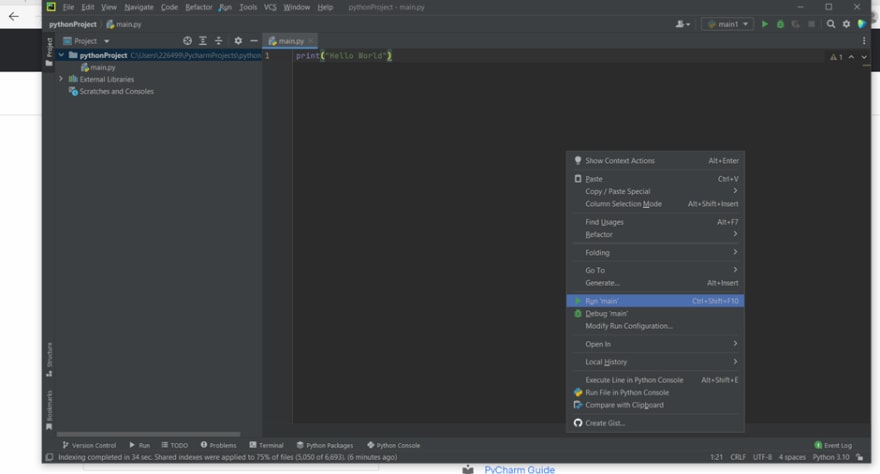
Yeappp , We completed our first program in Python .
Original Link: https://dev.to/shreyansh0322/how-to-install-python-in-window-and-print-hello-world-488d
Dev To
 An online community for sharing and discovering great ideas, having debates, and making friends
An online community for sharing and discovering great ideas, having debates, and making friendsMore About this Source Visit Dev To