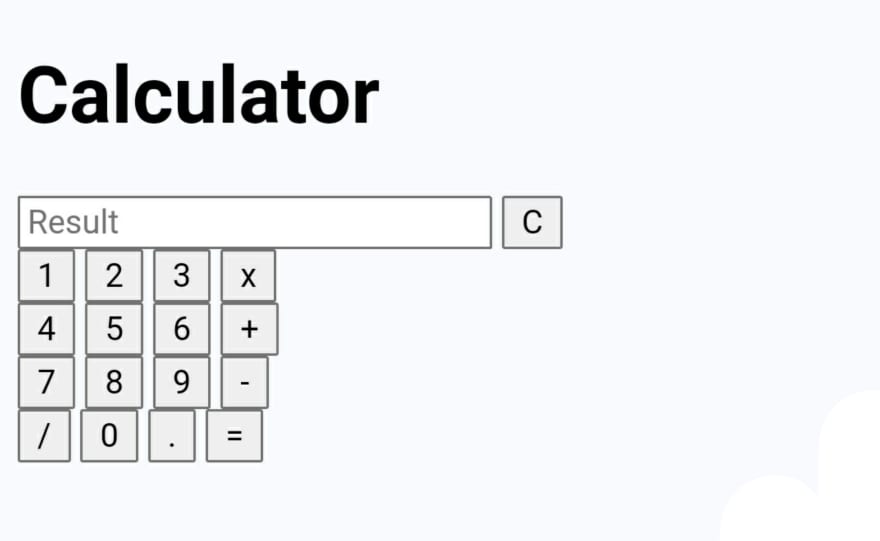An Interest In:
Web News this Week
- March 29, 2024
- March 28, 2024
- March 27, 2024
- March 26, 2024
- March 25, 2024
- March 24, 2024
- March 23, 2024
January 5, 2022 11:00 am GMT
Original Link: https://dev.to/harshitkhaladk1/simple-calculator-with-dark-mode-5gpp
Simple Calculator with Dark Mode
Hi Guys Wish you Happy Year .
Here's a simple calculator built using HTML, CSS and obviously, JavaScript.
This calculator also has dark mode which looks really good. And here's how you can do that:
HTML
<!DOCTYPE html><html lang="en"><head> <title>Simple JS Calculator</title> <link href="https://fonts.googleapis.com/css2?family=Open+Sans:wght@600&display=swap" rel="stylesheet"> <link rel="stylesheet" href="light.css" id="theme"> <script src="script.js"></script></head><body> <div class="container"> <h1>Calculator</h1> <div class="row-1"> <input type="text" id="result" placeholder="Result" readonly> <button onclick="clearScreen()" id="clear" >C</button> </div> <div class="btnrow-1"> <button onclick="updScreen(1)">1</button> <button onclick="updScreen(2)">2</button> <button onclick="updScreen(3)">3</button> <button onclick="updScreen('*')">x</button> </div> <div class="btnrow-1"> <button onclick="updScreen(4)" >4</button> <button onclick="updScreen(5)" >5</button> <button onclick="updScreen(6)" >6</button> <button onclick="updScreen('+')">+</button> </div> <div class="btnrow-1"> <button onclick="updScreen(7)">7</button> <button onclick="updScreen(8)">8</button> <button onclick="updScreen(9)">9</button> <button onclick="updScreen('-')">-</button> </div> <div class="btnrow-2"> <button onclick="updScreen('/')" >/</button> <button onclick="updScreen(0)" >0</button> <button onclick="updScreen('.')">.</button> <button onclick="result.value = eval(result.value)">=</button> </div> <div class="btnrow-1"> <button onclick="themeSwitcher()" id="dark-mode" >Turn on Dark Mode</button> </div> </div></body></html>CSS
Now made two css file
1) Light Mode
2) Dark Mode
Here's the CSS for Light Mode
/* CSS Reset */*{ margin: 0; padding: 0;}body{ background-color: lightSteelBlue; font-family: 'Open Sans', sans-serif; font-weight: 500;}.row-1 { margin-top: 15px;}h1{ color: black; font-family: Lunacy, serif;}.container{ display: flex; width: 100%; height: 90vh; flex-direction: column; justify-content: center; align-items: center;}button{ background-color: white; width: 65px; height: 65px; margin: 2px 0.3px; border: none; outline: none; border-radius: 3px; font-size: 15px; font-family: 'Open Sans', sans-serif;}button:hover{ cursor: pointer; background-color: rgb(37, 35, 59); color: #fff;}#dark-mode { width: 274px; height: 40px;}#clear{ background-color: rgb(255, 20, 20); color: white;}#clear:hover{ background-color: rgb(37, 35, 59);}input[type="text"]{ width: 180px; height: 65px; padding-left: 25px; border: none; outline: none; border-radius: 3px; font-size: 15px; font-family: 'Open Sans', sans-serif;}p { text-align: center;}Here's the CSS for Dark Mode
/* CSS Reset */*{ margin: 0; padding: 0;}body{ background-color: #1d1e1f; font-family: 'Open Sans', sans-serif; font-weight: 500;}.row-1 { margin-top: 15px;}h1{ color: orange; font-family: Lunacy, serif; color: #FFBB89; font-size: ; }.container{ display: flex; width: 100%; height: 90vh; flex-direction: column; justify-content: center; align-items: center;}button{ background-color: #444444; color: white; width: 65px; height: 65px; margin: 2px 0.3px; border: none; outline: none; border-radius: 3px; font-size: 15px; font-family: 'Open Sans', sans-serif;}input{ color: white;}button:hover{ cursor: pointer; background-color: rgb(160, 160, 160); color: #fff;}#dark-mode { width: 274px; height: 40px;}#clear{ background-color: rgb(255, 40, 40); color: white;}#clear:hover{ background-color: rgb(37, 36, 54);}input[type="text"]{ background-color: #444444; color: white; width: 180px; height: 65px; padding-left: 25px; border: none; outline: none; border-radius: 3px; font-size: 15px; font-family: 'Open Sans', sans-serif;}p { text-align: center; color: white;}
And finally, here's the JavaScript:
// Clear screen with C button.function clearScreen() { document.getElementById("result") .value = "";}// Display updates in Result Inputfunction updScreen(val) { var x = document.getElementById( "result").value; document.getElementById("result") .value = x + val;}// Switch between Dark and Light Modesfunction themeSwitcher() { var dark = document.getElementById( "dark-mode"); var th = document.getElementById( "theme"); if (th.getAttribute('href') == 'light.css') { th.href = 'dark.css'; dark.innerHTML = 'Turn on Light Mode'; } else { th.href = 'light.css'; dark.innerHTML = 'Turn on Dark mode'; }}That's it. Now we have a simple calculator with dark mode. Thanks for reading. Hope you like it! If you have any problems, you can definitely comment and ask me. I will definitely help you.
If you like my post, please like the article
Follow me
Twitter
Quora
Original Link: https://dev.to/harshitkhaladk1/simple-calculator-with-dark-mode-5gpp
Share this article:
Tweet

View Full Article
Dev To
 An online community for sharing and discovering great ideas, having debates, and making friends
An online community for sharing and discovering great ideas, having debates, and making friendsMore About this Source Visit Dev To