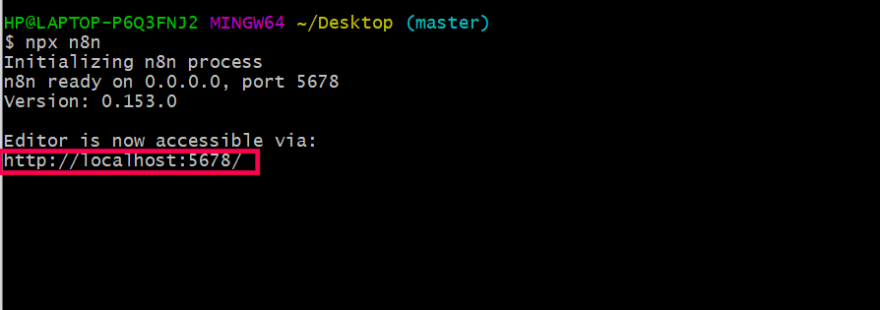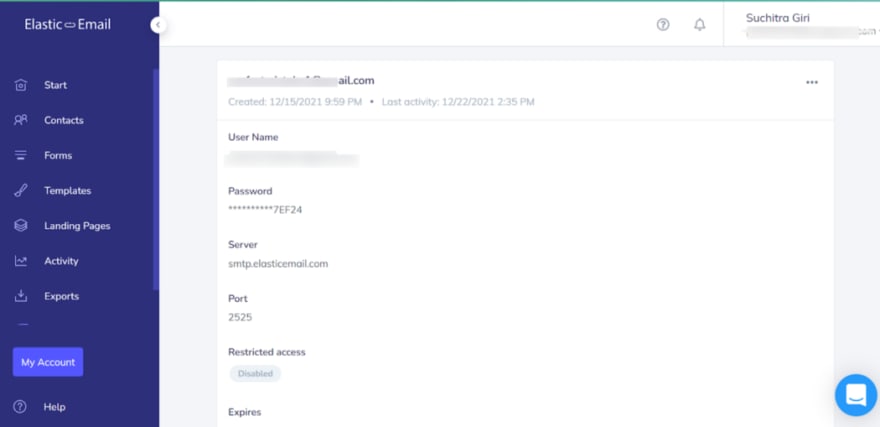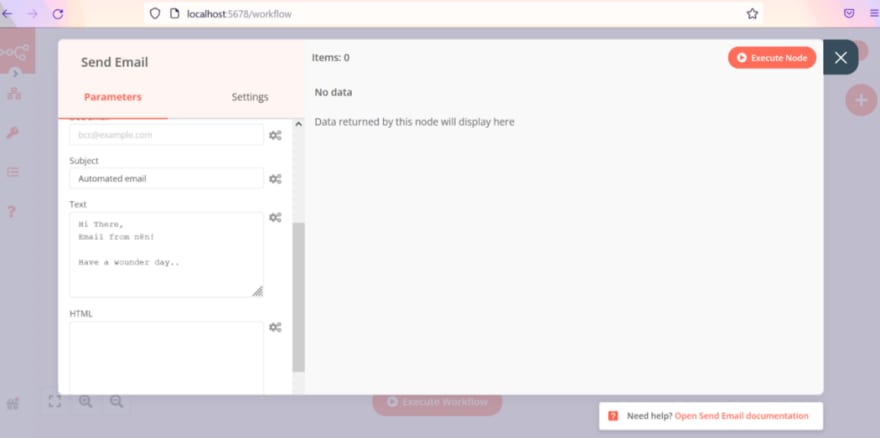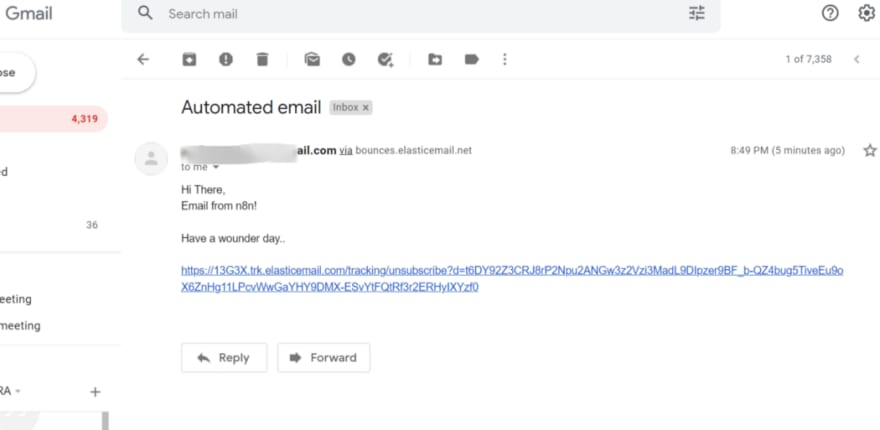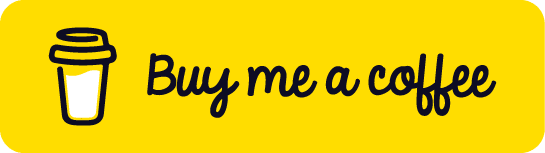An Interest In:
Web News this Week
- April 24, 2024
- April 23, 2024
- April 22, 2024
- April 21, 2024
- April 20, 2024
- April 19, 2024
- April 18, 2024
Send automated emails using n8n.io
You will need
1 Terminal (ex- Git Bash)
2 Email ID
Step-By-Step Guide
Step 1: Install n8n using npm or npx
Install n8n locally on our system, use the below command.npm install n8n -g
Alternative, If we just want to use n8n without downloading to a local machine, can use this commandnpx n8n
In this guide, we will work you through using npx.
Step 2: Copy the URL and paste it in the address bar
After pasting http://localhost:5678/ in the address bar, we will get the n8n workflow page.
Now, we are in n8n workflow, where we can use various types of tools to automate the task. So, over here, we will be using the send email node for sending the emails using this workflow.
Step 3: Select the send email node
Go to the + and in the search box type send email then select it. After selecting the send email node, the below window will pop up.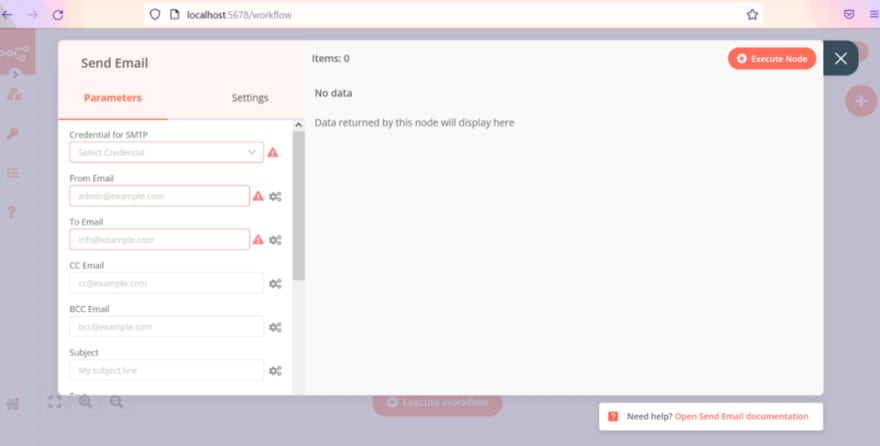
Note: Before putting the mail address in from email make sure that you have the correct and that email account on a service with SMTP support.
If we have a simple email account but in this case, we can also register our email account for SMTP service support by using some SMTP service provider's example elastic email.
Step 4: Create SMTP credentials
Go to Elastic-Email website and create SMTP credentials for your email. After creating, make sure to copy your password.
Now, we are ready to put all the required details for executing our send email node.
Step 5: Put all the details for sending the mail from the send email node
Click on SMTP credential and select the pencil icon and put all the details from the Elasic-Email SMTP details.
Note: In from email put only that email which you have provided for SMTP service.
1 Fill the from email address
2 To email address
3 BCC and CSS email (Optional)
4 Subject
5 Text or HTML form message
If all goes fine then the response will be like the below image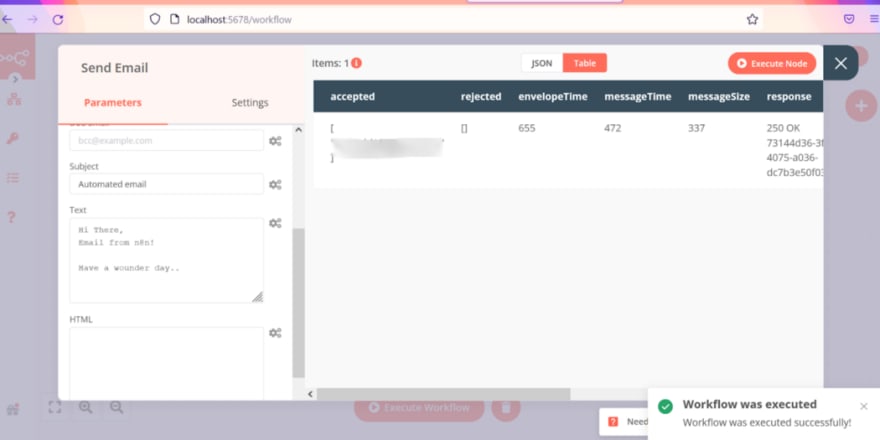
Result
Note: Check the spam folder also, if you dont find it in your inbox.
Thanks for follow along, hope it helps!
Original Link: https://dev.to/suchitra_13/send-automated-emails-using-n8nio-5a5m
Dev To
 An online community for sharing and discovering great ideas, having debates, and making friends
An online community for sharing and discovering great ideas, having debates, and making friendsMore About this Source Visit Dev To