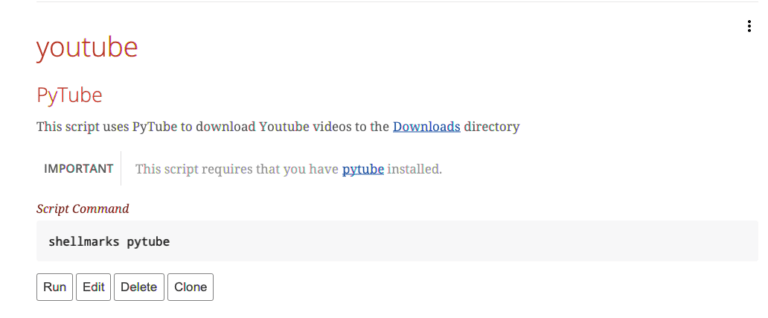An Interest In:
Web News this Week
- April 23, 2024
- April 22, 2024
- April 21, 2024
- April 20, 2024
- April 19, 2024
- April 18, 2024
- April 17, 2024
Downloading Youtube Videos with Pytube and Shellmarks
Pytube is a great little Python utility for downloading videos from youtube as .mp4 files. It has a command-line interface that makes downloading videos as simple as entering the following command:
$ pytube https://www.youtube.com/watch?v=....Replace the URL with the Youtube URL of the video you want to download.
To make things even easier, I wrote a shellmarks wrapper script for this that provides an intuitive GUI form.
Simply paste in the URL and press Download, and it will download the video to your Downloads directory.
Installation
Pytube installation instructions can be found here.
The TLDR of the install instructions, if you have Python 3 already installed, is to open Terminal and enter:
$ pip install pytubeIf pip happens to be the python2 version, you can try
$ pip3 install pytubeinstead.
The Shellmarks installation instructions can be found here
The TLDR of the install instructions, if you have npm installed, is to open Terminal and enter:
$ sudo npm install -g shellmarksI have uploaded the shellmarks wrapper script here
To install it in shellmarks, begin by opening shellmarks by opening Terminal and running
$ shellmarksAfter shellmarks opens, open the menu in the upper right corner and select Import Script from URL
You will the be prompted to enter the URL to the script:
The URL to the raw script is
https://raw.githubusercontent.com/shannah/shellmarks/master/sample-scripts/pytube.sh
Paste that URL into the field and press OK.
This will install the script and refresh the shellmarks catalog. You should now see an entry as follows:
Press Run to run the script. Youll see the dialog prompting you for the video URL you want to download.
Paste any youtube URL in here and press Download. Youll be able to see the progress of the download in the terminal you used to open shellmarks. When the download is complete, it will open the video in your preferred movie player.
NOTE: This script was developed for MacOS, and would need to be modified slightly to work on Linux or Windows.
You can now access this script directly from within Shellmarks anytime. If you want to run it directly from the command-line you could also simply run:
$ shellmarks pytubeReferences:
Photo by Alexander Shatov on Unsplash
Original Link: https://dev.to/shannah/downloading-youtube-videos-with-pytube-and-shellmarks-4igm
Dev To
 An online community for sharing and discovering great ideas, having debates, and making friends
An online community for sharing and discovering great ideas, having debates, and making friendsMore About this Source Visit Dev To