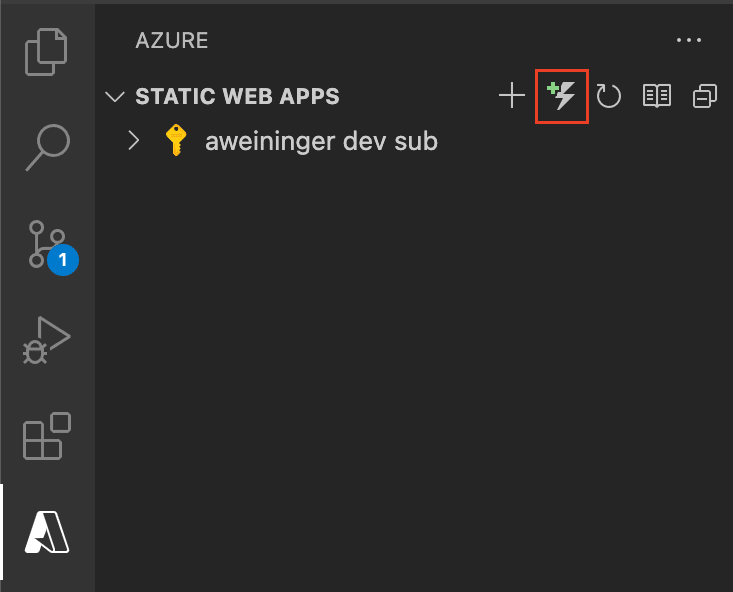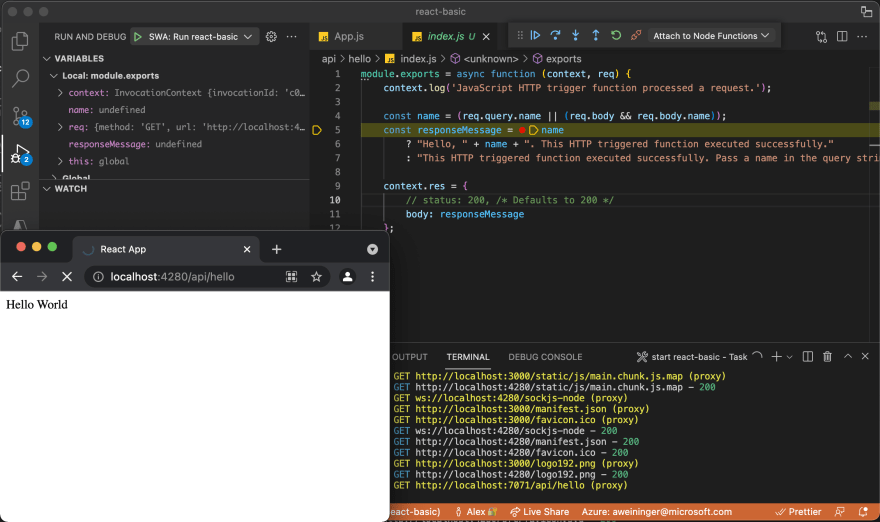An Interest In:
Web News this Week
- April 25, 2024
- April 24, 2024
- April 23, 2024
- April 22, 2024
- April 21, 2024
- April 20, 2024
- April 19, 2024
Debugging Azure Static Web Apps in VS Code
We've just released v0.9.0 of the Azure Static Web Apps extension for VS Code. This release includes features to help debug your static web app locally, including Azure Functions API routes, authentication, and routing.
If you're new to Azure Static Web Apps, I highly recommend checking out the What is Azure Static Web Apps? documentation page.
In this post, we'll learn how to get started debugging a static web app locally. Then we'll add an Azure Functions API route, and debug our backend + frontend together.
Prerequisites
Google Chrome installed, (we make use of the debugger)
Azure Static Web Apps extension for VS Code - View on Marketplace
Azure Static Web Apps CLI 0.8.0 or greater - View on GitHub
npm install -g @azure/static-web-apps-cli@latestGetting started
- Clone one of these repositories, and open it up in VS Code.
- Run
npm install
Run and debug
- Go to the "Run and Debug" view.
- Click "Show all automatic debug configurations."
- In the dropdown, select "Azure Static Web Apps...".
- Select the app you want to debug.
This will start the Azure Static Web Apps CLI in the VS Code terminal, and launch the Chrome debugger on http://localhost:4280.
Now you can set and hit breakpoints in your frontend code.
Add an API route
Azure Static Web Apps has integrated API support provided by Azure Functions. In order to add and debug an API route, we must install some Azure Functions tools.
Azure Functions extension for VS Code - Install from Marketplace
Azure Functions Core Tools - View on GitHub
npm i -g azure-functions-core-tools@3 --unsafe-perm trueNow, you can add an API route to your app by clicking the "Add HTTP Function..." button in the Azure Static Web Apps view.
Select a language (I chose JavaScript), then name your Function (I put "hello"). And then an API route will be created for you that you can make requests to at /api/hello.
Debug app with Functions API
We can debug our API routes and our frontend app simultaneously in VS Code.
Select the "SWA: Run ..." debug configuration and click the green "Run and debug" button.
VS Code will now run your Functions API routes and your frontend. When it's all started, a Chrome window will open at http://localhost:4280.
Set a breakpoint in your Function endpoint.
Go to http://localhost:4280/api/hello in the Chrome window to hit the breakpoint.
Next steps
Now that you got your static web app running locally, you can deploy your static web app to Azure for free.
Troubleshooting
If you're having issues, please check out the troubleshooting section in our wiki.
Links + Resources
Azure Static Web Apps documentation
@AzureStaticWebApps on Twitter
Awesome Azure Static Web Apps
create-swa-app
Azure Static Web Apps CLI
Azure Static Web Apps extension for VS Code
Hello I'm Alex and I'm a developer working on the Azure Static Web Apps extension for VS Code. I hope you enjoyed the post!
Original Link: https://dev.to/azure/debugging-azure-static-web-apps-in-vs-code-3gmm
Dev To
 An online community for sharing and discovering great ideas, having debates, and making friends
An online community for sharing and discovering great ideas, having debates, and making friendsMore About this Source Visit Dev To