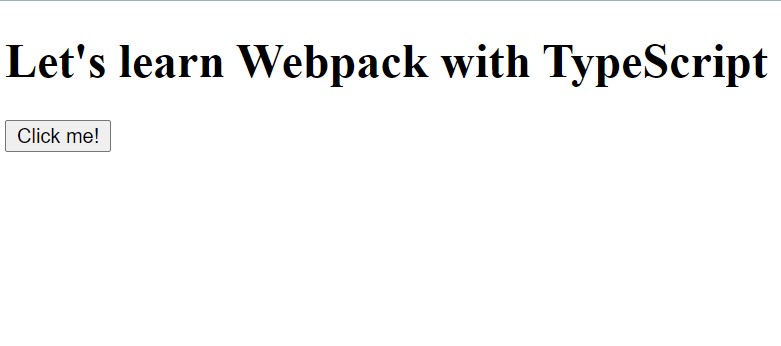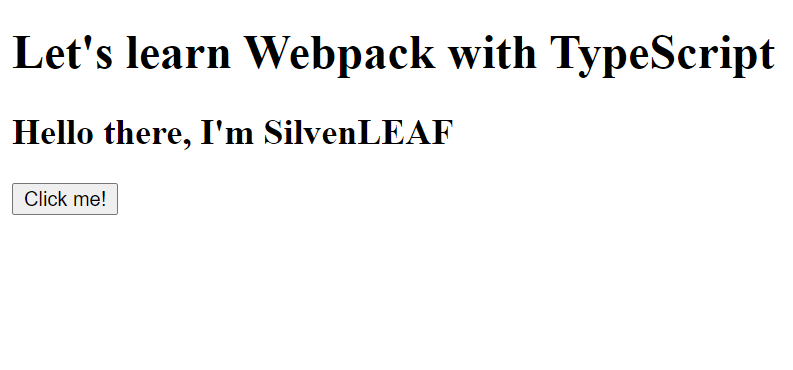An Interest In:
Web News this Week
- April 4, 2024
- April 3, 2024
- April 2, 2024
- April 1, 2024
- March 31, 2024
- March 30, 2024
- March 29, 2024
Simplest way to compile all TypeScript into one single Js file by SilvenLEAF
Ahoy there! It's I, SilvenLEAF!! Have you ever faced an issue where you have many TypeScript files but want them all to convert into one Single JavaScript file so that you can reference it from your HTML? Then fear you not! Let's get it done in the simplest way!!
We'll be using Webpack with TypeScript. Let's start!
Step 0: Begin the project
Create a folder and open it in your favorite editor (mine VS Code). Then type this command on your project terminal
npm init -y(It'll create a package.json file to track all the packages that you'd download and so on)
Bonus Step: Adding TypeScript
For those who are a bit lost on how to set up the environment and run the TypeScript files, check this one out TypeScript SETUP by SilvenLEAF
Well anyway, in short (for details, checkout the above link)
- install typescript
npm i typescript - init our tsconfig(make sure you already have typescript globally installed, if not type npm i -g typescript. And don't get it confused with the previous normal npm i typescript command)
tsc --init(It'll create a .tsconfig file)
Let's update some of the properties from that .tsconfig file
{"outDir": "./dist","rootDir": "./src", }It'll convert all TypeScript files that are inside "src" folder and output them in the "dist" folder.
Step 1: Create a Simplest project
Let's create an "index.html" file on the root level of your project folder with this following content
<!-- By @SilvenLEAF --><!DOCTYPE html><html lang="en"><head> <meta charset="UTF-8"> <meta http-equiv="X-UA-Compatible" content="IE=edge"> <meta name="viewport" content="width=device-width, initial-scale=1.0"> <script src="./dist/app-bundle.js" defer></script> <title>Webpack with TypeScript</title></head><body> <h1>Let's learn Webpack with TypeScript</h1> <h2 id="header"></h2> <button id="alertBtn">Click me!</button></body></html>See on line no 7, we are referencing "./dist/app-bundle.js" JavaScript file. This will be the single JavaScript file which will be compiled from all those TypeScript files.
Now let's create a folder "src" on the root level and inside it, let's create all our TypeScript files. Let's create "app.ts" and "variable.ts" files (inside the "src" folder.
Inside "variable.ts" file, write the following content
export const name = 'SilvenLEAF';And inside "app.ts" file write the following content
// By @SilvenLEAFimport { name } from "./variable";const alertBtn = document.querySelector('#alertBtn') as HTMLButtonElement;const header = document.querySelector('#header') as HTMLHeadingElementalertBtn.addEventListener('click', (e) => { header.innerHTML = `Hello there, I'm ${name}`;});Great! We have a simple project created. Now let's compile all those TypeScript files into one single file and test it out.
Step 2: Configure Webpack
Type the following command to install the required packages
npm i -D webpack webpack-cli typescript ts-loader("npm i -D X" is the shorthand for "npm install --save-dev X")
Now create a "webpack.config.js" file on the root level of your project folder with the following content
//webpack.config.jsconst path = require('path');module.exports = { mode: "development", devtool: "inline-source-map", entry: { main: "./src/app.ts", }, output: { path: path.resolve(__dirname, './dist'), filename: "app-bundle.js" // <--- Will be compiled to this single file }, resolve: { extensions: [".ts", ".tsx", ".js"], }, module: { rules: [ { test: /\.tsx?$/, loader: "ts-loader" } ] }};Now let's compile them and test it out. Type this following command to compile all TypeScript files into one single file
npx webpackSee we are not using the "tsc" command to compile here because we are using webpack. It'll create a single file named "app-bundle.js" inside "dist" folder. We'll be linking this file on the "index.html". See line no 7 of "index.html" file
Now let's test it out. Launch the "index.html" file with LIVE Server. (If you don't have this extension installed, install it in VS Code or Atom or whatever Text Editor you are using, and run it). It'll run that html page live on your browser. Click that "Click me!" Button and see that it's working fine!
Hope it was helpful!
NEXT blog is coming by November 17th
What's NEXT?
1. Learning DevOps with Github Actions
2. More on DevOps
3. Improved AI BOT that can do anything
4. Insane stuff with JavaScript/TypeScript
5. Debugging TypeScript with VS Code Debugger
6. Sequelize Hooks
7. How to create an Android APP with NO XP
(including apk generating)
Got any doubt?
Drop a comment or Feel free to reach out to me @SilveLEAF on Twitter or Linkedin
Wanna know more about me? Come here!
SilvenLEAF.github.io
Original Link: https://dev.to/silvenleaf/simplest-way-to-compile-all-typescript-into-one-single-js-file-19bj
Dev To
 An online community for sharing and discovering great ideas, having debates, and making friends
An online community for sharing and discovering great ideas, having debates, and making friendsMore About this Source Visit Dev To