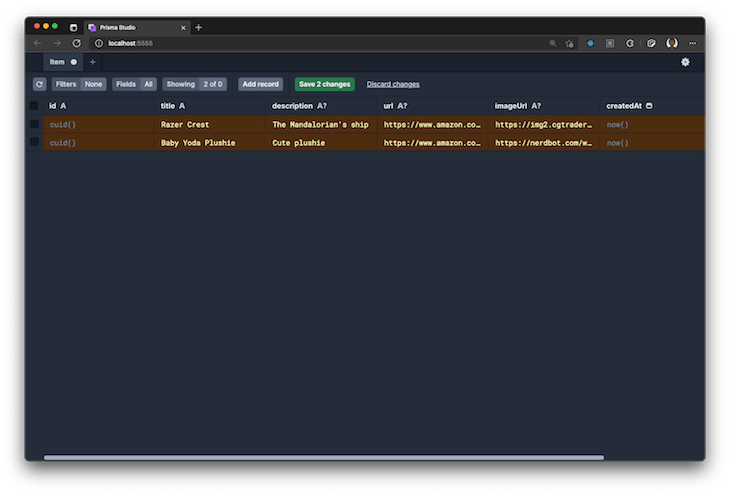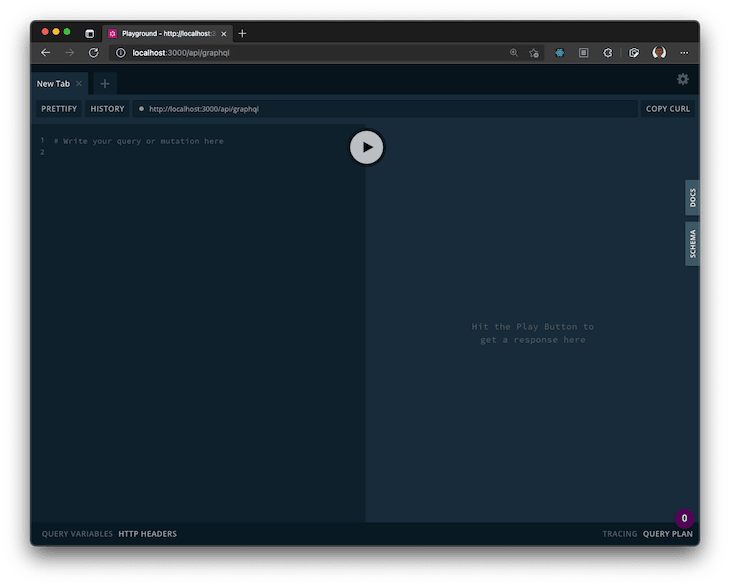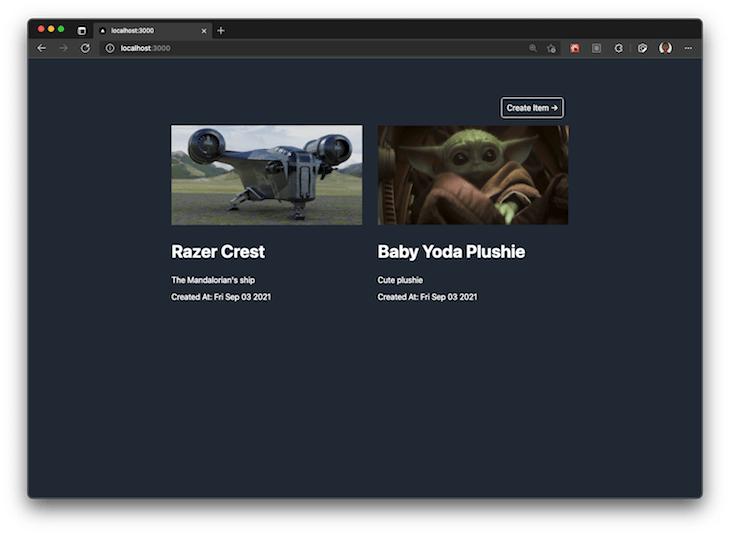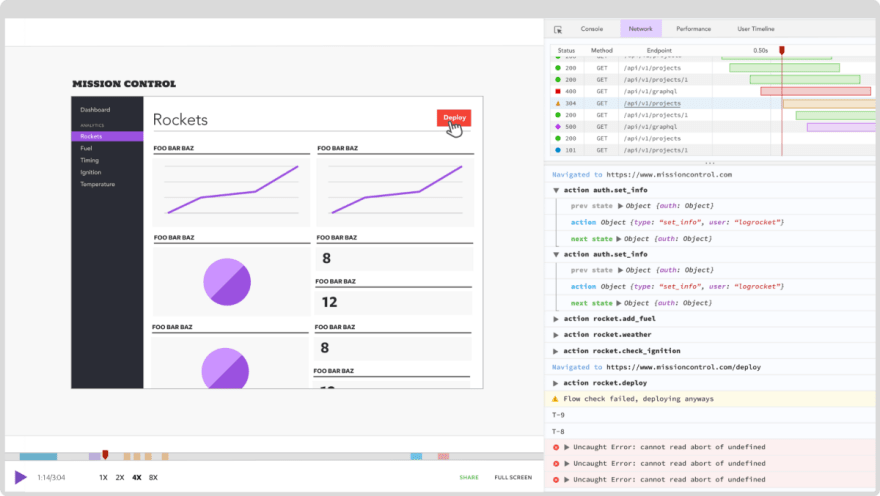An Interest In:
Web News this Week
- April 20, 2024
- April 19, 2024
- April 18, 2024
- April 17, 2024
- April 16, 2024
- April 15, 2024
- April 14, 2024
End-to-end type safety with Next.js, Prisma, and GraphQL
Written by Alex Ruheni
Using consistent types across the entire stack is a major challenge for many development teams. While you might try to define types and interfaces manually, if you have insufficient tooling for detecting changes and throwing errors, changing types in one part of the project could break your entire application.
To provide a better developer experience and reduce overall errors, we can implement end-to-end type safety in our application by using consistent typings across the entire stack.
In this tutorial, well explore end-to-end type safety by building a simple wish list application that allows a user to bookmark items from the internet. Well build our type-safe, fullstack application using Next.js, GraphQL, and Prisma.
Prerequisites
To follow along with this tutorial, youll need the following:
- Node.js installed
- Basic understanding of JavaScript and TypeScript
- Familiarity with React
- Familiarity with relational databases
- Basic understanding of GraphQL
Well use the following stack and tools:
- Genql: a type-safe, GraphQL query builder that provides auto-complete and validation for GraphQL queries
- Nexus: provides a code-first approach for building GraphQL schemas and type safety in your API layer
- Prisma: an open source database toolkit that guarantees type safety and simplifies working with relational databases
-
apollo-server-micro: HTTP server for the GraphQL API
To follow along with this tutorial, you can view the final code on GitHub.
Project architecture
A common pattern used for building applications is the three-tier architecture, which consists of three components: the presentation layer (frontend), the logic layer (API), and the data layer (database).
To reduce the chances of your application breaking, well need to use consistent data across the three layers and provide validation at each level:
To put this in perspective, imagine that while in a database, you make a change to a column within a table.
On applying the schema against the database, the compiler would detect a drift in the types, throwing errors highlighting all of the affected parts of the application in both the frontend and the API. The developer can then apply changes and fix the applications types.
Getting started
Navigate to your working directory and initialize your Next.js application by running the following command:
npx create-next-app --typescript [app-name]Open the new app on the editor of your choice. If youre using VS Code, you can open the app from the terminal using the code . shorthand as follows:
cd [app-name]code . #for vs-code usersInstall development dependencies
To install development dependencies, run the following commands:
npm install --save-dev prisma @genql/cli ts-node nodemon-
prisma: a command line tool used for managing database migrations, generating the database client, and browsing data with Prisma Studio -
@genql/cli: a Genql CLI tool for generating the client that makes GraphQL requests -
ts-node: transpiles TypeScript code into JavaScript -
nodemon: a file watcher for watching our GraphQL API code and regenerating types
>npm install graphql nexus graphql-scalars @prisma/client [email protected] @genql/runtime swr-
nexus: establishes a code-first approach for building GraphQL APIs -
graphql-scalars: a library that provides custom GraphQL scalar types -
@prisma/client: a type-safe query builder based on your database schema -
apollo-server-micro: a HTTP server for GraphQL APIs -
@genql/runtimeandgraphql: runtime dependencies for Genql -
swr: a lightweight library that provides React Hooks for handling data fetching
Now, create a file called nexus.tsconfig.json at the root of your project:
touch nexus.tsconfig.jsonTo allow regeneration of the schema, add the following code to nexus.tsconfig.json:
{ "compilerOptions": { "sourceMap": true, "outDir": "dist", "strict": true, "lib": ["esnext"], "esModuleInterop": true }}In your package.json file, add the following two scripts, generate:nexus and generate:genql:
"scripts": { //next scripts "generate:nexus": "nodemon --exec 'ts-node --transpile-only -P nexus.tsconfig.json pages/api/graphql' --ext 'ts' --watch '*/graphql/**/*.ts'", "generate:genql": "nodemon --exec 'genql --schema ./graphql/schema.graphql --output ./graphql/generated/genql' --watch 'graphql/schema.graphql'" }When building the GraphQL API, generate:nexus generates types on file changes in the graphql folder. When the GraphQL schema is updated, generate:genql will regenerate the Genql client.
By default, the types generated by generate:genql will be stored in graphql/generated/genql, however, you can update the output path as you see fit.
Setting up the database
To set up Prisma in your project, run the following command:
npx prisma initThe command above creates a new .env file and a prisma folder at the root of your project. The prisma folder contains a schema.prisma file for modeling our data.
To use PostgreSQL, the default database provider, update .env with a valid connection string pointing to your database. To change providers, simply change the provider in the datasource db block in schema.prisma. At the time of writing, Prisma supports PostgreSQL, MySQL, SQL Server, and MongoDB as a preview.
When modeling data, Prisma uses the Prisma schema language, which nearly resembles the GraphQL syntax and makes the database schema easy to read and update. For auto-completion and syntax highlighting, you can install the Prisma VS Code extension.
For the database provider, well use SQLite, however, feel free to use the database provider of choice. Update the provider and URL as follows:
datasource db { provider = "sqlite" url = "file:./dev.db"}generator client { provider = "prisma-client-js"}Lets create a new model Item to map to a table in the database. Add the following fields:
/// schema.prismamodel Item { id String @id @default(cuid()) title String description String? url String? imageUrl String? createdAt DateTime @default(now()) updatedAt DateTime @default(now()) @updatedAt}Our table has fields for id, title, description, webpage url, imageUrl, and time stamps for createdAt and updatedAt.
id serves as the primary key for our table, represented by @id. The ? operator denotes that the field is optional, and the default value is null. Prisma automatically creates and updates the createdAt and updatedAt values.
Next, well create a database migration:
npx prisma migrate dev --name project_initThe code above generates a database migration in SQL, which you can find inside of /prisma/migrations. After applying the migration against your database, it generates the Prisma Client, which will access the database.
Now, lets open up Prisma Studio and add some data to test in our application:
npx prisma studioSelect Item Model and the Add record button to add some data to the database. I chose two items from Amazon:
Click on Save 2 Changes to apply the changes.
Setting up your API
Well contain our GraphQL API code in a graphql folder at the root of the project, creating a separation of concern. Create the graphql folder by running the code below:
>mkdir graphqlIn the graphql folder, create two files called schema.ts and context.ts:
touch graphql/schema.ts graphql/context.tsIn your schema.ts file, add the following code:
// /graphql/schema.tsimport { makeSchema, queryType, mutationType } from "nexus";import * as path from 'path'const Query = queryType({ definition(t) { // your queries will go here }})const Mutation = mutationType({ definition(t) { // your mutations will go here }})export const schema = makeSchema({ types: [Query, Mutation], outputs: { schema: path.join(process.cwd(), 'graphql/schema.graphql'), typegen: path.join(process.cwd(), 'graphql/generated/nexus.d.ts'), }, contextType: { module: path.join(process.cwd(), 'graphql/context.ts'), export: 'Context' }, sourceTypes: { modules: [ { module: '@prisma/client', alias: 'db' } ] }})The code snippet above contains the default configuration that well use in the rest of our application. It imports the makeSchema method, which defines the following:
- Output path of your GraphQL schema (default is
graphql/schema.graphql) - Output path of the generated type definitions from Nexus (default is
graphql/generated/nexus.d.ts) - Name and path to the context module
-
@prisma/clientmodule that Nexus should use to access the database
The configuration will also empty queryType and mutationType, where well add our queries and mutations.
In the graphql/context.ts file, add the following code:
// /graphql/context.tsimport { PrismaClient } from '@prisma/client'const db = new PrismaClient()export type Context = { db: PrismaClient}export const context: Context = { db}The code snippet above:
- Imports
@prisma/client - Creates a new instance of Prisma Client
- Creates the context type, which can be replaced with an interface
- Creates a context object that will add
dbto the GraphQL context, making it available in the GraphQL resolvers
Inside of the /pages/api/ folder, create a file called graphql.ts, which well use to define API routes with Next.js:
// /pages/api/graphql.tsimport { ApolloServer } from 'apollo-server-micro'import { context } from '../../graphql/context'import { schema } from '../../graphql/schema'export const config = { api: { bodyParser: false, },}const server = new ApolloServer({ schema, context }).createHandler({ path: '/api/graphql'})export default serverWith the code above, we initialize apollo-server-micro and create a handler that will start up the GraphQL Playground whenever a user visits http://localhost:3000/api/graphql on the browser.
Generating GraphQL types
To avoid running the following three commands simultaneously, you can automate the process using concurrently. For instructions on installing concurrently, move ahead to the next section.
Now, start the Next.js application server in a terminal window:
npm run devIn a second terminal window, run the following command to generate your Nexus types and GraphQL schema:
npm run generate:nexusFinally, in a third terminal window, run the command below to generate the GraphQL types for the frontend:
npm run generate:genqlInside of graphql, a new directory called generated is created, which contains the following files:
-
nexus.d.ts: contains types automatically generated by Nexus -
genql: generates types located ingraphql/generated/genql
The contents of this folder will be updated as as you build your GraphQL API.
Optional: Setting up concurrently
Lets install concurrently as a development dependency:
npm install --save-dev concurrentlyAdd a new script in your package.json file that will run both npm run generate:nexus and npm run generate:genql:
"scripts": { //other scripts "generate": "concurrently \"npm run generate:nexus\" \"npm run generate:genql\"",}Now, you can cancel the npm run generate:nexus and npm run generate:genql scripts and run the new script as follows:
npm run generateGraphQL object type
Lets define a custom DateTime GraphQL scalar from the graph-scalars library. Nexus provides the asNexusMethod property, making the scalar available in the rest of your GraphQL API:
// /graphql/schema.tsimport { asNexusMethod, /** other imports */ } from "nexus";import { DateTimeResolver, } from 'graphql-scalars'const DateTime = asNexusMethod(DateTimeResolver, 'DateTime')Add the DateTime scalar to the GraphQL schema of your API:
// /graphql/schema.tsexport const schema = makeSchema({ types: [/** existing types */, DateTime],)}Create a new variable Item that will define the fields and properties of the GraphQL object type:
// /graphql/schema.tsimport { objectType, /** other imports */ } from "nexus";const Item = objectType({ name: 'Item', definition(t) { t.nonNull.id('id') t.nonNull.string('title') t.string('description') t.string('url') t.string('imageUrl') t.field('createdAt', { type: 'DateTime' }) t.field('updatedAt', { type: 'DateTime' }) }})objectType enables you to define GraphQL object types, which are also a root type. The objectType fields map to the properties and fields in your database.
The Item object type has id and titleas non-nullable fields. If nonNull is unspecified, the fields will be nullable by default. You can update the rest of the fields as you wish.
Update the types with the newly created GraphQL object type:
// /graphql/schema.tsexport const schema = makeSchema({ types: [/** existing types */, Item],)}Every time you update the contents of types, the generated types and the GraphQL schema will be updated.
Enumeration type
Lets define a SortOrder enum value, which well use in the next section to order values in either ascending or descending order:
// /graphql/schema.tsimport { enumType, /** other imports */ } from "nexus";const SortOrder = enumType({ name: "SortOrder", members: ["asc", "desc"]})export const schema = makeSchema({ types: [/** existing types */, SortOrder],)}Queries
Queries allow us to read data from an API. Update your Query file to contain the following code:
// /graphql/schema.tsconst Query = queryType({ definition(t) { t.list.field('getItems', { type: 'Item', args: { sortBy: arg({ type: 'SortOrder' }), }, resolve: async (_, args, ctx) => { return ctx.db.item.findMany({ orderBy: { createdAt: args.sortBy || undefined } }) } }) t.field('getOneItem', { type: 'Item', args: { id: nonNull(stringArg()) }, resolve: async (_, args, ctx) => { try { return ctx.db.item.findUnique({ where: { id: args.id } }) } catch (error) { throw new Error(`${error}`) } } }) }})In the code above, we define two queries:
-
getItems: returns anItemarray and allows you to sort the values in either ascending or descending order based on thecreatedAtvalue -
getOneItem: returns anItembased on the ID, a unique value that cant be null
When writing the database query ctx.db._query here_, VS Code provides auto-complete.
GraphQL mutations
GraphQL mutations are used for manipulating data. Lets review the three mutations for creating, updating, and deleting data and add them into our application.
Create
Lets add a createItem mutation in the Mutation definition block:
t.field('createItem', { type: 'Item', args: { title: nonNull(stringArg()), description: stringArg(), url: stringArg(), imageUrl: stringArg(), }, resolve: (_, args, ctx) => { try { return ctx.db.item.create({ data: { title: args.title, description: args.description || undefined, url: args.url || undefined, imageUrl: args.imageUrl || undefined, } }) } catch (error) { throw Error(`${error}`) } }})The mutation will accept the following arguments:
-
title: compulsory -
description: optional -
url: optional -
imageUrl: optional
If optional values are not provided, Prisma will set the values to null. The mutation also returns an Item if the GraphQL operation is successful.
Update
Lets create an updateItem mutation, which accepts similar arguments to the createItem mutation, however, with a new, compulsory id argument and an optional title argument.
If the optional values are not provided, Prisma Client will not update the existing values in the database, using || undefined instead:
t.field('updateItem', { type: 'Item', args: { id: nonNull(idArg()), title: stringArg(), description: stringArg(), url: stringArg(), imageUrl: stringArg(), }, resolve: (_, args, ctx) => { try { return ctx.db.item.update({ where: { id: args.id }, data: { title: args.title || undefined, description: args.description || undefined, url: args.url || undefined, imageUrl: args.imageUrl || undefined, } }) } catch (error) { throw Error(`${error}`) } }})Delete
Finally, lets create a deleteItem mutation. deleteItem expects an id argument for the operation to be executed:
t.field('deleteItem', { type: 'Item', args: { id: nonNull(idArg()) }, resolve: (_, args, ctx) => { try { return ctx.db.item.delete({ where: { id: args.id } }) } catch (error) { throw Error(`${error}`) } }})To test your queries and mutations, you can check out the API on the GraphQL Playground on http://localhost:3000/api/graphql:
As an example, try running the following query on the Playground:
query GET_ITEMS { getItems { id title description imageUrl }}Interacting with the frontend
Now that weve finished setting up our API, lets try interacting with it from the frontend of our application. First, let's add the following code that reduces the number of times well create a new genql instance:
>mkdir utiltouch util/genqlClient.tsInstantiate your client as follows:
// /util/genqlClient.tsimport { createClient } from "../graphql/generated/genql"export const client = createClient({ url: '/api/graphql'})The client requires a url property, which defines the path of your GraphQL API. Given that ours is a fullstack application, set it to /api/graphql and customize it based on the environment.
Other properties include headers and a custom HTTP fetch function that handles requests to your API. For styling, you can add the contents from GitHub in global.css.
Listing all wishlist items
To list all the items in our wishlist, add the following code snippet to index.tsx:
// /pages/index.tsximport Link from 'next/link'import useSWR from 'swr'import { client } from '../util/genqlClient'export default function Home() { const fetcher = () => client.query({ getItems: { id: true, title: true, description: true, imageUrl: true, createdAt: true, } }) const { data, error } = useSWR('getItems', fetcher) return ( <div> <div className="right"> <Link href="/create"> <a className="btn"> Create Item →</a> </Link> </div> {error && <p>Oops, something went wrong!</p>} <ul> {data?.getItems && data.getItems.map((item) => ( <li key={item.id}> <Link href={`/item/${item.id}`}> <a> {item.imageUrl ? <img src={item.imageUrl} height="640" width="480" /> : <img src="https://user-images.githubusercontent.com/33921841/132140321-01c18680-e304-4069-a0f0-b81a9f6d5cc9.png" height="640" width="480" /> } <h2>{item.title}</h2> <p>{item.description ? item?.description : "No description available"}</p> <p>Created At: {new Date(item?.createdAt).toDateString()}</p> </a> </Link> </li> ))} </ul> </div> )}SWR handles data fetching to the API. getItems identifies the query and cached values. Lastly, the fetcher function makes the request to the API.
Genql uses a query builder syntax to specify what fields must be returned from a type. data is fully typed based on the request that is made.
The query will use an array to pass arguments. The array will contain two objects, the first is passed with the arguments and the second with the field selection:
client.query({ getItems: [ { sortBy: "asc" }, { id: true, title: true, description: true, url: true, imageUrl: true, createdAt: true, } ]})To query all the fields, you can use the everything object as follows:
import { everything } from './generated'client.query({ getItems: { ...everything }})Alternately, you can use the chain syntax to execute requests that specify which arguments and fields should be returned. The chain syntax is available on mutations as well:
client.chain.query. getItems({ sortBy: 'desc' }).get({ id: true, title: true, description: true, url: true, imageUrl: true, createdAt: true,})Display a single wishlist item
To display a single item in our wishlist, lets create a new folder in pages called item. Add a file called [id].tsx in the created directory.
The [_file_name_] annotation indicates to Next.js that this route is dynamic:
mkdir pages/itemtouch pages/item/[id].tsxAdd the following code to your page:
// /pages/item/[id].tsximport { useRouter } from 'next/router'import useSWR from 'swr'import Link from 'next/link'import { client } from '../../util/genqlClient'export default function Item() { const router = useRouter() const { id } = router.query const fetcher = async (id: string) => client.query({ getOneItem: [ { id }, { id: true, title: true, description: true, imageUrl: true, url: true, createdAt: true, }] }) const { data, error } = useSWR([id], fetcher) return ( <div> <Link href="/"> <a className="btn">← Back</a> </Link> {error && <p>Oops, something went wrong!</p>} {data?.getOneItem && ( <> <h1>{data.getOneItem.title}</h1> <p className="description">{data.getOneItem.description}</p> {data.getOneItem.imageUrl ? <img src={data.getOneItem.imageUrl} height="640" width="480" /> : <img src="https://user-images.githubusercontent.com/33921841/132140321-01c18680-e304-4069-a0f0-b81a9f6d5cc9.png" height="640" width="480" /> } {data.getOneItem.url && <p className="description"> <a href={data.getOneItem.url} target="_blank" rel="noopener noreferrer" className="external-url"> Check out item ↗ </a> </p> } <div> <em>Created At: {new Date(data.getOneItem?.createdAt).toDateString()}</em> </div> </> ) } </div > )}When the page is initialized, the id will be retrieved from the route and used as an argument in the getOneItem GraphQL request.
Create an item
To create a new item in our application, lets create a new page that will serve as the /create route by adding the following code:
touch pages/create.tsxAdd the code block below to the file we just created:
// /pages/create.tsximport React, { useState } from "react"import { useRouter } from "next/router"import Link from 'next/link'import { client } from '../util/genqlClient'export default function Create() { const router = useRouter() const [title, setTitle] = useState("") const [description, setDescription] = useState("") const [url, setUrl] = useState("") const [imageUrl, setImageUrl] = useState("") const [error, setError] = useState() const handleSubmit = async (event: React.SyntheticEvent) => { event.preventDefault() await client.mutation({ createItem: [{ title, description, url, imageUrl, }, { id: true, }] }).then(response => { console.log(response) router.push('/') }).catch(error => setError(error.message)) } return ( <> {error && <pre>{error}</pre>} <Link href="/"> <a className="btn">← Back</a> </Link> <form onSubmit={handleSubmit}> <h2>Create Item</h2> <div className="formItem"> <label htmlFor="title">Title</label> <input name="title" value={title} onChange={(e) => setTitle(e.target.value)} required /> </div> <div className="formItem"> <label htmlFor="description">Description</label> <input name="description" value={description} onChange={(e) => setDescription(e.target.value)} /> </div> <div className="formItem"> <label htmlFor="url">URL</label> <input name="url" value={url} onChange={(e) => setUrl(e.target.value)} /> </div> <div className="formItem"> <label htmlFor="imageUrl">Image URL</label> <input name="imageUrl" value={imageUrl} onChange={(e) => setImageUrl(e.target.value)} /> </div> <button type="submit" disabled={title === ""} >Create Item</button> </form> </> )}In the code snippet above, the form values' state is stored inside of useState values. The handleSubmit function will be triggered when a user selects the Create button. The form values will be retrieved when handleSubmit is called.
In the event of an error, the form values will be saved in the error state and displayed to the user.
Delete an item
Lastly, in the [id].tsx page, lets add an option to delete a wishlist item. When the request is successful, it will return an id and navigate to the index route /:
// /pages/item/[id].tsxexport default function Item() { /** exiting code/ functionality */ const deleteItem = async (id: string) => { await client.mutation({ deleteItem: [{ id }, { id: true }], }).then(_res => router.push('/')) } return ( <div> {data?.getOneItem && ( <> {/* existing code */} <button className="delete" onClick={(evt) => deleteItem(data?.getOneItem.id)}>Delete</button> </> ) } )}If everything runs correctly, your final application will resemble the image below:
Play around with the application to make sure everything is running as expected. You should be able to view your wishlist items, create a new item, and delete items.
Conclusion
Congratulations! Youve built an end-to-end, type-safe fullstack application. Following the methodology in this tutorial can reduce errors caused by using inconsistent types. I hope you enjoyed this tutorial!
LogRocket: Full visibility into production Next.js apps
Debugging Next applications can be difficult, especially when users experience issues that are difficult to reproduce. If youre interested in monitoring and tracking state, automatically surfacing JavaScript errors, and tracking slow network requests and component load time, try LogRocket.
LogRocket is like a DVR for web apps, recording literally everything that happens on your Next app. Instead of guessing why problems happen, you can aggregate and report on what state your application was in when an issue occurred. LogRocket also monitors your app's performance, reporting with metrics like client CPU load, client memory usage, and more.
The LogRocket Redux middleware package adds an extra layer of visibility into your user sessions. LogRocket logs all actions and state from your Redux stores.
Modernize how you debug your Next.js apps start monitoring for free.
Original Link: https://dev.to/logrocket/end-to-end-type-safety-with-nextjs-prisma-and-graphql-1bgp
Dev To
 An online community for sharing and discovering great ideas, having debates, and making friends
An online community for sharing and discovering great ideas, having debates, and making friendsMore About this Source Visit Dev To